 To define the dimension property mapping options:
To define the dimension property mapping options:
To import dimension properties from the flat file or interface table, select the properties to import in the Shared Library column. You can double-click on a cell in the Shared Library or application column for a drop-down list of available properties.
Some cells may not display a default property, in this case, you can use the Property Selector dialog box to choose a property.
Optional: Right-click an empty cell and select Find Property.
The Property Selector dialog box is displayed.
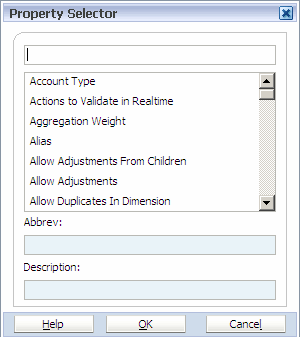
Optional: Select Clear Before Importing or Allow Overwrites with Blank.
If "Clear Before Importing" is selected, values will be cleared out, therefore making values match the import source exactly. If not selected, values will be merged in with existing values and all existing values will remain.
If “Clear Before Importing” is selected, values are cleared, therefore the values match the import source exactly. If not selected, values are merged in with existing values and all existing values remain.
If “Allow Overwrites with Blank” is selected, the value is overwritten even if the source value is empty.
Click Yes to import the profile into the Dimension Library.
Note:
For interface table import profiles, a Load ID Input dialog box is displayed. You can enter the load IDs, separated by a comma. See Entering Interface Table Load IDs for Import Profiles.
If you click the link to view the job in the Jobs Console, you can view the import results after the job completes. You can click
 to refresh the import status.
to refresh the import status.When the import is completed, view the import results for warnings or errors.
If you imported dimensions into an application, the attachments area includes a link to a log file, otherwise the link displays the Import Results screen. For information on viewing job attachments, see Viewing Job Attachments. For information on viewing the import results, see Viewing Import Results.
Note:
The ImportErrorThreshold setting in the BPMA_server_config.xml file defines the maximum number of combined errors and warnings that can occur before a running import shuts down. The default value is 1000, however you can change the ImportErrorThreshold setting and increase the import error threshold. See Configuration Settings in BPMA_Server_Config.xml.
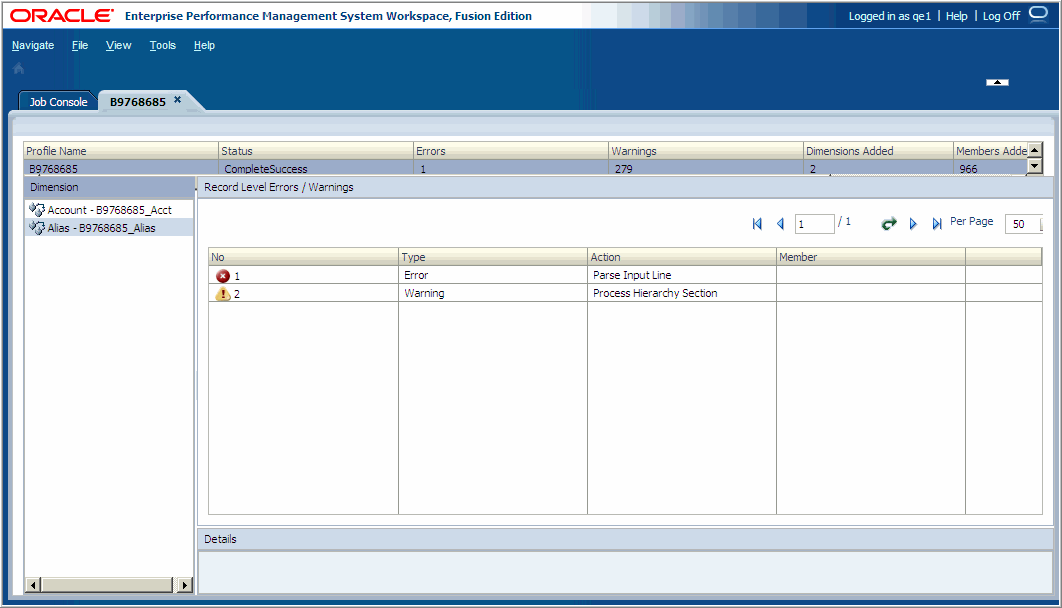
If you imported dimensions into an application, after the import is complete you can view and edit the dimensions in the application. Otherwise, you can view the dimensions in the Shared Library.