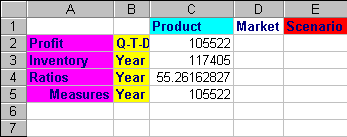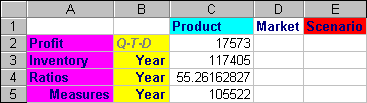To leverage Dynamic Time Series in Spreadsheet Add-in, choose the latest time period for which you want data in a to-date calculation. The calculated value of the Dynamic Time Series member is derived when you define the latest time period to be reported.
In the Sample Basic database, for example, the level 0 members of the Year dimension are the months of the year: Jan, Feb, Mar, and so on. If the current month is August and you want to know the sales data for the quarter up to the current month, a quarter-to-date calculation gives you the sales data for the months of July and August.
 To illustrate the concept of Dynamic Time Series:
To illustrate the concept of Dynamic Time Series:
In Display, under Dynamic Time Series, select Latest Time Period, and select May.
Select Essbase, and then Retrieve.
The Retrieve & Lock, Zoom In, and Zoom Out commands are not supported with Dynamic Time Series members.
Essbase displays data for the Q-T-D member. The data values in the worksheet are the aggregated values for April and May, because May is the month that you specified as the latest month in the quarter-to-date Dynamic Time Series.
 .
.