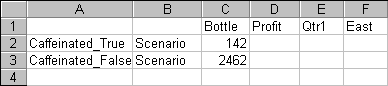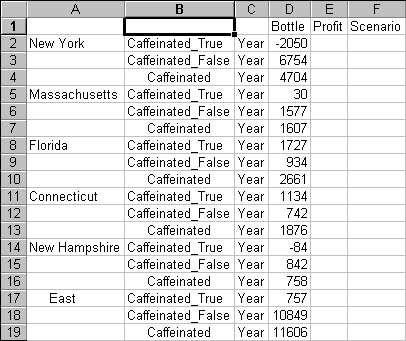Essbase enables you to retrieve data selectively by specifying attributes that are associated with a base dimension. For example, in the Sample Basic database, the Product base dimension is associated with attributes such as packaging and size. You can enter an attribute name into the worksheet to retrieve data that is associated with that attribute.
 To use attributes in a free-form report:
To use attributes in a free-form report:
Caffeinated is an attribute dimension associated with the Product base dimension. Bottle is a level 0 member of the Pkg_Type attribute dimension. The Pkg_Type dimension is associated with the Product base dimension. A level 0 member is the lowest level member in a dimension.
Click an empty cell and select Essbase, and then Retrieve or double-click an empty data cell.
Essbase retrieves information on profits for the first quarter of the year for all members of the Product base dimension that are associated with the level 0 attribute members of the Caffeinated attribute dimension (Caffeinated_True and Caffeinated_False) and the level 0 member Bottle of the Pkg_Type attribute dimension.
You can drill down to data on the level 0 attribute members of the Caffeinated attribute dimension.
To drill down further for data on profits for the first quarter for all members of the East base dimension, double-click cell E1.
 .
.