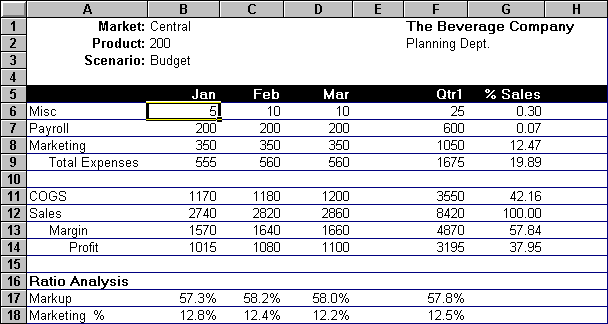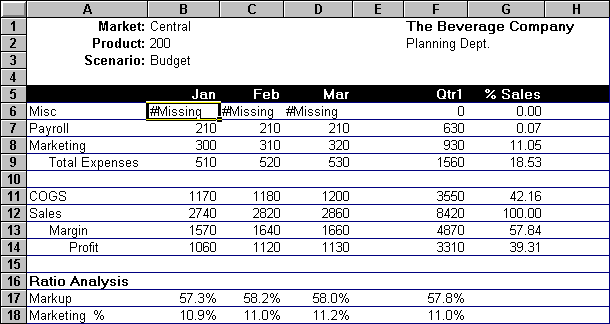As part of the default Essbase installation, the P&l.xls sample file is provided that illustrates how to retrieve data into a worksheet containing formatted text, formulas, and protected cells.
 To view the P&l.xls worksheet:
To view the P&l.xls worksheet:
From EPM_ORACLE_HOME/products/Essbase/EssbaseClient/client/sample, open P&l.xls.
In Display, under Cells, ensure that Adjust Columns is selected.
In Formula Preservation, select Retain on Retrieval to enable Formula Preservation mode.
Select Essbase, and then Retrieve.
Essbase determines that some text cells in the worksheet do not correspond to database member names. When Essbase is unable to resolve text in the worksheet, an unknown member message is displayed. In this example, the first unknown member detected is Market: (in cell A1).
Essbase retrieves data but retains the formatting and formulas in the worksheet.
Close the file without saving it.
The section on Lesson: Preserving Formulas When Retrieving Data provides additional tutorial tasks that show you how to leverage all Formula Preservation options.