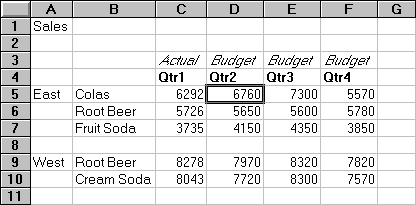Using the linked reporting objects feature, you can link an external file to a data cell in Spreadsheet Add-in. Essbase stores the file on the Essbase Server. Users who can access the database can retrieve the file and view the data contained in the cell.
This example uses the Asymm.xls sample worksheet with data from the Sample Basic database. It links a sample file, Budasmp.txt, to a cell containing the Budget figure. Budasmp.txt details the budgetary assumptions for the current year.
 To link a file to a data cell:
To link a file to a data cell:
From EPM_ORACLE_HOME/products/Essbase/EssbaseClient/client/sample, open Asymm.xls.
Ensure that you are connected to the Sample Basic database.
If you are not connected, see Connecting to a Database.
From the EPM_ORACLE_HOME/products/Essbase/EssbaseClient/client/sample, select Budasmp.txt.
Optional: Under File Description, enter this brief description for the file: .
Budgetary assumption report
Essbase copies the file to the server and establishes a link to the current data cell.