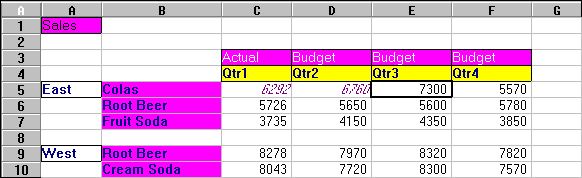You can link a URL to a data cell so that users who access the database can link directly to the specified URL. When you access the cell from Spreadsheet Add-in, the default Web browser opens and displays the specified URL.
 Using a Web browser and Internet access, follow these steps to link a data cell to the Oracle Web site:
Using a Web browser and Internet access, follow these steps to link a data cell to the Oracle Web site:
http://www.oracle.com
The URL location is limited to 512 characters.
Enter this optional brief description in URL Description
Oracle home page
Essbase copies the URL string to the server and establishes a link to the current data cell.