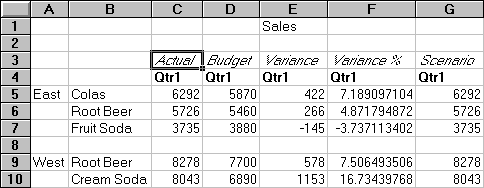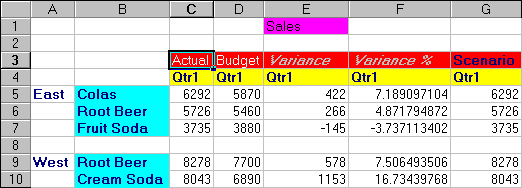As part of the defaultEssbase installation, the Asymm.xls sample file is provided to illustrate how to use Dynamic Calc members.
 To apply styles to Dynamic Calc members in Asymm.xls:
To apply styles to Dynamic Calc members in Asymm.xls:
From EPM_ORACLE_HOME/products/Essbase/EssbaseClient/client/sample, open Asymm.xls.
To drill up on Actual, in cell C3, double-click the right-mouse button.
In cell C3, drill down on Scenario to display all members of Scenario.
You must be connected to the Sample Basic database to display the Style page. See Connecting to a Database.
Select Essbase, and then Retrieve.
Essbase displays the data and applies all styles that you set, including the styles set for Dynamic Calc members and the styles you set in Basic Tutorial. You know that the columns for Variance and Variance% are dynamically calculated because Essbase displays these members in gray, bold, italicized font. (Variance and Variance% display a red background because that style was previously set for all members of the Scenario dimension.)