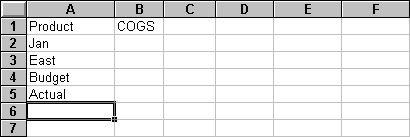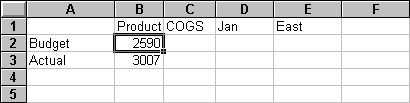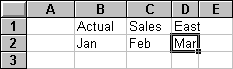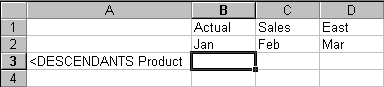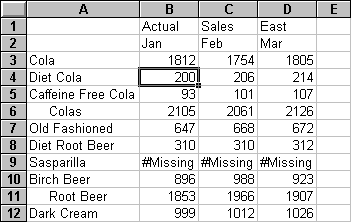Lesson: Using Free-Form Mode
Free-Form mode enables you to enter member names in a worksheet location and interprets the contents of the worksheet when fulfilling the retrieval request. You can use Essbase report script commands to retrieve data into a worksheet. Report script commands are most useful for defining member references that can bring back the most current member information dynamically.
 To construct a free-form report in Free-Form retrieval mode:
To construct a free-form report in Free-Form retrieval mode:
Select File, and then New or click  .
.
Select Essbase, and then Options.
In Mode, under Retrieval, select Free Form.
Select Display.
In Cells, select Auto Sort Rows, and then click OK.
Enter the member names into the worksheet as shown:
Select Essbase, and then Retrieve.
Essbase retrieves data for the members and creates a default view according to the location of the labels. Three members were pivoted from row groups to column groups.
Select File, and then Close.
Do not save the worksheet.
 To create a report by entering member names and a report script command:
To create a report by entering member names and a report script command:
Select File, and then New or click  .
.
Enter the member names into the blank worksheet:
In cell A3, enter <IDESCENDANTS Product and press Enter.
Select Essbase, and then Retrieve.
Essbase retrieves data into the worksheet for all descendants of Product and for the members that you entered in the worksheet.
Note: | When Essbase completes the retrieval, the Report Script command is overwritten by the data it returns. You can use FlashBack to restore the previous view in Free-Form mode. |
Select File, and then Close.
Do not save the worksheet.
User Reference
Free-Form Mode Retrievals
Retrieving in Free-Form Mode
 To construct a free-form report in Free-Form retrieval mode:
To construct a free-form report in Free-Form retrieval mode: .
.