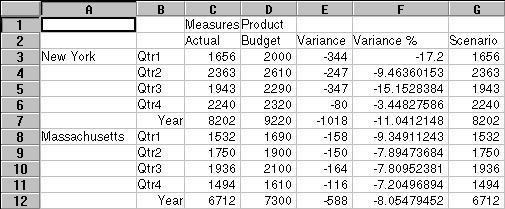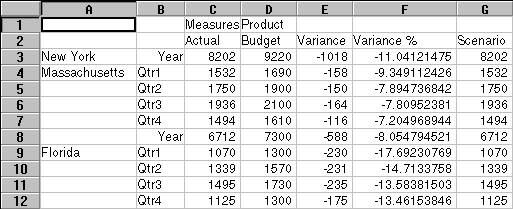You can customize the behavior of the Zoom In and Zoom Out commands in the Essbase Options dialog box. These steps illustrate some drill-down and drill-up techniques.
 To retrieve all members of a dimension with one drill-down operation:
To retrieve all members of a dimension with one drill-down operation:
In Zoom, under Zoom In, select All Levels, and then click OK.
In cell C2, drill down (double-click) on Scenario.
Essbase retrieves all members of Market and Scenario:
For the Market dimension, Essbase drill down two levels to get to the bottom-most members, which are individual states.
The Scenario dimension contains only one member level, so the members of Scenario are retrieved if you select Next Level in the Zoom In option group.
You may want to drill up on only one quarter of the year.
In Zoom, under Member Retention, select Within Selected Group.
Verify that Include Selection is selected, and then click OK
To drill up on Qtr1, in cell B3, double-click the secondary mouse button.
Drilling up to the Year dimension affects only New York. All other states show data for all four quarters.
In Zoom, under Member Retention, clear Within Selected Group, and then click OK.