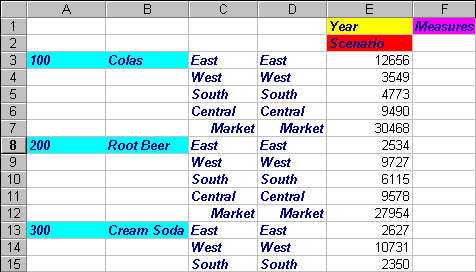You can configure Essbase to display aliases and database member names in Spreadsheet Add-in.
 To display the name and alias of a member:
To display the name and alias of a member:
In cell B8, double-click the secondary mouse button to drill up on Qtr2.
In cell C2, select Colas, then select Essbase, and then Pivot.
In cell C3. select Year, then select Essbase, and then Pivot.
In Display, under Aliases, select Use Both Member Names and Aliases for Row Dimensions.
Select Essbase, and then Retrieve.
Essbase displays member names and their aliases for row dimensions. Because Product is the only row dimension containing preassigned aliases, only the Product members display their aliases. Region members simply repeat the member name instead of displaying an alias.