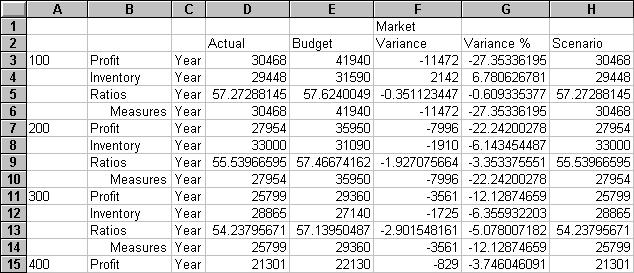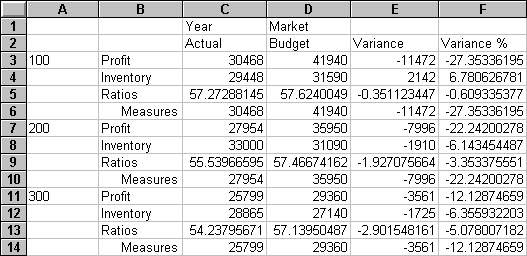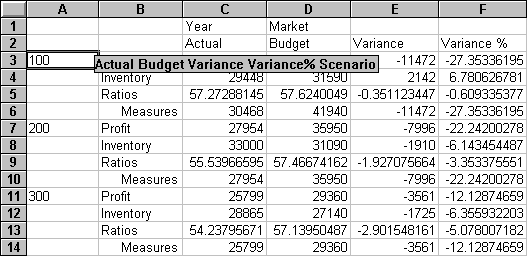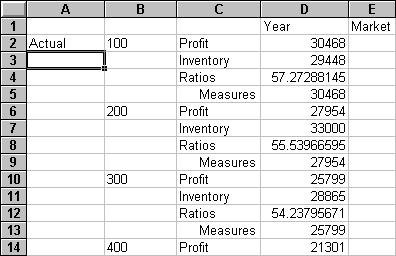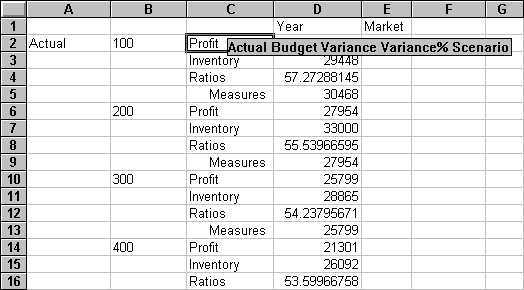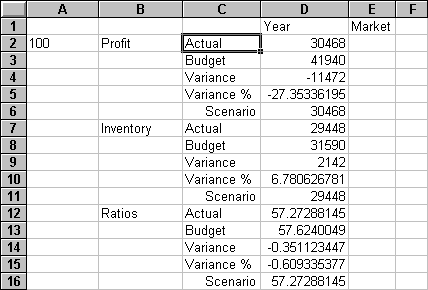With the Pivot command, you can change the orientation of worksheet data.
 To pivot Year data from a row group to a column group:
To pivot Year data from a row group to a column group:
Drill down (double-click) on Measures and Product (in cells B1 and C1, respectively).
Press Alt, and, in cell E1, drill down (double-click) on Scenario.
Select Essbase, and then Pivot.
Essbase pivots the Year dimension to a column group next to Market (above the Scenario members).
Right click and drag Actual to product 100 in cell A3.
When you pivot the Scenario members (Actual, Budget, Variance, and Variance%) from a column group to a row group, the row group is displayed to the left of the Product members:
 .
.