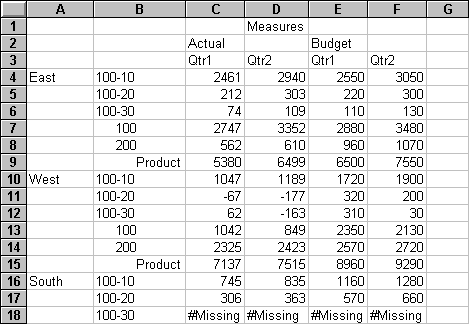To suppress rows that contain missing values from being displayed in the worksheet:
To suppress rows that contain missing values from being displayed in the worksheet:
In cell C3, double-click the secondary mouse button to drill up on Profit.
In cell B4, drill down (double-click) on product 100.
In the South member group, the product 100-30 row contains all missing values, indicating that this product is not sold in the South. Scroll down the worksheet to see this row:
In Display, under Suppress, select #Missing Rows, and then click OK.
Select Essbase, and then Retrieve.
After you change a worksheet option in the Essbase Options dialog box, you must perform a retrieval or drill operation for the setting to take effect.
Essbase suppresses product 100-30 from the South member group.
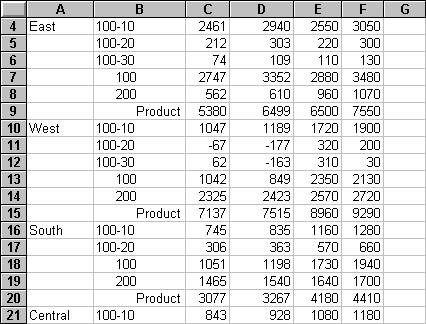
Suppressing Missing Values, Zeros, and Underscore Characters