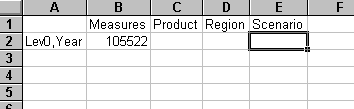Using Advanced Interpretation mode (see Free-Form Reporting), you can enter the generation name or level name of a dimension in the spreadsheet and retrieve the members belonging to the generation or level name for the report.
When creating a free-form report in Advanced Interpretation mode, keep these guidelines in mind:
You must precede all member names that consist of numbers with a single quotation mark. For example, if the product code for Cola is 100, you must enter '100 in the spreadsheet.
If you define a report that is missing database dimensions, enter a dummy value, such as 0 (zero), in the first data location. Essbase overwrites this value with the contents of the corresponding database cell upon retrieval. If a member is not specified for the dimension, Essbase retrieves the highest level member in the dimension. The dummy value must be a numeric value.
If you are connected to an application and database that supports duplicate member names, you cannot perform Free-Form retrievals.
 To retrieve generation name or level names in the spreadsheet:
To retrieve generation name or level names in the spreadsheet:
In a spreadsheet cell, enter the generation name or level name.
For example, Lev0,Year or Region.
You can determine the name of the generation name or level name using the By Generation Name or By Level Name options in the Essbase Member Selection dialog box or by asking the Essbase System Administrator.
Select Essbase, and then Retrieve.
Essbase displays the members belonging to the generation name or level name in the spreadsheet.
Canceling Data Retrieval Requests
Preserving Formulas when Retrieving Data
Retrieving Data Into Blank Worksheets
Retrieving Data Using Functions
Retrieving Dynamic Calc Members
Retrieving in Template Retrieve Mode
Retrieving Into Formatted Worksheets
Retrieving Substitution Variables