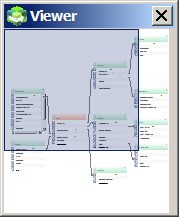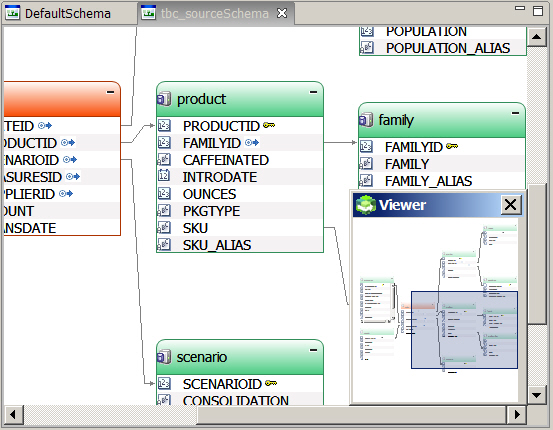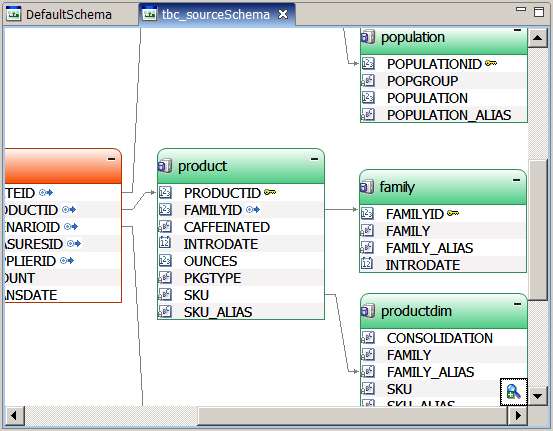Use the thumbnail viewer to pinpoint an area in the minischema work area on which you want to focus.
Note: | The thumbnail viewer is available in the minimized and maximized views of the minischema in the work area (see Maximizing and Minimizing the Minischema Work Area). |
 To use the thumbnail viewer:
To use the thumbnail viewer:
If not already opened, open the minischema (see Opening a Minischema).
To launch the thumbnail viewer, click the viewer icon,
 , in the bottom right of the minischema work area.
, in the bottom right of the minischema work area.The thumbnail viewer pops up in the lower right corner of the minischema work area. The thumbnail viewer contains the same portion of the minischema as displayed in the main minischema work area, but in a miniature format. A smaller, transparent blue pointer covers a portion of the minischema.
Drag the pointer in any direction to the location in the minischema work area that you want to view.
Click the X in the top right corner of the thumbnail viewer to close it.
The focus of the minischema work area is now on the section you selected in the thumbnail viewer.