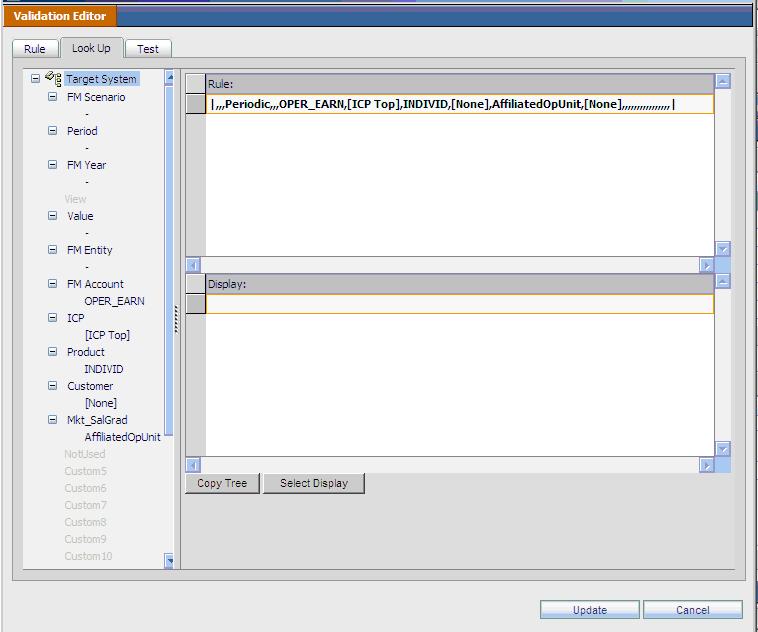You use the Lookup tab, from which you can select retrieve dimensions directly from the target system, to ensure that required dimensions are entered and ordered correctly.
The Lookup tab contained the following elements:
Rule and Display—Areas that, respectively, display the rule and the display rule that are being created. The rules are composed of Retrieve functions (one per line) and VBA script calls (displayed apart from the Retrieve functions). Therefore, in both areas, you can select individual Retrieve functions.
Rule Intersection—A tree that becomes available when a Retrieve function is selected from the Rule or Display area. You use the tree to enter dimension values for the selected Retrieve function. The text for active dimensions is blue, and the text for inactive dimensions is gray. You double-click a dimension to display a list of valid selections.
Copy Tree or Paste to Editor—button used to copy and paste dimension values. The copy or paste action is applied to the rule selected when the button is clicked. Therefore, to copy from one rule and paste to another rule, you must change the rule selection between the copy and paste actions. After copying, the action of the button changes to paste (caption becomes Paste to Editor). After clicking Paste to Editor, the action of the button toggles back to copy (caption returns to Copy Tree).
Select Display or Select Rule—Toggle button to change the focus to the Rule or Display areas. When the Rule area is active the button caption is Select Display. When the Display area is active, the button caption is Select Rule.
When the Display area is active, all interaction takes place in the Display area. For example, pasting a tree will copy all the tree members to the Display area. When the Rule area is active, all interactions take place in the Rules area. Any changes that have been made on the Lookup tab will be reflected on Rule tab in related editors.