Task Manager installs a Windows service that runs scheduled tasks (FDM scripts) at specified intervals. Tasks can be scheduled to run daily, weekly, or monthly. Task Manager can be installed on any server that can access the FDM application (the Web server, the application server, or the data server on which FDM data resides).
Task Manager consists of a Windows service and a Windows client program. You must specify the Windows account under which the Task Manager service and the FDM DCOM objects run. The Windows account must have full control permission for the FDM application folders that reside on the data server and rights to the target system.
 To configure Task Manager:
To configure Task Manager:
Launch Task Manager Configuration by selecting Start > Programs > Oracle EPM System > Financial Data Quality Management Task Manager > Task Manager Configuration.
On the General tab of Task Manager Configuration, enter the Windows account user name, password, and domain under which the Windows service will run.
If the FDM Task Manager service is running, you must restart the service for the changes to take effect.
Select the Load Balancer Server tab, and specify the load balance server.
The load balance server is the computer that stores the FDM application configuration and performs load balancing on FDM application servers. You can specify a backup load balance server. If a backup server is specified, when you create, modify, add, or remove a FDM application, the application configuration file is copied from the load balance server to the backup load balance server.
On the local machine, select Start > Programs > Administrative Tools > Local Security Policy
The Local Security Settings window is displayed. Because the Windows account is used to run a Windows service, it must have the “Log on as a service” user right.
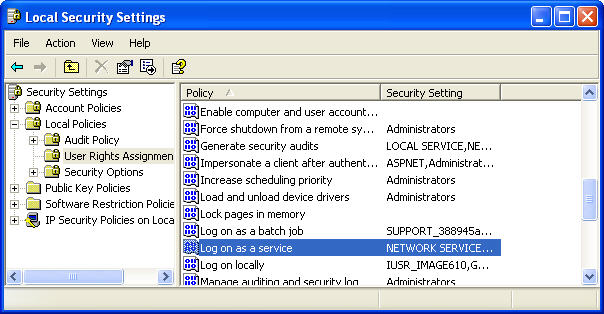
In the Security Settings pane (left), expand Local Policies, and select User Rights Assignment.
Note:
If the local computer is part of a Windows domain and the domain controller defines the “Log on as a service” user right, you must modify the security settings on the domain controller, in Domain Control Security.