A user can right-click on a Formula Cell in the report viewer and create a new annotation. The context of the Annotation includes all dimensions except those which occur on the formula row and/or column. The content will include 'Row X' and/or Column Y' instead of the dimensions which occur on the formula row and/or column ("Row 3", "Row 14", "Column C", "Column "AF"). For example:
If you annotate cell having value 80.50 the context will be: Measures/Market/Scenario/Column C
If you annotate cell having value 47.50 the context will be: Measures/Year/100-10/Row 3
If you annotate cell having value 292.25 the context will be: Measures/Row 3/Column C
When shown in the Annotation Panel, any formula row/column headings as the 'display value' for the context rather then showing 'Row X' or 'Column Y', is used. For example: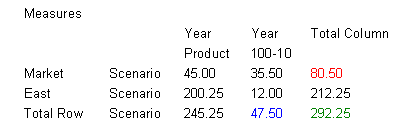
The following content display values are shown:
If you annotate cell having value 80.50 the context will be: Measures, Market, Scenario, Total Column
If you annotate cell having value 47.50 the context will be: Measures, Year, 100-10, Total Row
If you annotate cell having value 292.25 the context will be: Measures, Total Row, Total Column
Note:
the context of the annotation still uses 'Row X' and 'Column Y'. It is just the display value of the annotation which shows the heading values. This is consistent with what happens with member names where if the grid is showing member aliases, the member alias is shown in the display value of the context.
Some points to be aware of:
you can only include a formula row/column in the context of an annotation by right-clicking on the cell.
you cannot navigate to a formula row/column through member selection from within the New Annotation dialog.
the text 'Row” and 'Column' are in English and act like keywords. They are not localized.