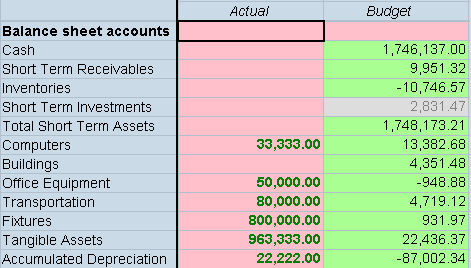Use this option to specify the style attributes for a row, column, cell, custom header, or dimension header. Use this option within a row, column, cell override, custom header or header option definition.
Use care when applying style attributes to a form. The Style option is a powerful feature and, if used incorrectly, can significantly change the appearance of a form. |
The Style option is interpreted by the browser, not by Financial Management, so it is limited only by what the browser supports. The Style option uses the standards supported by the W3C. See http://www.w3.org/tr/rec-css2. The Style keyword consists of one or more style properties, separated by semicolons. Each property consists of the property name, a colon, and the value. The value can be one or more words, separated by spaces. For example:
Style:color:red;text-align:right
You can use the Style option keyword one time on a line and add multiple Property:Value pairs. For example: |
C3=S#Actual.Y#@CUR(-1),Style:color:blue;background-color:red;font-weight:bold
The Style Example table lists some of the properties and potential values that can be used. For a full list, see the Property Index at http://www.w3.org/TR/REC-CSS2/propidx.html.
Table 31. Style Examples
You can also mix styles where they intersect by including a semicolon after the Style keyword. Note that without the semicolon after the Style keyword, the style defined for the row is used because row values supersede column values when they conflict in the form. To mix the styles from the row and column definitions, you must include the semicolon on the row keyword.
Each cell in the grid displays only its right and bottom borders, so that a single pixel separates adjoining cells. You can use Style to change the color or set the line to dashed for the right or bottom borders. However, if you enable the top or left border, it will be in addition to the bottom border of the above cell and the right border of the cell to the left, respectively. This means you will have two borders. You can avoid double borders by turning off the adjacent border.
You also need to set the CustomHeaderStyle of an axis to keep the headers aligned with the grid.
In the following example, the styles from Row 1 (pink background) and Column 1 (pink background and bold, green text) are mixed by adding a semicolon after the Style keyword in the row definition. See the example for SuppressColHeaderRepeats to see what the data entry form looks like if this syntax is used.