|
|
Release 11.1.2.1
This document describes the new features and enhancements for Release 11.1.2.1 and Release 11.1.2 of Oracle Hyperion Profitability and Cost Management, Fusion Edition.
Note: | For new features in Oracle Hyperion EPM Architect, Fusion Edition, refer to the Oracle Hyperion Enterprise Performance Management Architect, Fusion Edition Readme. |
Upgrading of Oracle Hyperion Enterprise Performance Management System products is supported from Release 11.1.1.3 to Release 11.1.2.1, and has been enhanced to improve the upgrading process.
For details, see the Oracle Hyperion Enterprise Performance Management System Installation and Configuration Guide.
Previously, the Essbase Connection Information on the Model Summary and Calculate screens was labelled as “Server”.
To more accurately reflect common configurations, this label has been changed to “Cluster.” From Cluster, you select the logical name of the Oracle Essbase server which provides the connection to the Essbase databases. This name may point to a clustered or non-clustered Essbase server.
For additional information, see the Oracle Hyperion Profitability and Cost Management User's Guide.
Edit views provide a useful option if you frequently need to update specific sets of data in your application, however, they can take some time to create.
With this release, four standard data entry views are available, providing pre-defined selections of commonly associated measures on the Data Entry screen. If required, the standard data entry views can be modified, to customize the results for your organization.
The standard data entry views are created after deployment of the application from Performance Management Architect to Profitability and Cost Management. When a view is selected, the associated measures are displayed on the Data Entry screen.
The following Standard Data Entry Views are available:
Cost Balancing
Driver Statistics
Cost Statistics
Intrastage Costs
For more information, and to see the associated measures for each standard data entry view, see “Standard Data Entry Views” in the Oracle Hyperion Profitability and Cost Management User's Guide.
Previously, Profitability and Cost Management Data Entry view definitions were stored within Oracle Enterprise Performance Management Workspace, Fusion Edition as preferences.
With this release, user-defined Data Entry view definitions are now stored in the Profitability and Cost Management schema. The views are defined per application and shared between all users of that application. This applies to named views only.
It is also possible to create ad-hoc views, for which the user selects measures and then clicks Apply instead of Save. The ad hoc views are stored in user preferences and not shared between users.
The following table describes the validations performed by Performance Management Architect in this release for each Profitability and Cost Management application.
Table 1. Profitability Validations
| Validation Level | Validations |
|---|---|
| Application |
|
| Dimension |
|
| Member |
|
For additional information, see Chapter 5, “Validating and Deploying the Application in Performance Management Architect” in the Oracle Hyperion Profitability and Cost Management User's Guide.
The Stages window now provides additional details about the selected stage:
Order displays the number of the sequential position of the stage within the model.
Name shows the name of the stage and usually identifies the business function or process of the stage, such as General Ledger or Operating Activities.
Alphanumeric Prefix assigned to stage l Dimensions included in the stage. The driver dimension for the stage is indicated by the driver icon ![]() .
.
The Intra Stage field is checked to indicate that intrastage assignments are allowed for the stage.

See “Setting Model Stages” in the Oracle Hyperion Profitability and Cost Management User's Guide.
You can now create duplicate drivers to rapidly create many similar drivers without having to reopen the Driver Definition dialog box.
To duplicate an existing driver, select the driver that most resembles the driver that you want to create, and then click the new Duplicate Driver icon ![]() on the Driver Definitions screen. The Create Duplicate Driver dialog box is displayed. Enter a name for the new driver, and then click OK.
on the Driver Definitions screen. The Create Duplicate Driver dialog box is displayed. Enter a name for the new driver, and then click OK.
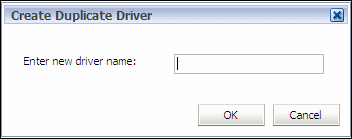
The new driver is added to the list of Driver Definitions, showing the same Type and Cost or Revenue details as the original driver.
For detailed instructions, see the Oracle Hyperion Profitability and Cost Management User's Guide.
A new option for Assignment Rule Definitions has been added to the Task Areas pane.
The Assignment Rule Definition screen enables you to create and manage assignment rules in a single location. From this screen, you can view the complete list of all assignment rules for the application. All assignment rules are available, whether they were created in the Assignment Rule wizard or the Assignment Rule Definition screen.
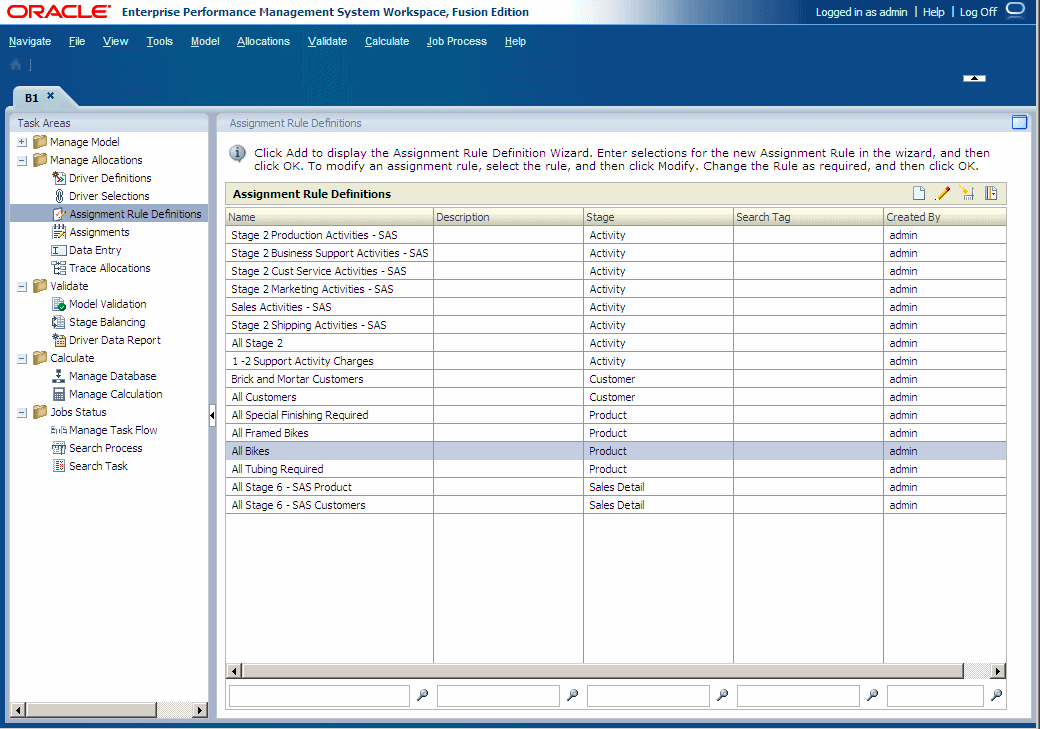
The Assignment Rule Definition screen displays the Name and Description of any assignment rules, and the Destination stage. You cannot apply the rule to a source using this option. The ID of the user who created or modified the assignment rule is also displayed.
When creating a new assignment rule, you can add a Rule Name and Rule Description. An associated Search Tag can also be created to enable you to easily locate rules by searching for the custom tags.
For additional information, see “Working with Assignment Rules” in the Oracle Hyperion Profitability and Cost Management User's Guide.
When working with a list of many assignment rules, it may be difficult to locate the correct rule in the Assignment Rule wizard when applying rules to many sources. The Sort function make it much easier to locate the required assignment rule.
See “Sorting Columns” in the Oracle Hyperion Profitability and Cost Management User's Guide for detailed instructions.
To assist in applying the same rule to many sources, the last selection is retained. Each time the wizard is opened, it will default to that selection so you do not have to continually enter the same details for similar rules.
See “Using the Assignment Rule Wizard” in the Oracle Hyperion Profitability and Cost Management User's Guide.
An assignment rule is a collection of member sets and optional filter sets for a single destination stage. A filter is a collection of criteria that are applied to a dimension. When working with assignment rules, the destinations returned by an assignment rule are the cross-product of the Level-0 members from all the dimensions in the destination stage that pass the filter criteria applied to the rule.
In instances where you want to exclude one or several members, it is now possible to create a filter using “Not Equal” as one of the filter criteria.
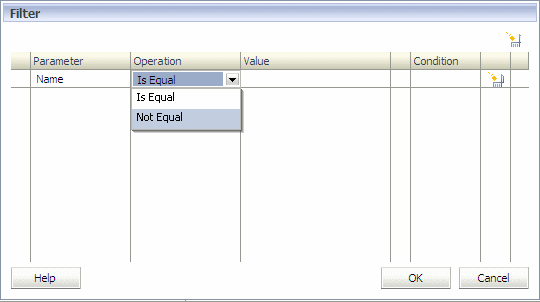
See “Using Filters” in the Oracle Hyperion Profitability and Cost Management User's Guide.
On the Driver Definition and Driver Selection screens (both Driver Rules and Exceptions tabs), several new options are available to help you locate drivers.
To filter or modify the display of members, click the Context Menu icon  , and select from the following options:
, and select from the following options:
Show Tree displays members for the selected dimension in an expandable hierarchy.
Show Grid displays all members for the selected dimension in a flat, sequential list. This view mode must be selected if you want to filter or sort members.
Show Alias displays the member aliases, or alternate names for members and shared members.
Show Name displays the member names.
Filter is used to filter members in Show Grid view mode. A Filter dialog box is displayed to enter the filter criteria..
Sort is used in Show Grid view mode to display the members in ascending, descending or default order.
For additional information, see the Oracle Hyperion Profitability and Cost Management User's Guide.
The Find feature is available on screens that require selections from multiple options, such as Driver Definitions, Driver Selections, Assignments, Data Entry, and so on. Each Find field is attached to the column in which it resides and can be used only in one column at a time.

The Find text box is shown at the bottom of those columns which can be searched. To find a member, enter the member name (or a partial name), and click the Search icon. The first match to the selected name is highlighted on the member list.
See “Using the Find Feature” in the Oracle Hyperion Profitability and Cost Management User's Guide.
When running a genealogy calculation, if you need to know which calculations were performed, you need to know the selected contribution path on which data was previously run.
With this release, when you generate a taskflow for running genealogy (either Run now or Run later), the last stage selections are stored in the application preferences.
The preference value is read from the relational database, and sent to the user interface when the Genealogy tab on the Manage Calculation screen is opened.
See “Calculating Multistage Contribution Paths in Genealogy” in the Oracle Hyperion Profitability and Cost Management User's Guide.
After a model has been built, it may be useful to determine the number and usage of certain components, such as stages or POVs and their dimensions, assignments and drivers. A new SQL-based query, modelstats.sql, has been developed to enable users to generate specific statistics for their models.
These read-only queries are useful when trying to view model characteristics and performance statistics, or to evaluate the impact of changes. The statistics can also be used to diagnose problems with models and performance.
To use the new query, you must have existing database views, as follows:
Stages (HPM_EXP_STAGE)
POVs (HPM_EXP_POV)
Driver Selections (HPM_EXP_DRIVER_SELECTION)
Assignments (HPM_EXP_ASSIGNMENT)
Assignment Rule Selections (HPM_EXP_ASGN_RULE_SELECTION)
Note: | The Drivers database view (HPM_EXP_DRIVER) is not used with model statistics. |
After installation, the modelstats.sql script is included in the application folder. The query is database neutral, and can be run against MS SQL or Oracle databases. If there are any errors in the model, they are not reported in the query results, and the existing statistics are still generated.
Oracle recommends that you run the query before you make significant changes to an application, and then save the queries and capture the output for comparison with later results. This snapshot provides you with baseline statistics against which you can compare subsequent changes or view information to evaluate the potential impact of proposed changes. For example, if an assignment rule is used thousands of times, any modification to that rule may have a much larger effect than originally expected.
For additional information and instructions on using the modelstats.sql query, see “Querying Model Statistics” in the Oracle Hyperion Profitability and Cost Management User's Guide.
When redeploying to Essbase, new Deploy options are available to preserve changes, or restore the existing artifacts to the new database for the Calculation and Reporting databases. You can also select Data Options to archive your data.
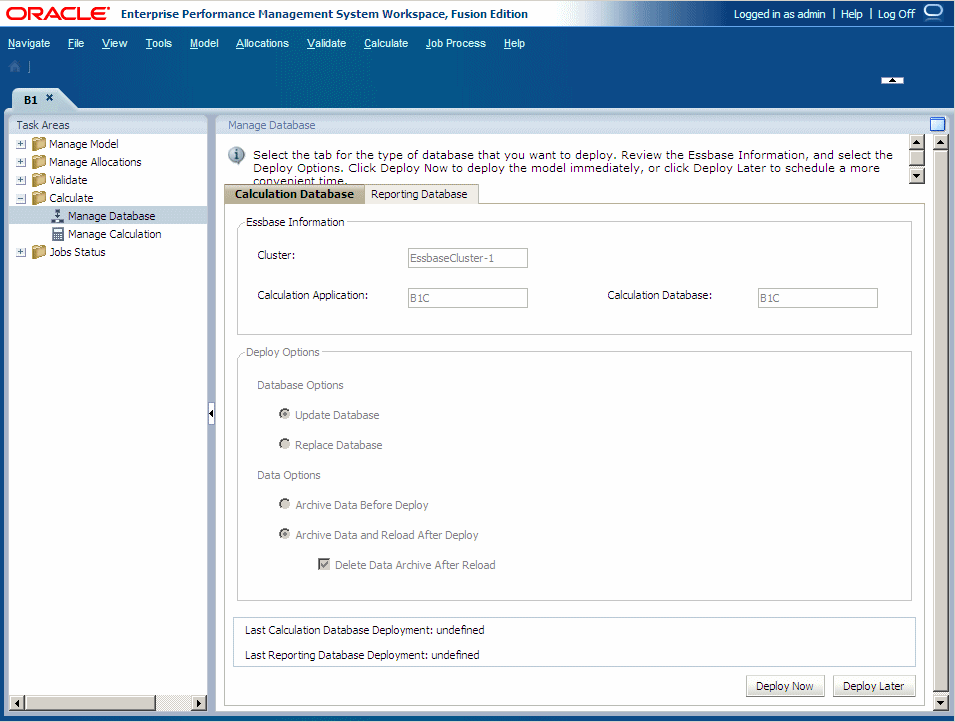
Under Deploy Options, you can select your Database Options:
For the first deployment of a database, all selections are grayed out. This option creates the entire database for the first time.
For subsequent deployments, when you need to replace the entire database, select Replace Database to remove the existing database, and replace the entire database.
When you need to redeploy an existing database, select Update Database to retain existing artifacts and property settings in the new database, and change the outline to reflect current metadata.
Under Data Options, you can select options for the data:
Select Archive Data Before Deploy to export existing data to the application database folder.
Select Archive Data and Reload After Deploy to automatically import the data back into Essbase, using the previously exported data files. For this option only, you can select Delete Data Archive After Reload to automatically delete the archived data only after the successful data reload.
For complete instructions on using this feature, see “Managing Databases” in the Oracle Hyperion Profitability and Cost Management User's Guide.
In previous releases, when using Oracle Hyperion Enterprise Performance Management System Lifecycle Management, you had to migrate an entire Profitability and Cost Management application at once.
With this release, it is now possible to select individual Profitability and Cost Management artifacts for migration through Lifecycle Management.
One or more of the following artifacts can be selected for migration at one time:
Application preferences
Driver definitions
Stage definitions
POV definitions
Driver selections (Driver Rules and Driver Exceptions)
Regular Assignments
Assignment Rules
Assignment Rule Selections
For additional information, see the Oracle Hyperion Profitability and Cost Management Administrator's Guide.
Previously, the location of the home directory was identified as MIDDLEWARE_HOME/user_projects/epmsystem1.
With this release, a new configuration panel in the Oracle's Hyperion Enterprise Performance Management System Configurator enables users to configure additional instances of a product to support deployment on a shared drive. For detailed instructions, see the Oracle Hyperion Enterprise Performance Management System Installation and Configuration Guide.
As a result of the new configuration options, the associated documentation refers to the location for the home directory as EPM Oracle Instance, or EPM_ORACLE_INSTANCE in a path.
To facilitate the running of lengthy or repetitive processes in Profitability and Cost Management, you can create custom scripts for your organization using Oracle Web Services Manager (OWSM) to automatically invoke processes in the production environment, such as deploying or transferring data, without requiring the process to be initiated by on-site personnel.
You generate the custom scripts using a Java application programming interface (API) to invoke the following web services operations for Profitability and Cost Management:
Import from the Profitability and Cost Management staging area.
Get all stages in a given application.
Get all Points of View (POVs) for a given application.
Copy POV in a given application.
Deploy or redeploy BSO cube given an application name and deployment options.
Deploy or redeploy ASO cube given an application name and deployment options.
Transfer data from BSO to ASO.
Clear, generate and calculate a single POV, given the appName, povList, stageNameList, and clear, generate and calculate options for each stage and in each POV:
Generate calc script (app, stage, pov, layer).
Run calc script.
Run genealogy given a contribution path (like 1-2-3, 1-5, 1-2-3-4) in a given application.
Delete an application given its name.
Check the status of asynchronous long running tasks using the job process name.
To assist you in creating your custom scripts, a Sample Client is also included with the installation. The sample client provides the Web Services commands that are available for Profitability and Cost Management, and helps to identify data within the model.
See the following sections:
Before you can use Web Services to create automated scripts, you must install and configure the following components as outlined in the Oracle Hyperion Enterprise Performance Management System Installation and Configuration Guide:
Enable security for Web Services. See “Postconfiguration Tasks” for Profitability and Cost Management.
Run the Repository Creation Utility (RCU). See “Postconfiguration Tasks” for Profitability and Cost Management.
Configure Oracle Web Services Manager (OWSM). See “Configuring Oracle Web Services Manager” for Profitability and Cost Management.
This document assumes you have a working knowledge of the following components:
Oracle Web Services Manager
WSDL
XML
XML Schema (XSD)
SOAP
The interface for the Web Service API is defined by its Web Services Description Language (WSDL) document. WSDL is an XML-based language that describes a Web service and specifies the location of the service and the operations that the service exposes.
To view the WSDL document for Profitability and Cost Management Web Services, see http://<localhost>:19000/profitability/ProfitabilityService?WSDL.
The Oracle Hyperion Profitability and Cost Management API Reference provides the commands that are used in your custom script to invoke the web services available for Profitability and Cost Management.
All commands use the same Namespace and Location:
Namespace: http://profitability.webservices.epm.oracle
Location: ProfitabilityService.wsdl
The Oracle Hyperion Profitability and Cost Management API Reference provides the following information:
Services - The Service must be set to ProfitabilityService to enable the defined web services operations for Profitability and Cost Management.
Interfaces (Port Types) contain the specific operations that are available:
PortType class is set to ProfitabilityService. This enables the defined web services operations for Profitability and Cost Management.
Operations provides information about the list of available web services. For each operation, the following information is defined:
Operation
Input parameters
Output parameters, if required
Operation Definition
Binding Operation Definition
Messages are fault messages that will be displayed if an exception is encountered. These messages are automatic, and no coding is required in the custom script.
Elements are the defined fields in the .wsdl file. No coding is required in the custom script.
Type represents the wrapper type for the specified parameters and return parameters. No coding is required in the custom script.
For specific coding details, refer to the Oracle Hyperion Profitability and Cost Management API Reference (hpm_api_ref.html) in the OTN Documentation Library, as described in the following procedure.
 To access the Oracle Hyperion Profitability and Cost Management API Reference:
To access the Oracle Hyperion Profitability and Cost Management API Reference:
Open the OTN Documentation Library at http://www.oracle.com/technetwork/middleware/performance-management/documentation/index.html.
Under Oracle Hyperion Profitability and Cost Management, Fusion Edition, select hpm_api_ref.html to display the Web Services API Reference for Profitability and Cost Management.
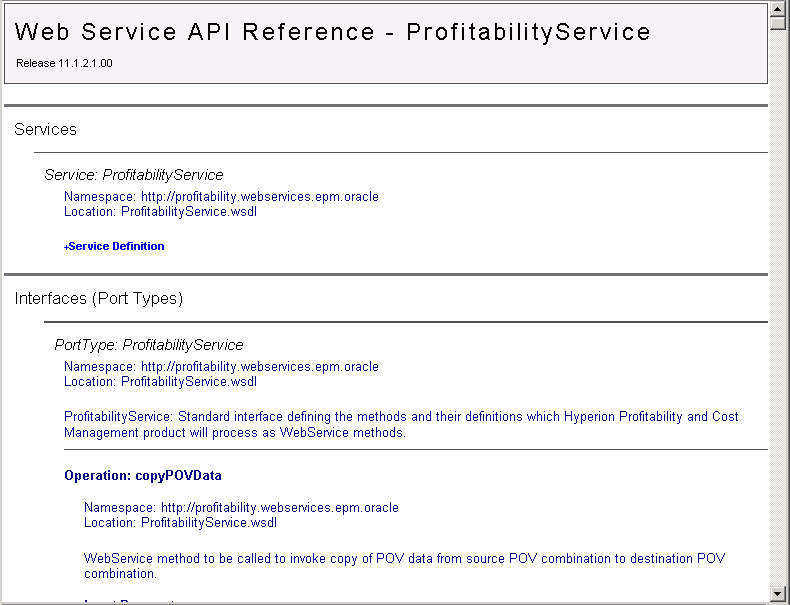
When you set the PortType in the custom script to ProfitabilityServices, a list of pre-defined Profitability and Cost Management operations becomes available.
By calling the required operation in the custom script, you can perform specific tasks, such as getApplications to view a list of all existing Profitability and Cost Management applications.
For detailed API commands for all operations, see the Oracle Hyperion Profitability and Cost Management API Reference. This document is available from the OTN Documentation Library, as described in Using the Oracle Hyperion Profitability and Cost Management API Reference .
See the following table for a list of all available operations.
Table 2. Oracle Web Services Operations for Profitability and Cost Management
| Operation | Description | Input and Output Parameters |
|---|---|---|
| getApplications | List all existing Profitability and Cost Management applications. | Input Parameters:
Output Parameters:
|
| getPOVs | List all existing POVs for a selected application. | Input Parameters:
Output Parameters:
|
| getStages | List all existing stages for a selected application. | Input Parameters:
Output Parameters:
|
| copyPovData | Copy POV data from a source POV combination to a destination POV combination. | Input Parameters:
Output Parameters:
|
| deleteApplication | Delete an existing Profitability and Cost Management application. | Input Parameters:
Output Parameters:
|
| deployCube | Deploy the database (cube) for a selected application. | Input Parameters:
Output Parameters:
|
| getTaskflowStatusByProcessName | Obtain the current status of the job process name. The following valid status values are listed:
| Input Parameters:
Output Parameters:
|
| processCalcScripts | Initiate the selected actions for a selected Application Name, POV and Layer. The following options are available:
| Input Parameters:
Output Parameters:
|
| processGenealogyExecutionPaths | Generate the selected contribution paths for genealogy for a selected application. | Input Parameters:
Output Parameters:
|
| importFromStaging | Import from Staging tables into a Profitability and Cost Management application. | Input Parameters:
Output Parameters:
|
When generating a custom Web Services script, you must identify the service name, and select the operations that you want to invoke.
 To create a custom script for Profitability web services:
To create a custom script for Profitability web services:
Set up the server that is to be enabled for Web Services. See the Oracle Hyperion Enterprise Performance Management System Installation and Configuration Guide.
When coding, select the ProfitabilityService service name. (See Using the Profitability and Cost Management Sample Client File for more information.)
Create the Web Service Client and select the operations to be performed.
For a list of available operations, see Profitability Web Service Operations.
For a detailed description of the parameters for each operation, refer to the Oracle Hyperion Profitability and Cost Management API Reference in the OTN Documentation Library.
Optional: To run the program using a .bat or .sh script, edit the existing files to match the newly created Web Services client name.
The Sample Client File for Web Services displays the commands that can be used in your custom script for automating Profitability and Cost Management tasks, and identifies data within your Profitability and Cost Management model. The sample client file is intended as a guide only, to assist you in creating your custom scripts.
See the following procedures:
 To set up the sample client environment:
To set up the sample client environment:
Optional: If you are not running on the same machine on which EPM Workspace is installed, copy the folder EPM_ORACLE_HOME/products/Profitability/samples/wsclient to the machine on which the sample is to be accessed.
Copy the following files from the source folders listed below to the wsclient folder:
Table 3. Required Files for Sample Client
| Source Folder | File Name |
|---|---|
| EPM_ORACLE_HOME/../user_projects/domains/EPMSystem/config/fmwconfig | jps-config.xml |
| EPM_ORACLE_HOME/../user_projects/domains/EPMSystem/config/fmwconfig | <<Associated keystore file.XXXX.jks>> |
| If you are using file-based security, EPM_ORACLE_HOME/../user_projects/domains/EPMSystem/config/fmwconfig | cwallet.sso |
Edit the hpm_ws_client.properties file to reflect your local settings:
# Full Path of the jps-config.xml file in use.
jps.config.file=C:/wsclient/jps-config.xml
#WSS Recipient key alias name used.
wss.recipient.key.alias=adminalias
# WSS Credential Store Framework key used.
wss.csf.key=epmpcm.credentials
# HPCM WSDL URL which is to be accessed. Eg: http://localhost:19000/profitability/ProfitabilityService?WSDL (or) {DRIVE_LETTER}:/{FILE_PATH}/FILE_NAME.wsdl
hpcm.wsdl.url=http://localhost:19000/profitability/ProfitabilityService?WSDL
# Delimiter used to separate String literals in paramters
string.delimiter=_Optional: If you are not running on the same machine on which the EPM Workspace is installed, download and install JDeveloper 11.1.1.3 locally to obtain the appropriate JAVA_HOME and MIDDLEWARE_HOME folders.
From a command or shell window, set the following environment variables:
Table 4. Sample Client Environment Variables
| Environment Variable | Location |
|---|---|
| JAVA_HOME | Location in which Java Development Kit 1.6.0_18 or higher is available:
|
| MIDDLEWARE_HOME | Location in which Oracle Middleware home is installed.
|
In the command window, go to C:\wsclient, and then enter the following command:
hpm_ws_client.bat -help
A list of all available functions is displayed.
Use the format and operations specified in the sample client file to build your custom script. See Using the Sample Client File.
The sample client file is intended as a guide only for you to build your own custom scripts to access Profitability and Cost Management data through Web Services. The sample client files are available at EPM_ORACLE_HOME/products/Profitability/samples/wsclient. These files have been created using Batch Script (Windows OS) and Shell Script (UNIX/Linux OS).
 To use the sample client file:
To use the sample client file:
In the command window, go to C:\wsclient. See step 1 and step 2 in Setting Up the Sample Client Environment.
hpm_ws_client.bat - help
The list of all available functions is displayed.
Table 5. Oracle Web Services Operations for Profitability and Cost Management
| Operation | Description |
|---|---|
| getApplications | List all existing Profitability and Cost Management applications. |
| getPOVs | List all existing POVs for a selected application. |
| getStages | List all existing stages for a selected application. |
| copyPovData | Copy POV data from a source POV combination to a destination POV combination. See |
| deleteApplication | Delete an existing Profitability and Cost Management application. See |
| deployCube | Deploy the database (cube) for a selected application. |
| getTaskflowStatusByProcessName | Obtain the current status of the job process name. The following valid status values are listed:
|
| runImportConfiguration | Import from selected staging tables into the Profitability and Cost Management application. |
| processCalcScriptOptions | Initiate the selected actions for a selected Application Name, POV and Layer. The following options are available:
|
| processGenealogyExecutionPaths | Generate the selected contribution paths for genealogy for a selected application. |
Select the operation to be performed, and enter the command in the following format:
hpm_ws_client.bat - help operation_name
For example, to obtain the usage details of getPovs operation, enter the command in the following format:
hpm_ws_client.bat - help getPovs
To use the sample client file to perform an operation, enter the command in the following format:
hpm_ws_client.bat operation_name <<parameters>>
Example 1: List All Applications
For example, to obtain a list of all available applications, enter the command:
hpm_ws_client.bat getApplications
Example 2: List All POVs
For example, to obtain a list of all POVs for a given application, enter the command:
hpm_ws_client.bat getPovs <<application name>>
The client sample is provided in the following formats:
As source code (in wsclient/src/oracle/epm/webservices/profitability/client/ProfitabilityServicePortTypeClientSample.java)
As a compiled binary file (in wsclient/lib/hpcmwsclient-sample.jar)
To successfully compile the code, you must specify the location of the common.components.home folder.
If the source code needs to be recompiled for any reason, you can recompile using Ant. The build.xml file for Ant is available in the wsclient folder.
 To recompile the source code:
To recompile the source code:
Open a command or shell window to specify the location of the common.components.home folder.
This folder is defined as MIDDLEWARE_HOME/oracle_common, where MIDDLEWARE_HOME is set as follows:
For Windows: SET MIDDLEWARE_HOME=C:/Oracle/Middleware
For UNIX: export MIDDLEWARE_HOME=/usr/c/Oracle/Middleware
Pass the folder location to Ant, using one of the following methods:
As a command line parameter. For example:
ant -Dcommon.components.home=C:/Oracle/Middleware/oracle_common
In the build.properties file, open the file for editing and uncomment the definition of the common.components.home variable. For example:
common.components.home=C:/Oracle/Middleware/oracle_common
Most EPM System products have adopted Oracle Diagnostic Logging (ODL) as the logging mechanism. The ODL framework provides uniform support for managing log files, including log file rotation, maximum log file size, and the maximum log directory size. For more information, see the “Using EPM System Logs” chapter of the Oracle Hyperion Enterprise Performance Management System Installation and Configuration Troubleshooting Guide.
Oracle Configuration Manager (OCM) integrates with My Oracle Support and provides configuration information for Oracle software. It assists in the troubleshooting, maintenance, and diagnostics of your EPM System deployment. For more information about Oracle Configuration Manager see the Oracle Hyperion Enterprise Performance Management System Installation and Configuration Guide.
With this release, many EPM System products support hostnames that resolve to IPv6 addresses. See the Oracle Hyperion Enterprise Performance Management System Certification Matrix. IPv4 support (both hostname and IP address) remains unchanged from earlier releases.
Oracle Hyperion Enterprise Performance Management System supports the following types of SSL configurations:
Full SSL Deployment (including data access)
SSL Terminating at the Web Server
SSL Accelerators (Off-loading)
Two-way SSL
For more information on the SSL configurations, see the Oracle Hyperion Enterprise Performance Management System Security Administration Guide.
A number of changes have been implemented during installation for the housing of files. HYPERION_HOME has been replaced, and the following files are now available:
Table 6. Middleware and EPM Oracle Home
| Home Location | Description |
|---|---|
| MIDDLEWARE_HOME | Consists of the Oracle WebLogic Server home, and may include one or more Oracle homes, including EPM Oracle home. The Middleware home location is defined during the first product installation on the computer. The default installation directory is Oracle/Middleware. |
| MIDDLEWARE_HOME/user_projects | During configuration, the location for Web application deployment (including data and applications, deployed Web applications and log files) is set to the following location: MIDDLEWARE_HOME/user_projects/domains/domainName where domainName is the name of the WebLogic domain. |
| EPM_ORACLE_HOME | Contains the installed files necessary to host a specific product, and resides within the directory structure of the MIDDLEWARE_HOME. In addition, common internal components used by the products are installed in EPM Oracle home. The EPM Oracle home location is defined in the system environment variable called EPM_ORACLE_HOME. Caution! Because the location for EPM_ORACLE_HOME cannot be changed, select the location carefully before installation to ensure there is enough disk space for all products that you are installing on the machine. |
Verify the location of files carefully after installation of this release. For additional information, and instructions, see the Oracle Hyperion Enterprise Performance Management System Installation and Configuration Guide.
With this release, the ODL logging location for Web applications has changed. All the configuration logging files for each EPM Workspace product have now been centralized. .
For Profitability and Cost Management, the configuration logging file is available at:
MIDDLEWARE_HOME/user_projects/domains/EPMSystem/config/fmwconfig/servers//Profitability0
where serverName is the name of the WebLogic managed server. The file name is logging.xml.
For additional information on the configuration logging file, see “Using EPM Logs” in the Oracle Hyperion Enterprise Performance Management System Installation and Configuration Troubleshooting Guide.
The default location of the following Profitability and Cost Management log files have been modified with this release:
hpcm.log
By default, the Profitability and Cost Management log files are available at MIDDLEWARE_HOME\user_projects\domains\EPMSystem\servers\Profitability0\logs\hpcm.log. Contact your system administrator for access to this log file.
SharedServices_Security_Client.log
The Oracle's Hyperion® Shared Services Client-side log file is now available at %EPM_ORACLE_INSTANCE%/diagnostics/logs/sharedservices/.
For additional log files for related products and applications, see the Oracle Hyperion Enterprise Performance Management System Installation and Configuration Guide.
A number of changes to the user interface have been implemented with this release:
Windows and dialog boxes have a new color scheme.
Tabs are now displayed at the top of a window, rather than along the bottom.
Tasks in the Task Areas pane are now launched with a single click, rather than a double-click.
The Search/Find Member Selector has been improved to enhance search capabilities.
The Navigate icon has been replaced with the Navigate option.
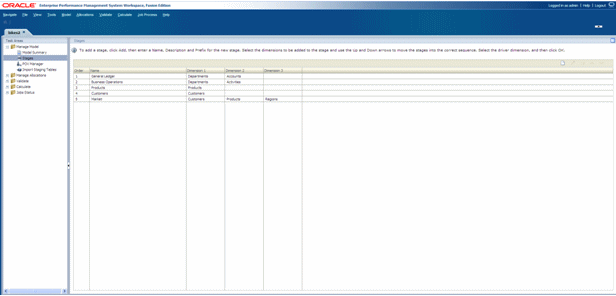
See the Oracle Hyperion Profitability and Cost Management User's Guide for instructions on using the application.
Previously, each time you changed from one task area to another, while the Point of View (POV) and layer selection persisted, you had to reselect the member selection. Now, the selected member and view options, such as Alias or Name, and Grid or Tree Views, are maintained when you move from task to task.
When an action is selected, busy indicators have been added to display which elements are currently being processed. A Cancel button is also available to enable you to end the action, if required.
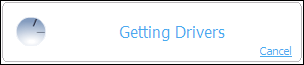
Note: | If the application is running in Accessibility mode, the progress indicators are not available. |
With this release of Profitability and Cost Management, two new properties are available:
Unicode - Select this property to enable Unicode mode, which enables the application to support multiple character sets.
Secondary Level Weighting - Restricts the levels for attributes which can be selected by the view selection engine during aggregation operation.
For additional information, see the Oracle Hyperion Profitability and Cost Management Administrator's Guide.
Previously, Profitability and Cost Management Data Entry view definitions were stored within EPM Workspace as preferences.
With this release, user-defined Data Entry view definitions are now stored in the Profitability and Cost Management schema. The views are defined per-application and shared between all users of that application. This applies to named views only.
It is also possible to create ad-hoc views, for which the user selects measures and then clicks Apply instead of Save. The ad hoc views are stored in user preferences and not shared between users.
With this release of Profitability and Cost Management, the following changes have been made to metadata:
In the Measures dimension, the Data Storage (BSO) property for the following members needs to be changed TO 'StoreData' FROM 'DynamicCalc':
NetCostForAssignment
GrossReceivedCost
CostReceived
NetReciprocalCost
NetRevenueForAssignment
GrossReceivedRevenue
RevenueInput
RevenueReceived
Net Revenue
NetReciprocalRevenue
The SysAllocVar2 member has been modified to add a formula for Data Storage (ASO), and the change has been added to the update.ads file. The formula is the same as that set for Data Storage (BSO), to calculate the sum of DirectAllocation, GenealogyAllocation and SysAllocVar1.
The following new members have been added under AllocationType to accommodate the calculation of selected stages for genealogy:
SysAllocVar3 stores calculated genealogy data that is used within the system. Do not use this member in reports.
TotalAllocation dynamically calculates the sum of the source links of DirectAllocation, GenealogyAllocation and SysAllocVar3.
IndirectAllocation dynamically calculates the sum of the source links of GenealogyAllocation, and SysAllocVar3.
Caution! | These are system variables, used internally for intrastage calculations. DO NOT modify these members. If you have existing applications, you must also perform the redeployment procedure shown below. |
 To redeploy existing applications with updated metadata:
To redeploy existing applications with updated metadata:
From Oracle Enterprise Performance Management Workspace, Fusion Edition, select Navigate, then Administer, and then Dimension Library.
Select File, then Import, and then Create Profile.
The New Profile dialog box is displayed.
Complete the details of the import profile:
Select the Profitability application to which the updated metadata is to be applied.
Under FileName, click Browse to display the File Input dialog box.
On the File Input dialog box, navigate to the location of the update.ads file ($Middleware_Home\EPMSystem11R1\products\Profitability) and then click Upload.
Caution! | If your application uses dimensions that have been named other than "Measures" and “AllocationType" exactly, you must edit the update.ads file to reflect the actual names, or apply the member changes manually. |
On the File Properties page, select the properties for the import, such as Column Delimiter, Remove Double Quotes on Strings, and so on, and then click Next.
On the Map Dimensions page, select Merge for both the AllocationType and Measures locations, and then click Next.
On the Dimension Mapping page, highlight AllocationType - AllocationType, and click Select All.
On the Dimension Mapping page, highlight Measures - Measures, and click Select All.
After the import is successfully completed, perform the following tasks for all new and existing applications:
Redeploy the application to Profitability and Cost Management.
Redeploy the calculation cube and reporting cube to Essbase.
Regenerate calc scripts to get the latest calculation script generation changes.
Verify the changes in the application, as shown below:
For AllocationType - Verify the new members for genealogy changes (SysAllocVar3, TotalAllocation and IndirectAllocation) are displayed, and the properties for “TotalAllocation” are set correctly.
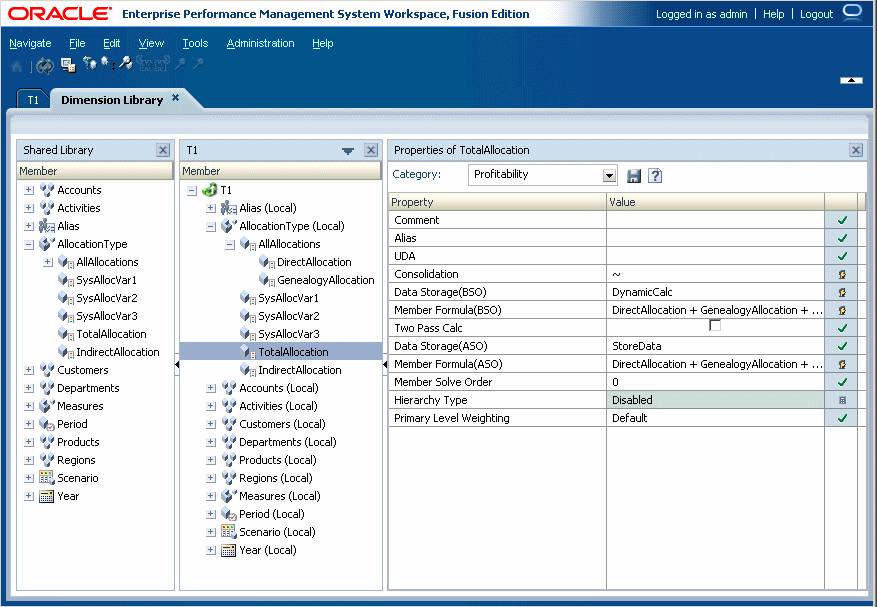
For Measures - Verify the properties for “NetCostForAssignment” member are set correctly. Although the Measures dimension has not changed structurally, the Data Storage (BSO) property for ten of its members has been changed from “DynamicCalc” to “StoreData.”
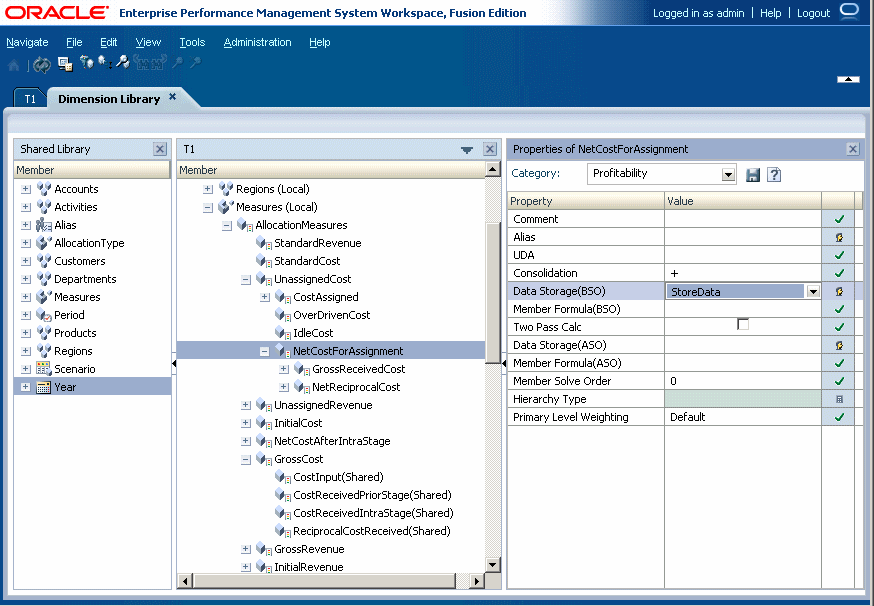
As a result of the changes for Actual and Standard Basis drivers, there are several changes to Cost and Revenue Allocation Measures, as described in the following tables:
Table 7. Changed Cost Layer Allocation Measures
| Measure | Description |
|---|---|
| StandardCostRate | For a Standard Basis driver, the user assigns a standard cost rate, and enters that value for use in calculations for the standard basis cost driver, as follows: CostReceivedPriorStage =StandardCostRate * CalculatedDriverValue |
| OverDrivenCost | For a standard basis driver, if the total cost assigned is greater than the NetCostForAssignment, the overage amount is posted to OverDrivenCost. |
| StandardCost | For Standard Basis driver, the calculated cost of StandardCostRate * TotalDriverValue. StandardCost is a reporting measure. |
| IdleCost | IdleCost is generated differently, depending on the driver type:
|
Table 8. Revenue Layer Allocation Measures
| Measure | Description |
|---|---|
| StandardRevenueRate | For a Standard Basis driver, the user assigns a standard revenue rate, and enters that value for use in calculations for the standard basis revenue driver, as follows: RevenueReceivedPriorStage =StandardRevenueRate * CalculatedDriverValue |
| OverDrivenRevenue | For a standard basis driver, if the total revenue is greater than the NetRevenueForAssignment,the overage amount is posted to OverDrivenRevenue. |
| StandardRevenue | For Standard Basis driver, the calculated revenue of StandardRevenueRate * TotalDriverValue. StandardRevenue is a reporting measure. |
| IdleRevenue | IdleRevenue is generated differently, depending on the driver type:
|
If you select Show Alias from the Context Menu, and no alias has been assigned, the member name is displayed within square brackets. For example, the member name Product is displayed as [Product].
If a dimension occurs in one or more stages in a model, after the model is deployed to Essbase and opened in Performance Management Architect, an automatically-added cloned dimension is displayed. The cloned dimensions create a distinct version of the dimension for each stage in which it is used.
For example, if you create a dimension called “Department,” and use this dimension in some stages within the model, after the model is deployed to Essbase, you see the cloned dimensions in the model:
Department (original dimension)
GLDepartment (Cloned dimension for stage with prefix GL)
OPSDepartment (Cloned dimension for stage with prefix OPS)
OPSDepartment_intra (Cloned dimension for stage with prefix OPS that allows intrastage assignments).
Caution! | Do not modify these cloned dimensions in Performance Management Architect, as they are maintained by Profitability and Cost Management. |
If additional members are required, add the new members only to the original dimension. The new members are added to the cloned dimensions when the application is redeployed.
Note: | Any updates to cloned dimensions are not passed to Profitability and Cost Management and Essbase. |
The members that Essbase creates in the attribute calculations dimension (Sum, Count, Min, Max, and Avg) are not considered reserved words because you can change these names in the attribute calculations dimension, and then use the standard name in an attribute or standard dimension.
See Appendix C - “Essbase Naming Conventions” in the Oracle Hyperion Profitability and Cost Management Administrator's Guide.
After the model has been created, you can query the database to display the model artifacts as output in a database view.
An Administrator can create new database views in the system database that mirror the columns used in the staging tables, showing the model data that is stored in the system:
Stages (HPM_EXP_STAGE)
POVs (HPM_EXP_POV)
Drivers (HPM_EXP_DRIVER)
Driver Selections (HPM_EXP_DRIVER_SELECTION)
Assignments (HPM_EXP_ASSIGNMENT)
Assignment Rule Selections (HPM_EXP_ASGN_RULE_SELECTION)
After installation, a SQL script (create_sql) is included in the application folder. The default location is $Middleware_Home\EPMSystem11R1\products\Profitability/database/common/Oracle. The script create_sql, which contains the SQL queries for artifacts within the model can be modified, if required.
See the Oracle Hyperion Profitability and Cost Management Administrator's Guide.
In some business models, a driver may use one or more calculated measures in a formula. Dependencies between sources in the same stage may require the allocations to be calculated in a controlled sequence. Priority sequence drivers enable you to set the order in which allocations within a stage are calculated.
For example, by setting the driver priority, you ensure that Source A using Driver A is calculated before Source B using Driver B. The cost or revenue values calculated by allocating Source A first can then be used by Driver B.
Any Level-0 descendant of the Measures dimension can be picked as a driver measure. When defining the driver, enter the Sequence Priority on the Drivers dialog box.
For additional information on setting priority sequence drivers, see the Oracle Hyperion Profitability and Cost Management User's Guide.
With this release, you can now specify whether you want to use a calculated (Actual Basis) or assigned (Standard Basis) rate when defining drivers, using these driver basis types:
Actual Basis Driver Type - This driver type enables you to calculate a rate, using the ‘NetCostForAssignment’ value on the source, to allocate costs downstream. The Actual Basis driver uses the formula:
CostReceivedPriorStage = NetCostForAssignment on the Source * CalculatedDriverValue / TotalDriverValue on the Source
If Driver Data is missing, the results are posted on the Stage Balancing Report to ‘Unassigned Cost’ at the intersection and stage level.
Standard Basis Driver Type - This driver type is used to set a standard rate that allows for consistency of measurements across time periods, for example, where there are seasonal variations or fluctuating account values due to the timing differences between accounting data capture and actual usage of resources.
Using the Standard Basis Driver, you set a pre-calculated standard rate on a driver on the source intersection to allocate the costs downstream. The driver uses the formula:
StandardCostRate (on the source) * Quantity on the assignment
Sources using that driver allocate the product of the Standard Rate on the source, and the Quantity on the assignment to the destination intersections.
Note: | The Standard Basis driver cannot be used with Even or Percentage driver types. |
If Standard Basis is selected, “Allow Idle” is automatically activated. Standard basis drivers can be used on intrastage assignments; however, they cannot be used in reciprocal assignments.
When the user selects a Standard Basis Driver, the Rate is entered on the source in the Measure dimension variable StandardCostRate for the Cost Layer and StandardRevenueRate for the Revenue Layer. The StandardCostRate on the source can be entered using cost input data entry screens. The ‘Quantity’ portion is calculated based on how the Driver is defined.
The basis types can be applied to drivers in both the Cost and Revenue layers. A single stage can contain both “Actual Basis” and “Standard Basis” drivers; however, if a driver is changed from one basis driver type to the other, the calculation script for the affected Stage must be regenerated.
For additional information on setting priority sequence drivers, see the Oracle Hyperion Profitability and Cost Management User's Guide.
As a result of the new priority sequence and Driver Basis types, two new fields have been added to the HPM_STG_DRIVER staging table:
driver_basis_type is used to set the required driver basis:
Actual Basis
Standard Basis
Note: | The Standard Basis driver cannot be used with Even or Percentage driver types. |
priority is used to enter the calculation priority of a driver so that allocations within a stage can be run in the specified order. The driver with the lowest priority is processed first. By default, the priority is set to 100, and the highest priority is 1.
Numbers do not have to be sequential. Drivers with the same priority are executed in no particular order. Only whole, positive numbers are valid.
For additional information on staging tables, see the Oracle Hyperion Profitability and Cost Management Administrator's Guide.
A new Rules and Explicits tab has been added to the Model Validation screen. When the model is validated, this tab displays all sources within the selected application to which both explicit assignments and assignment rules have been attached to the same source. Because only one type of assignment is allowed on an intersection, one of the assignments must be removed from that source.
See “Validating Model Structure” in the Oracle Hyperion Profitability and Cost Management User's Guide.
The following table describes the validations performed by Oracle Hyperion EPM Architect, Fusion Edition for each Profitability and Cost Management application.
Table 9. Profitability and Cost Management Validations
| Validation Level | Validations |
|---|---|
| Dimension |
|
| Application |
|
| Member |
|
For additional information, see the Oracle Hyperion Enterprise Performance Management Architect Administrator's Guide.
When Profitability and Cost Management generates Oracle Essbase scripts, the scripts are automatically named using specific conventions. For this release, the driver calculation scripts and allocation calculation scripts are now combined into one script per stage.
The script name is created in the following format:
String scriptName = scriptSuffix + POV-identifier + Stage Order Number + “_” + index;
The script Suffix is based on the type of script. The following table displays the list of suffixes.
Table 10. Calculation Script Suffixes
| Script Type | Cost Layer | Revenue Layer |
|---|---|---|
| Inter-Stage Allocation | “a” | “r” |
| Intrastage Allocation | “i” | “t” |
For additional information, see the Oracle Hyperion Profitability and Cost Management Administrator's Guide
When you select the Allocation tab on the Manage Calculation screen, by default, all stage selection check boxes are unchecked. You must select the stages for which you want to generate and run the calculation scripts. The following options are available for each stage:
Select Clear Calculated to remove previously calculated data.
Select Clear All to remove any existing data.
Select Generate to generate the calculation scripts.
Select Calculate to calculate the data.
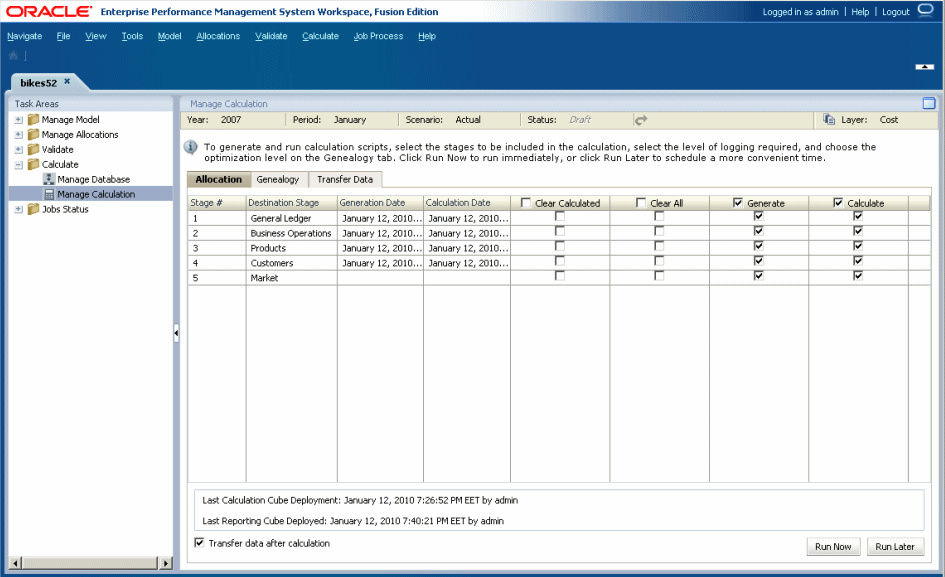
For additional information about generating and calculating direct allocation data, see the Oracle Hyperion Profitability and Cost Management User's Guide.
An option is now available on the bottom of the Manage Calculation screen to enable you to automatically transfer data from the Calculation database to the Reporting database when calculations are complete.
Before running the calculations, select the Transfer data after calculation option to enable you to view the Stage Balancing report or to generate validation reports.
For additional information on setting priority sequence drivers, see the Oracle Hyperion Profitability and Cost Management User's Guide.
The modeling cycle is likely to include several recalculations after errors are discovered and model edits have been made to repair the errors. These changes can render some calculation scripts obsolete.
A warning message is now displayed to indicate that the selected calculation script is now obsolete, and should be regenerated.
Instead of selecting an Optimization option when calculating genealogy, you now select the stages that you want to include in your calculations.
This feature enables you to analyze how values from one stage contribute to results in a later stage, and provides visibility on the intermediate stages through which those values passed.
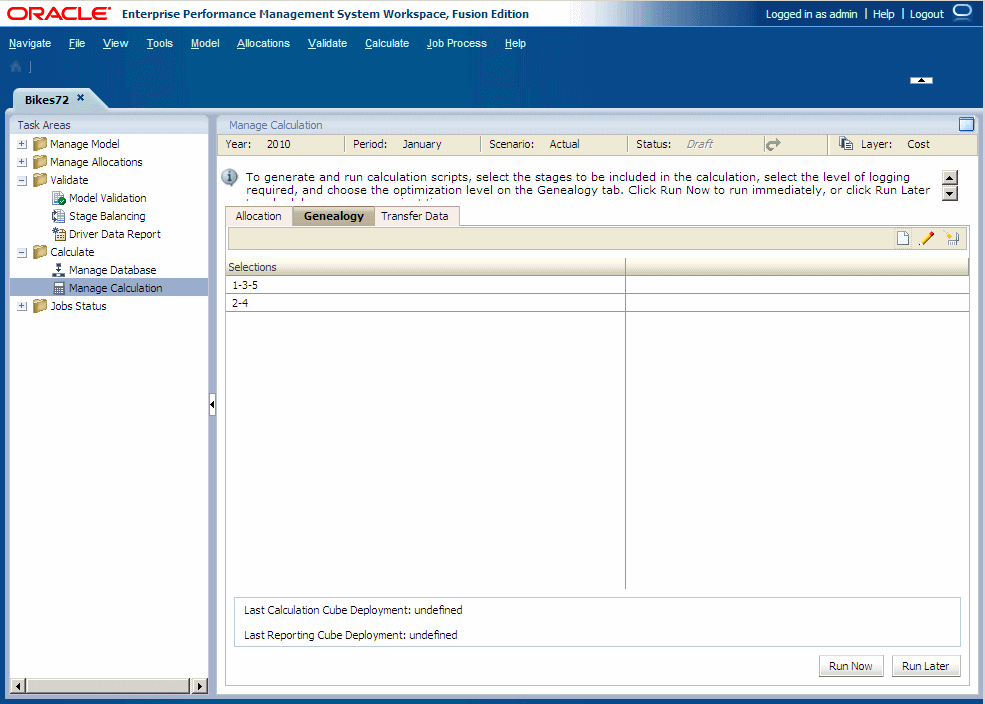
From the Genealogy screen, you determine the allocation paths on which you want to report. You select the stage numbers for each path, in ascending order, and genealogy is calculated for each path. For example, you can run the calculations for Stage “1-3-5” or “2-4.” There must be at least one stage between the first and last stages.
Genealogy is calculated for multiple paths. Depending on the layer selection when you run the calculation, either cost or revenue will be calculated in a single run. You cannot run both layers in one genealogy calculation.
For information on calculating genealogy, see the Oracle Hyperion Profitability and Cost Management User's Guide.
With this release, the default source for Trace Allocations reports is now the Reporting database. It is no longer necessary to run additional calculations before transferring data to the Reporting cube because the Reporting database aggregates the data automatically.
You can also export the currently displayed report to an image file.
For information on calculating genealogy, see the Oracle Hyperion Profitability and Cost Management User's Guide.
There have been minor changes to the Jobs Status options, as follows:
Manage Taskflow still displays the Taskflow Listing Summary screen.
Search Process now displays the Taskflow Status Summary screen to view and update the status of existing taskflows.
Search Task displays the My Tasks screen to view the details for an existing taskflow.
For instructions on using the Jobs Status option, see the Oracle Hyperion Profitability and Cost Management User's Guide.
Previously, Profitability and Cost Management data had to be migrated through Lifecycle Management as a single artifact which contained the entire model. This process could be time-consuming, especially when only one or two artifacts were modified.
With this release, you can select one or more of the following artifacts for migration through Lifecycle Management:
Application preferences
Driver definitions
Stage definitions
POV definitions
Driver selections
Assignments
Assignment Rules
Application preferences
For an overview of Oracle Hyperion Enterprise Performance Management System Lifecycle Management, see the Oracle Hyperion Profitability and Cost Management Administrator's Guide.
Performance tuning is an iterative process, and every installation is unique in its components and applications. After installing a new release or patch, or after making substantial changes within your environment, including increases in data and users, or modeling style, some tuning of these components is probably required.
It is difficult to supply definitive tuning solutions that will work in every situation, but this appendix is designed for information purposes only, to suggest some areas for examination, and to direct you to information sources that may help you to fine-tune your Profitability and Cost Management installation.
To view the Performance Tuning appendix, see the Oracle Hyperion Profitability and Cost Management Administrator's Guide.
It is our goal to make Oracle products, services, and supporting documentation accessible to the disabled community. This release of Oracle Hyperion Profitability and Cost Management supports accessibility features, which are described in the Accessibility Appendix in the Oracle Hyperion Profitability and Cost Management User's Guide.
You must enable screen reader support in order to use screen readers, magnifiers, and other accessibility tools to work in Profitability and Cost Management. Enabling screen reader support is a preference setting. If a user changes this setting during a session, the browser must be restarted to enable the changes.
If you are using JAWS® Screen Reading Software, Oracle recommends using the Internet Explorer browser.
For more information on accessibility, see the Accessibility Appendix in the Oracle Hyperion Profitability and Cost Management User's Guide.
Oracle Hyperion Profitability and Cost Management, Fusion Edition provides navigation shortcuts to the main tasks in the application and to available action points (buttons, toolbars, icons, and so on).
To display navigation shortcuts for any related dialog box or tab on a Task Area page, click Alt+0 anytime. An Information pane lists available navigation shortcuts for the dialog box. If an option is available for action, the shortcut is “enabled.” If an option is unavailable for the current situation, the shortcut is “disabled.”
For specific keyboard shortcuts, see the Accessibility Appendix in the Oracle Hyperion Profitability and Cost Management User's Guide