You must enable screen reader support in order to use screen readers, magnifiers, and other accessibility tools to work in Profitability and Cost Management. Enabling screen reader support is a preference setting . If a user changes this setting during a session, the browser must be restarted to enable the changes.
Note: | If you are using JAWS® Screen Reading Software, Oracle recommends using the Internet Explorer browser. Accessibility mode is supported only with Internet Explorer 6 or 7 on Windows. If the accessibility preference is enabled, and a user logs on with an unsupported browser, such as Firefox, the user can still log on with accessibility mode disabled and not visible in the unsupported browser. By default, disabled components on the user interface are not read by the JAWS reader. |
 To enable accessibility:
To enable accessibility:
From the Oracle Enterprise Performance Management Workspace, Fusion Edition main menu, select File, then Preferences.
The Preferences dialog box is displayed.
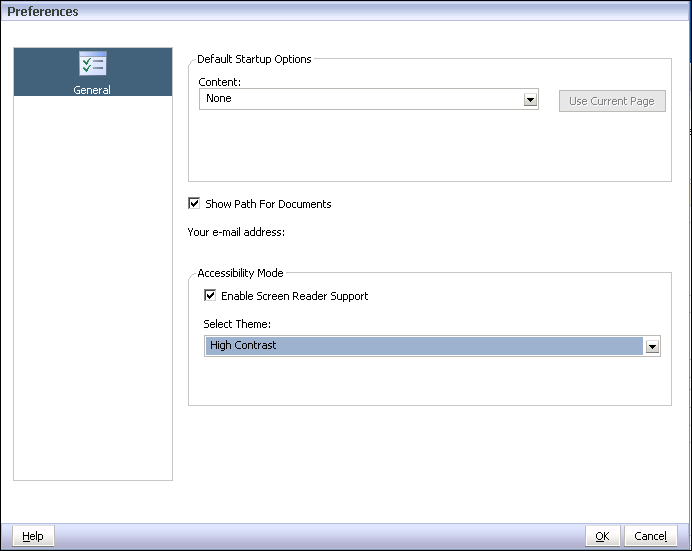
Under Accessibility Mode, click Enable Screen Reader Support.
This option enables the screen reader that you have installed to read the information displayed on the screen.