The System Information tab provides detailed information for the selected model, including the relational database, Essbase connections, authorized users and associated system components.
Most of the system information is read-only; however, you can enter or modify the names for the Calculation and Reporting applications and databases.
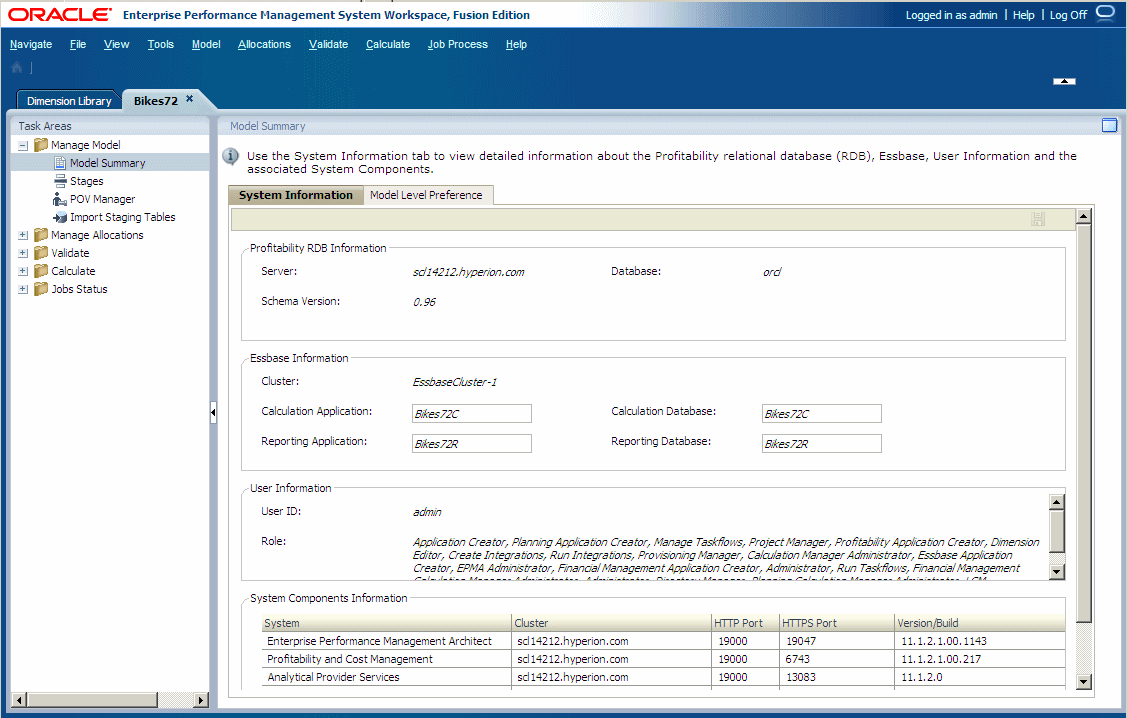
Table 2. System Information Tab
| Tab Area | Description |
|---|---|
| Profitability RDB Information | Name of the relational database (RDB) server and the database in which the model data resides. The Schema version being used with the selected application is also displayed. |
| Essbase Information | Name of the Essbase multidimensional database server that contains the model structure and the name of the associated database. Enter or modify the name of the Calculation and Reporting applications and databases. See the Oracle Essbase Database Administrator's Guide for restricted words and characters. |
| User Information | User ID for the user who is authorized to access the Profitability and Cost Management database, and all associated security roles for that user. Note: Ensure that this user has been granted access to the Essbase databases and the application. See the Oracle Hyperion Profitability and Cost Management Administrator's Guide. |
| System Components Information | Details for each component in the installation, as follows:
|
You can sort the list by clicking the column header. The System and Host are sorted alphabetically, and the ports and version/build are sorted numerically.
 To access the System Information tab:
To access the System Information tab: