You can schedule the running of a taskflow on a one-time or recurring basis.
Note: | If you want to schedule the taskflow, you must have selected the “Run Later” option when you created the task. See Genealogy Data and Calculating Direct Allocation Data . |
 To schedule taskflows:
To schedule taskflows:
From Task Areas, select Job Process, then Manage Taskflow.
The Taskflow Listing Summary screen is displayed. The Summary displays this information for each existing taskflow:
Application Name in the format <product name>:<application ID>. For example, HPM:382728be43623bc2 where HPM is the product name and 382728be43623bc2 is the generated application instance ID.
Generated Taskflow Number
ID of the user who created the taskflow
Description of the purpose of the taskflow
Note:
A new task ID is generated each time you run a task.
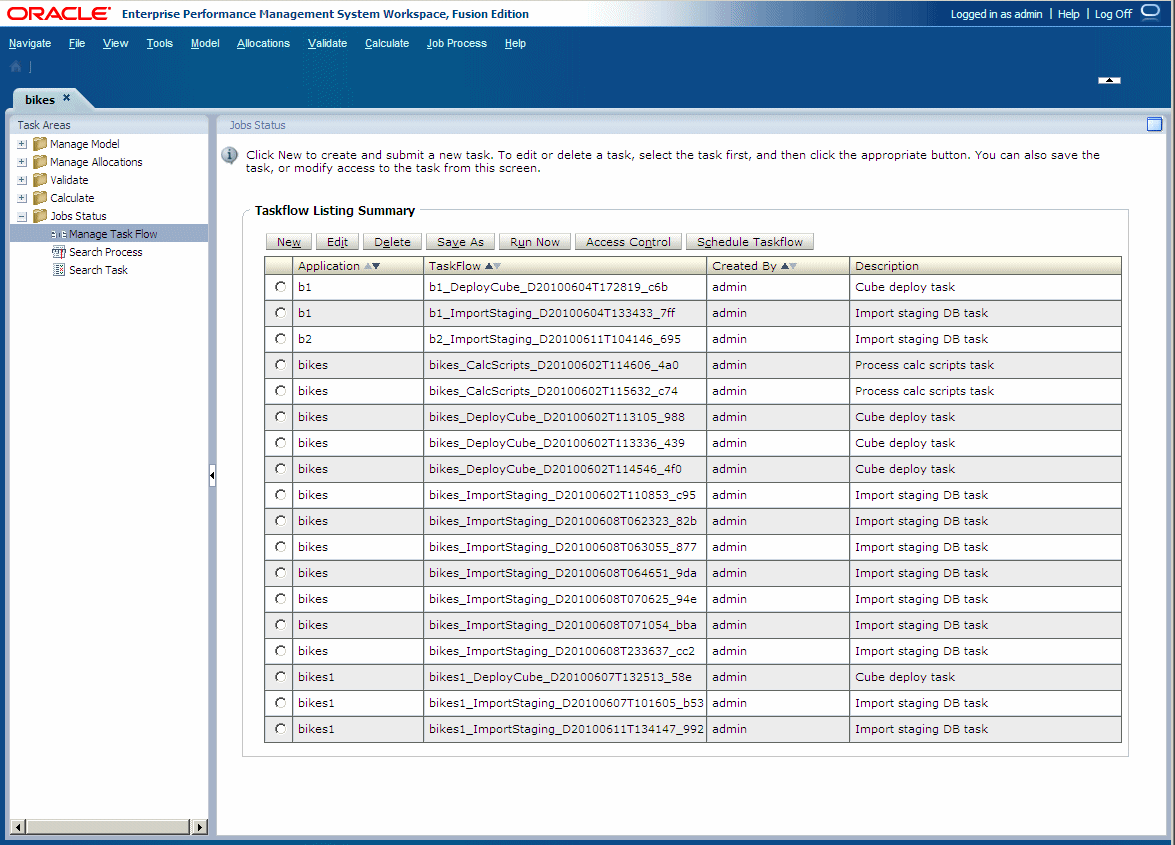
Select the taskflow for which you selected the “Run Later” option when creating the task.
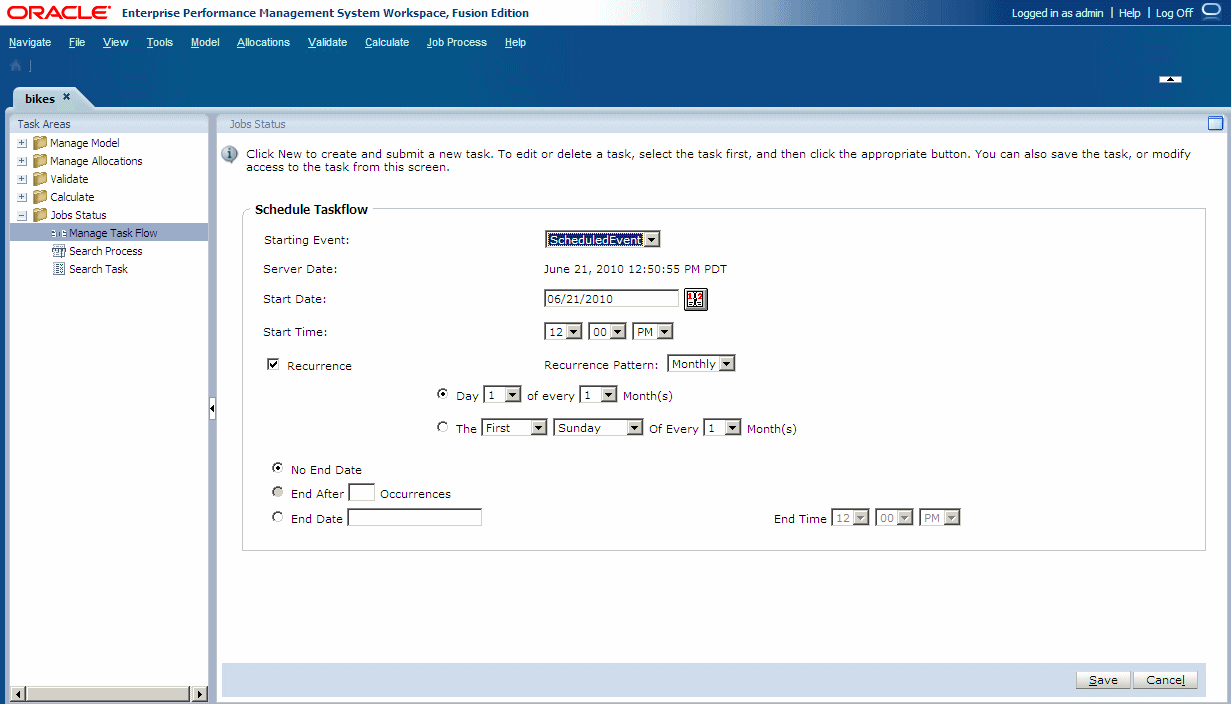
Under Starting Event, select ScheduledEvent.
The Server Date is displayed.
Under Start Date, click the calendar icon
 to select the date on which the taskflow is scheduled.
to select the date on which the taskflow is scheduled. Under Start Time, use the drop-down lists to select the time at which the taskflow is scheduled to begin.
You must select the hour and minutes, and whether the time is set for AM or PM.
Optional: To schedule the taskflow to run until it is manually cancelled or deleted, select No End Date.
Optional: To schedule the taskflow to run a specified number of times, select End After x Occurrences. In the text box, enter the number of times the job is to be run.
Note:
This option is available only if a Recurrence schedule of Daily or Weekly is selected.
Optional: To run the taskflow until a specified date, select End Date, and select the date and time of the final run:
Under End Date, click the calendar icon
 to select a date.
to select a date.Note:
The calendar icon is displayed when the End Date option is selected.
Under End Time, select the time of the last run. You must select the hour, minute and whether the time is set for AM or PM.
Click Save to save the scheduled job.
The taskflow runs as scheduled.