If you have the Essbase Excel Spreadsheet Add-In installed, you can generate a report from Microsoft Excel.
For detailed instructions on using the Excel Spreadsheet Add-In, see the Oracle Essbase Spreadsheet Add-In User's Guide.
 To report using Excel Spreadsheet Add-In:
To report using Excel Spreadsheet Add-In:
Generate the Essbase cube for the model, as outlined in Calculating Models.
In Microsoft Excel, select Essbase, then Connect and log in to Essbase.
From the Application Database list on the Essbase Login dialog box, select the cube for which you want to generate the report.
Optional: Select Essbase, then Select Options, and then Display to customize the display of your report, such as using aliases, suppressing #Missing Rows, Indentations, and so on.
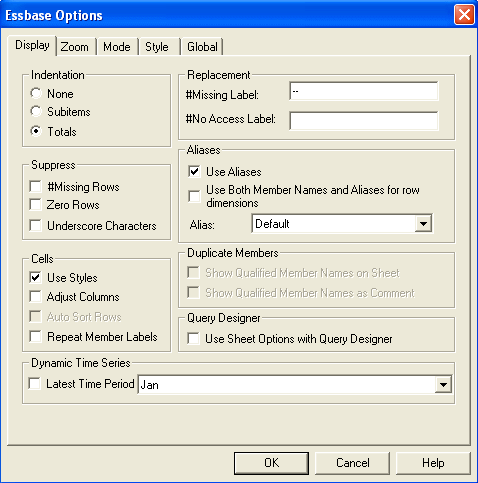
Select Essbase, then Retrieve to load all dimensions for the selected cube.
Drag and drop the dimensions into the relationship required for the report.
Drill-down on each dimension to display the level you want to view in your report.
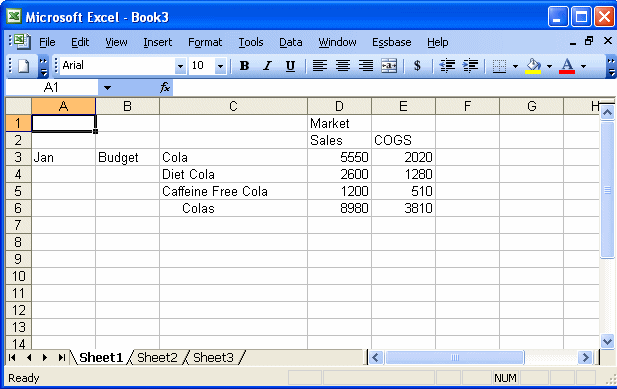
Optional: If a field is editable, modify the values, if required.
Optional: To save the changed value back to the cube, perform these steps:
Select Essbase, then Lock to lock the value.
Select Essbase, then Send to send the changed value to the cube.