Use the Data Driver report to document, confirm, and update the driver data that has been entered into the model. In order to generate the Driver Data report, the database must be deployed, and data loaded, although the data load is optional
You must run separate reports for cost and revenue data. If corrections are required, you may change the model structure in Profitability and Cost Management, or directly edit the data in Essbase, or Microsoft Excel.
A log file is automatically generated when the Driver Data Report is run to record any errors and warnings. The file, validationReport.txt, is saved in the home directory of the user who is running the Profitability and Cost Management application server.
 To generate Driver Data reports:
To generate Driver Data reports:
Before generating the report, ensure these applications and services are running:
Oracle Hyperion Provider Services
Shared Services
Essbase
Note:
In order to generate the report, the database must be deployed, and data loaded, but not calculated. In order to generate the Driver Data report, the database must be deployed, and the data should be loaded, although the data load is optional.
From Task Areas, select Validate, then Driver Data Report.
The Driver Data Report screen is displayed.
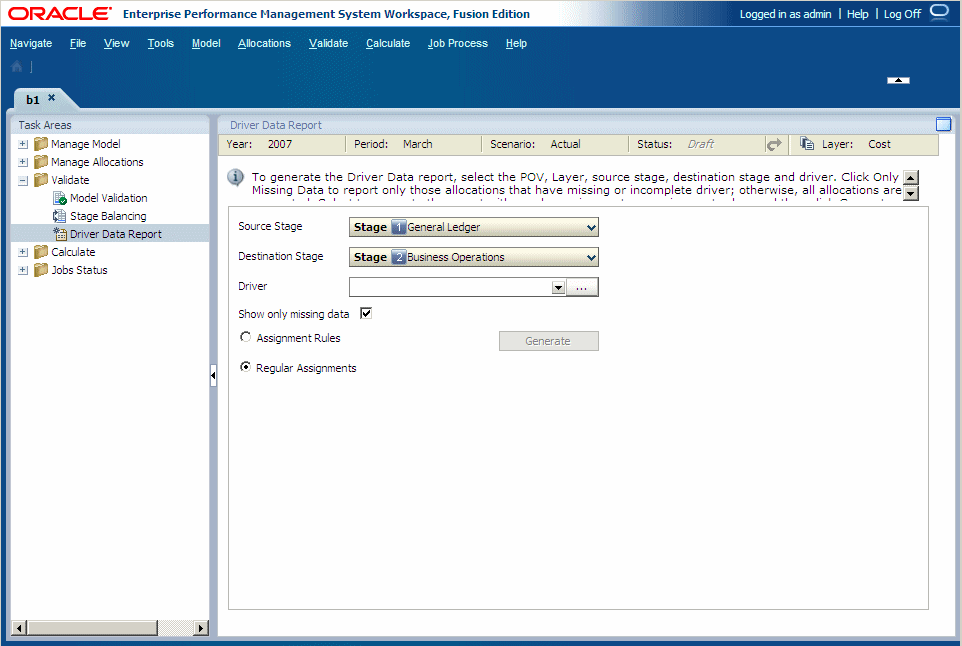
Select a POV for the selected model, and then click the Go button
 .
.From Destination Stage, select a destination stage for the report.
From Driver, select the driver for which you want to validate data.
If required, click the selector button
 and choose the driver from the Select Driver dialog box.
and choose the driver from the Select Driver dialog box. Optional: Select Only missing data to report only those allocations that have missing or incomplete driver data.
Note:
If you do not select this option, all allocations are generated for the report.
Select the type of assignments you want to include in the report:
Assignment Rules
Regular Assignments
Click Generate to generate the selected report.
The Generate button is unavailable while the report is being generated. When the report is complete, a confirmation message is displayed. The path to the report location in which the validationReport.txt file is posted, and its approximate file size are identified.
Navigate to the validationReport.txt file, and review the report.
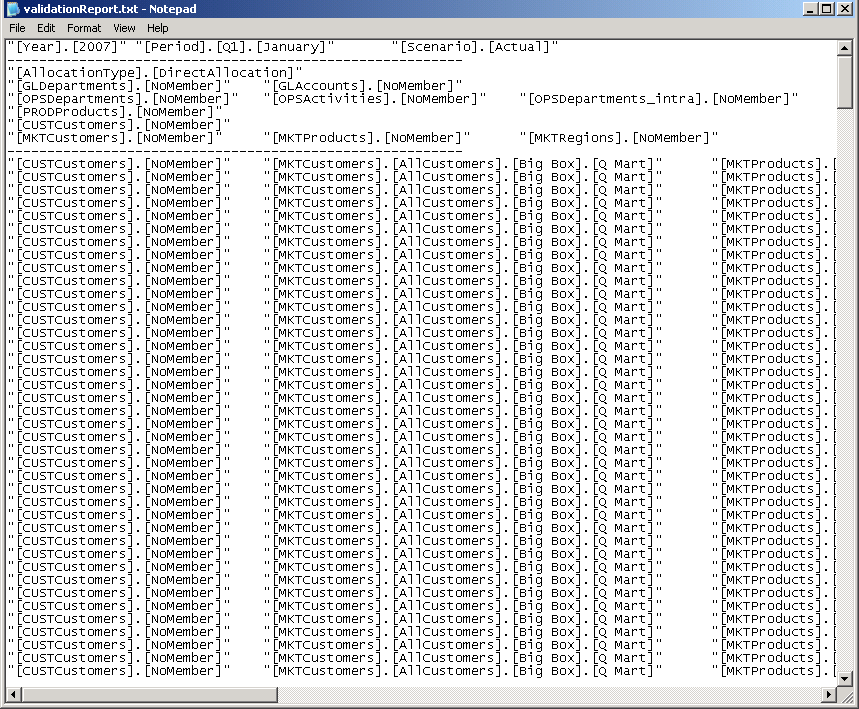
Edit the generated report to resolve any missing or incomplete data.
You can edit the report directly in its text format, and import the results into Essbase.
Also, you can paste the data into Microsoft Excel, edit it, and return the driver data back to the report file, and then import it to Essbase.
Optional: To print the report, select File, and then Print from your text file menu.