You can view the details for an existing taskflow using the Task Details option.
A new task ID is generated each time you run a task.
 To view task details:
To view task details:
From Task Areas, select Jobs Status, then Search Task.
The My Tasks screen is displayed.
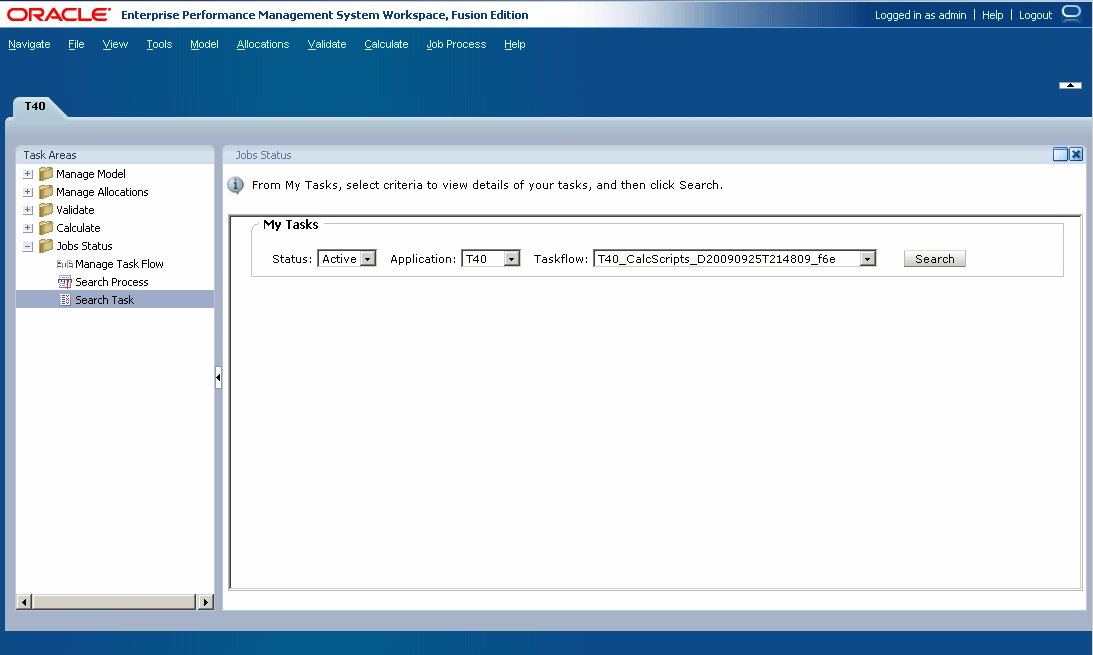
Select one or more search criteria to locate the taskflow you want to view:
The results of the search are displayed.
Optional: Use the forward and back arrows to scroll through the results. The current page in the sequence and the total number of pages are displayed.
Select a taskflow, and then click View Status.
The Taskflow Participant Summary is displayed, showing details of the job and current status for the selected step in the taskflow.