In the Taskflow Status Summary screen, you can view and update the status of existing taskflows. You can also filter the taskflow list to display taskflows with a specified status or date range.
A participant ID is created for each generated step in the taskflow. You can drill-down on an individual taskflow to view details of the associated participant summary.
 To view taskflow status:
To view taskflow status:
From Task Areas, select Jobs Status, then Search Process.
The Taskflow Status Summary screen is displayed.
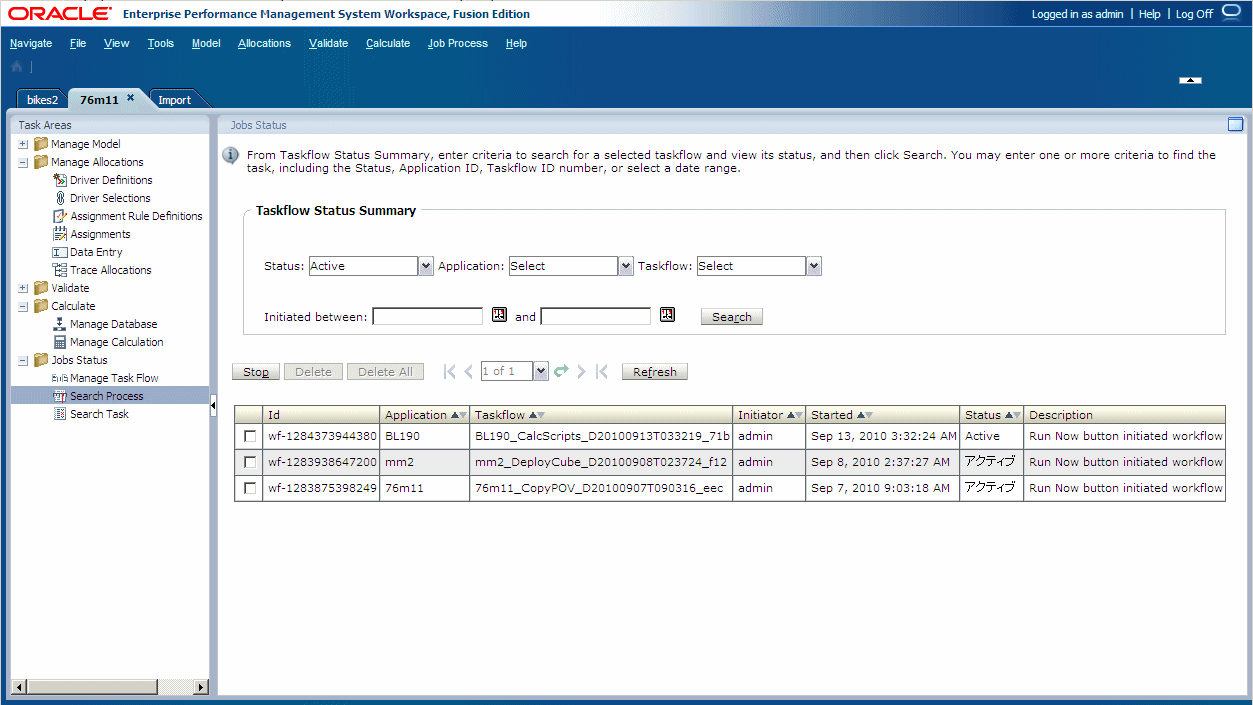
Select one or more search criteria to locate the taskflow you want to view:
Under Status, select a status of the taskflow you want to view:
Active
Done
Stopped
All
Under Taskflow, select a Taskflow ID.
For Initiated Between, click the calendar icons
 , and select a start and end date for the search range.
, and select a start and end date for the search range.Note:
Depending on your requirements, you may leave all search fields blank to display all taskflows, or make the search as specific as possible to narrow the results.
The search results are displayed at the bottom of the screen:
ID (This is the participant ID, which is automatically generated for the taskflow.)
Application ID
Taskflow ID
Initiator of the taskflow
Time that the taskflow began running
Current Status of the taskflow
Description of the taskflow
Optional: To end the currently running step of a multi-step taskflow, click the checkbox beside the appropriate taskflow, and click Stop.
The taskflow stops when the application returns the results of the selected step. The results for previous steps are not discarded; however, if the taskflow is re-run, it begins at the first step.
Optional: To view details of a taskflow and its status, double-click the taskflow name.
The Taskflow Participant Summary is displayed, showing details of the task and its status.