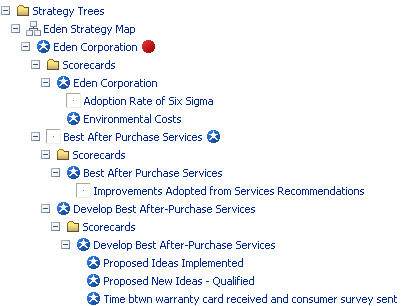The Object View tab,  , to the top right of the view pane lists all objects in the system, such as employees, maps and measures, organized for creation and modification. Objects are displayed hierarchically in folders and trees. You can work with objects as follows:
, to the top right of the view pane lists all objects in the system, such as employees, maps and measures, organized for creation and modification. Objects are displayed hierarchically in folders and trees. You can work with objects as follows:
Right-click and use the shortcut menu.
Select objects to edit them
Select a folder and use the buttons on the list box that is displayed
Based on your application, data is displayed as follows:
Maps are organized by type, such as Accountability, in folders. Elements you create to build maps are displayed hierarchically below each map.
Scorecards that monitor the performance of employees, strategy elements, and accountability elements display in Scorecard folders below each element, as shown:
If you use domains to represent distinct physical or functional areas within your organization, the objects in a domain are displayed in domain folders within object folders. For example, the measures in a Marketing domain display in a folder called Marketing in the Measure folder.
Composite measures used in other measure formulas are also shown by domain. Drilling down on a composite measure displays all children.