The Browser View tab, to the left of the Object View, lists the objects in the system organized for viewing ad reporting. It provides access to this data:
The measures, maps, employees, alerts, and initiatives that you can view. Scorecards display below the objects that they evaluate. Select objects to view information. For example, selecting an initiative opens its Status Report, and selecting a measure opens a Details Report.
If domains representing distinct areas in your organization are used, the objects in a domain are displayed in domain folders in the object explorer. For example, folders for the Marketing department domain display in map, employee, and measure folders.
The reports that you will use to analyze and enter data. See Using Reports.
A search box that enables you to find data in Performance Scorecard applications. See Using Lookup and Search .
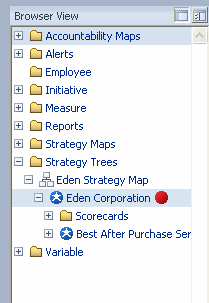
To organize data differently, see Finding and Filtering Data.
You can perform these tasks:
Select objects to view information. For example, selecting a measure displays the Measure Details Report.
Copy, edit, and delete objects by right-clicking and using the shortcut menu.