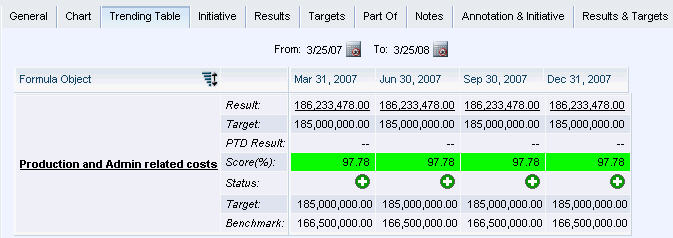The tabs on a Measure Details Report enable you to perform these tasks:
View basic measure setup data such as associated employees, frequencies and formulas on the General tab.
Graph current and previous result values, target values, and scores on the Chart tab
View previous performance levels, target values, and result values on the Trending Table tab
View and create initiatives on the Initiative tab
View, and if authorized, enter or modify result and target values on the Result tab and Target tab
View the other objects such as scorecards, and formulas, with which a measure is associated using the Part Of tab
View and create notes pertaining to the measure on the Notes tab
To substitute the tabs on the Measure Details Report with your own reports, see Customizing Measure Detail Reports
 To access a Measure Details Report:
To access a Measure Details Report:
Select the measure on the Browser View or any report.
The report opens on the Trending Table tab displaying previous result and target values. If you use multivalue targets, these values are computed using each target. If the tab has been customized additional or different data may display.
To view the result values, target values, scores, and performance levels from another period, click the calendar icon,
 , in the To and From fields to specify a date range.
, in the To and From fields to specify a date range.