If you enable the "Surface Values" property (by selecting Use Surface Values from the Pivot Option dialog. Selecting Pivot Table Elements) the Pivot section display from above changes to:
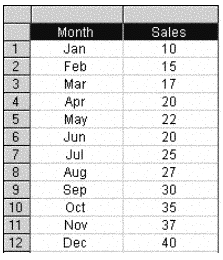
The Fact columns have now been recalculated to use what would be a displayed (i.e. surface) summed, aggregated value for each City as a source of input data (i.e. the values that are actually displayed in the "Units Sold" column).
As a result, the "Average Of Units Sold" for Seattle references the sum of underlying "Units Sold" values for Seattle (that is, the same value that is displayed for Seattle in the "Units Sold" column). This value is 300 and there is only one value occurrence displayed for Seattle. Consequently, the "Average Of Units Sold for Seattle" is 300 divided by 1 which is 300.
Likewise, the "Count Of Units Sold" column uses the displayed "Units Sold" value for each City as a basis for calculation. Since there is always only one displayed value per City, the "Count Of Units Sold" for each City always has a value of 1.
The "Maximum Of Units Sold" and "Minimum Of Units Sold" column cell values are exactly the same as their equivalent cells in the "Units Sold" column. Since there is only one cell value available per City, by definition that value is always the Maximum or Minimum value available. Since the lowest level of data displayed in a Pivot section is always aggregated from the underlying Table section values, it is recommended that you disable surface values when applying a sum or other data function.