In the Report section, both report totals and break totals can be calculated based on the column’s data function applied to surface values, or the underlying formula of the column.
Underlying values refer to values from the original results section. Surface values refer to values in the actual report section. The two approaches produce values that may be displayed incongruous with the values in the report.
To understand this difference between underlying and surface values, consider a simple table with two values of 20 and 30. Each of these is already a total of underlying values (20 = 8 +12 and 30 = 10 + 20). An average of the underlying value yields the result of 12.5 = (8 + 12 + 10 + 20) /4). An average of the surface values yields the results 25 = (20 +30) / 2).
In the following example, both the Computed and Computed2 columns have the Average data function applied. The Computed column is calculated using the data function applied to the surface values. The Computed2 column is calculated using the underlying values:
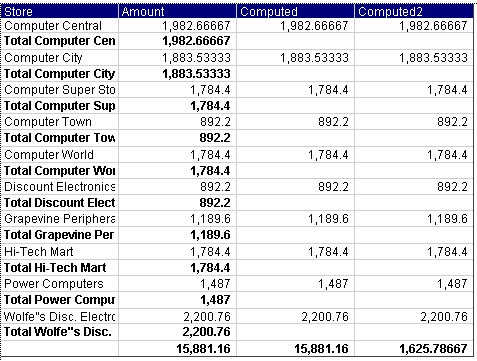
If you are calculating totals and break totals for an Interactive Reporting document file (BQY) created in Release 8.3.2 and early (legacy computed items) you can still calculate totals based on the column’s data function applied to surface values, or the underlying formula of the column.
For legacy computed item columns, the “True Total Computation” is changed to “Legacy Total Computation”.
If the user selects “Legacy Total Computation” from the speed menu (essentially trying to turn it off), the user will get an alert dialog indicating that the change cannot be undone (“This action cannot be undone. Are you sure you want to use True Total Computations for Total and Break Totals?” … Continue/Cancel). If the user chooses “Continue”, then “True Totals” will be enabled for both Totals and Break Totals of this column. The next time they display the context menu it will show “True Total Computation” option in place of “Legacy Total Computation”. The user may no longer apply the legacy behavior to this column.