When you analyze and interpret Pivot section computed item break totals, two methods are available for you to present the data. These methods include:
When determining which method to use, look at how the two types of totals differ from each other. The former method is derived from the formula used to calculate the detail cell.
True computed item totals use aggregation according to the specified data function and they never rely on the computed item total formula. Depending on what you are trying to achieve, each method will show different totals
You can see how the two types of totaling computed items differ in the example below. The first part of the example shows what happens when the totals are derived from the computed item formula used in the detail cells.
Detail cell data is shown at the City level and break totals are shown when the State changes.
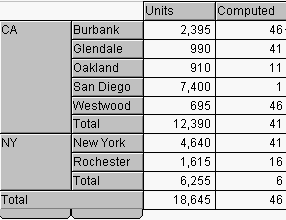
In this example, the Sum data function has been applied. The “Computed” column is defined by the following formula:
(Units % 50) +1
where “%” represents modulo (remainder) operator. In other words, the formula is defined as:
Integer remainder of (“Unit column cell value” /50) + 1
For the Unit column values for each city within a state, the formula works as expected. For example, in the Oakland, CA cell, the formula is:
For the California “Total” row, the value shown is 41, which is the result of the following formula:
The Modulo of 41 is not the sum of the displayed cell values for all cities in California, instead it is the modulo formula applied only to the cell containing the “Unit” column city total for California.
If you expected to see a break cell total value of 145, you need to use the True Computed Item feature total, which would reference the displayed values in the detail cells (this example assumes a Sum data function):
46 +1 + 11 +1 +46 ( = 145