Oracle BI provides Zoom In and Zoom Out options on the reports. The zoom icon![]() is displayed at the bottom left edge of the report. By clicking the zoom icon
is displayed at the bottom left edge of the report. By clicking the zoom icon ![]() icon, you can enhance the report by increasing or decreasing the zoom level.
icon, you can enhance the report by increasing or decreasing the zoom level.
Note: | The Zoom In and Zoom Out options are available only for Full Screen View reports. |
 To adjust the Zoom In or Zoom Out options only for Full Screen View reports:
To adjust the Zoom In or Zoom Out options only for Full Screen View reports:
From the dashboard pages, navigate to a report on which you want to Zoom In or Zoom Out.
Place the cursor over the left bottom edge of each report to display the zoom icon
 .
.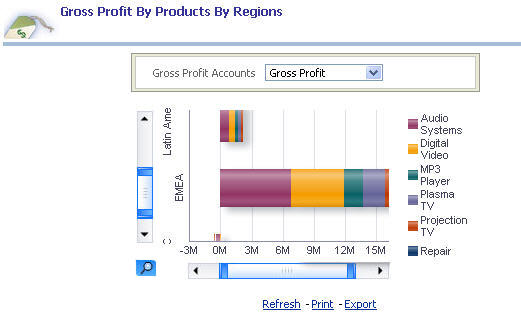
Click the zoom icon
 .
.Select an option:
By default, reports are Actual Size.
Optional: Select Vertical Axis to control the slider in the vertical axis and conform the zoom level within the report, and select one of these options:
Zoom In
Zoom Out
Actual Size
Optional: Select Horizontal Axis to control the slider in the horizontal axis and conform the zoom level within the report, and select one of these options:
Zoom In
Zoom Out
Actual Size