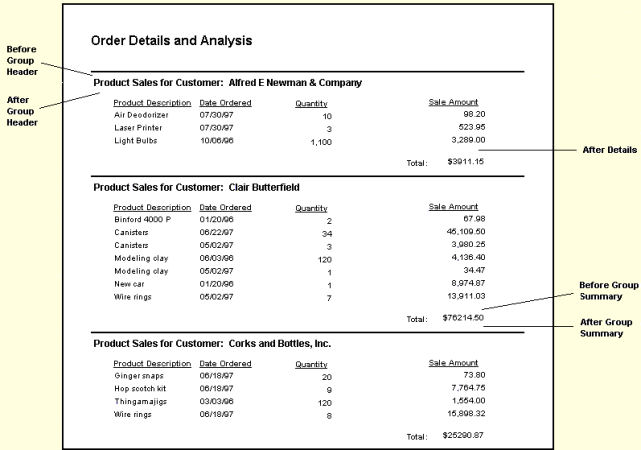Use the Page Breaks dialog box to insert page breaks between sections of your report.
 To insert a page break:
To insert a page break:
Select the report section where you want the page breaks to occur.
For example, select After Details to insert a page break after the Details section in your report, and select Before Group Summary to insert a page break before the Group Summary section.
Select a Break Type to specify how to generate the page breaks.
Always—Always insert page breaks according to the section(s) specified in the Page Breaks dialog box.
Not Empty—Inserts page breaks only if there is an object in the specified report layout section (the section is not empty).
Double-click in the Break Type column next to the desired section to toggle between Always and Not Empty, or
Highlight the section, click Edit to access the Page Break Type dialog box, and select the desired break type.
The following sample report shows where the page breaks would occur based on the selected report section.