Group breaks group database information in tabular reports. Defining group breaks allows you to add white space to your reports, avoid printing redundant data, perform conditional processing on variables that change, and print subtotals.
When you define a group break, a column (or expression) prints only when the value of the column (or expression) changes.
For example, in the following report, each customer name prints once – at the top of the list of sales for the customer. By defining the Name column as a group break, the column prints only when its value changes.
If you did not define the Name column as a group break, however, the column would print on each line.
Use the Query Builder - Group Breaks page to select the query fields that will become group breaks in your report.
Multiple group breaks must be arranged in a hierarchy. For example, if your breaks are geographical units, it is logical to arrange them according to size: first state, then city. To change the group break order, select a break and click Up or Down.
To synchronize group breaks with the column sort order (see Sorting Data), select Create sort order fields from break fields. (This is selected by default since ideally, you should sort the result set by the same fields as your group breaks.)
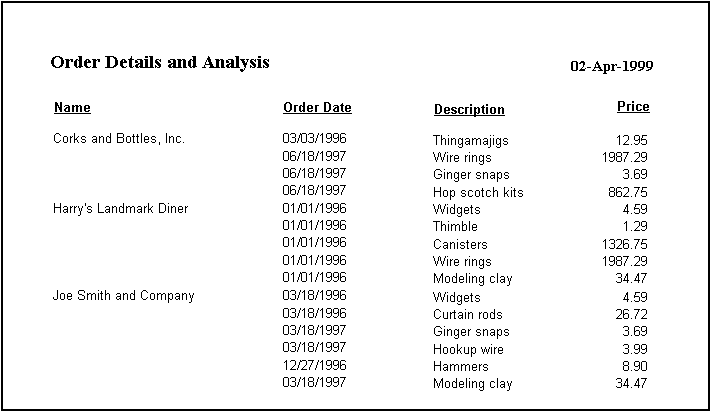
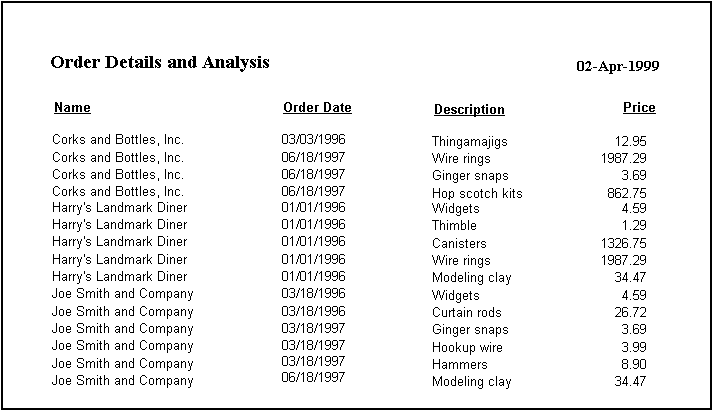
 To select a query field to be a group break:
To select a query field to be a group break: .
.