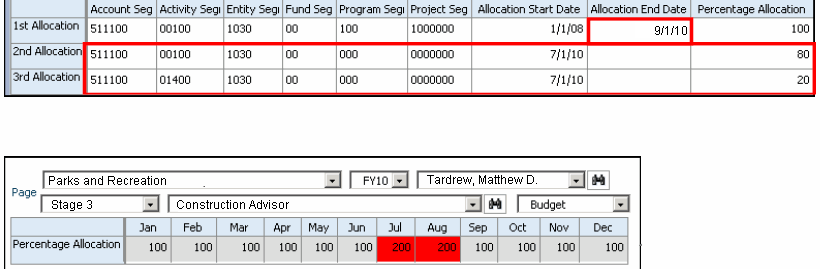Perform these steps to resolve overlapping salary expense allocations for employees and positions. Overlapping allocations display in red.
 To resolve overlapping allocations:
To resolve overlapping allocations:
On the Review Overlapping Allocations data form, or the current data form, review the invalid allocations in red.
Right-click and select Return to Previous Data Form.
Access the position or employee details data form:
Expand Budget Preparation, and make the selection for the budget detail:
Manage position and employee data, and then Maintain position data
Manage employee data, and then Maintain employees by job
Maintain position data
From Page, select the HR organization, and then click Go.
Right-click a position or employee, and then select Edit Position Details or Edit Employee Details
Modify start dates, end dates, and the percentages allocated, to ensure that allocations using the same General Ledgers segments or chart fields during the same period do not exceed 100.
For example, these assignments are made for an employee assigned to a position that has an initial allocation of 100% to account, activity, entity, fund, program, and project segments, and that starts 1/1/08:
A second assignment starting 7/1/10 that uses the same segments except Activity Segment (00100) and has an 80% allocation
A third assignment starting 7/1/10 that uses the same segments except Activity Segment (01400) and has a 20% allocation
If you end-date the first allocation on 9/1/10, the percentage overlaps in July and August and exceeds 100%, as displayed in red.