The Download Database Totals feature creates only one column per dimension, and includes all members, and the corresponding data, in the Results set. In addition, a column with each dimension’s parent members is also included in the results. By default this option is disabled. Once this option is enabled, any existing Results set is deleted. If this option is enabled through Tools, then Options, then Program Options, then OLAP, the option is enabled also in a newly created CubeQuery section.
Note: | If you use the Download to Results feature, only separate columns in the Results set are created for every generation in every dimension. In addition, only the lowest level member values are imported, with any ancestors for each member (included in the original query) appearing in additional columns. |
In the following example:
All Product members in the query, are listed in only one column and not separated into multiple columns based on Generation. In addition, the data values for the upper level Product members are also included in the results.
Each dimension has an additional column that displays parent members for each member in the query.
The Year dimension members Qtr1, Qtr2, etc. have their parent member (Year) displayed in the “Year Parent” column.
The Scenario dimension members Actual and Budget have their parent member (Scenario) displayed in the “Scenario Parent” column.
The Product dimension members have their respective parent members displayed in the “Product Parent” column.
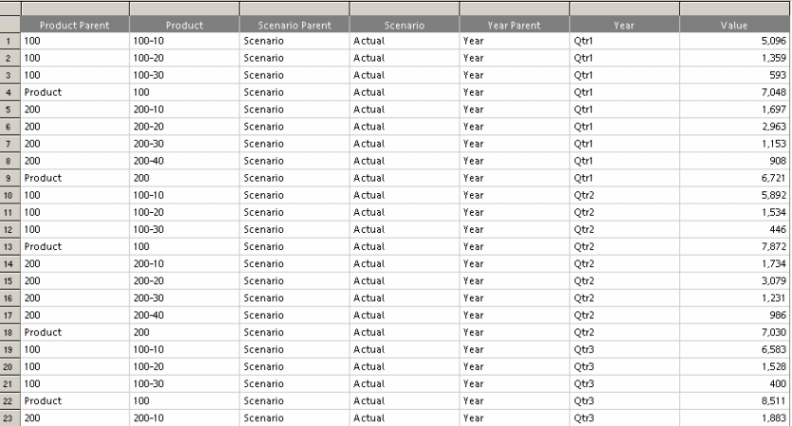
Note: | If you open anInteractive Reporting version 11.1.1 document that contains data in Results downloaded from a CubeQuery with version 9.3.1, the existing Results data is not visible. Furthermore, using the “download to results” feature with an Interactive Reporting document created with Interactive Reporting version 11.1.1, the result set will not be the same as it was with version 11.1.1. |
When selecting Download Database Totals, aggregations are disabled for all the sections dependent on the Results with database totals. This feature protects users from performing aggregations, where the results maybe double counted. Enabling the option Allow Relational Aggregation allows usage of aggregation in the following sections:
Break/Grand Totals in Results section
Data Functions, Totals, Cume in Pivot
Data Functions in Chart
Data Functions, Break Totals, Show Column Totals in Report.
 To enable download database totals:
To enable download database totals: