11g Release 7 (11.1.7)
Part Number E20371-07
Home
Contents
Book
List
Contact
Us
|
Oracle® Fusion Applications Enterprise Contracts Implementation Guide 11g Release 7 (11.1.7) Part Number E20371-07 |
Home |
Contents |
Book List |
Contact Us |
|
Previous |
Next |
This chapter contains the following:
Specify Supplier Contract Management Business Function Properties
Using the Specify Supplier Contract Management Business Function Properties task, available by selecting Setup and Maintenance from the Tools menu and searching on the task name, you can specify a variety of business function settings for supplier contracts in a specific business unit.
The selections you make for these business functions impact how the Contract Terms Library behaves during supplier contract authoring.
The setup options available for the Contract Terms Library are applicable to both customer and supplier contracts, and are described in the business unit setup topic for the Contract Terms Library. That topic is available as a related link to this topic.
You can specify a wide variety of Contract Terms Library settings for either customer or supplier contracts within each business unit, by using either the Specify Customer Contract Management Business Function Properties or the Specify Supplier Contract Management Business Function Properties tasks. These tasks are available by navigating to the Setup and Maintenance work area and searching on the task name.
For the Contract Terms Library in each business unit, you can:
Enable clause and template adoption.
Set the clause numbering method.
Enable the Contract Expert feature.
Specify the layout for printed clauses and contract deviation reports.
If you plan to use clause adoption in your implementation, then set up the following:
Specify a global business unit
You must designate one of the business units in your organization as the global business unit by selecting the Global Business Unit option. This makes it possible for the other local business units to adopt and use approved content from that global business unit. If the Global Business Unit option is not available for the business unit you are setting up, this means that you already designated another business unit as global.
Enable automatic adoption
If you are implementing the adoption feature, then you can have all the global clauses in the global business unit automatically approved and available for use in the local business by selecting the Autoadopt Global Clauses option. If you do not select this option, the employee designated as the Contract Terms Library Administrator must approve all global clauses before they can be adopted and used in the local business unit. This option is available only for local business units.
Specify the administrator who approves clauses available for adoption
You must designate an employee as the Contract Terms Library administrator if you are using adoption. If you do not enable automatic adoption, then the administrator must adopt individual clauses or localize them for use in the local business unit. The administrator can also copy over any contract terms templates created in the global business unit. The clauses and contract terms templates available for adoption are listed in the administrator's Terms Library work area.
You can set up automatic clause numbering for the clauses in the business unit by selecting Automatic in the Clause Numbering field and entering a Document Sequence Category you previously set up in the Clause Sequence Category field. If clause numbering is manual, contract terms library administrators must enter unique clause numbers each time they create a clause.
You can choose to display the clause number in front of the clause title in contracts by selecting the Display Clause Number in Clause Title option.
You must select the Enable Contract Expert option to be able to use the Contract Expert feature in a business unit. This setting takes precedence over enabling Contract Expert for individual contract terms templates.
For each business unit, you can specify the Oracle BI Publisher RTF file that serves as the layout for:
The printed contract terms
Enter the RTF file you want used for formatting the printed clauses in the Clause Layout Template field.
The contract deviations report
The RTF file you select as the Deviations Layout Template determines the appearance of the contract deviations report PDF. This PDF is attached to the approval notification sent to contract approvers.
Contract fulfillment makes it possible for you to track goods, services, reports and other fulfillment items you are purchasing in buy-intent contracts. Depending on the type of contract you are creating, you can use contract fulfillment to initiate the creation purchase orders or purchase agreements within Oracle Fusion Purchasing or in other integrated purchasing applications and monitor their fulfillment from within the contract. This topic explains how you create and work with contract fulfillment.
This figure illustrates how you can create and work with both contractual and noncontractual fulfillment lines and how you can initiate purchasing activity from those fulfillment lines:
You can create a fulfillment either on the contract header or on individual contract lines by selecting either the Autocreate Fulfillment Lines or the Create fulfillment actions. The Autocreate Fulfillment Lines action creates the fulfillment line and copies the contract basic header or contract line information to the fulfillment line so you do not have to enter it manually.
Selecting the Autocreate Fulfillment Lines action from the header automatically creates one fulfillment line per contract line. If there are no contract lines, then the application creates one fulfillment based on the header details provided the contract type is of class Purchase Agreement. You cannot autocreate fulfillment lines for contracts without contract lines if the contract type class is Enterprise Contract.
Review the notifications that are sent automatically to interested parties regarding fulfillment progress and deadlines. The contract type can be set up to automatically specify who gets notified and when. You can change and add additional notifications for the contract.
If you are using the fulfillment to initiate the purchase of goods and services using the integrated purchasing applications, then you must enter the required purchasing details. For autocreated fulfillment, these details are copied automatically from the corresponding contract lines.
When the contract is approved and becomes active, you can initiate the creation of the purchasing documents in one of the purchasing applications. When you do, the application validates the information you entered to make sure it meets all the requirements of the purchasing application and creates the purchasing document. If it does not you must edit the fulfillment to enter additional information.
After the purchasing document is created in the purchasing application, you can monitor the progress of its execution.
You can mark a fulfillment as complete after execution of the purchasing document is completed.
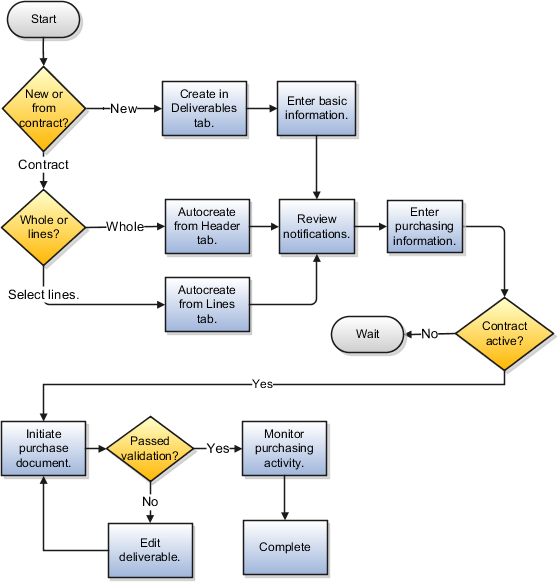
If the fulfillment you are creating is related to the information entered in the contract, then you can select the Autocreate Fulfillment Lines action to create a fulfillment line in either the contract Header tab or the Lines tab. Using Autocreate Fulfillment Lines on the contract header creates a single fulfillment line for each contract line. On the Lines tab, you can select individual contract lines where you want to create a fulfillment.
Select the Create fulfillment action in the Fulfillment tab to create a completely new fulfillment.
Tip
You can create multiple fulfillment lines for a single contract line if you need the fulfillment line items to be shipped to different destinations, for example. This is accomplished by autocreating a fulfillment line, duplicating it, and then editing the fulfillment line information.
You can specify which internal contacts are automatically notified about contract fulfillment milestones and when.
You can notify internal contacts:
A specified number of days before or after the fulfillment due date
When the fulfillment line is placed on hold
When a purchasing document is created from one or more fulfillment lines
When purchasing document creation fails for the fulfillment
When purchasing activity is complete for a fulfillment line
Different notification types are available for different fulfillment types. Some notifications may already be specified for you by the contract type you selected to create your contract.
Before you initiate the purchasing document by selecting either the Create Purchase Order or Create Purchase Agreement actions, you must enter all purchasing information required by the purchasing document you are creating and wait until the contract is approved.
You can create one purchase document from multiple contract fulfillment lines. For example, selecting all the fulfillment lines created from contract lines when creating a purchase order, creates one PO with lines corresponding to each of the fulfillment lines.
The application validates your entries to make sure you have entered all the required information. You must correct any errors you receive and resubmit you request. You know that the purchase document is successfully created when the fulfillment status changes to the PO Created or Agreement Created status.
Note
Purchase orders are created automatically in Oracle Fusion Purchasing, but agreements are created only when you run the Import Blanket Agreements and Import Contract Agreements processes from the Purchasing work area as described in a related topic.
You can monitor the status of the purchasing activity for the fulfillment on the Purchasing Activity tab.
Note
For all agreements and purchase orders created in Oracle Fusion Purchasing, the tab information is updated each time you run the Track Purchasing Activity process as described in a related topic.
You can specify the purchasing activity on a fulfillment is complete by selecting the Complete action on the Fulfillment tab. You also use this action to indicate fulfillment lines with no purchasing documents are complete.