11g Release 7 (11.1.7)
Part Number E20372-07
Home
Contents
Book
List
Contact
Us
|
Oracle® Fusion Applications Marketing Implementation Guide 11g Release 7 (11.1.7) Part Number E20372-07 |
Home |
Contents |
Book List |
Contact Us |
|
Previous |
Next |
This chapter contains the following:
Manage Marketing Standard URLs
Review Diagnostics for Marketing
Define Campaign and Response Notes for Marketing
Define Campaign Tasks for Marketing
Define Marketing Templates: Manage Marketing Campaign Templates
Define Marketing Templates: Manage Marketing Treatment Templates
Configure Marketing Campaigns and Responses
Manage Social Marketing Connectors
When creating marketing content, you can insert various types of URLs. Standard URLs are one type that you predefine and that can be used across many campaigns. Additional URLs are common response forms predefined by Oracle and ad hoc URLs that can be defined while creating content, if a predefined URL does not already exist. An Ad Hoc URL is not reusable.
Navigate to the Manage Standard URLs task in the Functional Setup Manager application to define Standard URLs that can be easily selected when creating marketing content.
Enable tracking if you want to track e-mail recipient clicks. If enabled, every time a contact clicks a link in a campaign e-mail, the click is recorded as a response, together with details pertaining to the URL.
A dynamic URL is not a URL that recipients will click, but used instead as a source for content to be automatically inserted when the e-mail is sent. Consequently, tracking does not apply to dynamic URLs.
The Marketing URL Category lookup provides the choices for Standard URL categories. Your application administrator can add categories by navigating to the Manage Marketing Standard Lookups task in the Functional Setup Manager application.
To include these predefined URLs in your marketing content, select the Element toolbar button and then select Standard URL or Dynamic URL. This feature is available for content created or edited in Treatments, Treatment Templates, Mini Campaigns, and Sales Campaigns.
You can create or update marketing standard URLs by navigating to Setup and Maintenance and selecting the Manage Marketing Standard URLs task or by importing data through interface tables. To import marketing standard URLs, you use the tool of your preference to load the data then use scheduled processes to import the data. Having a good understanding of the application object, interface table, and destination table will help you prepare your import data.
Consider the following when importing marketing standard URLs:
Import interface table, destination table, and application object
Scheduled processes
Importing marketing standard URLs involves one interface table and one destination table.
Note
A spreadsheet containing detailed information about the interface table, including the interface table columns, defaults, and validations, is available from the Oracle Enterprise Repository by searching on the interface table name or initiating a search using the FusionApps: Interface Table asset type.
The following table lists the interface table, destination table, and resulting application object:
|
Interface Tables |
Destination Tables |
Application Object |
|---|---|---|
|
MKT_IMP_URLS |
MKT_TM_URLS |
Marketing Standard URLs |
To obtain the unique IDs of existing application data, use the Define Data Export Setup and Maintenance task list.
Navigate to Scheduled Processes to schedule the import of data from the interface tables to the destination tables.
The following table displays the process you can schedule to import marketing standard URLs:
|
Process Name |
Process Display Name |
|---|---|
|
BulkURLsJob |
Import Marketing Standard URLs |
A marketing source code is a unique identifier that represents a campaign or marketing activity and is used to track marketing effectiveness.
Marketing source codes are automatically generated for every campaign and marketing activity. In a multistage campaign, you can override the generated source code value with your own value at the campaign level and for stages of type Event.
To view a listing of source codes and associated campaign components, navigate to the Review Marketing Source Codes task in Functional Setup Manager. Note that a source code can be listed more than once in this page to support querying on specific promotions and coupons. Consider the following scenario:
Two segments are defined, Gold Customers and Silver Customers, representing the two highest levels of preferred customers.
Two treatments are defined. One intended for Gold Customers that includes a promotion with two coupons. Another intended for Silver Customers that includes a promotion with one coupon.
A campaign is created for the Summer product catalog. A stage is designed with a fixed date and does not repeat. Each segment is allocated to the corresponding treatment in the stage design.
The source codes for the stage are generated based on the combination of stage instance, audience, and treatment. Since the Gold Customer Product Promotion treatment has two coupons, the source code that represents the stage instance, audience, and treatment combination is listed twice.
The following table illustrates the source codes displayed in the Review Marketing Source Codes page for this scenario.
|
Source Code |
Campaign |
Stage |
Audience |
Treatment |
Promotion |
Coupon |
|---|---|---|---|---|---|---|
|
19999800 |
Seasonal Product Lines |
|
|
|
|
|
|
19999866 |
Seasonal Product Lines |
Summer Interaction |
Gold Customers |
Gold Customer Product Promotion |
Preferred Customer |
Limited Time Discount |
|
19999866 |
Seasonal Product Lines |
Summer Interaction |
Gold Customers |
Gold Customer Product Promotion |
Preferred Customer |
Gold Customer Advantage |
|
20000046 |
Seasonal Product Lines |
Summer Interaction |
Silver Customers |
Silver Customer Product Promotion |
Preferred Customer |
Limited Time Discount |
Using this same example, you can determine all campaign activities that include the Limited Time Discount by using Query by Example and entering the coupon name in the field provided above the Coupon column.
Source codes associated with responses and leads provide a reference to marketing campaign activities for tracking campaign effectiveness.
You can provide a source code when creating, editing, or importing a marketing response. A response generated as a result of an e-mail campaign trackable URL or an e-mail bounce inherits the source code derived from the originating e-mail marketing campaign.
A source code can be associated with leads when designing a lead generation stage in a multistage campaign, when manually creating or editing a lead, or when importing a lead. A lead created from a converted response will inherit the source code from the response.
Promotion names and associated coupon codes provide tracking for offers extended to customers.
This topic includes the following:
Promotions, Coupons, and Marketing Treatments
Promotions and Mini Campaigns
Promotions, Coupons, and Source Codes
Promotions, Coupons, and Marketing Responses
You can add promotion names and selective coupon codes to a treatment, where you design the promotional message and coupon content. You allocate the treatment to specific customer segments or lists of contacts when designing your multistage campaign. You can design one treatment per promotion, per coupon, or combinations of promotions and coupons. You can also assign promotions and coupons to more than one treatment.
You can add promotion names to your mini campaign, where you design the promotional message and coupon content to be delivered to the customer segments and lists of contacts selected for the campaign. You can design one mini campaign per promotion or multiple promotions; all coupons for the selected promotion are automatically included. You can also design many mini campaigns using the same promotion.
A marketing source code is a unique identifier that represents a campaign or marketing activity and is used to track marketing effectiveness. While a source code does not represent individual promotions or coupons, it does represent the campaign stage instance, audience segment or list, and treatment combination of a multistage campaign, and the instance, campaign content, and audience segment or list combination of a mini campaign.
To view a listing of source codes and associated campaign components, navigate to the Review Marketing Source Codes task in Functional Setup Manager. Note that a source code can be listed more than once in this page to support querying on the related promotions and coupons.
You can provide a source code when creating, editing, or importing a marketing response. A response generated as a result of an e-mail campaign trackable URL or an e-mail bounce inherits the source code derived from the originating e-mail marketing campaign.
By providing a source code on the marketing response, associated promotions and coupons are also added as informative information on the response. You can search responses by promotion name and coupon code.
A note is a record attached to a business object that is used to capture nonstandard information received while conducting business. When setting up notes for your application, you should consider the following points:
Note Types
Note Type Mappings
Note types are assigned to notes at creation to categorize them for future reference. During setup you can add new note types, and you can restrict them by business object type through the process of note type mapping.
After note types are added, you must map them to the business objects applicable to your product area. Select a business object other than Default Note Types. You will see the note types only applicable to that object. If the list is empty, note type mapping doesn't exist for that object, and default note types will be used. Select Default Note Types to view the default note types in the system. Modifying default note types will affect all business objects without a note type mapping. For example, you have decided to add a new note type of Analysis for your product area of Sales-Opportunity Management. Use the note type mapping functionality to map Analysis to the Opportunity business object. This will result in the Analysis note type being an available option when you are creating or editing a note for an opportunity. When deciding which note types to map to the business objects in your area, consider the same issues you considered when deciding to add new note types. Decide how you would like users to be able to search for, filter, and report on those notes.
Note
Extensibility features are available on the Note object. For more information refer to the article Extending CRM Applications: how it works.
This example illustrates how to create a task template that represents a business process.
A sales manager wants to create a task template for her department's client product demonstration process.
The client product demonstration process occurs regularly. The sales manager does not want to manually create tasks for this process every time it occurs, so she decides to create a task template that includes the business process activities. Each time she repeats the business process, she can use the task template to automatically generate the appropriate tasks that need to be performed.
The business process consists of the following activities:
Book a conference room.
Create an agenda.
Confirm the date and time with the client.
Make arrangements with presenters.
Deliver product demonstration.
Follow up with client.
Based on the analysis of the business process, the following task template is created:
Task Template Name: Client Product Demonstration
|
Task |
Category |
Lead Days |
Duration Days |
|---|---|---|---|
|
Book conference room |
Preparation |
1 |
1 |
|
Create agenda |
Preparation |
1 |
1 |
|
Confirm date and time with client |
Call |
5 |
1 |
|
Schedule presenters |
Preparation |
5 |
2 |
|
Deliver demonstration |
Demonstration |
7 |
1 |
|
Follow up with client |
Call |
10 |
1 |
A task is a unit of work to be completed by one or more people by a specific completion date. When using tasks in your application, you should consider the following points:
Tasks
Task Templates
A task is defined with a description, due date and category. Each task has an owner, who oversees or is responsible for the task, and one or more assignees who perform the work. The task can be related to a business object, such as an Opportunity, a customer or, one or more external contacts. Tasks may also have Notes for general information, Attachments for tracking e-mail or project documents and Interactions which record customer communications.
Often a set of Tasks are performed repeatedly for a particular process and to support this administrators can define Task Templates, which represent a group of tasks. These task templates can be invoked by users working on a particular business object, for example a lead, campaign, or an opportunity. The user selects the appropriate task template for the goal they want to achieve and this creates the tasks and associates them with the business object being worked on. This saves the user from creating multiple tasks when an Opportunity reaches a particular sales stage, or the same set of tasks each time a marketing campaign is created.
Note
Extensibility features are available on the Task object. For more details refer to the article Extending CRM Applications : How It Works
Create the task template with a subtype of Assessment.
This example illustrates how to create a task template that represents a business process.
A sales manager wants to create a task template for her department's client product demonstration process.
The client product demonstration process occurs regularly. The sales manager does not want to manually create tasks for this process every time it occurs, so she decides to create a task template that includes the business process activities. Each time she repeats the business process, she can use the task template to automatically generate the appropriate tasks that need to be performed.
The business process consists of the following activities:
Book a conference room.
Create an agenda.
Confirm the date and time with the client.
Make arrangements with presenters.
Deliver product demonstration.
Follow up with client.
Based on the analysis of the business process, the following task template is created:
Task Template Name: Client Product Demonstration
|
Task |
Category |
Lead Days |
Duration Days |
|---|---|---|---|
|
Book conference room |
Preparation |
1 |
1 |
|
Create agenda |
Preparation |
1 |
1 |
|
Confirm date and time with client |
Call |
5 |
1 |
|
Schedule presenters |
Preparation |
5 |
2 |
|
Deliver demonstration |
Demonstration |
7 |
1 |
|
Follow up with client |
Call |
10 |
1 |
The campaign design interface provides the components you use to create stages and specify audiences, treatments, allocation, schedule, event details, additional options, and lead options. The elements available to specify for each stage are determined by the stage type you select.
The following table lists the stages and corresponding elements.
|
Stage Type |
Design Elements |
|---|---|
|
Outbound |
Audience Treatments Allocations Schedule Additional Options |
|
Event |
Event Details |
|
Advertisement |
Treatments |
|
Lead Generation |
Audience Additional Options Lead Options |
|
Social site |
Event Details |
The stage types and corresponding standard design elements are described in the sections that follow.
Note
Since this campaign design functionality is extensible, your enterprise may have customized design elements that are different from the standard set. For example, your enterprise may add additional attributes to an existing tab, or may add an additional tab to capture more stage attributes.
An Outbound stage has the following design elements:
Audience
The audience collectively describes all the contacts you want to target in the campaign. For an Outbound stage, the audience can include any combination of segment trees, segments, and lists. After the campaign is launched, you can view the audience members on the campaign members page.
Treatments
Treatment is a marketing term describing the content that is to be delivered to the target audience of a marketing campaign. You can add any number of treatments from the Treatments tab. Optionally, you can create one or more treatments to include in your campaign.
Allocations
Allocation describes the process of relating the selected audience members to the corresponding treatments, to determine what content each contact will receive.
|
Mode |
Description |
|---|---|
|
Simple |
You must allocate 100 percent of the selected audience row, whether segment or list, to a treatment. |
|
Advanced |
You can allocate by count or by percentage, and you can allocate a specific count or percentage of audience members to a control group. The control group is a random sampling of contacts who will not receive the campaign marketing material. You can evaluate the effectiveness of the campaign by comparing responses from control group members to responses from contacts who received the marketing material. In order to have your supplier process the full volume of transactions, you allocate more than 100 percent of the audience. For example, if your supplier is to send 5000 e-mails, and you want a control group of 500, you would allocate 5500 audience members and specify the control group size. When the stage executes, 5500 audience members will be loaded, but 500 will be identified as control group members, and excluded from the launch. |
Activities
The Activities tab shows activities and dates for the stage.
Schedule
The schedule shows the start and end times of each system task that will be executed as part of the Load, List Export and Launch processes. By default, the Load, List Export and Launch processes run consecutively on the date scheduled for the stage, each step immediately following completion of its predecessor.
Optionally, you can enable manual tasks, which can be run by customized BPEL process. You can specify the duration of each process, and can request notification to the owner when it has completed. The dates of all subsequent steps are adjusted automatically to allow for the duration of added processes.
Note
Customized BPEL processes are not available to Oracle Fusion Marketing, Cloud Service customers.
Additional Options
This page provides additional choices for loading campaign members.
Monitor
This page shows details of stage execution and provides the option to re-execute a stage.
An event stage has the Event Details design element, where you can select from the list of event types, select the venue, and optionally, add attachments.
An Advertisement stage has the following design elements:
Treatments
Treatment is a marketing term describing the content that is to be delivered to the target audience of a marketing campaign. You can add any number of treatments from the Treatments tab. Optionally, you can create one or more treatments to include in your campaign.
Monitor
This page shows details of stage execution and provides the option to re-execute a stage.
A Lead Generation stage has the following design elements:
Audience
The audience collectively describes all the contacts you want to target in the campaign. For a Lead Generation stage, the audience can include segment trees and segments, but not lists.
Additional Options
This page provides additional choices for loading campaign members.
Monitor
This page shows details of stage execution and provides the option to re-execute a stage.
Lead Options
After you have added audience segments and trees, select the audiences from which leads are to be created. For each audience, select the source code, so that the resultant leads can be tracked back to the corresponding marketing activity.
When you publish a social campaign in Oracle Fusion Social Marketing, a multistage campaign with a Social site stage is created automatically, to enable response tracking.
Within a single campaign, you can define stages that repeat on a daily, weekly or monthly basis for the duration you specify, and can funnel customers through stages that repeat at different intervals.
You can create and manage repeating stages with varying degrees of complexity, such as the following:
Repeating a single stage
Repeating two stages with simple funneling
Repeating two stages with complex funneling
Pausing a campaign with repeating stages
You can create a very simple campaign to target customers who have bought a subscription to your ABC product, to remind them when their subscription is about to expire, and offer a discount if they choose to renew for a longer term.
Your campaign has two repeating stages:
Stage One, which repeats monthly, looks for all customers who buy your ABC product, to send them an e-mail with a link to the online user forum for ABC product. Every time a user finds an answer from the forum, rather than making a support call, your company saves money.
Stage Two, which repeats quarterly, is funneled from Stage One, and looks for all customers who accessed the online user forum, to send them an offer to purchase one year of support for ABC product at a 50 percent discount.
When the first instance of Stage Two begins, Stage One has already repeated three times. All customers who were targeted in the first three instances of Stage One, and who subsequently visited the online forum, qualify for the discount offer, which is sent to them in the first instance of Stage Two.
When the second instance of Stage Two begins, Stage One has already repeated six times. The first instance of Stage Two has already targeted customers from the first three instances of Stage One. To ensure that no eligible customer gets a duplicate e-mail with the same discount offer, Stage Two must compute a segment which includes only those customers targeted in the last three instances of Stage One.
Again, your campaign has two repeating stages:
Stage One, which repeats quarterly, targets customers who have attended your webinar during the last three months, and sends them a coupon that is valid for one year and which they can redeem online at any time within the year.
Stage Two, which repeats monthly, is funneled from Stage One to find customers who redeemed their coupon online, plus those who also attended your webinar, and send them invitations to a company event, scheduled near their location, where they can share their experience with other customers from the same area.
Stage Two repeats frequently, to ensure that customers have the opportunity to attend an event soon after they purchase the product and redeem the coupon. The first instance of Stage Two starts soon after the first instance of Stage One, but Stage Two then repeats more frequently than Stage One.
When the third instance of Stage One begins, six instances of Stage Two have already occurred. When the seventh instance of Stage Two begins, it is not enough to target the same customers as in the second instance of Stage One, since there may be some customers who were targeted in the first instance of Stage One but who redeemed their coupons later.
It is therefore better to compute a segment for every instance of Stage Two that:
includes all customers targeted in all previous instances of Stage One and
excludes all customers targeted in all previous instances of Stage Two
In this way, all customers who were ever targeted by Stage One are considered for Stage Two, but no customer gets duplicate treatment for Stage Two.
If a campaign is paused, all repeating stages are skipped for the duration of the pause. When the dialog resumes after the pause, any repeating stages execute on their next scheduled occurrence.
You can monitor the execution status of all completed and active processes in your campaign, to check that the campaign stages are on track in terms of completion dates and times.
Campaign execution tasks are grouped in three categories:
Load
List Export
Launch
Each category has a mandatory automatic task plus optional, configurable tasks.
The load task uses segments or lists to build the audience of campaign members targeted in a particular stage. Every segment has an associated load format, that determines which campaign member attributes are to be loaded. Optionally, you can override this default format by selecting a different load format on the Additional Options tab.
You can tailor the load schedule by enabling optional tasks, either for manual intervention or for a custom action to be executed automatically. Once the load process completes successfully, you can view individual campaign members in the Campaign Execution details for the stage.
Note
All segments defined for a stage are loaded at the same time. If a stage has multiple extremely large segments, it will take longer to load. In such cases, you may want to create duplicate stages, and add only one large segment to each iteration, for faster processing.
The list export task takes the data from the load task, generates a text file of recipients, and uploads the file to the Universal Content Manager (UCM). The ID of this text file, together with the ID of the treatment stored in UCM, is made available to the supplier associated with the treatment, in the Launch task.
The launch task does the following:
If the supplier is Oracle Fusion E-Mail and Web Marketing, the e-mails are delivered using the content and campaign member data uploaded in the List Export phase.
For third party suppliers, the list of campaign members and content is delivered to them based on their distribution profile settings.
Additional options are available for Interaction and Lead Generation campaign stages.
This page has the following fields.
Purge Cache
Allowable Error Count
Original System Reference
Load Format
Duplicate Look Back Days
During the load process, the campaign members for each stage are loaded into the database. For segments, the selected contacts are also stored in the segmentation cache. The segmentation cache is purged automatically 24 hours after loading, so there is no need to select this option if more than 24 hours have elapsed since the last load cycle.
Applies only to Lead Generation stages. Specify the maximum number of errors to allow before stopping the lead import process and the corresponding execution of the stage.
Applies only to Lead Generation stages. Provide a source reference for the newly imported records.
Specify the path and file name to a new mapping that will override the default load format for all segments in the stage.
Applies only to Lead Generation stages. Specify the number of days in the immediate past that the import process will check for duplicates, when importing new leads.
Most planning and design attributes are copied. When creating from a previous campaign or from a template, the following elements are copied:
Attachments
Stages
Audiences associated with stages
Treatments associated with stages
When creating a campaign from a template, the following additional elements are copied:
Tasks from any task template associated with the campaign template
Note
It is the task template, rather than the campaign template, that determines which tasks are added to your copy. If the task template has changed since the campaign template was created, the tasks in your copy may not match those in the original.
The following elements are not copied:
Campaign team
Notes
Allocations
Schedules
Existing campaigns that were created from the template are unaffected. Your changes will only affect campaigns created after the template is updated.
Campaign templates provide models to use as a basis when planning and designing multistage campaigns. When you use a template to create a multistage campaign, the template values are copied to the new campaign and the template's purpose then ends for that campaign.
The Quick Add lists contain collections of favorite treatments and audiences. The lists reflect the most recent changes, as users add and remove items. In the contextual area, click the Edit List link below the Quick Add list you want to change. A window opens, showing all the items available for that list. You can select one or more items and use the arrow buttons to move your selection into or out of the Quick Add list.
Updating the count recalculates the number of members in segments and segment trees. This is useful when the segment rules have been changed, or if you are revisiting the campaign design after an interval where many more contacts may have been added to the segment.
Refreshing the allocation recalculates the matrix where audience members are allocated to treatments. You can refresh your allocation of numbers or of percentages, or you can change between numbers and percentages.
A custom action is a BPEL workflow that your enterprise has created and registered, to extend the automated load capabilities and extend or replace the automated launch capabilities of an interaction stage in a multistage campaign. During campaign design, you can optionally select custom actions when you schedule the execution activities for the stage.
When the activity completes, or if it encounters an error condition, an e-mail notification is sent to the owner named for this step in the schedule.
While approval is pending, a campaign cannot be changed. If you have authority to deselect Enforce Approvals, and decide that you do not want to seek approval for your campaign, you must first withdraw the approval request.
Campaign approval is enabled by a profile option. If approval is enforced, you must obtain approval before the campaign can be activated. You can override the requirement for mandatory approval only if you have the marketing vice president role.
You can create or update marketing treatments by navigating to the Treatments work area and treatment templates by navigating to Setup and Maintenance and selecting the Manage Marketing Treatment Templates task, or by importing data through interface tables. To import treatments and treatment templates, you use the tool of your preference to load the data then use scheduled processes to import the data. Having a good understanding of the application objects, interface tables, and destination tables will help you prepare your import data.
Consider the following when importing treatments:
Import interface tables, destination tables, and application entities
Scheduled processes
The treatment and treatment templates consists of many entities that form the treatment. Each entity is tied to an interface table.
Note
Spreadsheets containing detailed information about each interface table, including the interface table columns, defaults, and validations, are available from the Oracle Enterprise Repository by searching on a specific interface table name or initiating a search using the FusionApps: Interface Table asset type.
The following table lists the interface tables, destination tables, and resulting application entities:
|
Interface Tables |
Destination Tables |
Application Entities |
|---|---|---|
|
MKT_IMP_TREATMENTS |
MKT_TM_TREATMENTS |
Marketing Treatment and Treatment Template |
|
MKT_IMP_TRMT_ITEM_ASSOC |
MKT_TM_TRMT_ITEM_ASSOC |
Treatment and Treatment Template Product and Product Group |
|
MKT_IMP_TRMT_PROM_ASSOC |
MKT_TM_TRMT_PROM_ASSOC |
Treatment Promotion |
|
MKT_IMP_TRMT_URLS_ASSOC |
MKT_TM_TRMT_URLS_ASSOC |
Treatment and Treatment Template Marketing URL |
To obtain the unique IDs of existing application data, use the Define Data Export Setup and Maintenance task list.
You can import extensible, custom attributes in the same process as your treatment object. Design your object model extensions in Oracle Fusion CRM Application Composer and generate the required artifacts to register your extensions and make them available for importing before you populate the corresponding extensible columns in the interface tables.
Navigate to Scheduled Processes to schedule the import of data from the interface tables to the destination tables.
The following table displays the process you can schedule to import treatments and treatment templates:
|
Process Name |
Process Display Name |
|---|---|
|
BulkTreatmentsJob |
Import Marketing Treatments |
Promotion names and associated coupon codes provide tracking for offers extended to customers.
This topic includes the following:
Promotions, Coupons, and Marketing Treatments
Promotions and Mini Campaigns
Promotions, Coupons, and Source Codes
Promotions, Coupons, and Marketing Responses
You can add promotion names and selective coupon codes to a treatment, where you design the promotional message and coupon content. You allocate the treatment to specific customer segments or lists of contacts when designing your multistage campaign. You can design one treatment per promotion, per coupon, or combinations of promotions and coupons. You can also assign promotions and coupons to more than one treatment.
You can add promotion names to your mini campaign, where you design the promotional message and coupon content to be delivered to the customer segments and lists of contacts selected for the campaign. You can design one mini campaign per promotion or multiple promotions; all coupons for the selected promotion are automatically included. You can also design many mini campaigns using the same promotion.
A marketing source code is a unique identifier that represents a campaign or marketing activity and is used to track marketing effectiveness. While a source code does not represent individual promotions or coupons, it does represent the campaign stage instance, audience segment or list, and treatment combination of a multistage campaign, and the instance, campaign content, and audience segment or list combination of a mini campaign.
To view a listing of source codes and associated campaign components, navigate to the Review Marketing Source Codes task in Functional Setup Manager. Note that a source code can be listed more than once in this page to support querying on the related promotions and coupons.
You can provide a source code when creating, editing, or importing a marketing response. A response generated as a result of an e-mail campaign trackable URL or an e-mail bounce inherits the source code derived from the originating e-mail marketing campaign.
By providing a source code on the marketing response, associated promotions and coupons are also added as informative information on the response. You can search responses by promotion name and coupon code.
To create the content of your e-mail campaign, you can add any combination of the elements that follow.
Images
Merge Fields
Response Forms
Standard, Dynamic, and Ad Hoc URLs
Conditional Content
Attachments
Add graphic images to your e-mail. You can provide a link to an image already on a server, select a local file and upload it to the server, or use the Content Library to host images in a public location. Specify the size and placement of the image.
Personalize your e-mail message body by adding place holders from a list of merge fields, such as the recipient's first name. Merge fields are standard sets of attributes pertaining to an individual contact. You can insert them into your e-mail content. When you launch the campaign, merge fields are dynamically populated directly from the database.
Sales campaigns have a special feature you can use to compose a personalized text message for each recipient. This feature is not available for mini campaigns or multistage campaigns.
Insert response forms as active links in your e-mail content. When a contact clicks one of the links, a specific response is automatically generated. All such responses are gathered and monitored, to track contacts' actions.
Available response forms for marketing campaigns are:
Forward to Friend
Request Call Back
Request More Information
Subscription Confirmation Request
Unsubscribe Confirmation Request
Subscribe to List
Unsubscribe from List
One Click Unsubscribe
Profile Update
E-mail as Link
Add Address to E-mail Client
Note
Only the first three response forms are available in a sales campaign or mini campaign.
You can add any of the following types of URL:
Standard URLs are predefined and commonly used across the enterprise.
A dynamic URL is a type of standard URL where content is inserted when the e-mail is sent.
An Ad Hoc URL can be created when you define your e-mail content.
By default, all standard URLs are tracked automatically. You can optionally enable tracking for Ad Hoc URLs, or disable tracking for standard URLs. With tracking enabled, every time a contact clicks a link in a campaign e-mail, the click is recorded as a specific response, together with details pertaining to the URL.
Conditional content is inserted or omitted based on the results of a rule. There are two elements that you can use to generate conditional content within an e-mail:
If-Then-Else cases are used to determine if a block of text or HTML is removed from an outgoing e-mail, by verifying if a Merge field value is defined. The merge field is defined if it is NOT an empty string or, for numeric merge fields, if it is not a value of 0 (zero). If the merge field is defined, the block of text or HTML remains in the outgoing e-mail. If the merge field is not defined, the block of text or HTML is removed from the outgoing e-mail.
Named Blocks are used to decide whether or not to insert a block of text or HTML into an outgoing e-mail, by comparing one string to another. If the two strings are identical, the block is inserted.
To send documents, such as product literature, as e-mail attachments with your campaign, you can select a file from your own desktop; the file will be added to the content repository for use during delivery.
Profile options are configurable options that affect application operations. Values defined at the user level take precedence over those at the site level. If a value is not defined at the user level, the site level value is used.
Marketing profile options are categorized into the following:
Define Treatments
Design Multistage Campaigns
Execute Campaigns
Manage Budgets
Manage Responses
Define File-Based Data Import
Define Segmentation Manager
The following table lists the profile options that affect Treatments:
|
Option Name |
Description |
|---|---|
|
E-Mail Treatment Distribution Profile Default |
Select the fulfillment supplier's distribution profile used as the default value when creating e-mail treatments. |
|
E-Mail Treatment Supplier Default |
Select the fulfillment supplier used as the default value when creating e-mail treatments. |
|
Read Receipt Response Form Default |
Enable automatic defaulting of read receipt tracking to HTML e-mail treatment content. This profile option can be updated at the user level. |
|
SMS Treatment Distribution Profile Default |
Select the fulfillment supplier's distribution profile used as the default value when creating short message service treatments. |
|
SMS Treatment Supplier Default |
Select the fulfillment supplier used as the default value when creating short message service treatments. |
|
Treatment Content Directory |
Specify the folder path in Oracle Universal Content Management to store marketing treatment content. |
|
Treatment Template Directory |
Specify the folder path in Oracle Universal Content Management to store marketing treatment templates. |
|
Treatment Template Name Prefix |
Specify a default prefix for treatment template names. This profile option can be updated at the user level. |
The following table lists the profile options that affect multistage campaigns:
|
Option Name |
Description |
|---|---|
|
Ad Hoc Campaign Approval |
Enable the campaign owner to select the approver from a list of resources. If not enabled, the first approver is the campaign owner's manager. |
|
Enabled Approval Timeout Interval |
Specify the number of days an approver has to respond before the approval request times out. |
|
Enforce Campaign Approval Enabled |
Enable application verification of the campaign approved status before the campaign is launched. |
The following table lists the execute campaigns profile options:
|
Option Name |
Description |
|---|---|
|
Campaign Lead Generation Load Format Default |
Select the default path and name of the file containing the column mapping used to load sales leads during campaign stage execution. The default load formats are displayed in the Additional Options tab when designing a lead generation stage. This profile option can be updated at the user level. Fusion passes the campaign lead generation load format to the segmentation server when a stage is being loaded and launched. |
|
Campaign Member Load Format Default |
Select the default path and name of the file containing the column mapping used to load campaign members during campaign stage execution. The default load formats are displayed in the Additional Options tab when designing an interaction stage. This profile option can be updated at the user level. Fusion passes the campaign member load format to the segmentation server when a stage or mini campaign is being loaded and launched. |
|
Recipient File Folder Default |
Specify the Oracle Universal Content Management directory path for member list files used for marketing campaign fulfillment. |
|
Search Marketing Campaigns Enabled |
Enable the display of Search Marketing Campaigns, a tab in the Campaigns Overview user interface containing marketing campaigns using search engine providers. |
The following table lists the profile options that affect the management of budgets:
|
Option Name |
Description |
|---|---|
|
Budget Fund Request and Claim Approval Administrator |
Select the recipient of notifications when an approver cannot be determined, who is qualified to respond to the notification, and can modify approval configurations. |
|
Budget Funding Tolerance Default |
Specify the funding tolerance percent to default when creating budgets. The percentage is used to calculate an allowable amount that total fund requests can exceed the budgeted amount. |
|
Claim Submission Deadline Default |
Specify the number of days added to the budget creation date to determine the default claim submission deadline date. |
|
Fund Request Submission Deadline Default |
Specify the number of days added to the budget creation date to determine the default fund request submission deadline date. |
The following table lists the profile options for the management of responses:
|
Option Name |
Description |
|---|---|
|
Marketing Suspect Synchronization Batch Size |
Specify the number of rows to batch during synchronization of records between the marketing suspects table and the customer party table. |
|
Marketing Suspect Synchronization Segment Name |
Specify the name of the segment that identifies the marketing suspect contacts to be excluded from the customer party table during the campaign load process. |
The following table lists the profile option for define file-based data import:
|
Option Name |
Description |
|---|---|
|
Universal Content Management Applet Enabled |
Enable Oracle Universal Content Management applet to browse and load large files when creating file import processing activities. |
The following table lists the profile option for the segmentation manager:
|
Option Name |
Description |
|---|---|
|
Segmentation Server Default |
Specify the default segmentation server host name. |
Using Oracle Social Marketing, you can create social media content (web forms on Facebook pages, Twitter Tweets, and so forth) and then track visitors' responses to this content in an Oracle Fusion marketing campaign.
You can also use Oracle Fusion Marketing to create outbound e-mail campaigns that point to social media content (such as Facebook pages or tabs), and then track visitors' interactions with the content in an Oracle Fusion marketing campaign.
This topic describes the interaction between Oracle Social Marketing and Oracle Fusion Marketing.
The following diagram illustrates the interaction.
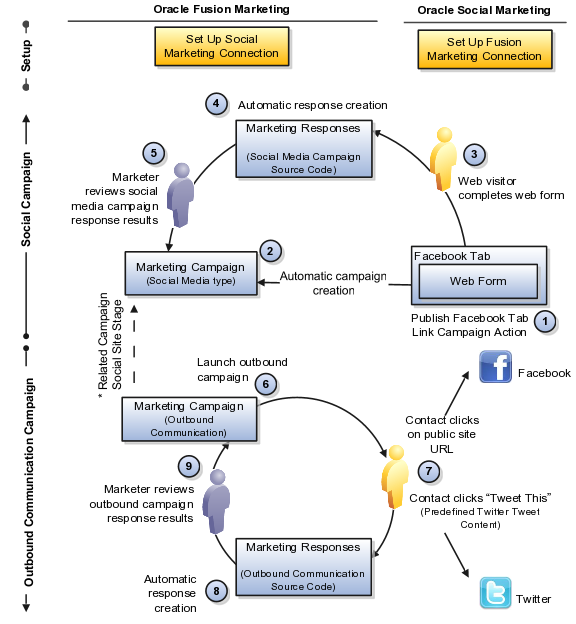
You must perform setup tasks on both the Oracle Social Marketing and Oracle Fusion Marketing sides before you can use Oracle Fusion Marketing to track responses to your Oracle Social Marketing campaigns. This provides the information that Oracle Fusion and Oracle Social Marketing need to communicate with each other, as well as verifying that a valid connection can be established between them.
In Oracle Fusion Marketing, you specify your Oracle Fusion user name and password, as well as the URL you use to sign in to your Oracle Fusion CRM account.
In Oracle Social Marketing, you specify the location to connect to Oracle Fusion, as well as your Oracle Fusion user name and password.
You can perform a test to determine whether the information you provided will result in a valid connection to Oracle Social Marketing.
After you have successfully connected to Oracle Social Marketing, you can create a Facebook tab that includes one or more web forms that visitors can complete. In Oracle Social Marketing, navigate to Forms > Fusion CRM Forms. On the Enter Your Fusion CRM Information page, you can specify your Oracle Fusion CRM user name and password and the URL to your Oracle Fusion service. You click the Link to Campaign button on the Enter Your Fusion CRM Information page to publish the campaign to Facebook and set up an Oracle Fusion Marketing campaign to collect the responses. After the form is published to Facebook, respondents can visit the page. Their responses when filling out your web form are sent to your Oracle Fusion Marketing campaign.
When you publish a web form to Facebook that you have created using Oracle Social Marketing, Oracle Fusion automatically defines a new Marketing campaign. Marketing campaigns defined by Oracle Fusion Marketing are set up as multistage campaigns, but only a subset of the campaign's fields are displayed. Multistage campaign fields that are not displayed in campaigns set up by Oracle Fusion Marketing include:
Template
Design Status
Status
Execution Status
Enforce Approvals
Execution Start Date
Planned End Date
The campaign set up by Oracle Fusion contains only a single stage, of the type Social Site. The purpose of this campaign is to collect the responses from visitors who visit your Facebook page and fill out your web form. Responses are tracked based on unique source codes assigned to each web form. Your Facebook tab can contain multiple web forms, or you can have multiple Facebook tabs, but each response includes its own unique code for tracking purposes.
If you choose, you can associate the campaign containing the Social Site stage with another Oracle Fusion Marketing multistage campaign.
After your Facebook tab has been published, visitors can view it and complete the web form. When a visitor submits a web form, a response is automatically generated and included in the Fusion Marketing campaign.
When a visitor to the site provides a response such as filling out a web form, the relevant information is passed back to Oracle Fusion. Responses are captured using special tracking information that is embedded in the links that a visitor clicks to access the campaign content. Using this tracking information, Oracle Fusion can determine which visitors responded to which campaigns, and what sort of responses they made.
Marketers can go to the Campaign work area in Oracle Fusion Marketing and view the responses in the Results area of the social campaign. The Responses tab shows all responses to the campaign, including the date and the name of the respondent.
When creating e-mail or Web pages as part of an Oracle Fusion outbound campaign, you can include links to Facebook pages that include your content, or provide links that allow your recipients to send your content to their contacts using Twitter.
When you include links to Facebook pages, Fusion Marketing tracks when the recipient clicks on the link in your e-mail or on your Web page and visits your page. Oracle Fusion Marketing also tracks visitor response if a recipient fills out a Web form that you have created using Oracle Social Marketing.
When you include a preconfigured Twitter Tweet, recipients who click the link are sent to their Twitter home page, where they can sign in and view your preconfigured Tweet content. They have the option to edit the preconfigured content or to send the Tweet as is to their Twitter feed.
In either case, Oracle Fusion Marketing automatically tracks the responses and, as is the case with responses to web forms, includes the response information in the Results area of the social campaign. Marketers can visit the campaign's Responses tab to view the results.