11g Release 7 (11.1.7)
Part Number E20373-08
Home
Contents
Book
List
Contact
Us
|
Oracle® Fusion Applications Sales Implementation Guide 11g Release 7 (11.1.7) Part Number E20373-08 |
Home |
Contents |
Book List |
Contact Us |
|
Previous |
Next |
This chapter contains the following:
Define Custom Enterprise Scheduler Jobs
FAQs for Customization and Sandboxes
Oracle Enterprise Scheduler jobs are run in Oracle Fusion Applications to process data and, in some cases, to provide report output. A job definition contains the metadata that determines what the job does and what options are available to users who run the job. You can create and maintain job definitions for use in Oracle Fusion Applications.
Managing job definitions is fully described in the Oracle Fusion Applications Administrator's Guide. As you read content from that guide, note that the guide describes managing Oracle Enterprise Scheduler, including job definitions, from Oracle Enterprise Manager Fusion Applications Control. You can also access job definitions by starting in the Setup and Maintenance Overview page and searching for the Enterprise Scheduler job tasks for your applications.
Each Enterprise Scheduler job definition task uses one Java EE application, which is referenced in the task name. You must use the right task because, to access the product job definition that you want to view or work on, the view objects must be contained in the application. If you do not select the right task, then the job definition will not be displayed properly or function correctly. The application name is usually the same as the product that the job definition belongs to, but not always.
A list of values source for Oracle Enterprise Scheduler job definitions determines where a list of values comes from and what the specific values are. These lists of values are used in parameters and user properties of job definitions. For example, you can use a source of country values for a Country job parameter.
Managing list of values sources is fully described in the Oracle Fusion Applications Administrator's Guide. As you read content from that guide, note that the guide describes managing Oracle Enterprise Scheduler, including list of values sources, from Oracle Enterprise Manager Fusion Applications Control. You can also access list of values sources by starting in the Setup and Maintenance Overview page and searching for Enterprise Scheduler job tasks.
You can customize dashboards and some work areas, where available, for all or some users based on a selected customization layer, for example only for users in a specific country or with a specific job role. When you select to customize a page from the Administration menu in the global area, you invoke Page Composer, which enables the customization. The Administration menu is only available if you have appropriate roles.
From the same menu, you can also:
Customize the global area.
Manage customizations by accessing a list of components in the current page and details about the layers in which each component is customized.
Access sandboxes to make customizations to a runtime use session before deploying your changes to the mainline.
Customizing pages using Page Composer, managing customizations, and using sandboxes are described in the Oracle Fusion Applications Extensibility Guide. For more information on customization layers, see assets with the Customization Layer type in Oracle Enterprise Repository for Oracle Fusion Applications (http://fusionappsoer.oracle.com).
The Oracle Fusion CRM Application Composer provides a series of task flows which let you customize and extend an Oracle Fusion CRM application according to the needs of your users. For example, you can create fields for an existing standard object, and expose those new fields on the object's work area. Or, create a brand new custom object and related fields, then create a work area where that object and its fields are exposed to users. The task flows available to you are dependent upon the CRM application that you are customizing.
Different sets of customization task flows are available to you, depending on the CRM application that you are customizing. See Customizing Oracle Fusion CRM Applications Using Oracle Fusion CRM Application Composer (Doc ID 1516151.1) on My Oracle Support at https://support.oracle.com. This document provides a list of which task flows are available for use in these CRM applications:
Oracle Fusion Common CRM
This includes Master Data Management (MDM) and Common Party User Interface (CPUI) objects.
Oracle Fusion Customer Center
Oracle Fusion Marketing
Oracle Fusion Sales
Oracle Fusion Sales Catalog
You can also refer to the product-specific implementation guides to learn more about how a particular application works with the Application Composer.
Page Composer is a page editor that lets you easily edit the user interface composition at run time. In Oracle Fusion CRM, Page Composer is intended for simple user interface editing functions, such as showing and hiding regions, fields, and tables, changing the order of regions, or changing a dashboard page layout. You can also use it for adding or removing predefined content from the Resource Library. All changes are done and stored in the UI layer. Oracle Fusion CRM transactional pages and dashboards are enabled for runtime customization using Page Composer. These pages and regions are delivered already enabled for page editing. Administration and setup pages are not Page Composer-enabled.
Note
Page Composer does not support the customization of custom object pages and custom fields. You can customize extended pages and fields only with the Application Composer.
The following figure shows how Page Composer affects only the UI layer.
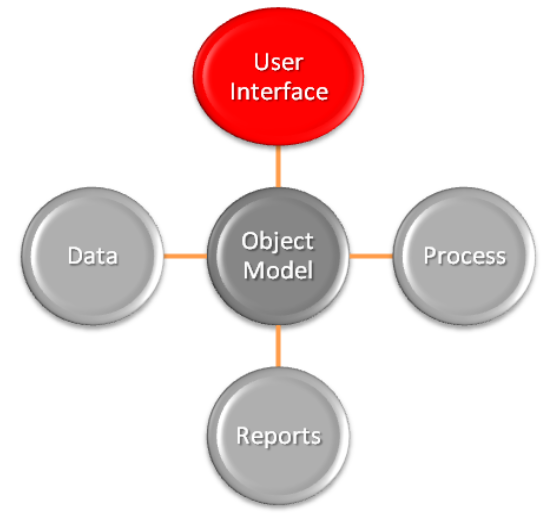
Page Composer supports two editing modes: Design View and Source View. In Design View mode, editing is done by direct manipulation of the target components and their properties. In the Source View mode, editing can be done from the programmatic code of the target component. In Oracle Fusion CRM, Page Composer is launched in Design View mode by default. Customizations can be done only in Design View mode. The only exception is the Partner Relationship Management's Partner Portal UI Shell customization, which is done in Source View mode.
The Page Composer Design View mode has two selection submodes. Design mode is launched by default when opening a page with Page Composer. You can also select this mode by clicking the Design tab on the top left corner of a page in Page Composer mode. Direct Selection mode is activated when you click the Select tab that is next to the Design tab.
The following figure shows a Page Composer-enabled dashboard in Design View mode and Design Selection mode.
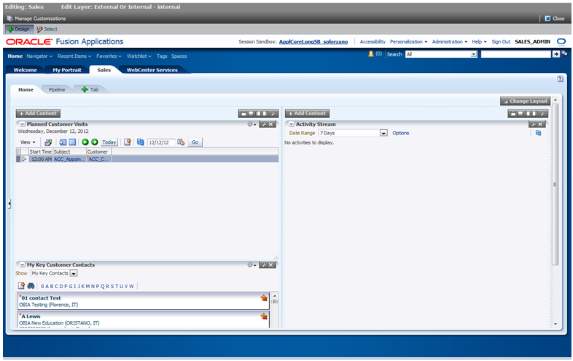
The Direct Selection mode is mainly used to select and edit UI components, such as form fields and table columns. In Direct Selection mode, the enabled UI components become apparent when you move the cursor over the component. Enabled UI components get focus on hovering and are highlighted by a light blue border for editing. When you click the highlighted component, the border changes to dark blue and an Edit popup window appears.
The popup window allows you to select whether to edit the selected component or the parent component. Examples of parent components include tables that hold columns and forms that hold fields.
Note
In Oracle Fusion CRM, the Direct Selection mode is available when you customize pages through the Administration link, but not when you personalize them from the Personalization link.
You access Page Composer from the Administration global menu. Access to the Administration menu is controlled through the Administration Link View Duty. The following table lists examples of duty and job roles that must be assigned to you so that you can access the Page Composer editor.
|
Application |
Duty Role |
Job Role |
|---|---|---|
|
CDH |
Master Data Management Application Administrator |
Master Data Management Application Administrator |
|
Sales Catalog |
Sales Catalog Administrator Duty |
Sales Catalog Administrator |
|
Sales |
Sales Administrator Duty |
Sales Administrator |
|
PRM |
Channel Administrator Duty |
Channel Administrator |
|
PRM |
Channel Partner Portal Administrator Duty |
Channel Partner Portal Administrator |
Contact your security administrator for additional details on these security privileges.
Sandbox support is also available through Page Composer. The sandbox provides temporary storage for your customization changes until you are ready to commit them to the back end. Before working with sandboxes, review the guidelines and recommendations on using sandboxes, available in related help topics.
To launch Page Composer:
Navigate to the Page Composer-enabled page.
Before making changes using Page Composer, confirm that you are working in the desired sandbox. If not, create a sandbox before making your changes.
Select the Administration global menu.
On the Customize <page name> Pages popup dialog, select the MDS layer that you want to customize.
Click OK.
Click Customize <page name>.
Select Customize Work Areas for dashboard customization.
Page Composer is now launched.
Customize the page.
When you are done, click the Close button in the header to leave the Page Composer editor.
In Oracle Fusion CRM, you can use the following customization options:
Transactional, landing, and dashboard page customizations. Only administrators can do these customizations.
Partner Portal UI shell and branding customizations. Only Partner Portal administrators can do these customizations.
User-level page personalization for limited personalization tasks, such as hiding or adding content. Personalization changes are only visible to the user who is doing them.
Additionally, you can do Page Composer customizations in any of these MDS customization layers:
Site: Your customizations are visible to all site users.
Job Role: Your customizations are visible to users who have the selected job role.
External or Internal: Depending on your selection, your customizations are visible to either external or internal users. External users could be your partners or anonymous users. Internal users could be your employees.
When Page Composer is launched, the Customize <page name> Pages dialog opens, where you can select the MDS layer to customize. The layer that is selected in the Edit column is the layer that you want to edit. The layers that are selected in the Include column inherit any changes you make to the layer you edit.
By default, changes made at higher levels (Site) are propagated to lower level layers (External or Internal and Job Role), unless you uncheck these layers in the Include column.
The following figure shows selecting the MDS layer for customization.
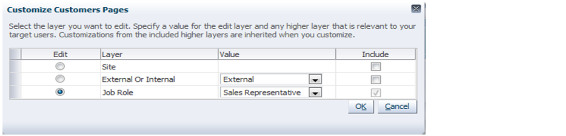
Note
The Fusion Welcome dashboard does not support job role or External or Internal layer changes. All customizations to this dashboard are applied at the site level.
Design and Direct Selection modes support different sets of customization tasks (although in some instances a task can be performed in either mode). The Design mode is intended for overall UI composition customizations, such as adding content, changing the dashboard layout, and changing region properties. The Direct Selection mode is intended for customizations at the component rather than the region level, mainly for fields, forms, tables, and tree nodes customizations.
Tip
It might be necessary to toggle between Direct Selection and Design mode to navigate between pages when performing Direct Selection customizations, since you can only navigate in Design mode.
All Oracle Fusion CRM dashboard pages support the design mode of the Page Composer-enabled regions. External facing landing and transactional pages that are expected to need customizations also support the design mode for Page Composer-enabled regions:
Partner Snapshot
Edit Partner Profile
Edit Partner Public Profile
Edit Personal Profile
Partner Landing
Partner Registration Landing
Partner Registration: Partner Information
Partner Registration: Review and Accept Terms
Partner Registration Information
In general, the following customizations are meant to be done using Direct Selection mode:
Fields (input text fields, output fields, list of values fields):
Show or hide component
Make read-only
Make required
Edit label
UI Containers (forms, tables and trees):
Show or hide child components (for example, fields in the form)
Reorder child components (for example, reorder fields in a form)
Note
UI components can be protected from updates to preserve the product business logic (for example, a field is read-only or not based on a security privilege already defined in the application). If protected from updates, the UI components are grayed out and cannot be customized in Page Composer.
The following table lists the customization tasks available through Page Composer and the modes in which they are supported.
|
Customization Task |
Design View - Standard Mode |
Design View - Direct Selection Mode |
|---|---|---|
|
Change local area layout. For example, change a two-column layout to three-column layout (eight layouts are available). |
Yes |
No |
|
Add, rename, remove dashboard tabs (except for Home tab). |
Yes |
No |
|
Expand, collapse dashboard Regional pane (or move splitter location). |
Yes |
No |
|
Add, remove panel boxes to or from the dashboard local area. |
Yes |
No |
|
Add predefined content to dashboard panel boxes (Business Intelligence reports, CRM portlets, and common components such as Calendar). |
Yes |
No |
|
Edit dashboard panel box properties: show, hide box, reorder child regions, display options, and style. |
Yes |
No |
|
Add, remove ADF Components to or from dashboards (for example, regions, hyperlinks, images, text boxes, movable boxes, and Web pages) and edit their properties. |
Yes |
No |
|
Customize saved searches (create and edit). |
Yes |
No |
|
Hide or show field. |
No |
Yes |
|
Change field label. |
No |
Yes |
|
Make field required or not. |
No |
Yes |
|
Make field read-only or updateable. |
No |
Yes |
|
Reorder fields in a form. |
No |
Yes |
|
Reorder table columns. |
Yes |
Yes |
|
Hide or show table columns. |
Yes (end users can optionally display columns at run time) |
Yes (end users cannot display columns at run time) |
|
Set table column width with the mouse. |
Yes |
No |
|
Set table column width and minimum width in percent or pixels. |
No |
Yes |
|
Enable, disable column sorting. |
No |
Yes |
Also known as the Oracle Fusion CRM Home page, the Welcome dashboard is the application suite's default starting page. It is composed of a collection of tabs that are visible based on the roles assigned to users. The Welcome dashboard provides a collection of high-level data summaries meant for quick monitoring and navigation to key business objects. You can customize this page.
To customize the Welcome dashboard:
Navigate to the dashboard.
Click the Administration global menu.
Select the Customize Workarea Pages... menu item.
The Welcome dashboard consists of a local area only. The supported customization tasks, which you do in Design mode, are:
Change local area layout.
Add or remove panel boxes.
Add seeded content to dashboard panel boxes.
Edit dashboard panel box properties: show or hide a box, reorder child regions, change display options and style.
Add, edit, and remove ADF components to or from dashboards, such as regions, hyperlinks, images, text boxes, movable boxes, and Web pages.
Note
The Welcome dashboard does not support role-based or External or Internal interface customization. All customizations are site-wide.
You can customize a variety of pages and regions in Oracle Fusion Customer Center using the Oracle Fusion CRM Application Composer. The Application Composer lets you create custom fields and objects, which you then add for display in the run time Customer Center application. To access the Application Composer, select Application Composer from the Navigator menu, under the Tools category.
In general, every top-level CRM object has a work area, which includes an overview page, a creation page, and a details page. When you make changes to the object, those changes can be reflected in the object's associated work area. Customer Center, however, is unique in that its user interface pages do not include the traditional work area combination of overview page, creation page, and details page. Instead, Customer Center has a series of tree nodes that, when selected, display user interface pages, and even a single page can be associated with multiple business objects.
This table lists Customer Center pages, and the related objects that you can access in the Application Composer to customize those pages.
|
Customer Center Page |
Customer Center Region |
Application |
Underlying Business Object |
|---|---|---|---|
|
Consumer Profile |
Addresses region |
Common |
Trading Community Address |
|
Consumer Profile |
Consumer Basic Information region |
Common |
Trading Community Person Profile |
|
Consumer Profile |
Consumer Details region |
Common |
Trading Community Person Profile |
|
Consumer Profile |
Sales Account region |
Customer Center |
Sales Account |
|
Contact Profile |
Address region |
Common |
Trading Community Address |
|
Contact Profile |
Basic Information region |
Common |
Trading Community Org Contact |
|
Contact Profile |
Contact Details region |
Common |
Trading Community Org Contact |
|
Contact Profile |
Contacts region (also known as the Contacts List) |
Common |
Trading Community Org Contact |
|
Create Consumer page and also the Quick Create Consumer page |
New fields are added at the bottom of the page |
Customer Center |
Sales Account |
|
Create Consumer page and also the Quick Create Consumer page |
No specific region |
Common |
Trading Community Person Profile |
|
Create Contact page and also the Quick Create Contact page |
No specific region |
Common |
Trading Community Org Contact |
|
Create Customer page and also the Quick Create Customer page |
Contact Information region |
Common |
Trading Community Org Contact |
|
Create Customer page and also the Quick Create Customer page |
Customer Information region |
Common |
Trading Community Org Profile |
|
Create Customer page and also the Quick Create Customer page |
New fields are added at the bottom of the page. |
Customer Center |
Sales Account |
|
Customer Profile |
Addresses region |
Common |
Trading Community Address |
|
Customer Profile |
Basic Information region |
Common |
Trading Community Org Profile |
|
Customer Profile |
Customer Details region |
Common |
Trading Community Org Profile |
|
Customer Profile |
Sales Account region |
Customer Center |
Sales Account |
|
Edit Customer page |
Team Members region |
Customer Center |
Sales Account Resource (child object to the Sales Account) |
|
Overview > Summary tab |
Sales Accounts region (also known as the Sales Account List) |
Customer Center |
Sales Account |
|
Real-Time Search: Customers page |
Search region, by way of Advanced Search > Add Fields |
Customer Center |
Sales Account |
Note
To make only minor user interface changes to Customer Center pages without creating objects or fields, use Page Composer instead of the Application Composer.
The Oracle Fusion Common CRM objects that are associated with Customer Center pages are:
Trading Community Org Profile
Trading Community Person Profile
Trading Community Address
Trading Community Org Contact
This table indicates which Common objects populate which Customer Center pages and regions, as well as the Application Composer configuration pages where you can make user interface changes on those pages and regions.
|
Business Object |
Configuration Page in Application Composer |
Related Customer Center Page |
Related Customer Center Region |
|---|---|---|---|
|
Trading Community Org Profile |
Edit Customer Quick Creation Form |
Create Customer page and also the Quick Create Customer page |
Customer Information region |
|
Trading Community Org Profile |
Edit Read Only Form |
Customer Profile |
Basic Information region |
|
Trading Community Org Profile |
Edit Details Form |
Customer Profile |
Customer Details region |
|
Trading Community Person Profile |
Edit Contact/Consumer Quick Creation Form |
Create Consumer page and also the Quick Create Consumer page |
No specific region |
|
Trading Community Person Profile |
Edit Read Only Form |
Consumer Profile |
Consumer Basic Information region |
|
Trading Community Person Profile |
Edit Details Form |
Consumer Profile |
Consumer Details region |
|
Trading Community Address |
Edit Detail Form |
Customer Profile |
Addresses region |
|
Trading Community Address |
Edit Detail Form |
Contact Profile |
Addresses region |
|
Trading Community Address |
Edit Detail Form |
Consumer Profile |
Addresses region |
|
Trading Community Org Contact |
Edit Creation Form |
Create Customer page and also the Quick Create Customer page |
Contact Information region |
|
Trading Community Org Contact |
Edit Creation Form |
Create Contact page and also the Quick Create Contact page |
No specific region |
|
Trading Community Org Contact |
Edit Read Only Form |
Contact Profile |
Basic Information region |
|
Trading Community Org Contact |
Edit Contact Details Form |
Contact Profile |
Contact Details region |
|
Trading Community Org Contact |
Edit Summary Table |
Contact Profile |
Contacts region (also known as the Contacts List) |
The Oracle Fusion Customer Center objects that are associated with Customer Center pages are:
Sales Account
Sales Account Resource (child of the Sales Account)
This table indicates which Customer Center objects populate which Customer Center pages and regions, as well as the Application Composer configuration pages where you can make user interface changes on those pages and regions.
|
Business Object |
Configuration Page in Application Composer |
Related Customer Center Page |
Related Customer Center Region |
|---|---|---|---|
|
Sales Account |
Edit Creation Form |
Create Customer page and also the Quick Create Customer page |
New fields are added at the bottom of the page. |
|
Sales Account |
Edit Creation Form |
Create Consumer page and also the Quick Create Consumer page |
New fields are added at the bottom of the page. |
|
Sales Account |
Edit Details Form |
Customer Profile |
Sales Account region |
|
Sales Account |
Edit Details Form |
Consumer Profile |
Sales Account region |
|
Sales Account |
Edit Summary Table |
Overview, then Summary tab |
Sales Accounts region (also known as the Sales Account List) |
|
Sales Account |
Not applicable. Custom fields are automatically available from the list of additional fields. |
Real-Time Search: Customers page |
Search region, by way of Advanced Search, then Add Fields |
|
Sales Account |
Edit Regional Panes |
Customer Work Area |
Panes in the regional area |
|
Sales Account Resource (child object to the Sales Account) |
Edit Summary Table |
Edit Customer: Sales Account Team page |
Team Members region |
To add custom fields to the Customer Center pages listed in the tables above, use the Application Composer's various configuration pages. You access the configuration pages in the Application Composer from each object's Pages Overview page. Before you access the configuration pages, you must have already created your custom fields using the Application Composer.
To access the Pages Overview page:
Select either the Common or Customer Center application on the main Overview page.
In the object tree, select the object you want to customize.
Select the Pages node.
On the Pages Overview page, select the configuration page hyperlink related to the Customer Center page that you want to customize.
The customizations that you can make in Customer Center also include the creation of reports. This type of customization does not involve the creation of fields or objects within the Application Composer. Instead, create a report using BI Answers, save the report to the Resource Catalog, and then use Page Composer to add the report to two pages: the Customer Snapshot and the Customer Overview, Analysis tab.
Note
The reports that you add to the Customer Snapshot are within the context of a single customer, because you view a single customer when viewing the Snapshot. The reports that you add to the Analysis tab on the Customer Overview provide context across multiple customers, because you are viewing multiple customers on the Analysis tab.
You can customize a variety of regions in Oracle Fusion Sales Forecasting using the Oracle Fusion CRM Application Composer. The Application Composer lets you create custom fields and objects, which you then add for display in the runtime Sales Forecasting application. To access the Application Composer, select Application Composer from the Navigator menu, under the Tools category.
To customize Sales Forecasting pages, you need to know which pages and regions are extensible, and which objects to select in the Application Composer to customize those pages.
The Oracle Fusion Sales objects that are associated with Sales Forecasting pages are:
Forecast Item
Forecast Territory Details
This table lists Sales Forecasting pages and regions, and the related objects that you can access in the Application Composer to customize those pages. For example, the Forecast Items tab on the Edit Forecast page is extensible. To create custom fields that you can later add to the Forecast Items tab, you must select the Forecast Item object in the Application Composer and create your custom fields.
|
Sales Forecasting Page |
Sales Forecasting Region |
Application |
Underlying Business Object |
|---|---|---|---|
|
Edit Forecast page |
Territory Details region (expand the Show More option) |
Sales |
Forecast Territory Details |
|
Edit Forecast page |
Forecast Items tab |
Sales |
Forecast Item (child of Forecast Territory Details) |
Next, expose those custom fields on the Forecast Items tab by accessing the appropriate Application Composer configuration page, listed in the following section.
Note
To make only minor user interface changes to Sales Forecasting pages without creating new objects or fields, use Page Composer instead of the Application Composer.
To add custom fields to the Sales Forecasting regions listed in the table above, first create your custom fields using the Application Composer. Next, use the Application Composer's configuration pages to add those custom fields to the desired Sales Forecasting regions. You access the configuration pages in the Application Composer from the Pages node under the Forecast Territory Details object.
To access the Pages Overview page:
Select the Sales application on the main Overview page.
In the object tree, select the Forecast Territory Details object.
Select the Pages node.
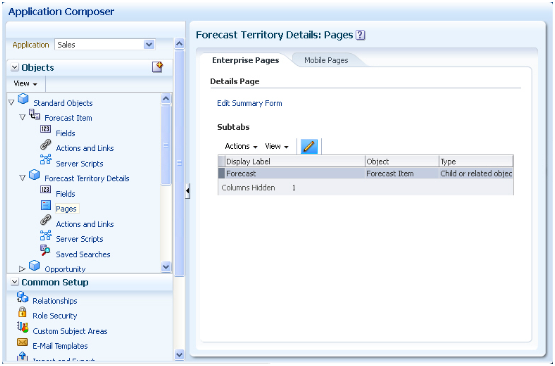
On the Pages Overview page, select the configuration page hyperlink related to the Sales Forecasting region that you want to customize.
This table indicates which Sales objects populate which Sales Forecasting pages and regions, as well as the Application Composer configuration pages where you can make user interface changes on those pages and regions.
|
Business Object |
Configuration Page in Application Composer |
Related Sales Forecasting Page |
Related Sales Forecasting Region |
|---|---|---|---|
|
Forecast Item (child of Forecast Territory Details) |
Select the Pages node for the Forecast Territory Details object, select the Forecast subtab row, and click the Edit icon to navigate to the Edit Subtab: Child or Related Object page. |
Edit Forecast page |
Forecast Items tab |
|
Forecast Territory Details |
Select the Pages node for this object, then click Edit Summary Form. |
Edit Forecast page |
Territory Details region Note To view your custom fields in the Territory Details region, you must expand the Show More option which appears above the Forecast Items tab. |
Oracle Fusion Partner Management (PRM) consists of external facing pages (for partner users), and internal facing pages for employee users. Several external facing pages need to be customizable to allow brand owners to tailor the presentation and content to the specific needs of the external user.
In PRM, you can customiorze any of the following pages using Page Composer:
External pages
Partner Dashboard
Edit Partner Profile
Edit Partner Public Profile
Edit Personal Profile
Partner Landing
Partner Registration Landing
Partner Registration: Partner Information
Partner Registration: Review and Accept Terms
Partner Registration Confirmation
Internal Pages
Channel Dashboard
Partner Snapshot
Edit Partner Profile
Edit Partner Public Profile
To customize the eligible external facing pages, you must have the Channel Partner Portal Administrator privileges.
To access the Partner dashboard:
Navigate to the dashboard page.
From the Administration menu at the top of the page, click Customize Workarea Pages....
These are the available customization tasks, which you can do at the Site, External or Internal, and Job Role layers, in either Design and Direct Selection customization modes:
Change the local area layout. For example, change a two-column layout to a three-column layout (eight layouts are available).
Add, rename, or remove Partner dashboard subtabs (except the predefined tabs labeled Partner Administrator and Partner Sales Representative).
Expand or collapse the dashboard Regional pane (by moving the page splitter location).
Add or remove panel boxes to or from the dashboard local area.
Add Resource Library content to dashboard panels.
Edit dashboard panel box properties: show or hide box, reorder child regions, change display and style options.
Add or remove ADF components to or from dashboards (for example, regions, hyperlinks, images, text boxes, movable boxes, and Web pages) and edit their properties.
To customize the remaining external partner pages (Edit Partner Profile, Edit Partner Public Profile, Edit Personal Profile, Partner Landing, and Partner Registration Landing):
Navigate to the Partner dashboard.
From the Administration menu at the top of the page, click Customize Workarea Pages... to launch Page Composer.
To customize the partner registration pages (Partner Registration Landing, Partner Registration: Partner Information, Partner Registration: Review and Accept Terms, and Partner Registration Confirmation):
Click the View Partner Portal Registration link in the Partner dashboard. The Partner Registration Landing Page displays.
Click the Register Your Company as a New Partner link to access the partner registration pages.
These are the available customization tasks, which you can do at the Site, External or Internal, and Job Role layers, in either Design and Direct Selection customization modes.
Change local area layout (except for Edit Partner Profile and Edit Personal Profile pages).
Add, rename, or remove Partner dashboard subtabs (except for the seeded tabs for Partner Administrator and Partner Sales Representative job roles).
Expand or collapse the dashboard Regional pane (by moving the page splitter location).
Add or remove panel boxes to or from the dashboard local area.
Add predefined content to the dashboard panel.
Edit dashboard panel box properties: show or hide box, reorder child regions, change display options, and style.
Add, edit, or remove ADF components to or from dashboards, such as regions, hyperlinks, images, text boxes, movable boxes, and Web pages.
To customize the Channel dashboard or any of the eligible internal facing pages, you must have the Channel Partner Portal Administrator or the Channel Administrator privileges.
To customize the Channel dashboard:
Navigate to the dashboard page.
From the Administration menu at the top of the page, click Customize Workarea Pages....
These are the available customization tasks, which you can do at the Site, External or Internal, and Job Role layers, in either Design and Direct Selection customization modes:
Change the local area layout. For example, change a two-column layout to a three-column layout (eight layouts are available).
Add, rename, or remove Channel dashboard subtabs (except the seeded Channel Manager tab).
Expand or collapse the dashboard Regional pane (by moving the page splitter location).
Add or remove panel boxes to or from the dashboard local area.
Add seeded content to dashboard panels.
Edit dashboard panel box properties: show or hide box, reorder child regions, change display and style options.
Add, edit, or remove ADF components to or from dashboards (for example, regions, hyperlinks, images, text boxes, movable boxes, and Web pages).
To customize the Edit Partner Profile, Partner Snapshot, and Edit Partner Public Profile pages, you must have either the Channel Partner Portal Administrator or the Channel Administrator privileges.
To access the Edit Partner Profile page:
Navigate to the Channel dashboard.
Select the Review Partners link.
From the Edit Partner Profile page, you can access the Partner Snapshot and the Edit Partner Public Profile pages. You can launch Page Composer in any of these pages by selecting Customize Workarea Pages... from the Administration menu.
These are the available customization tasks, which you can do at the Site, External or Internal, and Job Role layers, in either Design and Direct Selection customization modes:
Change the local area layout. For example, change a two column layout to three column layout (eight layouts are available).
Add, rename, or remove the Channel dashboard subtabs (except for the seeded tab for the Channel Manager job role).
Expand or collapse the dashboard Regional pane (by moving the splitter location).
Add or remove panel boxes to or from the dashboard local area.
Add Resource Library content to dashboard panels.
Edit dashboard panel box properties: show or hide box, reorder child regions, change display and style options.
Add, edit, or remove ADF components to or from dashboards, such as regions, hyperlinks, images, text boxes, movable boxes, and Web pages.
This is a customization workflow that allows a brand owner to customize the standard Oracle Fusion user interface shell for the application's external facing pages. Changes are made at the Internal/External MDS layer by selecting the External option.
To access and execute this flow, you must be assigned the Channel Partner Portal Administrator job role, which has the Partner Portal Customize Links Duty role. After logging in, the administrator can customize the user interface shell by clicking the Update Partner Portal UI Shell link in the regional task list.
This customization task requires the use of Page Composer's Source View, which is enabled only for this task in Oracle Fusion CRM.
For more information on Source View, see "Introducing Design View and Source View" in Oracle Fusion Middleware User's Guide for Oracle WebCenter Spaces on Oracle Technology Network at http://www.oracle.com/technetwork/indexes/documentation.
User interface shell and branding customization supported tasks are:
Modify the user interface shell header (for example, add new content, hide or show global hyperlinks, and hide, show, or add menu items).
Modify the user interface shell footer (for example, add, edit, or hide links).
Replace the branding logo.
Replace the branding text.
Change the menu rendering: you can use either the Oracle Fusion Navigator or a tabbed-style menu.
Lead management users can change the status of a lead to Qualified, regardless of whether the lead customer is a sales account or has a primary product associated with the lead. However, to enforce compliance with your company's lead management business processes, you might want to create business rules to control when a lead's status can actually be changed to Qualified.
To do this, use the Oracle Fusion CRM Application Composer to create validation rules to enforce certain criteria before allowing a sales lead status to be changed to Qualified.
In this example, you will use the Application Composer to create a validation rule that ensures a primary product and sell-to address exist, before a lead's status can be changed to Qualified.
isSellToExists In the Returns field, select Boolean.
if(null
!= CustomerId){ def partySites = newView('Address'); def criteria = partySites.createViewCriteria(); def criteriaRow = criteria.createRow(); criteria.insertRow(criteriaRow); def
criteriaItem = criteriaRow.ensureCriteriaItem('PartyId'); criteriaItem.setValue(CustomerId) partySites.appendViewCriteria(criteria) partySites.executeQuery();
while(partySites?.hasNext()) { def partySite
= partySites.next(); def partySiteUses =
partySite?.getAttribute('PartySiteUse');
while (partySiteUses?.hasNext()) {
def partySiteUse = partySiteUses.next();
if ('SELL_TO' == partySiteUse?.getAttribute('SiteUseType')) {
return true; }
} }
} return false;
Next, you want to create a rule for enforcing the primary product association for the sales lead as follows:
isPrimaryProductAssigned. In the Returns field, select Boolean.
if((null
!= PrimaryInventoryOrgId && null != PrimaryInventoryItemId)
|| null != PrimaryProductGroupId) return true; else return false;
qualifyLead
if(isAttributeChanged('StatusCode') && getAttribute('StatusCode')
== 'QUALIFIED') return (isPrimaryProductAssigned()
&& isSellToExists()); else return true;
Primary Product and Sell to Address are required for
qualifying a Lead.
If the Primary Product andSell to Address fields contain no data, you should receive the following error message text:
Primary Product
and Sell to Address are required for qualifying a Lead.
Page Composer is an Oracle Fusion tool you can use to modify Oracle Fusion user interface (UI) pages and components for all products designated for use with Page Composer. Page Composer uses two different modes of Design View. The first mode, Design View: Standard mode, is selected by default in all CRM pages when opening a page with Page Composer with the Design button selected. The second mode, Design View: Direct Selection mode, is activated when you click the Select tab for the UI page you want to customize. In CRM, Direct Selection mode is available when you customize pages, but not when you personalize a dashboard page. With the Design View: Direct Selection mode, you can select and edit UI elements such as form fields and table columns. In Direct Selection mode, selectable UI components become apparent when you move your cursor over the UI component. Selectable UI components are highlighted and can be edited.
This table describes how you can use each mode of Page Composer to customize dashboard pages and other select pages (such as the Partner Public Profile page, Partner Landing page, Partner Registration, Customer Snapshot, and Customer Overview - Analysis tab), and customize transactional pages (all other non-dashboard pages):
|
Use Cases |
Design View - Standard mode |
Design View - Direct Selection mode |
Page Type |
|---|---|---|---|
|
Add content (Business Intelligence reports, CRM portlets such as Calendar) |
Yes |
No |
Dashboard and other select pages |
|
Delete region |
Yes |
No |
Dashboard and other select pages |
|
Move region |
Yes |
No |
Dashboard and other select pages |
|
Change page layout (for example, change a two column layout to three column layout) |
Yes |
No |
Dashboard and other select pages |
|
Default region state (open or close) |
Yes |
No |
Transactional pages (all non-dashboard pages) |
|
Manage save queries (create and edit) |
Yes |
No |
Transactional pages (all non-dashboard pages) |
|
Hide or show field |
No |
Yes |
Transactional pages (all non-dashboard pages) |
|
Change field label |
No |
Yes |
Transactional pages (all non-dashboard pages) |
|
Make field required or not |
No |
Yes |
Transactional pages (all non-dashboard pages) |
|
Make field read-only or updateable |
No |
Yes |
Transactional pages (all non-dashboard pages) |
|
Reorder fields in a Form |
No |
Yes |
Transactional pages (all non-dashboard pages) |
|
Reorder table columns |
Yes |
Yes |
Transactional pages (all non-dashboard pages) |
|
Hide or show table columns |
Yes |
Yes |
Transactional pages (all non-dashboard pages) |
|
Set table column width with the mouse |
Yes |
No |
Transactional pages (all non-dashboard pages) |
|
Set table column width and min width in percent or pixels |
No |
Yes |
Transactional pages (all non-dashboard pages) |
|
Make column sortable or not |
No |
Yes |
Transactional pages (all non-dashboard pages) |
The Oracle Fusion CRM Application Composer also lets you make UI changes at run time. However, the types of UI changes that you can make using the Application Composer are quite different. Specifically, your primary focus when using the Application Composer is to make actual object model changes. For example, you can create a new business object and related fields, and then create new application pages where that object and its fields are exposed to users. The ability to make these types of object model extensions is available only in Oracle Fusion CRM applications. Also, using the Application Composer, you cannot access the Resource Catalog to add new content to a page. With Application Composer, administrators can make customizations at the site level only.
This table describes some of the primary differences between Page Composer and the Application Composer:
|
Customization Task |
Available in Page Composer (site, job role, external or internal level)? |
Available in Application Composer (site level only)? |
|---|---|---|
|
Make object model extensions and expose your customizations by creating or modifying work area pages |
No |
Yes |
|
Reorder subtabs |
No |
Yes |
|
Customize dashboard pages |
Yes |
No |
|
Add content from the Resource Catalog |
Yes |
No |
|
Simple field customizations (show, hide, make read only, make required) |
Yes (WYSIWYG - what you see is what you get) |
Yes (non-WYSIWYG) |
|
Select the MDS layer where you want to author customizations, such as at the site layer or job role layer |
Yes |
No |
|
View results of customizations immediately |
Yes, in the Page Composer design interface |
Yes, in the CRM application that you are customizing |