11g Release 7 (11.1.7)
Part Number E20373-08
Home
Contents
Book
List
Contact
Us
|
Oracle® Fusion Applications Sales Implementation Guide 11g Release 7 (11.1.7) Part Number E20373-08 |
Home |
Contents |
Book List |
Contact Us |
|
Previous |
Next |
This chapter contains the following:
The tasks in the Define File-Based Data Import task group, available from the Setup and Maintenance work area, enable you to import data from text or XML files. This topic explains the role each task plays in the import process.
The following figure provides an overview of the File-Based Data Import group of tasks and their relationships. Each task is explained in the sections that follow.
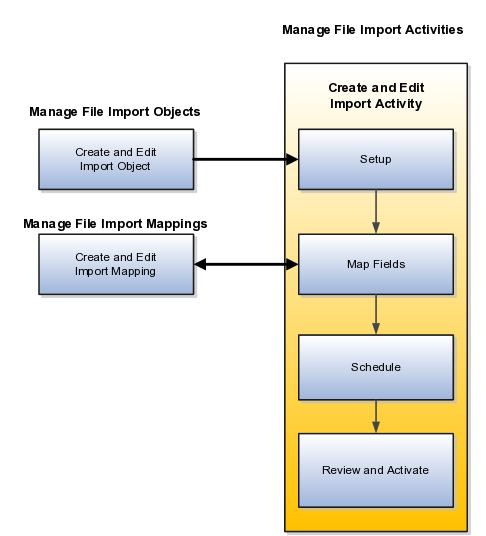
Use this task to import your data by creating import activities and monitoring their progress. Creating an import activity involves completing the following steps:
Set up the import options.
You select the object you are importing, specify the file format and different import options, and upload the file with your data. The options that are available depend on the object you are importing. Some import objects, for example, permit you to upload a ZIP or Java archive (JAR) file of attachments that will be attached to the records in the application after the data file import is complete.
Map the fields.
For this task, you create a mapping of the data in your file and the attributes in the application. You can also reuse a mapping you have created in past import activities or use the Manage File Import Mappings task. Any mapping you create in an activity is automatically saved and can be reused in subsequent imports and managed using the Manage File Import Mappings task.
Schedule the import.
You can schedule to run the import at a time you specify or run it immediately.
Review and activate the import activity.
You activate the import activity by clicking the Activate button.
This task permits you to do the following:
Manage existing mappings between the data in your import file and the application attributes. For example, you can lock a mapping so that it cannot be modified or edit the mapping to skip attributes during import.
Create new mappings without a data file.
Creating a mapping using the Manage File Import Mappings task is equivalent to creating it in the import activity, but you must enter any import file column names manually. When you create a mapping as part of the import activity, you upload the file, and the column headings in your file are populated automatically.
This task lets you view all the import objects that have been created for you. All of the objects you can import are already created for you, so you do not have to create more import objects. Creating new objects is reserved for programmers.
Using the Define File-Based Data Import group of tasks available from the Setup and Maintenance work area, you can import application data from text or XML files. Your import can be used to create or update records. The data you can import ranges from geography reference data, used to validate addresses in your application, to CRM transaction or legacy data, including customers, accounts, opportunities, and leads. This topic provides an overview of what you must understand to plan your import and prepare your import files. You must read the help topics for each specific import object to learn how to import it.
This topic covers:
What objects you can import
Tasks involved in import
Application business logic associated to the object you are importing
How data is split into objects and what IDs you must include in your file
What attributes are available for you to import and their validation
Using file import, you can import a wide range of data listed in the following table. Which of these objects are available to you for selection when you import depends on the applications you have licensed and your security permissions.
Note
To obtain specific information on how to import each of these objects, search help on the term import followed by the object name.
|
Import Object |
Description |
|---|---|
|
Advertising Marketing Activity |
Specific instances of an advertising activity for a marketing campaign. |
|
Agreement |
Legacy service agreements for use in opportunities and the Oracle Fusion Sales Prediction Engine. |
|
Asset |
Legacy customer assets for use in opportunities and the Oracle Fusion Sales Prediction Engine. |
|
Campaign |
Marketing campaigns. |
|
Campaign Members |
The contacts identified to receive the marketing message for an instance of a marketing campaign activity. |
|
Click-to-Dial Agents |
Click-to-Dial agents, including telemarketers, salespersons, and customer service representatives, who use the Click-to-Dial feature. |
|
Click-to-Dial Agents Connector Parameters |
Agent connection parameters to access Click-to-Dial functionality. |
|
Consumer |
Individuals who are customers or prospects. |
|
Contact |
Individuals who are contacts for an existing customer or consumer, or contacts that do not yet have an established association with a customer or a consumer. |
|
Contract |
Contracts header information for Oracle Fusion Enterprise Contracts. |
|
Country Structure |
Geographical structures for a country. |
|
Customer |
Organizations who are sales accounts or prospects. |
|
Customer Hierarchy |
Hierarchical structures for customers, such as branches, subsidiaries, and paying relationships. |
|
Customer Hierarchy Member |
Identifies the members of the hierarchical structures for customers. |
|
Employee Resource |
Use this object to import new users into your CRM organization. You must create users as resources to make it possible for them to participate in CRM business processes. |
|
Event Marketing Activity |
Specific instances of a marketing event for a marketing campaign. |
|
Geography |
The geographical data for a country. |
|
Group Customer |
A group of organizations or persons, such as a household or co-op, with whom you have a selling relationship or a prospective selling relationship. |
|
Incentive Compensation Transactions |
Sales compensation data. |
|
Interaction |
Records of contacts or communications between internal and external contacts. |
|
Interaction Marketing Activity |
Specific instances of an outbound marketing message for a marketing campaign. |
|
Lead |
The interest or the potential interest of prospects or existing customers in a product or service being sold. |
|
Legal Entity |
Legal entities that have rights and responsibilities under commercial law through the registration with the country's appropriate authority. A legal entity can represent your internal legal structure or dependent authorities such as tax authorities. |
|
Marketing Budget |
Business objects that are used to manage funds set aside to fund partner incentives. |
|
Note |
Notes associated with objects, such as leads, customers, and opportunities. |
|
Opportunity |
Pending sales stored in the application. Opportunities are based on customer interest in a product or service, and can be forecasted. |
|
Partner |
Sales partners: independent companies that provide sales and services on behalf of the vendor. In Oracle Fusion Partner Relationship Management, a partner must also be enrolled in a partner program and must be active. |
|
Partner Contact |
Contacts for a sales partner. |
|
Product Group |
Product group hierarchies that represent the sales catalog for marketing and sales. |
|
Program Enrollments |
The enrollment of partners in partner programs, selling programs that provide benefits and incentives for partners. |
|
Promotion |
Promotions and coupons which are used to track the effectiveness of marketing campaigns. |
|
Resource Team |
Temporary group of resources formed to complete a business task. A resource team can contain both individual resources and resource organizations. A resource team cannot be hierarchically structured and is not intended to implement an organization. |
|
Response |
Responses to a marketing campaign. |
|
Sales Account Resource |
Employee or partner resources assigned to a customer. |
|
Task |
Task that can be assigned to a resource for business objects that support tasks. |
Importing data involves multiple tasks including the mapping of your data to Oracle Fusion CRM and preparation of the data files to make them ready for import.
The following figure lists the tasks you must perform to import data into Oracle Fusion CRM:
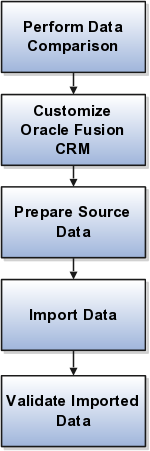
You must:
Perform a data comparison.
Compare the data you are importing with the attributes and valid values expected by Oracle Fusion CRM.
Customize Oracle Fusion CRM if required.
If you want to import attributes that do not have an equivalent in Oracle Fusion CRM, then you may be able to add additional fields by using Oracle Fusion CRM Application Composer. For some validated fields, you can change the range of values available for import by editing the lookup types where those values are stored.
Prepare the source data.
This includes cleaning the data, removing duplicates, and splitting your data into files that correspond to the available import objects. You must ensure that the data meets the specifications required by the attributes in Oracle Fusion CRM, and that the files include the appropriate unique IDs required for import of the object.
Import the data.
This involves creating import activities by using the Manage File Import Activities task from the Setup and Maintenance work area and creating maps between the columns in your files and the attributes in the application.
Validate the imported data
After the data is imported, you must validate the import by viewing the data in the application.
You must understand how the data you want to import is used in Oracle Fusion CRM by reviewing the user interfaces, data sheets, and application documentation. If you are importing geography information, for example, you must understand how that geography information is used to validate addresses and what role it plays in sales territories. If you are importing customer data, then you must understand that a sales account in Oracle Fusion applications is a customer with a sell-to address. A customer without a sell-to address is considered a prospect.
Tip
Some of the key business logic pertinent to import is described in the help topics that you can review by searching help or implementation guides on the term import followed by the object name.
Applications help is available as a selection in the Help menu on any application page.
Before you import, you must also understand how the information you import is represented in Oracle Fusion CRM application objects. Some objects have a simple structure, but others include many child objects, which can be shared with other objects. You must review documentation for each object to understand how to import it.
Importing geography information that forms the basis of address validation, for example, is relatively simple because the relationships between the geographical data is determined within the data itself and the number of attributes that determine an address is small.
Importing customer data is much more complex, requiring you to understand how customer information is broken down into different objects and how those objects must reference each other in your file.
Some legacy applications store information about customers and competitors as separate entities. If a competitor becomes a customer, you have to copy the information about the organization and create a customer record. In Oracle Fusion, you indicate a competitor is now a customer. Similarly, contact information is often part of the customer information so you must reenter the information about that person each time he changes employers. In Oracle Fusion, every individual and organization is a party in the model. If a contact moves to work for a different customer, you simply indicate that the contact works for someone else. You get to keep all the information you have about that contact. This means that customer data is split into many objects that all have to reference each other.
For example, customer contacts with phone numbers are made up of a hierarchy of three objects: the customer, the contact, and the phone number. Each object must have a unique ID and has to refer to the objects above it in the hierarchy when you import.
The following figure provides an illustration with a simple example.
Oracle is the customer at the top of the hierarchy with its unique organization ID.
The Oracle contact, John Tanaka, has its own unique ID and must also reference the organization ID for Oracle.
The contact's phone number, +1310-555-1212, must have its own ID and reference both the contact and the customer.
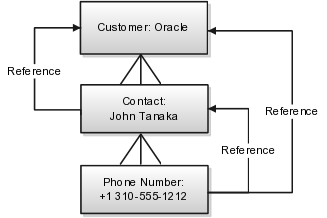
Splitting data into multiple objects impacts the content of the import file:
Your file must include many columns of IDs
If your legacy data does not already contain the required IDs, you can create them manually in Microsoft Excel.
Each row of your file must include the unique ID of the object you are importing and the IDs of all the parent objects.
You must import data in a specific order to make sure that a parent object exists before you import the child object or you must include the parent object information in the same file.
For example, if you want to import customer contacts, then you must ensure that all the customer records already exist or that you include the customer data in the same file.
Having multiple reusable objects also affects the way you create the mapping between your file and the application attributes:
When you create an import activity and map the attributes in your file to the attributes in the application, you must select the child objects you are importing before selecting the attributes.
You will need to review separate documentation for each object to find out which attributes are available for import and what values are accepted.
You must also understand what attributes you can import for each object, which attributes are required and must be present in your file, and what attributes values are permitted.
The list of attributes, their descriptions, and information about valid values are provided in application help topics by import object and in documentation available in the Oracle Enterprise Repository.
Note
The valid values that must be present in your import file are not necessarily the same as those you see in the application. For example, values stored in lookup types, require you to include the lookup code for each value rather than the meaning displayed in the user interface.
To obtain the list of valid import values for validated fields, you must consult the lookup types where those values are set. If the lookup type is extensible, then you can edit it to match the values you are importing.
Some import objects permit you to add additional attributes using Oracle Fusion CRM Application Composer. For these objects, you first create the additional attributes in the composer and then create your mapping.
Using the Define File-Based Data Import group of tasks available from the Setup and Maintenance work area, you can import a wide range of application data from text or XML files. Your import can create or update application records. Use the steps outlined in this topic as a general guide only. Import options and other details differ by the type of data you are importing. Before you import, you must also understand how the data in your file will map to the attributes in the application and what values are expected as described in the related topics.
To help you get started, you can use the example templates provided in Document ID 1503223.1 on My Oracle Support. The templates include columns for the most common application attributes and reference numbers. To simplify mapping of source data to the target table columns, each template column is labeled with the combination of the target object and attribute you must select.
To import data from a file:
In the Navigator menu, click the Setup and Maintenance link located under the Tools heading.
The Setup and Maintenance work area appears.
From the All Tasks tab in the Overview region, search for the Manage File Import Activities task.
Click the Go to Task button for the task.
The Manage Import Activities page appears.
Tip
You can also navigate to the Manage Import Activities page by selecting the import task in the work areas for objects that support importing data.
Click the Create button.
The Create Import Activity: Enter Import Options page appears.
In the Name field, enter a name for your import.
In the Object field, select the object you are importing.
In the Source File region, select one of the Upload From options.
Note
If you are importing a file into one of the Oracle Cloud services, then you must upload files from your desktop.
Desktop
After you select this option, you must browse for the file.
URL
Network
Enter the path with the following preface file://
For example, if the file is located at /tmp/sample.csv , then your entry is file:///tmp/sample.csv. Note the extra slash in the entry.
If your data file includes a header row, then select the Header Row Included option.
While you can upload files without header rows, doing so makes it more difficult to complete the mapping between the data in your file and the application.
If your file does not use a comma to separate values, then select the correct delimiter in the Data Type field.
The import requires you to create a mapping between the data in the import file and the target attributes in the application. If you previously imported a file with the same format as the file you are importing now, then select an existing mapping from the Import Mapping list. By default, the application saves the import mapping under the import activity name appended with the activation date and time. If you are importing a file in this format for the first time, then you must create the mapping in the next step.
If you are importing one of the following objects, you can import attachments by selecting the Browse option in the Attachments region and selecting a Zip or JAR file of the attachments.
The following import objects support the import of a single attachment for each record:
Assets
Interactions
Opportunities
Partners
The following import objects support multiple attachments for each record:
Leads
Tasks
Note
You must include a column with the names of individual attachments in your import file as described in the Importing Attachments with File-Based Data Import: Explained topic.
In the Import Options region, some of the options in the following table may be available depending on the object you are importing
|
Option |
Description |
|---|---|
|
Import Mode |
For importing leads and employee resources only, you have the option of specifying if you want to create and update records or update only. If you select update, then any new records will be ignored by the import process. For all other import objects, both create and update are available. |
|
Allowable Error Count |
The maximum number of errors before you terminate import. Below the threshold, all records without errors are imported. Above the threshold, no records are imported. |
|
Notification E-Mail |
The e-mail address of the individual who will receive import processing notifications. |
|
Customer Data Management Duplicates |
This option is available only if you have licensed Oracle Fusion Trading Community Data Quality. You can select different options for handling duplicates when you are importing customers, consumers, and legal entities either alone or as part of another object. |
|
Decimal Separator |
Decimal separator used in your import file. |
|
Date Format |
The formatting of the date fields in your file. |
|
Time Stamp Format |
The formatting of time fields in your file. |
|
File Encoding |
The overall encoding for your file. |
Click Next.
The Create Import Activity: Map Fields page displays the attributes in your file with some sample data. If you are reusing an import mapping, then both the Source and Target columns are already populated. The Source columns represent your file. If you are creating a new mapping, then the Target Object and Attribute columns are blank.
For each column in your file that you want to import, select the target object and one of its attributes. Each import object comes with its own set of attributes.
You can choose not to import a column in your file by selecting the Ignore check box.
If you want to specify a constant value for an attribute in the application, you can add the object, the attribute, and its value in the Set Constant Values region.
Note
If you are importing data using the import templates provided on My Oracle Support, then each column header in your template includes the names of both the target object and the target attribute to simplify your mapping process.
Click Next
The Create Import Activity: Schedule page appears.
By default, the import will start immediately after you click Activate in step 19. You can instead start the import at a time you specify by selecting Specific Date from the Schedule list and entering a start date.
Click Next.
The Create Import Activity: Review and Activate page appears.
Click Activate.
You return to the Manage Import Activities page where you can view the status of your import.
An import activity with the status of Completed indicates that your data was loaded into the application tables.
If the process completes with the status of Completed with Errors, click the status link.
You can view the errors at the bottom of the View Import Status page and by selecting the Attachments link in the Files Processed region.
When you import data from a file using the Manage File Import Activities task, you can include attachments for a subset of import objects, including leads, opportunities, tasks, and other objects. This topic lists the objects that support attachment import, explains how the import works, and provides guidelines.
A subset of import objects supports importing attachments. Some objects permit you to import only one attachment for each record. A few objects permit the import of multiple attachments.
The following table lists the import objects that support the import of attachments. A subset of these supports the import of multiple attachments for each record, as indicated in the following table.
|
Import Object |
Single or Multiple Attachments for Each Record |
|---|---|
|
Assets |
Single |
|
Interactions |
Single |
|
Leads |
Multiple |
|
Opportunities |
Single |
|
Partners |
Single |
|
Tasks |
Multiple |
To import attachment, you:
Create a ZIP or JAR file of the attachment files.
Note
The attachments can be organized in nested folders.
Add an additional column to the data file you are importing, and enter the names of the attachment files. The header of this column must always be: ATTACHMENT_FILE_NAME.
This reference column specifies which attachment file belongs to which record. Other optional columns listed in the following table can be used to upload other attachment information, such as a brief description.
The following table lists all of the available attributes with the header names you must use.
|
Column Header |
Required or Optional |
Description |
|---|---|---|
|
ATTACHMENT_FILE _NAME |
Required |
Captures the file names in the ZIP file. |
|
ATTACHMENT_FILE _DESC |
Optional |
Short description of the file. |
|
ATTACHMENT_FILE _TITLE |
Optional |
File title. If you do not import a file title, then the application uses the file name as the title. |
|
ATTACHMENT_CATEGORY _NAME |
Optional |
Attachment category. |
Upload the ZIP or JAR file with the attachments when you create the file import activity.
You do not map the attachment attributes. The application identifies the special names in the column headers.
Note
You must upload one ZIP file of all the attachments. You cannot upload attachments in multiple files or add additional attachments after you upload the ZIP file the first time.
The following example illustrates the steps required for importing one attachment for each record.
Create a ZIP or Java archive (JAR) file of all of your attachments, for example: myfiles.zip:
file_1.doc
file_2.doc
file_3.doc
file_4.doc
Note
The numbers in the file names are provided for this example. They are not required.
In the import file, add the additional columns to capture the attachment information.
At a minimum, you must include a column with the header name: ATTACHMENT_FILE_NAME to capture the attachment file names. You must use this header name without variation so that the application will identify it.
Unlike the other attributes in your import file, you do not map the attachment columns to import objects and attributes when you create an import activity. The application does the mapping automatically. The mapping is based on the column name.
Your import file might contain data similar to that shown in the following table.
|
LeadName |
StatusCD |
Score |
ATTACHMENT _FILE _NAME |
|---|---|---|---|
|
Lead 1 |
QUALIFIED |
7 |
file_1.doc |
|
Lead 2 |
QUALIFIED |
8 |
file_2.doc |
|
Lead 3 |
QUALIFIED |
3 |
file_3.doc |
|
Lead 4 |
QUALIFIED |
7 |
file_4.doc |
When you create the import activity to import your file, you upload the ZIP or JAR file from your desktop by cllicking the Browse button in the Attachments region in the Import Options page.
The ZIP or JAR file is imported at the same time as the data file.
Note the following:
If a record does not have an attachment, then leave the column value blank.
You can specify a single file to be the attachment for more than one or for all records you are importing. For example, if you wanted the same file to be attached to all the four leads, then your import file structure would be like the data in the following table.
|
LeadName |
StatusCD |
Score |
ATTACHMENT_FILE _NAME |
|---|---|---|---|
|
Lead 1 |
QUALIFIED |
7 |
file_1.doc |
|
Lead 2 |
QUALIFIED |
8 |
file_1.doc |
|
Lead 3 |
QUALIFIED |
3 |
file_1.doc |
|
Lead 4 |
QUALIFIED |
7 |
file_1.doc |
For import objects that support multiple attachments, you repeat the column header names.
Note
If you are adding any of the optional attachment columns, then you must repeat all the columns in the same order.
Suppose you are importing four leads:
Lead 1 includes attachments file_1.doc, file_2.doc, file_3.doc.
Lead 2 includes the attachment file_4.doc.
Lead 3 includes attachments file_5.doc, file_6.doc, file_7.doc.
Lead 4 has no attachments.
Your data file might look like the data in the following table.
|
LeadName |
StatusCD |
ATTACHMENT _FILE _NAME |
ATTACHMENT _FILE _NAME |
ATTACHMENT _FILE _NAME |
|---|---|---|---|---|
|
Lead 1 |
QUALIFIED |
file_1.doc |
file_2.doc |
file_3.doc |
|
Lead 2 |
QUALIFIED |
file_4.doc |
|
|
|
Lead 3 |
QUALIFIED |
file_5.doc |
file_6.doc |
file_7.doc |
|
Lead 4 |
QUALIFIED |
|
|
|
This topic explains the meaning of the different import activity statuses when you import data from a file using the Manage File Import Activities task.
The following table lists and describes the import activity statuses.
|
Status |
Description |
|---|---|
|
No status displayed for the activity |
The new import activity definition is not complete. |
|
New |
The import activity definition is complete, but the activity is not yet scheduled to run. |
|
Scheduled |
The import activity definition is complete and scheduled to run later. |
|
Interface table upload in progress |
The data file is being loaded into the interface tables. |
|
Base table upload in progress |
The data file is being loaded from the interface tables into the application tables. |
|
Completed |
All records were processed and loaded into the application tables. |
|
Completed with errors |
The import activity found errors in the data file that you must correct. You can view details about the errors by clicking the status link. |
Import objects represent the application and attribute information for business objects that can be imported using external source files.
This topic describes the following:
Import object management options
Custom objects
A single import object can have multiple associated components that are considered objects by themselves. An object and associated objects that can be imported within the same source file are grouped together within the application module class.
Note
Each object includes the Import Activity object (MktImpJobs1). The Import Activity object is a required component of the application module but is not mapped to a source file. All values for this object are derived from the Import Activity definition. Consequently, do not update the Map, Required, and Default Value settings for the Import Activity object.
The following table includes information about the import object:
|
Option |
Description |
|---|---|
|
Attributes |
A view-only listing of object attributes that represent each column in the interface table for the object. |
|
Length |
A view-only listing of widths for the columns in the interface tables. If the source file values for the attribute have more characters than the attribute length, the source file row will not be imported. |
|
Default Value |
Optionally, specify an attribute value to use if a value is not available from the source file or Import Activity constant value. |
|
Map |
Enable the list of attributes that can be mapped to a source file or constant value in the Import Mapping and Import Activity Map Fields step. |
|
Required |
Specify the list of attributes that must be mapped to source file columns. Consequently, if you have selected an attribute as required, you must also enable the Map option for that attribute. When mapping the external source file, the required target attribute defined for the object are displayed with an asterisk. |
To use the file-based import feature for custom objects, you must first generate the artifacts required for import. You generate these required artifacts within Oracle Fusion CRM Application Composer, after making your object model extensions.
Import mapping enables you to predefine a mapping between the columns provided in a source file and the attributes pertaining to the objects being imported. Once you create a mapping, it can be reused in the Import Activity definition.
This topic contains the following sections:
Import options
Source file options
Target options
The following attributes pertain to the import mapping.
|
Attribute |
Description |
|---|---|
|
Object |
The business object to be imported. |
|
Name |
The name that identifies the mapping in the Import Mapping and Import Activity UIs. If the mapping was initially created while mapping fields directly in the Import Activity user interface and automatically saved without providing a user-defined mapping name, the mapping name is derived from the Import Activity name and date. |
|
Decimal Separator |
The format of the fractional portion of numerical values in columns mapped to attributes with a decimal attribute type. |
|
Date Format |
The format of values in columns mapped to attributes with a date attribute type. |
|
Timestamp Format |
The format of values in columns mapped to attributes with a time stamp attribute type. |
|
Lock |
If selected, prevents any user, other than the creator of the mapping, from editing the mapping. |
Map each column that the source file is expected to contain with a specific attribute.
The following table describes the details pertaining to columns provided in the source file:
|
Source Column |
Description |
|---|---|
|
Sequence |
The sequence number in which the columns are expected to be provided in the source file. Two rows cannot have the same sequence number. |
|
Column Name |
The column name expected in the source file if a header row is included, or more generic values such as Column A, Column B, and so on, if the header row is not included for Text file types. The tagging structure is represented for XML file types. |
|
Column Width |
Use when the delimiter value is fixed width for Text file types only. |
|
Ignore |
Ignore the source file column to exclude the data from being imported. |
|
Required |
If selected, a value must exist in the source file or the row will not be imported. |
The following table describes the details pertaining to corresponding attributes in the target application table:
|
Target Attributes |
Description |
|---|---|
|
Object |
The group of import objects that represent the components of the business object being imported. |
|
Attribute |
The attribute name that represents the corresponding interface table column for the object. |
|
Duplicate Validation |
If selected, the attribute, along with other selected attributes, determines what constitutes a duplicate object when comparing objects in the interface tables and existing objects in the target application tables. For example, to validate the uniqueness of an object in the target application tables by the combination of an object's name and date, select Duplicate Validation for both attributes in the mapping. |
The file-based data import process includes processing the source file data and inserting it into the interface tables, moving the interface table data into the destination application tables, and then processing the attachments for the imported objects. Processing factors are subject to the settings defined for the Import Activity, Mapping, and Import Object. You can monitor the processing steps and view process reports for each Import Activity.
This topic describes the following:
Inserting Data in the Interface Tables
Interface Table Data Validation and Error Counts
Interface Table to Destination Application Table Processing
Importing Attachments
Viewing Import Results
Data exists in various sources and in various formats. The file import processing starts with reading the source data, parsing the data, and inserting into the appropriate interface tables. The source of the data comes from the following:
Source file values mapped to target object attributes in the Import Activity.
Constant values defined for target object attributes in the Import Activity.
Default values defined for target object attributes in the Import Object.
The data is initially validated against the predefined Import Mapping and the Import Object settings as the interface tables are being populated by the initial file import process. The interface table data is validated again before importing into the destination application tables.
Validation includes:
Missing required values
Values that exceed the attribute length
Invalid values
Duplicates to existing records in the destination application tables based on the combination of attributes selected for duplicate validation in the predefined Import Mapping.
Note
For the Lead import object, the duplicate checking is only done for existing leads created within the look back days setting of the Import Activity.
Duplicates to existing records in the destination application tables for Customer Data Management objects based on Matching Configurations.
Errors
Most validation issues are recorded as errors, with the exception of Customer Data Management duplicates found during the Matching Configuration process. In this case, matched records are only considered as errors if:
Customer Management Duplicates option is set to Do Not Import for the Import Activity and
The main object of the Import Activity is a consumer, customer, or legal entity object
Allowable Error Count Threshold
The validation of the interface table occurs before any records are imported into the destination application tables. Once the validation process has completed, the count of records with errors is compared to the Allowable Error Count Threshold value specified for the Import Activity. A count above the threshold will stop the import process for all records. If the count is below the threshold, records without errors will import. In either case, records with errors will be reported in the Error and Exception files.
The import process orchestrates the import for each of the component objects that make up the overall main objects of the Import Activity.
Once the objects have imported successfully, the attachments are processed. The import process matches the source file attachment name to the file name included in the compressed file entered on the Import Activity. The attachment file is imported into Universal Content Manager and then associated as an attachment to the imported object.
You can monitor all file-based Import Activities that are currently scheduled to run, have completed successfully, or failed with errors. For each Import Activity, you can view the details pertaining to each underlying process. Once an Import Activity process has completed, the following processing reports are added as attachments to the process:
Log file. Includes the records that were successfully imported plus the unique destination application table identifiers for the objects.
Exception file. Includes the records that were not imported plus a reference to an error for each record that failed validation.
Error file. Includes all the errors for each record that failed validation.
The Import Activity consists of a step by step guided process to assist you with creating an import activity for a given object.
This topic describes the source file options defined in the Import Activity that are used by the import process to locate and parse the source file data.
Enter attribute details pertaining to the source file as follows:
|
Option |
Description |
|---|---|
|
File Type |
Source file must be either Text or XML. |
|
Data Type, Delimiter, and Header Row Included |
A Text file type can further be defined based on how the data is delimited and if the source file is expected to include a row of headings for each column. |
|
Import Mapping |
Displays a list of predefined mappings for the object selected for this import activity. The selected mapping will be used as the basis for mapping your source file in the next Import Activity step. |
The following outlines the options that are available to you when locating your source file for import.
|
Option |
Description |
|---|---|
|
File Selection |
Select from the following file selections:
|
|
Upload From |
You can upload the source file from three locations:
If you select Desktop, a File Name field with an associated Update button is displayed. Click Update and browse to search for and select the file you want to upload. If you select URL, enter the address location as in
the following example format: If you select Network, enter the file name path as
in the following example format: Note If you selected the Specific File as your file selection option, then you will have to include the file name for both URL and Network file path locations. |
This topic describes the import options available while creating import activities.
The following options are used to identify the formatting of source file data so the data can be correctly interpreted and transformed by the import process:
|
Option |
Description |
|---|---|
|
Decimal Separator |
The format of the fractional portion of numerical values in columns mapped to attributes with a decimal attribute type. |
|
Date Format |
The format for values in columns mapped to attributes with a date attribute type. |
|
Time Stamp Format |
The format for values in columns mapped to attributes with a time stamp attribute type. |
|
File Encoding |
The overall encoding of the characters within the file. |
Depending on the object you are importing and the application modules you have implemented, you can select one or more of these options.
|
Option |
Description |
|---|---|
|
Import Mode |
For importing leads and employee resources only, you have the option of specifying if you want to create and update records or update only. If you select update, then any new records will be ignored by the import process. For all other import objects, both create and update are available. |
|
Allowable Error Count |
An error count above the threshold will stop the import process for all records. If the error count is below the threshold, records without errors are imported. In either case, records with errors will be reported in the Error and Exception files. Validation errors include:
Duplicates found using matching configurations for Customer Data Management objects do not contribute to the error count. |
|
Notification E-Mail |
The e-mail of the intended recipient of import processing notifications. |
|
Customer Data Management Duplicates |
Using this option, which is available only if you have licensed Oracle Fusion Trading Community Data Quality, you can select different options for handling duplicates when you are importing customers, consumers, and legal entities either alone or as part of another object. The duplicates are determined using the following matching configurations:
You can select from one of the following:
|
|
Duplicate Look Back Days |
This option applies only to the Lead import object. Only existing leads created within the period determined by the look back days value are evaluated for duplicates based on the attributes selected for duplicate validation in the predefined import mapping. If a duplicate is found, the lead will not be imported and the duplicate record will be reported on the Exception report. Duplicate leads are included in the calculation of the allowable error count threshold. |
After entering your import options, the second step of the import activity process is to map fields in the source file to the corresponding target attributes.
This topic explains:
Map Fields
Saving the Import Mapping
Constant Values
The Map Fields section can be subdivided into source file columns and target attribute columns.
The source column header value is derived from one of the following:
Predefined mapping, if one is selected
The source file, if the Header Row Included option is selected in the first step of the Import Activity definition (for Text file type only)
Generic values of Column A, Column B, and so on, if the Header Row Included option is not selected (for Text file type only)
XML tagging structure (for XML file type only)
The following table outlines the source columns:
|
Source Column |
Description |
|---|---|
|
Column Header |
Represents the column header for Text file types and the tagging structure for XML file types. |
|
Example Value |
Values are derived from the first source file saved with the predefined mapping. If you did not select a predefined mapping, the example values are taken from the first data row in the source file selected in the first step of the Import Activity definition. |
|
Ignore |
Select this option if you do not want to import the source file data in that column. |
The following table outlines the target columns:
|
Target Column |
Description |
|---|---|
|
Object |
The group of import objects that represent the components of the business object being imported. |
|
Attribute |
The attribute name that represents the corresponding interface table column for the object. |
The mapping between source file information and target attributes is saved as a reusable mapping when the Import Activity is saved, using the import activity name and date to derive a mapping name. If you selected a predefined mapping, modifications made in the Import Activity to an unlocked mapping will update and save to the predefined mapping. If the predefined mapping is locked, a modified mapping will be saved as a new mapping. To specify a mapping name for new mappings, select the Save As option from the Map Fields Actions menu.
Constant values provide a way to specify a value for a target attribute that all imported objects will inherit. For example, if a source file does not contain a column for business unit and all of the objects in the file belong to the same business unit, enter a constant value for the object and business unit attribute.
You can monitor all file import activities that are currently scheduled to run, have completed successfully, or failed with errors. For each import activity, you can view the details pertaining to each underlying process and make necessary updates for any failed records to import again.
You can view the list of import activities from the Manage Import Activities page. Select the import activity that you want to monitor by clicking on the hyperlink in the corresponding Status column. The View Import Status results page is displayed which contains the following sections:
Files Processed
Import Processes
The Files Processed section displays a row for each source file that is processed.
The import processing details are summarized and displayed for each source file and include the following:
|
File Processing Summary Information |
Description |
|---|---|
|
Records Read From File |
The number of records read from the source file. |
|
Format Errors |
The number of errors found when processing data to insert into the interface tables from the source file, Import Activity constants, and Import Object value default values. View the error details in the Exception and Error files attached to the process. |
|
Load Errors |
The number of errors found when importing data from the interface tables to the destination application tables. View the error details in the Exception and Error files attached to the process. |
|
Successfully Loaded |
The number of import objects imported to the application destination tables. If the import object is made up of multiple components, each component is counted as successfully loaded. Consequently the Successfully Loaded count may be larger than the Records Read From File count. View the successful record details in the Log file attached to the process. |
|
Attachments |
Once an Import Activity process has completed, processing reports are included in the Attachments column. The Log file includes the records that were successfully imported plus the unique destination application table identifiers for the objects. The Exception file includes the records that were not imported plus a reference to one of the errors for each record that failed. The Error file includes all the errors for each record that failed validation. |
From the Import Processes section, you can view details pertaining to each process involved in importing the objects in the source file. A listing of brief messages provides information on processing steps within each underlying process.
This example demonstrates how to resolve errors found in source file data used for importing into interface tables and destination application tables.
The following table summarizes key decisions for this scenario:
|
Decisions to Consider |
In This Example |
|---|---|
|
Should the errors be corrected and submitted again for import? |
Yes, for an invalid value error. No, for a duplicate record found. |
|
Is the Import Activity processing source files on a repeating schedule? |
Yes. An Import Activity is defined to process a new source file weekly. A second Import Activity is defined to process corrections to errors in the weekly file. |
Review the Import Activity status and reports.
Correct the exception file data and save to your desktop.
Import the file with the corrected data.
This topic provides an overview of the types of help available for importing legacy and other data into Oracle Fusion CRM using File-Based Data Import.
There are three main sources of information for import:
Help topics about using the File-Based Data Import tool are linked to the application pages and available by clicking the help icon.
These topics provide general information about import.
Help topics on individual import objects are available by searching Oracle Fusion Help Application.
Help topics provide information on the import objects, list the reference guides you must consult for information on individual attributes, and provide examples.
You can navigate to help by selecting Applications Help from the Help menu at the top right of every application page.
There you can view individual help topics or download implementation guides. In the implementation guides, you can find the import topics grouped under the File-Based Data Import heading in the Define Common CRM Configuration task group.
Oracle Enterprise Repository, which contains reference guides with detailed information on individual attributes.
You can search for the reference guides
by name in the repository, which is available at the following URL: https://fusionappsoer.oracle.com/oer/index.jsp
To understand what attributes are available for import for each object, follow these steps:
Start by searching help using the
key word importing and the name of the
object you are importing.
For example, to get help
on importing customers, enter importing customers.
Depending on the complexity of the import, your search will return one or more of the following help topic types:
|
Help Topic Title |
Description |
|---|---|
|
Importing <import object name>: Explained |
High-level topic that inform the user how each Oracle Fusion business object is structured and explains its relationship to the import object. |
|
<import object name> Import Objects: How They Work Together |
This type of topic lists the target objects associated with each import object and provides the names of the Oracle Enterprise Repository reference guides that describe the attributes for those target objects. Target objects are the objects you select when you create the import activity mapping. |
|
Importing <import object name>: Conceptual Example |
This type of topic provides an example of how to import the object without detailed steps. |
|
Importing <import object name>: Worked Example |
This type of topic walks you through an example step by step. |
Using the names of the reference guides listed in the <import object name> Import Objects: How They Work Together topic, search for and download the reference guides from the Oracle Enterprise Repository.
These guides include detailed descriptions of attributes and permitted values.
This topic explains how to prepare and import Appointment data from an external data source into Oracle Fusion Applications using the File-Based Data Import feature.
An appointment is a business object that is used to record scheduled meetings, including participants and references to specific objects of interest such as a sales lead or an opportunity.
Consider the following questions when importing your data:
How does your legacy system or source system represent an appointment compared to how Oracle Fusion Applications represent the same data?
Do you have to configure values in Oracle Fusion Applications to map to your data values?
Do you have to customize Oracle Fusion Applications to capture additional attributes that are critical to the way you do business?
What import features are available for importing your business object?
How do you verify your imported data?
You must understand how your appointment data corresponds with the data in Oracle Fusion Applications in order to be able to map your legacy data to the data needed by Oracle Fusion Applications. To start, you must understand how Oracle Fusion Applications represent the structure of an appointment.
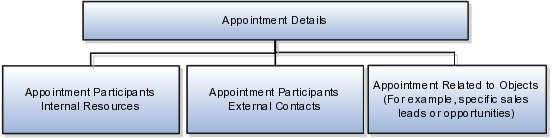
In Oracle Fusion Applications, a single appointment contains information such as the date and time, subject, description, and reminder setting. Additionally, a single appointment can include one or more internal and external participants and one or more references to the objects of interest.
To facilitate the import of appointments, Oracle Fusion Applications incorporates the structure of the appointment into a single import object: Appointment.
Each import object is a collection of attributes that helps to map your data to the Oracle Fusion Applications data and to support one-to-many relationships between the structural components that make up the appointment.
A good understanding of the attribute details of the import objects is critical to preparing your import data. The reference guide files contain descriptions, logic used to choose default values, and validation information for each of the Oracle Fusion Applications attributes. The validation information includes the navigation to the task where you can define values in Oracle Fusion Applications. For example, if you have values in your data that correlate to a choice list in Oracle Fusion Applications, then the validation information for that attribute provides the task name in the Setup and Maintenance work area where you can define your values. For additional information, including a list of reference guide file names and locations that you need to complete this task, see the following table.
|
Import Object |
Related Import Object Topic |
|---|---|
|
Appointments |
Appointment Import Objects: How They Work Together |
Hint: You can use the keyword importing appointments to search for related topics in Oracle Fusion Applications Help.
Oracle Fusion Applications does not support extensible attributes for the appointment object.
For the appointment business object, you must use the File-Based Data Import feature. You prepare XML or text source data files in a form that is suitable for file-based import. The file-based import process reads the data included in your source file, populates the interface tables according to your mapping, and imports the data into the application destination tables. The Define File-Based Data Import Setup and Maintenance task list includes the tasks needed to configure the import object, to create source-file mappings, and to schedule the import activities.
To associate appointments with internal and external participants and business objects, you must include in your source file the unique internal identifier for each participant and business object. Therefore, the associated participants and business objects must be entered or imported before submitting the Appointment import activity. The File-Based Data Import Activity log file typically includes the internal identifier for internal resources, external contacts, and business objects imported using the File-Based Data Import feature. Optionally, you can obtain the internal identifier for existing resources, contacts, and business objects by using the Manage Bulk Data Export, Schedule Export Processes Setup and Maintenance task.
Importing attachments is not supported for the appointment import object.
You must be assigned the Customer Relationship Management Application Administrator to access and submit the import activities for appointments.
Oracle Fusion Applications provide File-Based Import activity reports, which can be used to verify imported data. Participants can view their appointments using the Fusion calendar. Users with access to the related business objects or sales accounts can also view the associated appointments.
This topic explains how to prepare and import consumer data from an external data source into Oracle Fusion Applications, using the File-Based Data Import feature. A consumer is a person who intends to purchase goods and services. Within Oracle Fusion Applications, a person with a selling relationship is referred to as a consumer. A consumer import object allows you to import all information about a consumer, such as the consumer profile, consumer address information, consumer contact point information, and consumer contact preference information.
You must consider the following questions before importing consumer information:
How does your legacy or source system represent the consumer information compared to how Oracle Fusion Applications represent the same data?
Do you have to configure values in Oracle Fusion Applications to map them to your existing data values?
Do you have to customize Oracle Fusion Applications to capture attributes that are critical to the way you do business?
What import features are available for importing your business object?
How do I verify my imported data?
You must understand how your consumer data corresponds with the data in Oracle Fusion Applications to be able to map your legacy data to the data needed by Oracle Fusion Applications. First, you must understand how Oracle Fusion Applications represent the structure of the data for a consumer.
The Oracle Fusion Applications consumer structure is hierarchical. The root of the hierarchy is the consumer profile, which must exist before you can import lower-level entities, such as e-mail, sell-to address, sales account profile, and fax. These child entities can have other entities as their child entities. This hierarchical structure supports one-to-many relationships between the components that make up the consumer.
The following figure shows the consumer and its child entities.
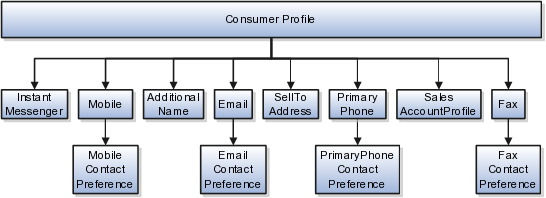
The person profile contains basic information about the consumer, such as the first name, last name, and party usage. For each consumer, you can have other information, such as sell-to addresses, phone details, and sales account profile.
Note
All entities referring to contact information, such as primary phone or e-mail, include a child entity that captures the contact preference. For example, the Primary Phone Contact Preference entity captures the contact preference of the consumer for the contact method primary phone.
Each import object is a collection of attributes that helps to map your data to the Oracle Fusion Applications data and to support one-to-many relationships between the structural components that make up the consumer.
A good understanding of the import objects and attribute details is critical to preparing your import data. Oracle Fusion Applications attribute details are available for your reference in the Oracle Enterprise Repository. The reference guide files contain descriptions, default values, and validations for each of the Oracle Fusion Applications attributes. The validation information includes the navigation to the task where you can define values in Oracle Fusion Applications. For example, if you have values in your data that correspond to a choice list in Oracle Fusion Applications, then the validation information for that attribute provides the task name in the Setup and Maintenance work area where you can define your values.
If you have to extend the Oracle Fusion Applications import object to import your legacy or source data, then you must use Oracle Fusion Applications CRM Application Composer to design your object model extensions and to generate the required artifacts to register your extensions and make them available for importing. The corresponding import object is updated with the extensible attributes, which can then be mapped to your source file data. You can use the same source file to import both extensible custom attributes and the standard import object attributes.
For the consumers business object, you must use the File-Based Data Import feature. You prepare XML or text source data files in a form that is suitable for file-based import. The file-based import process reads the data included in your source file, populates the interface tables according to your mapping, and imports the data into the application destination tables.
The Define File-Based Data Import Setup and Maintenance task list includes the tasks required to configure the import objects, to create source-file mappings, and to schedule the import activities. You submit file-based import activities for each import object. When creating a consumer, you use the Consumer import object. An import activity defines the instructions for processing the import data, including the source file, import mapping from the source file to the Oracle Fusion Applications object and attribute, and the import schedule.
When importing consumer information, you first import the basic person profile information and then the child entities for the consumer. When importing child entities, you must provide the parent reference information for all parent levels for the entity. You must provide the PartyOrigSystem and PartyOrigSystemReference of the consumer when importing contacts for the consumer. PartyOrigSystem is the source system code that identifies the source of the information being imported. PartyOrigSystemReference is unique for each row of data within a single import, and is a combination of PartyOrigSystem and a unique reference. For example, you first import basic profile details, such as first name, last name, party type, and party usage. You then import other information, such as additional names, e-mail, sell-to address, and primary phone for the consumer.
You can view the list of import activities from the Manage Import Activities page. You can verify your imported data by clicking the Status column for your import activity. Alternatively, you can also navigate to the Customer Center work area to view the consumer information that you have imported.
The Consumer import object allows you to import consumers, their detailed information, and contacts related to the consumer. This topic describes the Consumer import object and introduces the following:
Target import object concepts
Target objects for the Consumer import object
Target import object attribute
Target object attribute reference guide files
The Consumer import object imports consumer information, and is split into separate target import objects for organizing the individual attributes of the different aspects of the consumer. To map the source data in your import file to the target attributes in Oracle Fusion Applications, you must understand how the target objects are related and what attributes are included in each target object.
The target import objects included in the Consumer import object are grouped into information about the consumer. The person profile is the target import object containing attributes to import information about the consumer. When updating an existing consumer with additional information, you must provide the parent reference information for the existing consumer.
To update the information for an existing consumer or to create a consumer record, you can import consumer profile information, addresses, and contact points, such as phone and fax number. The following target import objects are for creating and updating the corresponding consumer information: PersonProfile, PersonAddress, PrimaryPhone, Fax, Mobile, AdditionalName, e-mail, SellToAddress, and SalesAccountProfile.
You must compare the attributes that you want to import with the target object attributes that are available and their valid values. To evaluate your source data and Oracle Fusion Applications attributes for mapping and validation, you use an Oracle Enterprise Repository reference guide, which is available for each target import object. The reference files contain descriptions, logic used to choose default values, and validation information for each of the Oracle Fusion Applications attributes. Review the validation for each attribute to determine whether there are functional prerequisites or setup tasks that are required.
To import your source file data, you define a mapping between your source file data and the combination of the target import object and target object attribute. You can predefine and manage import mappings using the File-Based Import Mapping task, or you can define the mapping when you define the import activity using the File-Based Import Activity task. Both tasks are available in the Setup and Maintenance work area.
Note
If any of the attributes that you want to import do not have an equivalent target object attribute, then review the Oracle Fusion Applications CRM Application Composer extensibility features for the consumer.
To access the reference guide files for the consumer target import objects, see the File-Based Data Import assets in Oracle Enterprise Repository for Oracle Fusion Applications (http://fusionappsoer.oracle.com).
The following table lists the reference guide files that are available from the Documentation tab for the Consumer File-Based Data Import asset.
|
Target Import Object |
Description |
Reference Guide File Names |
|---|---|---|
|
PersonProfile |
Includes detailed person information such as person name, relationship type, gender, and marital status. Sample attributes: PersonFirstName, PersonLastName, DateOfBirth, PersonAcademicTitle, and PlaceOfBirth. Reference attributes: PartyId, PartyOrigSystem, PartyOrigSystemReference, RelOrigSystem, RelOrigSystemReference, and RelationshipId. |
HZ_IMP_PARTIES_T_Reference |
|
SellToAddress |
Includes consumer addresses and party sites information. If party site usage of an address is not defined, then the import process sets it to Sell-To. In case there are multiple addresses without party site usage information, then the import process designates one of the addresses as the Sell-To address. Sample attributes include Address1, Address2, City, Country, County, State, and PostalCode. Reference attributes for location: LocationOrigSystem, LocationOrigSystemReference, and LocationId1. Reference attributes for party sites: SiteOrigSystem and SiteOrigSystemReference, and PartysiteId1. Reference attributes for party site use: SiteuseOrigSystem, SiteuseOrigSystemRef, and PartySiteUseId. |
HZ_IMP_PARTYSITES_T_Reference |
|
PrimaryPhone |
Indicates the primary phone number of the consumer. If the consumer has multiple phone numbers, one of the phone numbers is designated as the primary phone number. Sample attributes: PhoneAreaCode, PhoneCountryCode, PhoneExtension, PhoneLineType, and PhoneNumber. Reference attributes: CpOrigSystem and CpOrigSystemReference. |
HZ_IMP_CONTACTPTS_T_Reference |
|
Mobile |
Indicates the mobile phone number of the consumer. Sample attributes: PhoneAreaCode, PhoneCountryCode, and PhoneNumber. Reference attributes: CpOrigSystem and CpOrigSystemReference. |
HZ_IMP_CONTACTPTS_T_Reference |
|
Fax |
Indicates the fax number of the consumer. Sample attributes: PhoneAreaCode, PhoneCountryCode, PhoneExtension, PhoneLineType, and PhoneNumber. Reference attributes: CpOrigSystem and CpOrigSystemReference. |
HZ_IMP_CONTACTPTS_T_Reference |
|
|
Indicates the e-mail of the consumer. Sample attributes: ContactPointPurpose, EmailAddress, and StartDate. Reference attributes: CpOrigSystem and CpOrigSystemReference |
HZ_IMP_CONTACTPTS_T_Reference |
|
InstantMessenger |
Indicates the instant messenger or social networking information of a consumer. Sample attributes: ContactPointPurpose, EndDate, InstantMessagingAddress, and InstantMessengerType. Reference attributes: CpOrigSystem and CpOrigSystemReference. |
HZ_IMP_CONTACTPTS_T_Reference |
|
SalesAccountProfile |
Includes detailed information about a consumer sales account. A sales account is a specific sell-to entity within a given consumer. A consumer can have multiple sales accounts and sales account profiles. Sample attributes: AccountDirectorId, CreationDate, NamedAccountFlag, and AssgnExceptionFlag. Reference attributes: OwnerOrigSystem and OwnerOrigSystemReference. |
ZCA_IMP_SALES_ACCOUNTS_Reference |
|
AdditionalName |
Indicates alternative name of a consumer. Sample attributes: NameId, PersonFirstName, PersonLastName, and PersonTitle. Reference attributes: AdditionalNameOrigSystem and AdditionalNameOrigSystemReference. |
HZ_IMP_ADDTNLPARTYNAMES_T_Reference |
|
Classification |
Incudes classification information for a consumer. Classification allows you to categorize entities such as parties, projects, tasks, and orders as hierarchies. Sample attributes: ClassificationCode, ClassificationCategory, PrimaryFlag, and Rank. Reference Attributes: ClassificationOrigSystem and ClassificationOrigSystemReference. |
HZ_IMP_CLASSIFICS_T_Reference |
|
AdditionalIdentifier |
Includes detailed information about an additional identifier for a consumer. Sample attributes: IdentifierValue, IdentifierType, Country, and IssuingAuthorityName. Reference attributes: IdentifierValue, AdditionaldentifierOrigSystem and AdditionalldentifierOrigSystemReference. |
HZ_IMP_ADDTNLPARTYIDS_T_Reference |
|
Relationship |
Includes information about a relationship between the consumer and another entity, such as an organization or a person. Sample attributes: RelationshipCode, RelationshipType, and DependentFlag. Reference attributes: RelationshipID, RelOrigSystem and RelOrigSystemReference. |
HZ_IMP_RELSHIPS_T_Reference |
|
PrimaryPhoneContactPreference |
Indicates the consumer's preference about being contacted through phone. Sample attributes: ContactType, PreferenceCode, PreferenceEndDate, PreferenceStartDate, and ReasonCode. Reference Attributes: CpOrigSystem and CpOrigSystemReference. |
HZ_IMP_CONTACTPREFS_Reference |
|
MobileContactPreference |
Indicates the consumer's preference about being contacted through mobile phone. Sample attributes: ContactType, PreferenceCode, PreferenceEndDate, PreferenceStartDate, and ReasonCode. Reference Attributes: CpOrigSystem and CpOrigSystemReference. |
HZ_IMP_CONTACTPREFS_Reference |
|
FaxContactPreference |
Indicates the consumer's preference about being contacted through fax. Sample attributes: ContactType, PreferenceCode, PreferenceEndDate, PreferenceStartDate, and ReasonCode, Reference Attributes: CpOrigSystem and CpOrigSystemReference. |
HZ_IMP_CONTACTPREFS_Reference |
|
EmailContactPreference |
Indicates the consumer's preference about being contacted through mobile phone. Sample attributes: ContactType, PreferenceCode, PreferenceEndDate, PreferenceStartDate, and ReasonCode. Reference Attributes: CpOrigSystem and CpOrigSystemReference. |
HZ_IMP_CONTACTPREFS_Reference |
This topic explains how to prepare and import contact data from an external data source into Oracle Fusion Applications using the File-Based Data Import feature.
A contact is a person party related to a customer, and the contact object contains information that identifies the contact and offers the contact points of the contact. Contact points can be geographical addresses, phone numbers, e-mail IDs, URLs, messenger IDs, and so on. The contact object also contains contact preference information for the contact.
You must create or import contacts before you can associate them with customer objects. You must consider the following questions before importing contact information:
How does your legacy system or source system represent the contact compared to how Oracle Fusion Applications represent the same data?
Do you have to configure values in Oracle Fusion Applications to map to your data values?
Do you have to customize Oracle Fusion Applications to capture additional attributes that are critical to the way you do business?
What import features are available for importing your business object?
How do you verify your imported data?
You must understand how your contact data corresponds with the data in Oracle Fusion Applications in order to be able to map your legacy data to the data needed by Oracle Fusion Applications. First, you must understand how Oracle Fusion Applications represent the structure of the data for a contact.
In Oracle Fusion Applications, one table stores the contact information and another table optionally stores contact point details for that contact. A contact point is an identified means to contact a party. Contact points can be phone numbers, e-mail IDs, Web site addresses, or instant messenger IDs.
The following figure shows the contact object and its child entities.
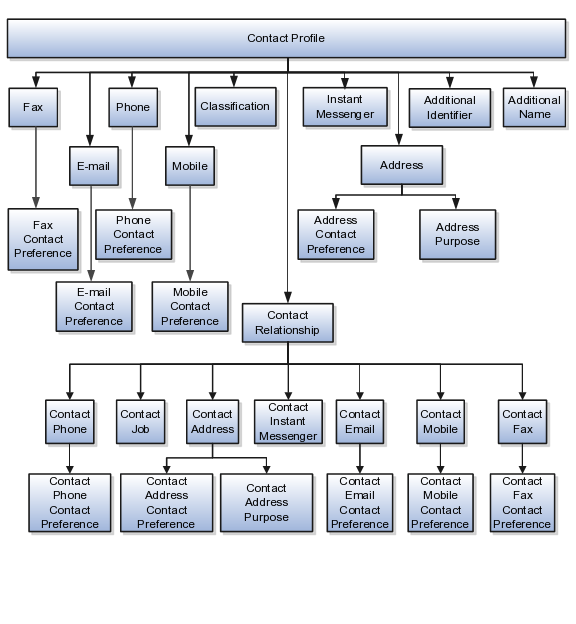
The contact profile contains basic information about the contact, such as the contact name, party type, and party usage. For each contact, you can assign classifications, phone details, and additional names. If the contact is a consumer, then the contact relationship of the consumer includes other child entities that capture information about the consumer contact, such as contact job, contact phone, contact address, and contact e-mail.
Note
All contact-related entities, such phone or e-mail, include a child entity that captures the contact preference. For example, the Phone Contact Preference entity captures the contact preference of the consumer for the contact method phone.
To facilitate the import of contacts, Oracle Fusion Applications incorporate the structure of the contact business object into import objects. The import object for contacts is Contact.
Each import object is a collection of attributes that helps to map your data to the Oracle Fusion Applications data and to support one-to-many relationships between the structural components that make up the contact.
A good understanding of the attribute details of the import objects is critical to preparing your import data. The reference guide files contain descriptions, logic used to choose default values, and validation information for each of the Oracle Fusion Applications attributes. The validation information includes the navigation to the task where you can define values in Oracle Fusion Applications. For example, if you have values in your data that correlate to a choice list in Oracle Fusion Applications, then the validation information for that attribute provides the task name in the Setup and Maintenance work area where you can define your values. For additional information, including a list of reference guide file names and locations that you need to complete this task, see the following table.
|
Import Object |
Related Import Object Topic |
|---|---|
|
Contact |
Contact Import Objects: How They Work Together |
Hint: You can use the keyword importing contacts to search for related topics in Oracle Fusion Applications Help.
If you need to extend the Oracle Fusion Applications object to import your legacy or source data, you must use Oracle Fusion CRM Application Composer to design your object model extensions and to generate the required artifacts to register your extensions and make them available for importing. The corresponding import object is updated with the extensible attributes, which can then be mapped to your source file data. You can use the same source file to import both extensible custom attributes and the standard import object attributes.
For the Contact business object, you must use the File-Based Data Import feature. You prepare XML or text source data files in a form that is suitable for file-based import. The file-based import process reads the data included in your source file, populates the interface tables according to your mapping, and imports the data into the application destination tables.
The Define File-Based Data Import Setup and Maintenance task list includes the tasks needed to configure the import objects, to create source-file mappings, and to schedule the import activities. You submit file-based import activities for each import object. When creating a new contact, you import the Contact object. You must be assigned the master Data Management Administrator job role to access and submit the import activities for contacts.
Oracle Fusion Applications provide File-Based Import activity reports, which can be used to verify imported data. You can also navigate to the Customer Center work area to view the contact information that you have imported.
You can import all your contact information using the Contact import object. This topic describes this import object and introduces the following
Target import object concepts
Target objects for the Contact import object
Target import object attributes
Target import object attribute reference guide files
The Contact import object is used to import a contact's profile information, such as first name, last name, address, and so on, and contact point information, such as phone numbers, fax, e-mail IDs, and so on. The Contact import object is split into separate target import objects for organizing the individual attributes of the different aspects of the contact's profile and contact points. To map the source data in your import file to the target attributes in Oracle Fusion Applications, you must understand how the target objects are related and what attributes are included in each target object.
The target import objects included in the Contact import are grouped into information about the contact and the contact's relationship with other parties. The contact profile is the target import object containing attributes to import information about the contact. You can have multiple contact relationships associated with a contact. There are multiple target import objects that include attributes to import contacts and their related information.
When updating an existing contact, you must provide the parent reference information of the existing contact. When importing contact profile or contact point information for a contact, you must provide relationship reference information in addition to the parent reference. You must provide this information because a contact can have multiple relationships with an organization, such as employee or board member. When importing information about a contact, you must refer to the specific relationship that you want to import information for. For example, you must specify whether you want to import information for John Smith the employee or John Smith the board member. If you do not include the reference information for a contact relationship, then the import process creates a new relationship.
To update the information for an existing contact or to create a contact record, you can import contact profile information, addresses, and contact points. The following target import objects are for creating and updating contact information: PersonProfile, Fax, PrimaryPhone, Url, SalesAccountProfile, Classification, AdditionalName, Relationship, and AdditionalIdentifier.
To update or create a contact point, use the following target import objects: ContactRelationship, ContactJob, ContactAddress, ContactEmail, ContactPhone, ContactMobile, ContactInstantMessenger, and ContactFax. All contact-point-related entities, such as phone or e-mail, include a child entity that captures the contact preference. For example, the ContactPhoneContactPreference entity captures the contact preference of the primary phone contact method.
You must compare the attributes that you want to import with the target object attributes that are available and their valid values. To evaluate your source data and Oracle Fusion Applications attributes for mapping and validation, you use an Oracle Enterprise Repository reference guide, which is available for each target import object. The reference files contain descriptions, logic used to choose default values, and validation information for each of the Oracle Fusion Applications attributes. Review the validation for each attribute to determine whether there are functional prerequisites or setup tasks that are required.
To import your source file data, you define a mapping between your source file data and the combination of the target object and target object attribute. You can predefine and manage import mappings using the File-Based Import Mapping task, or you can define the mapping when you define the import activity using the File-Based Import Activity task. Both tasks are available in the Setup and Maintenance work area.
Note
If any of the attributes that you want to import do not have an equivalent for the target object attribute, then review the Oracle Fusion CRM Application Composer Extensibility features for the marketing response.
To access the reference guide files for the response's target import objects, see the File-Based Data Import assets in Oracle Enterprise Repository for Oracle Fusion Applications (http://fusionappsoer.oracle.com).
The following table lists the reference guide files that are available from the Documentation tab for the Response File-Based Data Import asset.
|
Target Import Object |
Description |
Reference Guide File Names |
|---|---|---|
|
PersonProfile |
Includes information that identifies a contact. Sample attributes: PersonFirstName, PersonLastName, DateOfBirth, gender, HouseholdIncome, and PlaceOfBirth Reference attributes: PartyOrigSystem, PartyOrigSystemReference, and PartyId. |
HZ_IMP_PARTIES_T_Reference |
|
Fax |
Indicates the fax number of the contact. Sample attributes: PhoneAreaCode, PhoneCountryCode, PhoneExtension, PhoneLineType, and PhoneNumber. Reference attributes: PartyOrigSystem, PartyOrigSystemReference, and PartyId. |
HZ_IMP_CONTACTPTS_T_Reference |
|
FaxContactPreference |
Indicates the contact's preferences about being contacted through Fax. Sample attributes: ContactType, PreferenceCode, PreferenceEndDate, PreferenceStartDate, and ReasonCode. Reference attributes: PartyOrigSystem, PartyOrigSystemReference, and PartyId. |
HZ_IMP_CONTACTPREFS_Reference |
|
Phone |
Indicates the phone number of the contact. If the contact has multiple phone numbers, then the first phone number is designated as the primary phone number. The attributes of PrimaryPhone, Fax, and URL are the same. However, the value of the attribute ContactPointType is different for each of these contact point related entities. Sample attributes: PhoneAreaCode, PhoneCountryCode, PhoneExtension, PhoneLineType, and PhoneNumber. Reference attributes: PartyOrigSystem, PartyOrigSystemReference, and PartyId. |
HZ_IMP_CONTACTPTS_T_Reference |
|
PhoneContactPreference |
Indicates the contact's preferences about being contacted by phone. Sample attributes: ContactType, PreferenceCode, PreferenceEndDate, PreferenceStartDate, and ReasonCode Reference attributes: PartyOrigSystem, PartyOrigSystemReference, and PartyId. |
HZ_IMP_CONTACTPREFS_Reference |
|
|
Indicates the e-mail of the contact. Sample attributes: ContactPointPurpose, EmailAddress, and StartDate. Reference attributes: PartyOrigSystem, PartyOrigSystemReference, and PartyId. |
HZ_IMP_CONTACTPTS_T_Reference |
|
EmailContactPreference |
Indicates the contact's contact preferences about being contacted through e-mail. Sample attributes: ContactType, PreferenceCode, PreferenceEndDate, PreferenceStartDate, and ReasonCode Reference attributes: PartyOrigSystem, PartyOrigSystemReference, and PartyId. |
HZ_IMP_CONTACTPREFS_Reference |
|
InstantMessenger |
Indicates the instant messenger information of a contact. Sample attributes: ContactPointPurpose, EndDate, InstantMessagingAddress, and InstantMessengerType. Reference attributes: PartyOrigSystem, PartyOrigSystemReference, and PartyId. |
HZ_IMP_CONTACTPTS_T_Reference |
|
Mobile |
Indicates the mobile number of a contact. Sample attributes: ContactPointPurpose, ContactPointType, PhoneAreaCode, PhoneCountryCode, PhoneExtension, PhoneLineType, PhoneNumber, and PrimaryFlag. Reference attributes: PartyOrigSystem, PartyOrigSystemReference, and PartyId. |
HZ_IMP_CONTACTPTS_T_Reference |
|
MobileContactPreference |
Indicates the contact's preferences about being contacted through mobile phone. Sample attributes: ContactType, PreferenceCode, PreferenceEndDate, PreferenceStartDate, and ReasonCode Reference attributes: PartyOrigSystem, PartyOrigSystemReference, and PartyId. |
HZ_IMP_CONTACTPREFS_Reference |
|
Classification |
Includes classification information for a contact. Classification allows you to categorize entities, such as parties, projects, tasks, and orders as hierarchies. Sample attributes: ClassificationCode, ClassificationCategory, PrimaryFlag, and Rank. Reference attributes: PartyOrigSystem, PartyOrigSystemReference, and PartyId. |
HZ_IMP_CLASSIFICS_T_Reference |
|
Address |
Indicates the address of a contact. If the contact has multiple addresses, then the first address is designated as the primary address. Sample attributes: Address1, Address2, City, Country, County, State, and PostalCode. Reference attributes: PartyOrigSystem, PartyOrigSystemReference, and PartyId. |
HZ_IMP_PARTYSITES_T_Reference |
|
AddressContactPreference |
Indicates the contact's preferences about being contacted at the primary address. Sample attributes: ContactType, PreferenceCode, PreferenceEndDate, PreferenceStartDate, and ReasonCode Reference attributes: PartyOrigSystem, PartyOrigSystemReference, and PartyId. |
HZ_IMP_CONTACTPREFS_Reference |
|
AdditionalName |
Indicates the alternative name of a contact. Sample attributes: Additional Name, Additional Name Type, and GlobalPreferredNameFlag. Reference attributes: PartyOrigSystem, PartyOrigSystemReference, and PartyId. |
HZ_IMP_ADDTNLPARTYNAMES_T_Reference |
|
AdditionalIdentifier |
Includes the basic information about an additional identifier for the contact. Sample attributes: IdentifierValue, IdentifierType, Country, and IssuingAuthorityName. Reference attributes: PartyOrigSystem, PartyOrigSystemReference, and PartyId. |
HZ_IMP_ADDTNLPARTYIDS_T_Reference |
|
ContactRelationship |
Includes information about a relationship between the contact and other parties. Sample attributes: RelationshipCode, RelationshipType, and DependentFlag. Reference attributes: PartyOrigSystem, PartyOrigSystemReference, and PartyId. |
HZ_IMP_RELSHIPS_T_Reference |
|
ContactEmail |
Indicates the e-mail contact point of the contact. Sample attributes: ContactPointPurpose, EmailAddress, and StartDate. Reference attributes: PartyOrigSystem, PartyOrigSystemReference, and PartyId. |
HZ_IMP_CONTACTPTS_T_Reference |
|
ContactEmailContactPreference |
Indicates the contact's preferences about being contacted through the e-mail contact point. Sample attributes: ContactType, PreferenceCode, PreferenceEndDate, PreferenceStartDate, and ReasonCode Reference attributes: PartyOrigSystem, PartyOrigSystemReference, and PartyId. |
HZ_IMP_CONTACTPREFS_Reference |
|
ContactFax |
Indicates the number of the fax contact point of the contact. Sample attributes: ContactPointPurpose, ContactPointType, PhoneAreaCode, PhoneCountryCode, and PhoneExtension. Reference attributes: PartyOrigSystem, PartyOrigSystemReference, and PartyId. |
HZ_IMP_CONTACTPTS_T_Reference |
|
ContactFaxContactPreference |
Indicates the contact's preference about being contacted through the fax contact point. Sample attributes: ContactType, PreferenceCode, PreferenceEndDate, PreferenceStartDate, and ReasonCode Reference attributes: PartyOrigSystem, PartyOrigSystemReference, and PartyId. |
HZ_IMP_CONTACTPREFS_Reference |
|
ContactInstantMessenger |
Captures information about a contact's instant messenger contact point. Sample attributes: ContactPointPurpose, EndDate, InstantMessagingAddress, and InstantMessengerType. Reference attributes: PartyOrigSystem, PartyOrigSystemReference, and PartyId. |
HZ_IMP_CONTACTPTS_T_Reference |
|
ContactMobile |
Indicates the number of a contact's mobile contact point. Sample attributes: ContactPointPurpose, ContactPointType, PhoneAreaCode, PhoneCountryCode, PhoneExtension, PhoneLineType, PhoneNumber, and PrimaryFlag. Reference attributes: PartyOrigSystem, PartyOrigSystemReference, and PartyId. |
HZ_IMP_CONTACTPTS_T_Reference |
|
ContactMobileContactPreference |
Indicates the contact's preferences about being contacted through the mobile phone contact point. Sample attributes: ContactType, PreferenceCode, PreferenceEndDate, PreferenceStartDate, and ReasonCode Reference attributes: PartyOrigSystem, PartyOrigSystemReference, and PartyId. |
HZ_IMP_CONTACTPREFS_Reference |
|
ContactPhone |
Indicates the number of the contact's phone contact point. If the contact has multiple phone numbers, then the first phone number is designated as the primary phone number. Sample attributes: ContactPointPurpose, ContactPointType, PhoneAreaCode, PhoneCountryCode, PhoneExtension, PhoneLineType, PhoneNumber, and PrimaryFlag. Reference attributes: PartyOrigSystem, PartyOrigSystemReference, and PartyId. |
HZ_IMP_CONTACTPTS_T_Reference |
|
ContactPhoneContactPreference |
Indicates the contact's preferences about being contacted through the phone contact point. Sample attributes: ContactType, PreferenceCode, PreferenceEndDate, PreferenceStartDate, and ReasonCode Reference attributes: PartyOrigSystem, PartyOrigSystemReference, and PartyId. |
HZ_IMP_CONTACTPREFS_Reference |
|
ContactAddress |
Indicates the address of a contact's address contact point. If the contact has multiple addresses, then the first address is designated as the primary address. Sample attributes: Address1, Address2, City, Country, County, State, and PostalCode. Reference attributes: PartyOrigSystem, PartyOrigSystemReference, and PartyId. |
HZ_IMP_PARTYSITES_T_Reference |
|
ContactAddressContactPreference |
Indicates the contact's preferences about being contacted at the address contact point. Sample attributes: ContactType, PreferenceCode, PreferenceEndDate, PreferenceStartDate, and ReasonCode Reference attributes: PartyOrigSystem, PartyOrigSystemReference, and PartyId. |
HZ_IMP_CONTACTPREFS_Reference |
|
ContactJob |
Includes the job information of a contact. Sample attributes: Comments, ContactNumber, Department, DepartmentCode, JobTitle, and JobTitleCode. Reference attributes: PartyOrigSystem, PartyOrigSystemReference, and PartyId. |
HZ_IMP_CONTACTS_T_Reference |
This topic explains how to prepare and import contract data from an external data source into Oracle Fusion Applications using the File-Based Data Import feature.
A contract is a business object that is used to capture the terms and conditions of a legally binding or valid agreement between two or more entities in which there is an offer and an acceptance of that offer. To create new contracts in Oracle Fusion Applications, you can either enter your contract information directly using the Create Contracts task in the Contracts work area, or you can import legacy contracts with no lines using the Enterprise Contracts: Define File-Based Data Import tasks in the Setup and Maintenance work area.
Consider the following when importing data for this business object:
How does your legacy system or source system represent the contract compared to how Oracle Fusion Applications represent the same data?
Do you have to configure values in Oracle Fusion Applications to map to your data values?
Do you need to customize Oracle Fusion Applications to capture additional attributes that are critical to the way you do your business?
What import features are available for importing your business object?
How do you verify your imported data?
You must understand how your contract data corresponds with the data in Oracle Fusion Applications to be able to map your legacy data to the data needed by Oracle Fusion Applications. First, you must understand how Oracle Fusion Applications represent the structure of the data for a contract.
In Oracle Fusion Applications, one table stores the contract definition or header information and another table optionally stores line details for that contract. A contract line is an entitlement to a specific valuable consideration with its own terms and conditions, which businesses offer to their customers as part of a contract. Zero, one, or many contract lines can be associated with any given contract.
You can, however, import only contract header information and contract party information. Contract header information contains basic information about the contract, such as the name and number, start and end dates, type, amount, and status.
To facilitate the import of contracts, Oracle Fusion Applications incorporate the structure of the contract into import objects. The import object for the contract is Contract.
Each import object is a collection of attributes that help to map your data to the Oracle Fusion Applications data and to support one-to-many relationships between the structural components that make up the contract.
A good understanding of the attribute details of the import objects is critical to preparing your import data. Details about the Oracle Fusion Applications attributes are available for your reference in the Oracle Enterprise Repository. The reference guide files contain descriptions, logic used to choose default values, and validation information for each of the Oracle Fusion Applications attributes. The validation information includes the navigation to the task where you can define values in Oracle Fusion Applications. For example, if you have values in your data that correspond to a choice list in Oracle Fusion Applications, then the validation information for that attribute provides the task name in the Setup and Maintenance work area where you can define your values. For additional information, including a list of reference guide file names and locations that you need to complete this task, see the following table.
|
Import Object |
Related Import Object Topic |
|---|---|
|
Contract |
Contract Import Objects: How They Work Together |
Note
You can use the keywordimporting contracts to search for related topics in Oracle Fusion Applications Help.
If you need to extend the Oracle Fusion object to import your legacy or source data, you must use Oracle Fusion CRM Application Composer to design your object model extensions and to generate the required artifacts to register your extensions and make them available for importing. The corresponding import object is updated with the extensible attributes, which can then be mapped to your source file data.
You can use the same source file to import both extensible custom attributes and the standard import object attributes.
For the contract business object, you must use the File-Based Data Import feature. You prepare XML or text source data files in a form that is suitable for file-based import. The file-based import process reads the data included in your source file, populates the interface tables according to your mapping, and imports the data into the application destination tables.
The Define File-Based Data Import Setup and Maintenance task list includes the tasks needed to configure the import objects, to create source file mappings, and to schedule the import activities. You submit file-based import activities for each import object. When creating a new contract, you import the Contract object.
To access and submit import activities for contracts, you must map your predefined job roles to the Contract File Import Duty role or the Contract Import from File Setup Duty role. Predefined job roles can be the generic one of Customer Relationship Management Application Administrator or job roles that are specific to Oracle Fusion Enterprise Contracts.
The Oracle Fusion Enterprise Contracts application has the following predefined job roles:
Customer Contract Manager
Customer Contract Administrator
Enterprise Contract Manager
Enterprise Contract Administrator
Supplier Contract Manager
Supplier Contract Administrator
Business Practices Director
Oracle Fusion Applications provide File-Based Import activity reports, which can be used to verify imported data. Users with the Contract File Import Duty role or the Contract Import from File Setup Duty role can also navigate to the Contracts work area to view the imported contracts.
You use the Contract import object to import your contract by submitting a file-based import activity. This topic describes the Contract import object.
This topic introduces the following:
Target import object concepts
Target objects for the Contract import object
Target import object attributes
Target object attribute reference guide files
The Contract import object is used to import basic contract information and party information about the customer or supplier, the contract organization and party contacts. The Contract target import object organizes the individual attributes of the contract and party information. To map the source data in your import file to the target attributes in Oracle Fusion Applications, you must understand the target object and the attributes that are included in the target object.
The target import object in the Contract import object usually contains information about the contract and information about the parties. The party information can include the customer or supplier organization, a person who is a consumer or vendor and a person who is a contact of the customer or supplier. The following figure shows the information that forms the Contract import object and the familiar names for them.
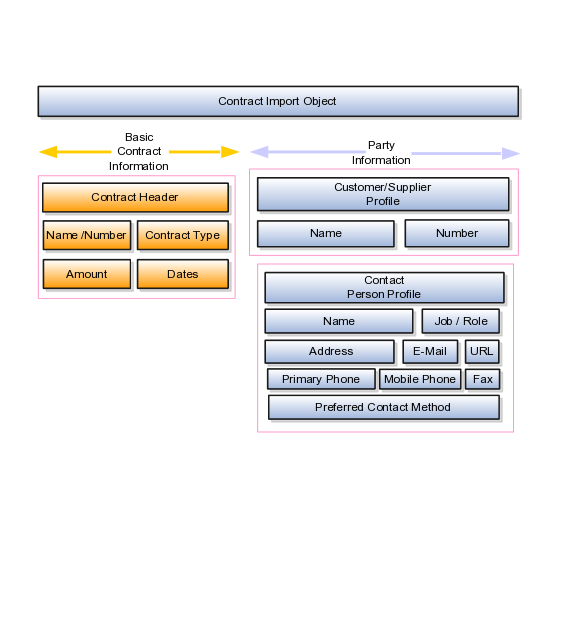
A single contract includes specific information about the products that are to be exchanged between the customer or supplier and the contract-owning organization. The contract can include one or more goods or services. The Contract target object includes the attributes that are required to import this information.
If the customer or supplier is an organization and an existing party, then you can associate the customer or supplier with the contract by using the Contract target object.
You must compare the attributes that you want to import with the target object attributes that are available and their valid values. To evaluate your source data and Oracle Fusion Applications attributes for mapping and validation, you use an Oracle Enterprise Repository reference guide, which is available for each target import object. The reference files contain descriptions, logic used to choose default values, and validation information for each of the Oracle Fusion Applications attributes. Review the validation for each attribute to determine whether there are functional prerequisites or setup tasks that are required.
To import your source file data, you define a mapping between your source file data and the combination of the target object and target object attribute. You can predefine and manage import mappings using the File-Based Import Mapping task, or you can define the mapping when you define the import activity using the File-Based Import Activity task. Both tasks are available in the Setup and Maintenance work area.
Note
If any of the attributes you want to import do not have an equivalent target object attribute, then review the Oracle Fusion CRM Application Composer extensibility features for the contract.
To access the reference guide file for the contract target import object, see the File-Based Data Import assets in Oracle Enterprise Repository for Oracle Fusion Applications (http://fusionappsoer.oracle.com).
The following table lists the reference guide file that is available from the Documentation tab for the Contract File-Based Data Import asset.
|
Target Import Object |
Description |
OER Attribute Reference File Name |
|---|---|---|
|
Contract |
Contract and party information |
OKC_IMP_CONTRACT_HEADERS_Reference |
This topic explains how to prepare and import country structure data from an external data source into Oracle Fusion Applications using the File-Based Data Import feature. A country structure is a hierarchical grouping of geography types for a country. For example, the geography structure for the United States has the geography type of State at the top, followed by the County, then the City, and finally the Postal Code.
You can use the country structure to set up the following:
The relationships between geographies within a country
The types of geographies that you can define for a country
Consider the following questions when importing your data:
How does your legacy system or source system represent the country structure compared to how Oracle Fusion Applications represent the same data?
Do you have to configure values in Oracle Fusion Applications to map to your data values?
Do you have to customize Oracle Fusion Applications to capture additional attributes that are critical to the way you do business?
What import features are available for importing your business object?
How do you verify your imported data?
You must understand how your country structure data corresponds with the data in Oracle Fusion Applications in order to be able to map your legacy data to the data needed by Oracle Fusion Applications. First, you must understand how Oracle Fusion Applications represent the structure of the data for a country structure.
You must import a separate country structure import object for each country. Each of these import objects must contain the geography types that are used in the country's structure, organized in a hierarchy using geography level numbers. For example, if you are importing the country structure of Australia, the country structure could be the following: 1: Country, 2: State, 3: County, 4: Town, 5: ZIP.
To facilitate the import of country structures, Oracle Fusion Applications incorporate the structure of the country structure into import objects. The import object for country structures is GeoStructureLevel.
Each import object is a collection of attributes that helps to map your data to the Oracle Fusion Applications data and to support one-to-many relationships between the structural components that make up the country structure.
A good understanding of the attribute details of the import objects is critical to preparing your import data. For information about the Oracle Fusion Applications attributes, see the Oracle Enterprise Repository. The reference files contain descriptions, logic used to choose default values, and validation information for each of the Oracle Fusion Applications attributes. The validation information includes the navigation to the task where you can define values in Oracle Fusion Applications. For example, if you have values in your data that correlate to a choice list in Oracle Fusion Applications, then the validation information for that attribute provides the task name in the Setup and Maintenance work area where you can define your values. For additional information, including a list of reference file names and locations that you need to complete this task, see the following table.
|
Import Object |
Related Import Object Topic |
|---|---|
|
Country Structure |
Country Structure Import Objects: How They Work Together |
If you need to extend the Oracle Fusion Applications object to import your legacy or source data, you must use Oracle Fusion CRM Application Composer to design your object model extensions and to generate the required artifacts to register your extensions and make them available for importing. The corresponding import object is updated with the extensible attributes, which can then be mapped to your source file data. You can use the same source file to import both extensible custom attributes and the standard import object attributes.
For the country structure business object, you must use the File-Based Data Import feature. You prepare XML or text source data files in a form that is suitable for file-based import. The file-based import process reads the data included in your source file, populates the interface tables according to your mapping, and imports the data into the application destination tables.
The Define File-Based Data Import Setup and Maintenance task list includes the tasks needed to configure the import objects, to create source-file mappings, and to schedule the import activities. You submit file-based import activities for each import object. When creating a new country structure, you import the Country Structure object.
You must be assigned the Master Data Management Administrator job role to access and submit the import activities for country structures.
You can view the list of import activities from the Manage Import Activities page. You can verify your imported data by clicking the Status column for your import activity.
This topic describes the Country Structure import object. You use the Country Structure import object when you submit a file-based import activity to import your country structure information. This topic introduces the following:
Target import object concepts
Target objects for the Country Structure import object
Target import object attributes
Target object attribute reference guide files
The Country Structure import object is used to import a country structure hierarchy, including details, such as geography type, geography type name, parent geography type, geography level numbers, and so on. To map the source data in your import file to the target attributes in Oracle Fusion Applications, you must understand how the target objects are related and what attributes are included in each target object.
The Country Structure import object contains one target import object that organizes the individual attributes of the different aspects of the geography structure. When updating an existing country structure, you must provide the parent reference information of the existing country structure. This reference information connects the imported geography structure to the existing one. Use the ImpGeoStructureLevel target import object to create and update country structure information.
You must compare the attributes that you want to import with the target object attributes that are available and their valid values. To evaluate your source data and Oracle Fusion Applications attributes for mapping and validation, you use an Oracle Enterprise Repository reference guide, which is available for each target import object. The reference guide file includes attribute descriptions, default values, and validations performed by the import process. Review the validation for each attribute to determine whether there are functional prerequisites or setup tasks that are required.
To import your source file data, you define a mapping between your source file data and the combination of the target object and target object attribute. You can predefine and manage import mappings using the File-Based Import Mapping task, or you can define the mapping when you define the import activity using the File-Based Import Activity task. Both tasks are available in the Setup and Maintenance work area.
Note
If any of the attributes you want to import does not have an equivalent target object attribute, then review the Oracle Fusion CRM Application Composer extensibility features for country structures.
To access the reference guide files for the country code's target import objects, see the File-Based Data Import assets in Oracle Enterprise Repository for Oracle Fusion Applications (http://fusionappsoer.oracle.com).
For detailed information on importing geographies using file-based import, refer to Document No. 1481758.1, Importing Master Reference Geography Data, on the Oracle Support site.
The following table lists the reference guide files that are available from the Documentation tab for the Country Code File-Based Data Import asset.
|
Target Import Object |
Description |
Reference Guide File Names |
|---|---|---|
|
ImpGeoStructureLevel |
Contains information that specifies a country's geography structure. Sample attributes: GeographyType, GeographyTypeName, LevelNumber, and ParentGeographyType. Reference attribute: CountryCode |
HZ_IMP_GEO_STRUCTURE_LEVELS_Reference |
This topic explains how to prepare and import customer data from an external data source into Oracle Fusion Applications, using the File-Based Data Import feature.
A customer is an entity with whom you have a selling relationship. Oracle Fusion Applications refer to sales account and sales prospects collectively as a Customer. A customer business object allows you to capture all information about a customer, such as the customer profile, customer contact relationships information, and customer contact points.
A sales account is a specific sell-to entity within a given customer. You can create leads and opportunities for sales accounts. An entity with a sales account in Oracle Fusion Applications can be one of the following:
Sales Prospect: A prospective entity or person who does not have a sell-to address. This entity is used to define leads.
Customer: A sales account or sales prospects.
Legal Entity: A legal entity is a party that can enter into legal contracts or a business relationship. It can be sued if it fails to meet contractual obligations.
You can use the Customer import object to import sales accounts or sales prospects of the type organization. You can use the Group Customer import object to import customers of the type group, and the Consumer import object to import customers of the type person.
You must consider the following questions when importing your data:
Did you identify the records that should be imported as sales prospects, and the records that should be imported as sales accounts?
How does your legacy or source system represent the customer information compared to how Oracle Fusion Applications represent the same data?
Do you have to configure values in Oracle Fusion Applications to map your existing data values to the Customer import object?
Do you have to customize Oracle Fusion Applications to capture attributes that are critical to the way you do business?
What import features are available for importing your business object?
How do I verify my imported data?
Before you can import your customer data from the legacy or source system, you must first analyze the data and see how it corresponds to the customer object structure of Oracle Fusion Applications. You must understand how Oracle Fusion Applications represent the structure of the data for a customer.
The Oracle Fusion Applications Customer import object structure is hierarchical. The root of the hierarchy is the organization profile, which must exist before you can import lower-level components, such as classifications, contacts, and sales account profiles. These child entities can have other entities as their child entities. This hierarchical structure supports one-to-many relationships between the components that make up the customer.
The following figure shows the customer object and its child entities.
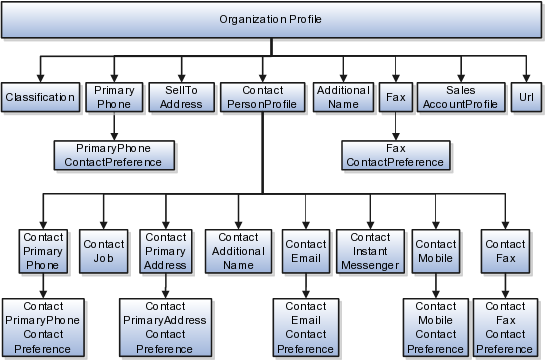
The organization profile contains basic information about the customer, such as the customer name and party usage. For each customer, you can assign classifications, contacts, sell to addresses, phone details, and additional names. The contact of the customer, in turn, includes other child entities that capture information about the contact, such as contact job, contact primary phone, contact primary address, and contact e-mail.
Note
All contact entities, such as primary phone or e-mail, include a child entity that captures the contact preference. For example, the Primary Phone Contact Preference entity captures the contact preference of the customer for the contact method primary phone.
After you understand the structure of the data, the next step is to compare the detailed attribute values of your data with the Oracle Fusion Applications data. Each import object is a collection of attributes organized to assist you when mapping your data to the Oracle Fusion Applications data and to support one-to-many relationships between the structural components that make up the customer.
A good understanding of the import objects and attribute details is critical to preparing your import data. The reference guide files contain descriptions, default values, and validations for each of the Oracle Fusion Applications attributes. The validation information includes the navigation to the task where you can define values in Oracle Fusion Applications. For example, if you have values in your data that correspond to a choice list in Oracle Fusion Applications, then the validation information for that attribute provides the task name in the Setup and Maintenance work area where you can define your values.
To extend the Oracle Fusion Applications object to import your legacy or source data, you must use Oracle Fusion CRM Application Composer to design your object model extensions and to generate the required artifacts to register your extensions and make them available for importing. The corresponding import object is updated with the extensible attributes, which can then be mapped to your source file data. You can use the same source file to import both extensible custom attributes and the standard import object attributes.
For the customer business object, you must use the File-Based Data Import feature. You prepare XML or text source data files in a form that is suitable for file-based import. The file-based import process reads the data included in your source file, populates the interface tables according to your mapping, and imports the data into the application destination tables.
The Define File-Based Import Setup and Maintenance task list includes the tasks required to configure the import objects, to create source file mappings, and to schedule the import activities. You submit file-based import activities for each import object. An import activity defines the instructions for processing import data including the source file, import data mapping from the source file to the Oracle Fusion Applications object and attribute, and the import schedule.
When importing customer information, you first import the basic customer profile information, followed by the child entities for the customer. When importing child entities, you must provide the parent reference information for all parent levels for the entity. For example, you first import basic profile details, such as customer name, party type, and party usage. You then import contacts and contact information, such as phone, address, contact points, and fax for the customer. You must provide the PartyOrigSystem and PartyOrigSystemReference of the customer when importing contacts for the customer. PartyOrigSystem is the source system code that identifies the source of the information being imported. PartyOrigSystemReference is unique for each row of data within a single import, and is a combination of PartyOrigSystem and a unique reference. When importing contact information for a customer, you must provide the relationship reference information. This information is required because a contact can have multiple relationships with a customer.
You can view the list of import activities from the Manage Import Activities page. You can verify your imported data by clicking the Status column for your import activity. Alternatively, you can also navigate to the Customer Center work area to view the customer information that you have imported.
The Customer import object allows you to import customers, their detailed information, and contacts related to the customer. This topic describes the Customer import object. It introduces the following:
Target import object concepts
Target objects for the Customer import object
Target import object attribute
Target import object attribute reference guide files for evaluating and mapping source file data
The Customer import object imports customer information and contacts related to customer. The Customer import object is split into separate target import objects for organizing the individual attributes for the different aspects of the customer and customer contact. Before you import customer information, you must understand how the target objects are related and what attributes are included in each object. This understanding helps you create the appropriate mapping between the source data in your import file and the target attributes.
The target import objects included in the Customer import object are grouped into information about the customer and the customer contact. The organization profile is the target import object containing attributes to import information about the customer. You can have multiple contacts associated with a customer. The Customer import object has multiple target import objects that include attributes to import customer contacts and their related information.
When updating an existing customer with additional information, you must provide the parent reference information for the existing customer. When importing customer contacts or contact information for a customer, you must provide relationship reference information in addition to the parent reference. This information is required because a contact can have multiple relationships with an organization, such as an employee or board member. When importing information about a contact you must refer to the specific relationship that you want to import information for. For example, you might want to import information for John Smith the employee or John Smith the board member. If you do not include the reference information for a customer-contact relationship, then the import process creates a relationship.
To update the information for an existing customer or to create a customer record, you can import customer profile information, addresses, and contact points, such as a phone and fax. The following target import objects are for creating and updating the corresponding customer information: OrganizationProfile, Fax, PrimaryPhone, Url, SalesAccountProfile, Classification, AdditionalName, Relationship, SellToAddress, and AdditionalIdentifier.
To update or to create a customer contact, use the following target import objects: ContactPersonProfile, ContactJob, ContactPrimaryAddress, ContactEmail, ContactPrimaryPhone, ContactMobile, ContactInstantMessenger, and ContactFax. All contact-related entities, such as primary phone or e-mail, include a child entity that captures the contact preference. For example, the Primary Phone Contact Preference entity captures the contact preference of the legal entity for the contact method primary phone.
You must compare the attributes that you want to import with the target object attributes that are available and their valid values. To evaluate your source data and Oracle Fusion Applications attributes for mapping and validation, you use an Oracle Enterprise Repository reference guide, which is available for each target import object. The reference guide file includes attribute descriptions, default values, and validations performed by the import process. Review the validation for each attribute to determine whether there are functional prerequisites or setup tasks that are required.
To import your source file data, you define a mapping between your source file data and the combination of the target object and target object attribute. You can predefine and manage import mappings using the File-Based Import Mapping task, or you can define the mapping when you define the import activity using the File-Based Import Activity task. Both tasks are available in the Setup and Maintenance work area.
Note
If any of the attributes you want to import do not have an equivalent target object attribute, then review the Oracle Fusion Applications CRM Application Composer extensibility features for the customer.
To access the reference guide files for the customer target import objects, see the File-Based Data Import assets in Oracle Enterprise Repository for Oracle Fusion Applications (http://fusionappsoer.oracle.com).
The following table lists the reference guide files that are available from the Documentation tab for the Customer File-Based Data Import asset.
|
Target Import Object |
Description |
Reference Guide File Names |
|---|---|---|
|
OrganizationProfile |
Includes detailed customer information, such as, organization name and organization type. Sample attributes: OrganizationSize, UniqueNameAlias, CeoName, and CertificationLevel. Reference attributes: PartyOrigSystem, PartyOrigSystemReference, and PartyId. |
HZ_IMP_PARTIES_T_Reference |
|
PrimaryPhone |
Indicates the primary phone number of the customer. If the customer has multiple phone numbers, one of the phone numbers is designated as the primary phone number. Sample attributes: PhoneAreaCode, PhoneCountryCode, PhoneExtension, PhoneLineType, and PhoneNumber. Reference attributes: CpOrigSystem and CpOrigSystemReference. |
HZ_IMP_CONTACTPTS_T_Reference |
|
Classification |
Includes classification information for a customer. Classification allows you to categorize entities such as parties, projects, tasks, and orders as hierarchies. Sample attributes: ClassificationCode, ClassificationCategory, PrimaryFlag, and Rank. Reference attributes: ClassificationOrigSystem and ClassificationOrigSystemReference. |
HZ_IMP_CLASSIFICS_T_Reference |
|
AdditionalName |
Indicates alternative name of a customer. Sample attributes: Additional Name, Additional Name Type, and GlobalPreferredNameFlag. Reference attributes: AdditionalNameOrigSystem and AdditionalNameOrigSystemReference. |
HZ_IMP_ADDTNLPARTYNAMES_T_Reference |
|
Fax |
Indicates the fax of the customer. Sample attributes: PhoneAreaCode, PhoneCountryCode, PhoneExtension, PhoneLineType, and PhoneNumber. Reference attributes: CpOrigSystem and CpOrigSystemReference. |
HZ_IMP_CONTACTPTS_T_Reference |
|
FaxContactPreference |
Indicates the customer preference about being contacted through Fax. Sample attributes: PreferenceCode, PreferenceEndDate, PreferenceStartDate, and ReasonCode. Reference attributes: CpOrigSystem and CpOrigSystemReference. |
HZ_IMP_CONTACTPREFS_Reference |
|
Url |
Indicates the Url of the customer organization. Sample attributes: ContactPointType, PrimaryFlag, Url, and WebType. Reference attributes: CpOrigSystem and CpOrigSystemReference. |
HZ_IMP_CONTACTPTS_T_Reference |
|
SalesAccountProfile |
Includes detailed information about a customer sales account. A sales account is a specific sell-to entity within a given customer. A customer can have multiple sales accounts and sales account profiles. Sample attributes: AccountDirectorId, NamedAccountFlag, and AssgnExceptionFlag. Reference attributes: OwnerOrigSystem and OwnerOrigSystemReference. |
ZCA_IMP_SALES_ACCOUNTS_Reference |
|
SellToAddress |
Includes customer addresses and party sites information. If party site usage of an address is not defined, then the import process sets it to Sell-To. If there are multiple addresses without party site usage information, then the import process designates one of the addresses as the Sell-To address. Sample attributes: Address1, Address2, City, Country, County, and State. Reference attributes for location: LocationOrigSystem, LocationOrigSystemReference, and LocationId1. Reference attributes for party sites: SiteOrigSystem, SiteOrigSystemReference, and PartysiteId1. Reference attributes for party site use: SiteuseOrigSystem, SiteuseOrigSystemRef, and PartySiteUseId. |
HZ_IMP_PARTYSITES_T_Reference |
|
AdditionalIdentifier |
Includes detailed information about an additional identifier for the customer. Sample attributes: IdentifierValue, IdentifierType, Country, and IssuingAuthorityName. Reference attributes: IdentifierValue, AdditionaldentifierOrigSystem, and AdditionalldentifierOrigSystemReference. |
HZ_IMP_ADDTNLPARTYIDS_T_Reference |
|
Relationship |
Includes information about a relationship between the customer and another entity, such as an organization or a person. You must enter a relationship code in the RelationshipCode column, when creating a relationship. Sample attributes: RelationshipCode, RelationshipType, and DependentFlag. Reference attributes: RelationshipID, RelOrigSystem and RelOrigSystemReference. |
HZ_IMP_RELSHIPS_T_Reference |
|
ContactPersonProfile |
Includes detailed information, such as, person name, relationship type, and marital status, of a customer contact. Sample attributes: Gender, MaritalStatus, PartyType, PartyUsageCode, PersonFirstName, and PersonLastName. Reference attributes: PartyID, PartyOrigSystem, PartyOrigSystemReference, RelOrigSystem, RelOrigSystemReference, and RelationshipId. |
HZ_IMP_RELSHIPS_T_Reference |
|
ContactAdditionalName |
Indicates alternative name of a customer contact. Sample attributes: NameId, PersonFirstName, PersonLastName, and PersonTitle. Reference attributes: AdditionalNameOrigSystem and AdditionalNameOrigSystemReference. |
HZ_IMP_ADDTNLPARTYNAMES_T_Reference |
|
ContactEmail |
Indicates the e-mail of the customer contact. Sample attributes: ContactPointPurpose, EmailAddress, and StartDate. Reference attributes: CpOrigSystem and CpOrigSystemReference. |
HZ_IMP_CONTACTPTS_T_Reference |
|
ContactInstantMessenger |
Indicates the instant messenger or social networking information of a customer contact. Sample attributes: ContactPointPurpose, EndDate, InstantMessagingAddress, and InstantMessengerType. Reference attributes: CpOrigSystem and CpOrigSystemReference. |
HZ_IMP_CONTACTPTS_T_Reference |
|
ContactPrimaryAddress |
Indicates the primary address of a customer contact. If the contact has multiple addresses, one of the addresses is designated as the primary address. Sample attributes: Address1, Address2, City, Country, County, and State. Reference attributes for loaction: LocationOrigSystem, LocationOrigSystemReference, and LocationId1. Reference attributes or party sites: SiteOrigSystem, SiteOrigSystemReference, and PartysiteId1. |
HZ_IMP_PARTYSITES_T_Reference |
|
ContactFax |
Indicates the fax of the customer contact. Sample attributes: ContactPointPurpose, ContactPointType, PhoneAreaCode, PhoneCountryCode, and PhoneExtension. Reference attributes: CpOrigSystem and CpOrigSystemReference. |
HZ_IMP_CONTACTPTS_T_Reference |
|
ContactJob |
Includes job information of a customer contact. Sample attributes: Comments, ContactNumber, Department, DepartmentCode, and JobTitleCode. Reference attributes: RelationshipID, RelOrigSystem and RelOrigSystemReference |
HZ_IMP_CONTACTS_T_Reference |
|
ContactMobile |
Indicates the mobile number of a customer contact. Sample attributes: ContactPointPurpose, ContactPointType, PhoneAreaCode, PhoneCountryCode, PhoneExtension, PhoneLineType, PhoneNumber, and PrimaryFlag. Reference attributes: CpOrigSystem and CpOrigSystemReference. |
HZ_IMP_CONTACTPTS_T_Reference |
|
ContactPrimaryPhone |
Indicates the primary phone number of the customer contact. If the customer has multiple phone numbers, one of the phone numbers is designated as the primary phone number. Sample attributes: ContactPointPurpose, ContactPointType, PhoneAreaCode, PhoneCountryCode, PhoneExtension, PhoneLineType, PhoneNumber, and PrimaryFlag. Reference attributes: CpOrigSystem and CpOrigSystemReference. |
HZ_IMP_CONTACTPTS_T_Reference |
|
PrimaryPhoneContactPreference |
Indicates the customer contact preference about being contacted through phone. Sample attributes: PreferenceCode, PreferenceEndDate, PreferenceStartDate, and ReasonCode. Reference attributes: CpOrigSystem and CpOrigSystemReference. |
HZ_IMP_CONTACTPREFS_Reference |
|
ContactEmailContactPreference |
Indicates the customer contact preference about being contacted through e-mail. Sample attributes: PreferenceCode, PreferenceEndDate, PreferenceStartDate, and ReasonCode. Reference attributes: CpOrigSystem and CpOrigSystemReference. |
HZ_IMP_CONTACTPREFS_Reference |
|
ContactFaxContactPreference |
Indicates the customer contact preference about being contacted through Fax. Sample attributes: PreferenceCode, PreferenceEndDate, PreferenceStartDate, and ReasonCode. Reference attributes: CpOrigSystem and CpOrigSystemReference. |
HZ_IMP_CONTACTPREFS_Reference |
|
ContactMobileContactPreference |
Indicates the customer contact preference about being contacted through mobile phone. Sample attributes: PreferenceCode, PreferenceEndDate, PreferenceStartDate, and ReasonCode. Reference attributes: CpOrigSystem and CpOrigSystemReference. |
HZ_IMP_CONTACTPREFS_Reference |
|
ContactPrimaryAddressContactPreference |
Indicates the customer contact preference about being contacted at the primary address. Sample attributes: PreferenceCode, PreferenceEndDate, PreferenceStartDate, and ReasonCode. Reference attributes: CpOrigSystem and CpOrigSystemReference. |
HZ_IMP_CONTACTPREFS_Reference |
|
ContactPrimaryPhoneContactPreference |
Indicates the customer contact preference about being contacted through the primary phone number. Sample attributes: PreferenceCode, PreferenceEndDate, PreferenceStartDate, and ReasonCode. Reference attributes: CpOrigSystem and CpOrigSystemReference. |
HZ_IMP_CONTACTPREFS_Reference |
This topic describes how to import a customer hierarchy and customer hierarchy members. A customer hierarchy captures the hierarchical relationships that a customer has with other customers. A customer hierarchy consists of hierarchy members. A customer hierarchy can be used to process payments from one customer and apply them to another customer in the same hierarchy. It can also be used to create the revenue roll-up report that rolls up revenue numbers from opportunities for all customers in a hierarchy.
You must consider the following questions before importing customer hierarchy information:
Are all members of the customer hierarchy in Oracle Fusion Applications?
Do I have to import additional hierarchy members to complete the hierarchy?
How does your legacy system or source system represent the promotion compared to how Oracle Fusion Applications represent the same data?
Do you have to configure values in Oracle Fusion Applications to map your existing data values to the Customer import object?
Do you have to customize Oracle Fusion Applications to capture additional attributes that are critical to the way you do business?
What import features are available for importing your business object?
How do I verify my imported data?
To import a customer hierarchy, you must:
Import customers who must be a part of the hierarchy.
Import a hierarchy definition that includes the hierarchy structure and the root node.
Import members from the existing customers into the hierarchy.
Before you can import your legacy or source system customer hierarchy data, you must first analyze the data and see how it corresponds to the customer object structure of Oracle Fusion Applications. You must understand how Oracle Fusion Applications represent the structure of the data for a customer hierarchy.
The Oracle Fusion Applications customer hierarchy object structure is hierarchical. At the top level is the customer hierarchy, which must exist before you can import customer hierarchy members. The customer hierarchy and customer hierarchy member contain information about the customer hierarchy and customer hierarchy nodes, such as the hierarchy type, hierarchy code, hierarchy name, and hierarchy version.
After you understand the structure of the data, then compare the detailed attribute values of your data with the Oracle Fusion Applications data. Each import object is a collection of attributes organized to assist you when mapping your data to the Oracle Fusion Applications data and to support one-to-many relationships between the structural components that make up the customer hierarchy.
A good understanding of the import objects and attribute details is critical to preparing your import data. Oracle Fusion Applications attribute details are available for your reference in the Oracle Enterprise Repository. The reference guide files contain descriptions, default values, and validations for each of the Oracle Fusion Applications attributes. The validation information includes the navigation to the task where you can define values in Oracle Fusion Applications. For example, if you have values in your data that correspond to a choice list in Oracle Fusion Applications, then the validation information for that attribute will provide the task name in the Setup and Maintenance work area where you can define your values.
If you want to extend the Oracle Fusion Applications import object to import your legacy or source data, then you must use Oracle Fusion Applications CRM Application Composer to design your object model extensions and to generate the required artifacts to register your extensions and make them available for importing.
The corresponding import object is updated with the extensible attributes, which can then be mapped to your source file data. You can use the same source file to import both extensible custom attributes and the standard import object attributes.
For the customer hierarchy business object, you must use the File-Based Data Import feature. You prepare XML or text source data files, such as CSV, in a form that is suitable for file-based import. The file-based import process reads the data included in your source file, populates the interface tables according to your mapping, and imports the data into the application destination tables. The Define File-Based Data Import Setup and Maintenance task list includes the tasks required to configure the import objects, to create source file mappings, and to schedule the import activities. You submit file-based import activities for each import object.
An import activity defines the instructions for processing import data, including the source file, import mapping from the source file to the Oracle Fusion Applications object and attribute, and the import schedule.
When importing customer hierarchy information, you first import the customer hierarchy information and then the customer hierarchy members for the customer hierarchy. When importing customer hierarchy members, you must provide the parent reference information that refers to the customer hierarchy of the member.
Oracle Fusion Applications provide File-Based Import activity reports, which can be used to verify imported data. You can view the list of import activities from the Manage Import Activities page. You can verify the status of the import activity by clicking the Status column for your import activity. Alternatively, you can also navigate to the Manage Hierarchies task from Setup and Maintenance to view the customer hierarchy information that you have imported.
The Customer Hierarchy import object imports customer hierarchy and customer hierarchy members. This topic describes the Customer Hierarchy object and introduces the following:
Target import object concepts
Target objects for the Customer Hierarchy import object
Target import object attributes
Target import object attribute reference guide files for evaluating and mapping source file data
The Customer Hierarchy import object imports customer hierarchy and customer hierarchy members. The Customer Hierarchy and Customer Hierarchy Members import objects are split into separate target import objects for organizing the individual attributes for the different aspects of the customer hierarchy. To map the source data in your import file to the target attributes in Oracle Fusion Applications, you must understand how the target objects are related and what attributes are included in each target object.
The target import objects in the customer hierarchy import object are grouped into information about the customer hierarchy and information about the customer hierarchy members. The CustomerHierarchy is the target import object containing attributes to import information about the customer hierarchy, and the CustomerHierarchyMember is the target import object containing attributes to import information about the customer hierarchy members. You can have multiple hierarchy members associated with a customer hierarchy.
To import a customer hierarchy, you must do the following:
Import customers who must be part of the hierarchy.
Import the customer hierarchy definition that includes the hierarchy structure and the root node.
Import existing customers as customer hierarchy members into the hierarchy.
You must compare the attributes that you want to import with the target object attributes that are available and their valid values. To evaluate your source data and Oracle Fusion Applications attributes for mapping and validation, you use an Oracle Enterprise Repository reference guide, which is available for each target import object. The reference files contain descriptions, logic used to choose default values, and validation information for each of the Oracle Fusion Applications attributes. Review the validation for each attribute to determine whether there are functional prerequisites or setup tasks that are required.
To import your source file data, you define a mapping between your source file data and the combination of the target object and target object attribute. You can predefine and manage import mappings using the File-Based Import Mapping task, or you can define the mapping when you define the import activity using the File-Based Import Activity task. Both tasks are available in the Setup and Maintenance work area.
Note
If any of the attributes that you want to import do not have an equivalent target object attribute, then review the Oracle Fusion Applications CRM Application Composer extensibility features for the customer hierarchy.
To access the reference guide files for the customer hierarchy target import objects, see the File-Based Data Import assets in Oracle Enterprise Repository for Oracle Fusion Applications (http://fusionappsoer.oracle.com).
The following table lists the reference guide files that are available from the Documentation tab for the Customer Hierarchy File-Based Data Import asset.
|
Target Import Object |
Description |
Reference Guide File Names |
|---|---|---|
|
CustomerHierarchy |
Customer hierarchy definition and root node of the customer hierarchy |
HZ_IMP_HIERARCHIES_T_Reference |
|
CustomerHierarchyMember |
Customer hierarchy members |
HZ_IMP_HIERARCHY_NODES_Reference |
This topic explains how to prepare and import employee resource data from an external data source into Oracle Fusion Applications using the File-Based Data Import feature.
Employee resources are employees within the deploying company who can be assigned work objects. You must create or import employee resources before you can associate them with resource organizations, resource teams, or work objects. You enter your employee resource information using the Setup and Maintenance work area, Manage Resources task, or you can import data to create new or update existing employee resources.
Consider the following questions when importing your data:
How does your legacy system or source system represent the employee resource compared to how Oracle Fusion Applications represent the same data?
Do you have to configure values in Oracle Fusion Applications to map to your data values?
Do you have to customize Oracle Fusion Applications to capture additional attributes that are critical to the way you do business?
What import features are available for importing your business object?
How do you verify your imported data?
You must understand how your employee resource data corresponds with the data in Oracle Fusion Applications in order to be able to map your legacy data to the data needed by Oracle Fusion Applications. First, you must understand how Oracle Fusion Applications represent the structure of the data for an employee resource.
In Oracle Fusion Applications, one table stores the employee resource definition and other tables optionally store profile details for that employee resource. Profile details for a resource include information about an employee resource's organization and team memberships.
The following figure illustrates the structure of the Employee Resource object.
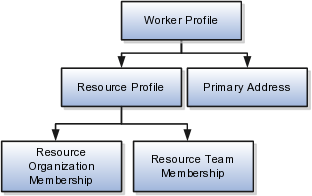
The worker profile contains basic information about the employee resource, such as the employee resource's primary address and resource profile details.
To facilitate the import of employee resources, Oracle Fusion Applications incorporate the structure of the employee resource into import objects. The import object for the employee resource is Employee Resource.
Each import object is a collection of attributes that helps to map your data to the Oracle Fusion Applications data and to support one-to-many relationships between the structural components that make up the employee resource.
A good understanding of the attribute details of the import objects is critical to preparing your import data. The reference guide files contain descriptions, logic used to choose default values, and validation information for each of the Oracle Fusion Applications attributes. The validation information includes the navigation to the task where you can define values in Oracle Fusion Applications. For example, if you have values in your data that correlate to a choice list in Oracle Fusion Applications, then the validation information for that attribute provides the task name in the Setup and Maintenance work area where you can define your values. For additional information, including a list of reference guide file names and locations that you need to complete this task, see the following table.
|
Import Object |
Related Import Object Topic |
|---|---|
|
Employee Resource |
Employee Resource Import Objects: How They Work Together |
Hint: You can use the keyword importing employee resources to search for related topics in Oracle Fusion Applications Help.
If you need to extend the Oracle Fusion Applications object to import your legacy or source data, you must use Oracle Fusion CRM Application Composer to design your object model extensions and to generate the required artifacts to register your extensions and make them available for importing. The corresponding import object is updated with the extensible attributes, which can then be mapped to your source file data. You can use the same source file to import both extensible custom attributes and the standard import object attributes.
For the employee resource business object, you must use the File-Based Data Import feature. You prepare XML or text source data files in a form that is suitable for file-based import. The file-based import process reads the data included in your source file, populates the interface tables according to your mapping, and imports the data into the application destination tables.
The Define File-Based Data Import Setup and Maintenance task list includes the tasks needed to configure the import objects, to create source-file mappings, and to schedule the import activities. You submit file-based import activities for each import object. When creating a new employee resource, you import the Employee Resource import object.
You must be assigned the Master Data Management Administrator job role to access and submit the import activities for employee resources.
Oracle Fusion Applications provide File-Based Import activity reports, which can be used to verify imported data. Users with either the Master Data Management Administrator job role can also navigate to the Manage Resources work area to view the imported employee resources.
Employee resources are employees to whom you can assign work objects, for example, service agents, sales managers, and so on. You can import all your employee resource information using the Employee Resource import object. This topic describes this import object.
This topic introduces the following:
Target import object concepts
Target objects for the Employee Resource import object
Target import object attributes
Target import object attribute reference guide files
The Employee Resource import object is used to import an employee resource's worker profile information, such as first name, last name, address, and so on, and the employee resource's resource profile information, such as resource organization and resource team memberships. To map the source data in your import file to the target attributes in Oracle Fusion Applications, you must understand how the target objects are related and what attributes are included in each target object.
The target import objects included in the Employee Resource import object are grouped into information about the employee resource's profile and the employee resource's address information. The Worker profile is the target import object containing attributes to import information about the employee resource.
When updating an existing employee resource, you must provide the parent reference information of the existing employee resource. When importing an employee resource's resource team information, you must provide relationship reference information in addition to the parent reference, because an employee resource can belong to more than one team simultaneously.
To update the information for an existing employee resource or to create an employee resource record, you can import employee resource profile information and addresses. The following target import objects are for creating and updating employee resource information: WorkerProfile, ResourceProfile, and PrimaryAddress.
To update or create an employee resource's resource profile, use the following target import objects: ResourceOrganizationMembership and ResourceTeamMembership.
You must compare the attributes that you want to import with the target object attributes that are available and their valid values. To evaluate your source data and Oracle Fusion Applications attributes for mapping and validation, you use an Oracle Enterprise Repository reference guide, which is available for each target import object. The reference files contain descriptions, logic used to choose default values, and validation information for each of the Oracle Fusion Applications attributes. Review the validation for each attribute to determine whether there are functional prerequisites or setup tasks that are required.
To import your source file data, you define a mapping between your source file data and the combination of the target object and target object attribute. You can predefine and manage import mappings using the File-Based Import Mapping task, or you can define the mapping when you define the import activity using the File-Based Import Activity task. Both tasks are available in the Setup and Maintenance work area.
Note
If any of the attributes you want to import do not have an equivalent target object attribute, then review the Oracle Fusion CRM Application Composer extensibility features for the marketing response.
To access the reference guide files for the employee resource's target import objects, see the File-Based Data Import assets in Oracle Enterprise Repository for Oracle Fusion Applications (http://fusionappsoer.oracle.com).
The following table lists the reference guide files that are available from the Documentation tab for the Employee Resource File-Based Data Import asset.
|
Target Import Object |
Description |
Reference Guide File Names |
|---|---|---|
|
WorkerProfile |
Contains information that identifies an employee. Sample attributes: ResourceProfile and PrimaryAddress. Reference attributes: PartyOrigSystem, PartyOrigSystemReference, and PartyId. |
HRC_LOADER_BATCH_LINES_Reference |
|
ResourceProfile |
Contains information about a resource. Sample attributes: PartyId, FirstName, LastName, Department, and JobCode. Reference attributes: PartyOrigSystem, PartyOrigSystemReference, and PartyId. |
HZ_IMP_RESOURCES_Reference |
|
PrimaryAddress |
Indicates the address of a resource. If the resource has multiple addresses, then the first address is designated as the primary address. Sample attributes: Address1, Address2, City, Country, County, State, and PostalCode. Reference attributes: PartyOrigSystem, PartyOrigSystemReference, and PartyId. |
HZ_IMP_PARTYSITES_T_Reference |
|
ResourceOrganizationMembership |
Contains the employee resource's resource organization membership information. Sample attributes: RequestId, PartyId, ParentOrganizationName, OrganizationId, OrganizationName, and OrganizationUsage. Reference attributes: PartyOrigSystem, PartyOrigSystemReference, and PartyId. |
HZ_IMP_GROUP_MEMBERS_Reference |
|
ResourceTeamMembership |
Contains the employee resource's resource team membership information. Sample attributes: RequestId, TeamMemberId, TeamId, and TeamNumber. Reference attributes: PartyOrigSystem, PartyOrigSystemReference, and PartyId. |
HZ_IMP_TEAM_MEMBERS_Reference |
This topic describes the tasks you must perform to import geography information. A geography is any region with a boundary around it, regardless of its size. It might be a state, a country, a city, a county, or a ward. You must create or import geographies before you can associate them with custom zones and addresses.
Consider the following questions when importing your data:
How does your legacy system or source system represent the geography compared to how Oracle Fusion Applications represent the same data?
Do you have to configure values in Oracle Fusion Applications to map to your data values?
What import features are available for importing your business object?
How do you verify your imported data?
You must understand how your geography data corresponds with the data in Oracle Fusion Applications in order to be able to map your legacy data to the data needed by Oracle Fusion Applications. First, you must understand how Oracle Fusion Applications represent the structure of the data for a geography.
You must import a separate country structure import object for each country. Each of these import objects must contain the geography types that are used in the country's structure, organized in a hierarchy using geography level numbers. For example, if you are importing the country structure of Australia, the country structure could be the following: 1: Country, 2: State, 3: County, 4: Town, 5: ZIP.
To facilitate the import of geographies, Oracle Fusion Applications incorporate the structure of the geography into import objects. The import object for the geography is ImpGeography.
Each import object is a collection of attributes that helps to map your data to the Oracle Fusion Applications data and to support one-to-many relationships between the structural components that make up the geography.
A good understanding of the attribute details of the import objects is critical to preparing your import data. For information about the Oracle Fusion Applications attributes, see the Oracle Enterprise Repository. The reference files contain descriptions, logic used to choose default values, and validation information for each of the Oracle Fusion Applications attributes. The validation information includes the navigation to the task where you can define values in Oracle Fusion Applications. For example, if you have values in your data that correlate to a choice list in Oracle Fusion Applications, then the validation information for that attribute provides the task name in the Setup and Maintenance work area where you can define your values. For additional information, including a list of reference file names and locations that you need to complete this task, see the following table.
|
Import Object |
Related Import Object Topic |
|---|---|
|
ImpGeography |
Geography Import Objects: How They Work Together |
Hint: You can use the keyword importing geographies to search for related topics in Oracle Fusion Applications Help.
Oracle Fusion Applications do not support extensible attributes for geographies. You can only import data for attributes provided by Oracle Fusion Applications.
For the geography business object, you must use the File-Based Data Import feature. You prepare XML or text source data files in a form that is suitable for file-based import. The file-based import process reads the data included in your source file, populates the interface tables according to your mapping, and imports the data into the application destination tables.
The Define File-Based Data Import Setup and Maintenance task list includes the tasks needed to configure the import objects, to create source-file mappings, and to schedule the import activities. You submit file-based import activities for each import object. When creating a new geography, you import the Geography object. You must be assigned the Master Data Management Administrator job role to access and submit the import activities for geographies.
When importing geography information, you must provide the parent reference information for all parent levels for the entity.
Oracle Fusion Applications provide File-Based Import activity reports, which can be used to verify imported data. Users with the Master Data Management Administrator job role can also navigate to the Manage Geographies work area to view the imported geographies.
This topic describes the Geography import object. You use the Geography import object to import geography information.
This topic introduces the following:
Target import object concepts
Target objects for the Geography import object
Target import object attributes
Target import object attribute reference guide files
The Geography import object is used to import geography hierarchy information to create or update the geography data of a country. To map the source data in your import file to the target attributes in Oracle Fusion Applications, you must understand how the target objects are related and what attributes are included in each target object.
The target import objects in the Geography import object contain information about the geography hierarchy. When updating an existing geography, you must provide the parent reference information of the existing geography, which connects the geography to the country of which it is a part.
Use the ImpGeography target import object to create and update geography information.
Note
Before you import geography data for a country, you must define the country's geography structure.
You must compare the attributes that you want to import with the target object attributes that are available and their valid values. To evaluate your source data and Oracle Fusion Applications attributes for mapping and validation, you use an Oracle Enterprise Repository reference guide, which is available for each target import object. The reference guide file includes attribute descriptions, default values, and validations performed by the import process. Review the validation for each attribute to determine whether there are functional prerequisites or setup tasks that are required.
To import your source file data, you define a mapping between your source file data and the combination of the target object and target object attribute. You can predefine and manage import mappings using the File-Based Import Mapping task, or you can define the mapping when you define the import activity using the File-Based Import Activity task. Both tasks are available in the Setup and Maintenance work area.
To access the reference guide files for the geography's target import objects, see the File-Based Data Import assets in Oracle Enterprise Repository for Oracle Fusion Applications (http://fusionappsoer.oracle.com).
For detailed information on importing geographies using file-based import, refer to Document No. 1481758.1, Importing Master Reference Geography Data, on the Oracle Support site.
The following table lists the reference guide files that are available from the Documentation tab for the Geography File-Based Data Import asset.
|
Target Import Object |
Description |
Attribute Reference Guide File Names |
|---|---|---|
|
ImpGeography |
Contains information that captures a country's geography hierarchy details. Sample attributes: CountryCode, GeoDataProvider, GeographyType, PrimaryGeographyCode, PrimaryGeographyCodeType, and PrimaryGeographyName. Reference attribute: CountryCode |
HZ_IMP_GEOGRAPHIES_T_Reference |
This topic explains how to prepare and import group customer data from an external data source into Oracle Fusion Applications, using the File-Based Data Import feature.
A group customer is a party consisting of a collection of persons and organizations. A group, similar to a person or organization, can enter into a business relationship with other parties and can be assigned to opportunities and leads. A group can have members of party type person or organization. You can maintain group customers information in Oracle Fusion Applications CRM to create leads and opportunities for a group, or capture information about a group to know them better. However, maintaining this information may not let you assign all sales and marketing activities to a group.
You must consider the following questions before importing group customer information:
How does your legacy or source system represent the group customer information compared to how Oracle Fusion Applications represent the same data?
Do you have to configure values in Oracle Fusion Applications to map your existing data values to the Group Customer import object?
Do you have to customize Oracle Fusion Applications to capture additional attributes that are critical to the way you do business?
What import features are available for importing your business object?
How do I verify my imported data?
You must understand how your group customer data corresponds with the data in Oracle Fusion Applications to be able to map your legacy data to the data needed by Oracle Fusion Applications. First, you must understand how Oracle Fusion Applications represent the structure of the data for a group customer.
The Oracle Fusion Applications Group Customer structure is hierarchical. At the top level is the group profile, which must exist before you can import lower-level components, such as classifications, additional names, additional identifier, and members. These child entities can have other entities as their child entities. This hierarchical structure supports one-to-many relationships between the components that make up the group customer.
The following figure shows the Group Customer import object and its child entities.
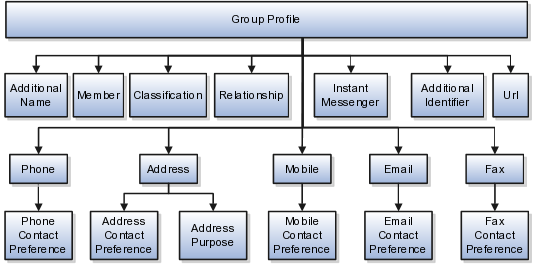
The group customer profile contains basic information about the group customer, such as the group name, group type, and the group-party usage. For each group customer, you can assign classifications, members, relationships, additional identifier, and additional names.
Note
All entities referring to contact information, such as primary phone or e-mail, include a child entity that captures the contact preference. For example, the Phone Contact Preference entity captures the contact preference of the group for the phone contact method.
Each import object is a collection of attributes that helps to map your data to the Oracle Fusion Applications data and to support one-to-many relationships between the structural components that make up the group customer.
A good understanding of the import objects and attribute details is critical to preparing your import data. Oracle Fusion Applications attribute details are available for your reference in the Oracle Enterprise Repository. The reference guide files contain descriptions, default values, and validations for each of the Oracle Fusion Applications attributes. The validation information includes the navigation to the task where you can define values in Oracle Fusion Applications. For example, if you have values in your data that correspond to a choice list in Oracle Fusion Applications, then the validation information for that attribute will provide the task name in the Setup and Maintenance work area where you can define your values.
If you want to extend the Oracle Fusion Applications object data to import your legacy or source data, then you must use Oracle Fusion Applications CRM Application Composer to design your object model extensions and to generate the required artifacts to register your extensions and make them available for importing. The corresponding import object is updated with the extensible attributes, which can then be mapped to your source file data. You can use the same source file to import both extensible custom attributes and the standard import object attributes.
For the group customer business object, you must use the File-Based Data Import feature. You prepare XML or text source data files in a form that is suitable for file-based import. The file-based import process reads the data included in your source file, populates the interface tables according to your mapping, and imports the data into the application destination tables.
The Define File-Based Data Import Setup and Maintenance task list includes the tasks that are required to configure the import objects, to create source-file mappings, and to schedule the import activities. You submit file-based import activities for each import object. An import activity defines the instructions for processing import data, including the source file, import mapping from the source file to the Oracle Fusion Applications object and attribute, and the import schedule.
When importing group customer information, you must first import the basic group customer profile information, followed by the child entities for the group customer. When importing child entities, you must provide the parent reference information for all parent levels for the entity. You must provide the PartyOrigSystem and PartyOrigSystemReference of the group customer when importing contacts for the group customer. PartyOrigSystem is the source system code that identifies the source of the information being imported. PartyOrigSystemReference is unique for each row of data within a single import, and is a combination of PartyOrigSystem and a unique reference. For example, you first import basic profile details, such as first name, last name, party type, and party usage. You then import contact information, such as phone, address, contact points, and fax for the group customer.
Oracle Fusion Applications provide File-Based Import activity reports, which you can use to verify imported data. You can view the list of import activities from the Manage Import Activities page. You can verify the status of the import activity by clicking the Status column for your import activity. Alternatively, you can also navigate to the Party Center work area to view the customer information that you have imported.
The Group Customer import object allows you to import group customers, their basic information, and members of the group. This topic describes the Group Customer import object and introduces the following:
Target import object concepts
Target objects for the Group Customer import object
Target import object attributes
Target import object attribute reference guide files for evaluating and mapping source file data
The Group Customer import object imports group customers and its members. The Group Customer import object is split into separate target import objects for organizing the individual attributes for the different aspects of the group customer. To map the source data in your import file to the target attributes in Oracle Fusion Applications, you must understand how the target objects are related and what attributes are included in each target object.
The target import objects in the Group Customer import object are grouped into information about the group customer and information about the member. The group profile is the target import object containing attributes to import information about the group customer. You can have multiple members associated with a group customer. You can assign only an organization or a person as a member of a group. You cannot assign a group as a member of another group.
When updating an existing group customer with additional information, you must provide the parent reference information for the existing group customer. When importing contacts or contact information for a group customer, you must provide relationship reference information in addition to the parent reference. When importing information about a member, you must refer to the specific relationship that you want to import information for. For example, you might want to import information for John Smith the employee or John Smith the board member. If you do not include the reference information for a relationship, then the import process will create a relationship.
To update the information for an existing group customer or to create a group customer record, you can import group customer profile information, addresses, and contact points, such as phone and fax. The following target import objects are for creating and updating the group customer information: GroupProfile, Fax, Mobile, Phone, e-mail, InstantMessenger, Relationship, Member, Address, Classification, AdditionalName, and AdditionalIdentifier.
All contact-related entities, such phone or e-mail, include a child entity that captures the contact preference. For example, the Phone Contact Preference entity captures the contact preference of the group customer for the contact method primary phone. Additionally, the Address import object for a group customer includes another child entity, AddressPurpose, that captures the purpose of the current group customer address.
You must compare the attributes that you want to import with the target object attributes that are available and their valid values. To evaluate your source data and Oracle Fusion Applications attributes for mapping and validation, you use an Oracle Enterprise Repository reference guide, which is available for each target import object. The reference guide file includes attribute descriptions, default values, and validations performed by the import process. Review the validation for each attribute to determine whether there are functional prerequisites or setup tasks that are required.
To import your source file data, you define a mapping between your source file data and the combination of the target object and target object attribute. You can predefine and manage import mappings using the File-Based Import Mapping task, or you can define the mapping when you define the import activity using the File-Based Import Activity task. Both tasks are available in the Setup and Maintenance work area.
Note
If any of the attributes you want to import do not have an equivalent target object attribute, then review the Oracle Fusion Applications CRM Application Composer extensibility features for the group customer.
To access the reference guide files for the group customer target import objects, see the File-Based Data Import assets in Oracle Enterprise Repository for Oracle Fusion Applications (http://fusionappsoer.oracle.com).
The following table lists the reference guide files that are available from the Documentation tab for the Group Customer File-Based Data Import asset.
|
Target Import Object |
Description |
Reference Guide File Names |
|---|---|---|
|
GroupProfile |
Includes detailed group customer information, such as, group name and group type. The default party usage for a group customer is SALES_PROSPECT. Sample attributes: AnnualIncome, NumOfDependents, MedianAge, and CertificationLevel. Reference attributes: PartyOrigSystem, PartyOrigSystemReference, and PartyId. |
HZ_IMP_PARTIES_T_Reference |
|
Relationship |
Includes information about the relationship between the group customer and the group member. You must enter a relationship code in the RelationshipCode column, when creating a relationship. Sample attributes: RelationshipCode and RelationshipType. Reference attributes: RelOrigSystem RelationshipID, and RelOrigSystemReference. |
HZ_IMP_RELSHIPS_T |
|
Member |
Includes information about the group customer member. Sample attributes: ObjectKey and SubjectId. Reference attributes: RelOrigSystem RelationshipID, and RelOrigSystemReference. |
HZ_IMP_RELSHIPS_T |
|
Classification |
Includes classification information for a group customer. Classification allows you to categorize entities such as parties, projects, tasks, and orders as hierarchies. Sample attributes: ClassificationCode, ClassificationCategory, PrimaryFlag, and Rank. Reference Attributes: ClassificationOrigSystem and ClassificationOrigSystemReference. |
HZ_IMP_CLASSIFICS_T |
|
AdditionalIdentifier |
Includes detailed information about an additional identifier for the group customer. Sample attributes: IdentifierValue, IdentifierType, Country, and IssuingAuthorityName. Reference attributes: IdentifierValue, AdditionaldentifierOrigSystem, and AdditionalldentifierOrigSystemReference. |
HZ_IMP_ADDTNLPARTYID_T |
|
AdditionalName |
Indicates alternative name of a group customer. Sample attributes: Additional Name, Additional Name Type, and GlobalPreferredNameFlag. Reference Attributes: AdditionalNameOrigSystem and AdditionalNameOrigSystemReference. |
HZ_IMP_ADDTNLPARTYNAMES_T |
|
Url |
Indicates the Url of the group customer. Sample attributes: ContactPointType, PrimaryFlag, Url, and WebType. Reference attributes: CpOrigSystem and CpOrigSystemReference |
HZ_IMP_CONTACTPTS_T_Reference |
|
InstantMessenger |
Indicates the instant messenger or social networking information of a customer contact. Sample attributes: ContactPointPurpose, EndDate, InstantMessagingAddress, and InstantMessengerType. Reference attributes: CpOrigSystem, CpOrigSystemReference, and Objectkey. |
HZ_IMP_CONTACTPTS_T_Reference |
|
Fax |
Indicates the fax of the group customer. Sample attributes: PhoneAreaCode, PhoneCountryCode, PhoneExtension, PhoneLineType, and PhoneNumber. Reference attributes: CpOrigSystem and CpOrigSystemReference. |
HZ_IMP_CONTACTPTS_T_Reference |
|
FaxContactPreference |
Indicates the group customer preference about being contacted through fax. Sample attributes: ContactType, PreferenceCode, PreferenceEndDate, PreferenceStartDate, and ReasonCode. Reference attributes: CpOrigSystem and CpOrigSystemReference. |
HZ_IMP_CONTACTPREFS_Reference |
|
Mobile |
Indicates the mobile number of group customer. Sample attributes: ContactPointPurpose, ContactPointType, PhoneAreaCode, PhoneCountryCode, PhoneExtension, PhoneLineType, PhoneNumber, and PrimaryFlag. Reference attributes: CpOrigSystem and CpOrigSystemReference. |
HZ_IMP_CONTACTPTS_T_Reference |
|
MobileContactPreference |
Indicates the group customer's preference about being contacted through mobile phone. Sample attributes: ContactType, PreferenceCode, PreferenceEndDate, PreferenceStartDate, and ReasonCode. Reference attributes: CpOrigSystem and CpOrigSystemReference. |
HZ_IMP_CONTACTPREFS_Reference |
|
Phone |
Indicates the primary phone number of the group customer. If the group has multiple phone numbers, one of the phone numbers is designated as the primary phone number. Sample attributes: PhoneAreaCode, PhoneCountryCode, PhoneExtension, PhoneLineType, and PhoneNumber. Reference attributes: CpOrigSystem and CpOrigSystemReference. |
HZ_IMP_CONTACTPTS_T_Reference |
|
PrimaryPhoneContactPreference |
Indicates the group customer's preference about being contacted through phone. Sample attributes: ContactType, PreferenceCode, PreferenceEndDate, PreferenceStartDate, and ReasonCode. Reference attributes: CpOrigSystem and CpOrigSystemReference. |
HZ_IMP_CONTACTPREFS_Reference |
|
|
Indicates the e-mail of the group customer. Sample attributes: ContactPointPurpose, EmailAddress, and StartDate. Reference attributes: CpOrigSystem and CpOrigSystemReference. |
HZ_IMP_CONTACTPTS_T_Reference |
|
EmailContactPreference |
Indicates the group customer's preference about being contacted through e-mail. Sample attributes: ContactType, PreferenceCode, PreferenceEndDate, PreferenceStartDate, and ReasonCode. Reference attributes: CpOrigSystem and CpOrigSystemReference. |
HZ_IMP_CONTACTPREFS_Reference |
|
Address |
Indicates the address of a group customer. If the group has multiple addresses, one of the addresses is designated as the primary address. Sample attributes: Address1, Address2, City, Country, County, State, and PostalCode. Reference attributes for location: LocationOrigSystem, LocationOrigSystemReference, and LocationId1. Reference attributes or party sites: SiteOrigSystem, SiteOrigSystemReference, and PartysiteId1. |
HZ_IMP_LOCATIONS_T, HZ_IMP_PARTYSITES_T |
|
AddressContactPreference |
Indicates the group customer's preference about being contacted at the primary address. Sample attributes: ContactType, PreferenceCode, PreferenceEndDate, PreferenceStartDate, and ReasonCode. Reference attributes: CpOrigSystem, CpOrigSystemReference. |
HZ_IMP_CONTACTPREFS_Reference |
|
AddressPurpose |
Indicates the purpose of a group customer's address. Sample attributes: SiteUseType, EndDate, and StartDate. Reference attributes: SiteOrigSystem and SiteOrigSystemReference. |
HZ_IMP_PARTYSITEUSES_T |
This topic explains how to prepare and import Interaction data from an external data source into Oracle Fusion Applications using the File-Based Data Import feature.
An interaction is a business object that is used to record interactions between your internal resources and external contacts, including references to specific objects of interest such as a sales lead or an opportunity. You enter your interaction information within the same user interface as the associated business object or sales account, or you can import data to create new or update existing interactions.
Consider the following questions when importing your data:
How does your legacy system or source system represent the interaction compared to how Oracle Fusion Applications represent the same data?
Do you have to configure values in Oracle Fusion Applications to map to your data values?
Do you have to customize Oracle Fusion Applications to capture additional attributes that are critical to the way you do business?
What import features are available for importing your business object?
How do you verify your imported data?
You must understand how your interaction data corresponds with the data in Oracle Fusion Applications in order to be able to map your legacy data to the data needed by Oracle Fusion Applications. To start, you must understand how Oracle Fusion Applications represent the structure of an interaction.
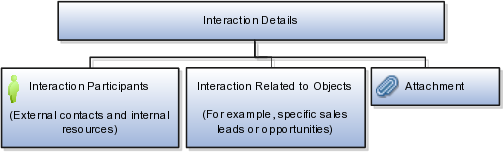
In Oracle Fusion Applications, a single interaction contains information such as the date and time, customer, description, and outcome. Additionally, a single interaction can include one or more internal and external participants and one or more references to the objects of interest. You can attach a file to your interaction using the Attachment feature.
To facilitate the import of interactions, Oracle Fusion Applications incorporates the structure of the interaction into a single import object with the name of Interaction.
Each import object is a collection of attributes that helps to map your data to the Oracle Fusion Applications data and to support one-to-many relationships between the structural components that make up the interaction.
A good understanding of the attribute details of the import objects is critical to preparing your import data. The reference guide files contain descriptions, logic used to choose default values, and validation information for each of the Oracle Fusion Applications attributes. The validation information includes the navigation to the task where you can define values in Oracle Fusion Applications. For example, if you have values in your data that correlate to a choice list in Oracle Fusion Applications, then the validation information for that attribute provides the task name in the Setup and Maintenance work area where you can define your values. For additional information, including a list of reference guide file names and locations that you need to complete this task, see the following table.
|
Import Object |
Related Import Object Topic |
|---|---|
|
Interaction |
Interaction Import Objects: How They Work Together |
Hint: You can use the keyword importing interactions to search for related topics in Oracle Fusion Applications Help.
If you need to extend the Oracle Fusion Applications object to import your legacy or source data, you must use Oracle Fusion CRM Application Composer to design your object model extensions and to generate the required artifacts to register your extensions and make them available for importing. The corresponding import object is updated with the extensible attributes, which can then be mapped to your source file data. You can use the same source file to import both extensible custom attributes and the standard import object attributes.
For the interaction business object, you must use the File-Based Data Import feature. You prepare XML or text source data files in a form that is suitable for file-based import. The file-based import process reads the data included in your source file, populates the interface tables according to your mapping, imports the data into the application destination tables, and associates any attachments. The Define File-Based Data Import Setup and Maintenance task list includes the tasks needed to configure the import object, to create source-file mappings, and to schedule the import activities.
To associate interactions with internal and external participants and business objects, you must include in your source file the unique internal identifier for each participant and business object. Therefore, the associated participants and business objects must be entered or imported before submitting the Interaction import activity. The File-Based Data Import Activity log file typically includes the internal identifier for internal resources, external parties, and business objects imported using the File-Based Data Import feature. Optionally, you can obtain the internal identifier for existing resources, parties, and business objects by using the Manage Bulk Data Export, Schedule Export Processes Setup and Maintenance task.
Importing attachments is supported for the Interaction import object, however, you are limited to one attachment per interaction. You include the attachment file name in your source file along with the other data about the interaction. You select the files when defining your Interaction File-Based Import Activity for import processing.
You must be assigned the Customer Relationship Management Application Administrator to access and submit the import activities for interactions.
Oracle Fusion Applications provide File-Based Import activity reports, which can be used to verify imported data. Users with access to the associated business objects or sales accounts can also view the interactions.
You use the Interaction import object to submit a file-based import activity to import your Interactions. This topic describes the following:
Target import object concepts
Target objects for the Interaction import object
Target import object attributes
Target object attribute reference guide files
The Interaction import object is used to import records containing information about interactions between your internal resources and external contacts, including references to specific objects of interest such as a sales lead or an opportunity.
The Interaction import object is split into separate target import objects for organizing the individual attributes of the Interaction and to manage the one-to-many relationship structure. To map the source data in your import file to the target attributes in Oracle Fusion Applications, you must understand how the target objects are related and what attributes are included in each target object.
The target import objects in the Interaction import object are grouped into information about the interaction, references to the internal and external participants, and references to the objects of interest. The following figure shows the target import objects included in the Interaction import object, each represented by their familiar name and their formal target import object name, shown in parentheses.
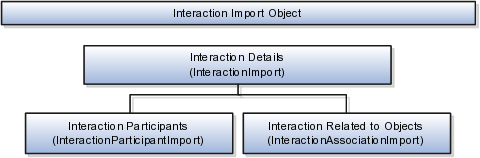
The InteractionImport target object includes the attributes for the majority of information captured for an interaction, such as the date and time, customer, description, and outcome. The InteractionParticipantImport target object includes the attributes to associate internal resources and external contacts who participated in the interaction. When interactions pertain to specific business objects, such as a sales lead or opportunity, the attributes pertaining to the association of the business objects to the interaction are included in the InteractionAssociationImport target object.
You must compare the attributes that you want to import with the target object attributes that are available and their valid values. To evaluate your source data and Oracle Fusion Applications attributes for mapping and validation, you use an Oracle Enterprise Repository reference guide, which is available for each target import object. The reference guide file includes attribute descriptions, default values, and validations performed by the import process. Review the validation for each attribute to determine whether there are functional prerequisites or setup tasks that are required.
To import your source file data, you define a mapping between your source file data and the combination of the target object and target object attribute. You can predefine and manage import mappings using the File-Based Import Mapping task, or you can define the mapping when you define the import activity using the File-Based Import Activity task. Both tasks are available in the Setup and Maintenance work area.
Note
If any of the attributes you want to import do not have an equivalent target object attribute, then review the Oracle Fusion CRM Application Composer extensibility features for the Interaction.
To access the reference guide files for the Interaction target import objects, see the File-Based Data Import assets in Oracle Enterprise Repository for Oracle Fusion Applications (http://fusionappsoer.oracle.com).
The following table lists the reference guide files that are available from the Documentation tab for the Interaction File-Based Data Import asset.
|
Target Import Object |
Description |
Reference Guide File Names |
|---|---|---|
|
InteractionImport |
Interaction information |
ZMM_INTER_INTERACTIONS_Reference |
|
InteractionAssociationImport |
Interaction business objects |
ZMM_INTER_ASSOCIATIONS_Reference |
|
InteractionParticipantImport |
Interaction participants |
ZMM_INTER_PARTICIPANTS_Reference |
This topic explains how to prepare and import legal entities from an external data source into Oracle Fusion Applications, using the File-Based Data Import feature.
A legal entity is a recognized party with rights and responsibilities that is established by legislation. You create a legal entity for each registered company or other entity recognized in law for which you want to record assets, liabilities, expenses and income, pay transaction taxes, or perform intercompany trading. Within Oracle Fusion Applications CRM, a legal entity is a representation of the legal unit of a customer.
You must consider the following questions before importing legal entity information:
How does your legacy or source system structure represent the legal entity information compared to how Oracle Fusion Applications represent the same data?
How do your legacy or source system legal entities relate to business units, divisions, ledgers, balancing segments, consolidation rules, intercompany transactions, and payroll reporting?
Do you have to configure values in Oracle Fusion Applications to map to your existing data values to the Legal Entity import object?
Do you have to customize Oracle Fusion Applications to capture additional attributes that are critical to the way you do business?
What import features are available for importing your business object?
How do I verify my imported data?
Before you can import your legacy or source system legal entity data, you must first analyze the data and see how it corresponds with the legal entity object structure of Oracle Fusion Applications. You must understand how Oracle Fusion Applications represent the structure of the data for a legal entity.
The legal entity structure of Oracle Fusion Applications is hierarchical. The organization profile is at the root level of the legal entity. The organization profile must exist before you can import lower-level components, such as e-mail, classification, additional name, primary address, and fax. These child entities can have other entities as their child entities. This hierarchical structure supports one-to-many relationships between the components that make up the legal entity.
The following figure shows the legal entity and its child entities.
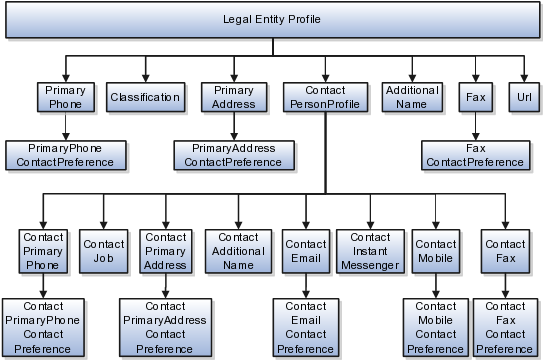
The organization profile contains basic information about the legal entity, such as the legal entity name and party usage. For each legal entity, you can assign classifications, contacts, phone details, and additional names. The contact of the legal entity, in turn, includes other child entities that capture information about the contact, such as contact job, contact primary phone, contact primary address, and contact e-mail.
Note
All contact-related entities, such as primary phone or e-mail, include a child entity that captures the contact preference. For example, the Primary Phone Contact Preference entity captures the contact preference of the legal entity for the contact method primary phone.
After you understand the structure of the data, then compare the detailed attribute values of your data with the Oracle Fusion Applications data. Each import object is a collection of attributes organized to help you when mapping your data to the Oracle Fusion Applications data and to support one-to-many relationships between the structural components that make up a legal entity.
A good understanding of the import objects and attribute details is critical to preparing your import data. The attribute details of Oracle Fusion Applications are available for your reference in the Oracle Enterprise Repository. The reference guide files contain descriptions, default values, and validation for each of the Oracle Fusion Applications attributes. The validation information includes the navigation to the task where you can define values in Oracle Fusion Applications. For example, if you have values in your data that correspond to a choice list in Oracle Fusion Applications, then the validation information for that attribute provides the task name in the Setup and Maintenance work area where you can define your values.
If you have to extend the Oracle Fusion Applications import object to import your legacy or source data, you must use Oracle Fusion Applications CRM Application Composer to design your object model extensions and to generate the required artifacts to register your extensions and make them available for importing. The corresponding import object is updated with the extensible attributes, which can then be mapped to your source file data. You can use the same source file to import both extensible custom attributes and the standard import object attributes.
For the legal entity business object, you must use the File-Based Data Import feature. You prepare XML or text source data files in a form that is suitable for file-based import. The file-based import process reads the data included in your source file, populates the interface tables according to your mapping, and imports the data into the application destination tables. The Define File-Based Data Import Setup and Maintenance task list includes the tasks required to configure the import objects, create source file mappings, and schedule the import activities. You submit file-based import activities for each import object.
An import activity defines the instructions for processing the import data, including the source file, import mapping from the source file to the Oracle Fusion Applications object and attribute, and the import schedule.
When importing legal entity information, you first import the basic legal entity profile information and then the child entities for the legal entity. When importing child entities, you must provide the parent reference information for all parent levels for the entity. You must provide the PartyOrigSystem and PartyOrigSystemReference of the legal entitywhen importing contacts for the legal entity. PartyOrigSystem is the source system code that identifies the source of the information being imported. PartyOrigSystemReference is unique for each row of data within a single import, and is a combination of PartyOrigSystem and a unique reference. For example, you first import basic profile details, such as first name, last name, party type, and party usage. You then import contacts and contact information, such as phone, address, contact points, and fax for the legal entity.
Note
When importing contact information for a legal entity, you must provide the relationship reference information. This information is required because a contact can have multiple relationships with a legal entity.
You can view the list of import activities from the Manage Import Activities page. You can verify your imported data by clicking the Status column for your import activity. Alternatively, you can also navigate to the Define Legal Entities task list from the Setup and Maintenance work area to view the legal entities that you have imported.
The Legal Entity import object allows you to import legal entities, their detailed information, and contacts related to the entity. This topic describes the Legal Entity import object. It topic introduces the following information:
Target import object concepts
Target objects for the Legal Entity import object
Target import object attributes
Target import object attribute reference guide files for evaluating and mapping source file data
The Legal Entity import object imports legal entity information and its contacts. The Legal Entity import object is split into separate target import objects for organizing the individual attributes for the different aspects of the legal entity and its contact. Before you import data, you must understand how the target objects are related and what attributes are included in each object. This information helps you create the mapping between the source data in your import file and the target attributes in the application.
The target import objects in the Legal Entity import object are grouped into information about the legal entity and the contact. The organization profile is the target import object containing attributes to import information about the legal entity. You can have multiple contacts associated with a legal entity. There are multiple target import objects that include attributes to import contacts and their related information.
When updating an existing legal entity with more information, you must provide the parent reference information for the existing legal entity. When importing contacts or contact information for a legal entity, you must provide relationship reference information in addition to the parent reference. This information is required because a contact can have multiple relationships with the legal entity. When importing information about a contact, you must refer to the specific relationship you want to import information for. For example, you might want to import information about John Smith the employee or John Smith the board member. If you do not include the reference information for a contact relationship, then the import process creates a relationship.
To update the information for an existing legal entity or to create a legal entity, you can import legal entity profile information, addresses, and contact points, such as phone and fax. The following target import objects are for creating and updating the corresponding legal entity information: OrganizationProfile, PrimaryAddress, PrimaryPhone, Url, Fax, Classification, AdditionalName, and ContactPersonProfile.
To update or create a contact, use the following target import objects: ContactPersonProfile, ContactJob, ContactPrimaryAddress, ContactEmail, ContactPrimaryPhone, ContactMobile, ContactInstantMessenger, and ContactFax. All contact-related entities, such as primary phone or e-mail, include a child entity that captures the contact preference. For example, the Primary Phone Contact Preference entity captures the contact preference of the legal entity for the contact method primary phone.
You must compare the attributes that you want to import with the target object attributes that are available and their valid values. To evaluate your source data and Oracle Fusion Applications attributes for mapping and validation, you use an Oracle Enterprise Repository reference guide, which is available for each target import object. The reference files contain descriptions, logic used for default values, and validation information for each of the Oracle Fusion Applications attributes. Review the validation for each attribute to determine whether there are functional prerequisites or setup tasks that are required.
To import your source file data, you define a mapping between your source file data and the combination of the target object and target object attribute. You can predefine and manage import mappings using the File-Based Import Mapping task, or you can define the mapping when you define the import activity using File-Based Import Activity task. Both tasks are available in the Setup and Maintenance work area.
Note
If any of the attributes you want to import do not have an equivalent target object attribute, then review the Oracle Fusion Applications CRM Application Composer extensibility features for the marketing response.
To access the reference guide files for the legal entity target import objects, see the File-Based Data Import assets in Oracle Enterprise Repository for Oracle Fusion Applications (http://fusionappsoer.oracle.com).
The following table lists the reference guide files that are available from the Documentation tab for the Legal Entity File-Based Data Import asset.
|
Target Import Object |
Description |
Attribute Reference File Name of Oracle Enterprise Repository |
|---|---|---|
|
OrganizationProfile |
Includes detailed legal entity information, such as, organization name and organization type. Sample attributes: OrganizationSize, RegistrationType, LegalStatus, and RegistrationType. Reference attributes: PartyOrigSystem, PartyOrigSystemReference, and PartyId. |
HZ_IMP_PARTIES_T_Reference |
|
PrimaryPhone |
Indicates the primary phone number of the legal entity. If the legal entity has multiple phone numbers, one of the phone numbers is designated as the primary phone number. Sample attributes: PhoneAreaCode, PhoneCountryCode, PhoneExtension, PhoneLineType, and PhoneNumber. Reference attributes: CpOrigSystem and CpOrigSystemReference. |
HZ_IMP_CONTACTPTS_T_Reference |
|
Fax |
Indicates the fax of the legal entity. Sample attributes: PhoneAreaCode, PhoneCountryCode, PhoneExtension, PhoneLineType, and PhoneNumber. Reference attributes: CpOrigSystem and CpOrigSystemReference. |
HZ_IMP_CONTACTPTS_T_Reference |
|
Url |
Indicates the Url of the legal entity. Sample attributes: ContactPointType, PrimaryFlag, Url, and WebType. Reference attributes: CpOrigSystem and CpOrigSystemReference |
HZ_IMP_CONTACTPTS_T_Reference |
|
AdditionalName |
Indicates alternative name of a legal entity. Sample attributes: Additional Name, Additional Name Type, and GlobalPreferredNameFlag. Reference attributes: AdditionalNameOrigSystem and AdditionalNameOrigSystemReference. |
HZ_IMP_ADDTNLPARTYNAMES_T_Reference |
|
Classification |
Incudes classification information for a legal entity. Classification allows you to categorize entities such as parties, projects, tasks, and orders as hierarchies. Sample attributes: Classification code, Classification category, PrimaryFlag, and Rank. Reference attributes: ClassificationOrigSystem and ClassificationOrigSystemReference. |
HZ_IMP_CLASSIFICS_T_Reference |
|
PrimaryAddress |
Indicates the primary address of a legal entity. If the contact has multiple addresses, one of the addresses is designated as the primary address. Sample attributes: Address1, Address2, City, Country, County, and State. Reference attributes for location: LocationOrigSystem, LocationOrigSystemReference, and LocationId1. Reference attributes for party sites: SiteOrigSystem, SiteOrigSystemReference, and PartysiteId1. |
HZ_IMP_PARTYSITES_T_Reference |
|
ContactPersonProfile |
Includes detailed information, such as, person name, relationship type, and marital status, of a legal entity contact. Sample attributes: Gender, MaritalStatus, PartyType, PartyUsageCode, PersonFirstName, and PersonLastName. Reference attributes: PartyOrigSystem, PartyID, PartyOrigSystemReference, RelOrigSystem, RelOrigSystemReference, and RelationshipId. |
HZ_IMP_RELSHIPS_T_Reference |
|
ContactEmail |
Indicates the e-mail of the legal entity contact. Sample attributes: ContactPointPurpose, EmailAddress, and start date. Reference attributes: CpOrigSystem and CpOrigSystemReference. |
HZ_IMP_CONTACTPTS_T_Reference |
|
ContactFax |
Indicates the fax of the legal entity contact. Sample attributes: ContactPointPurpose, ContactPointType, PhoneAreaCode, PhoneCountryCode, and PhoneExtension. Reference attributes: CpOrigSystem and CpOrigSystemReference. |
HZ_IMP_CONTACTPTS_T_Reference |
|
ContactInstantMessenger |
Indicates the instant messenger or social networking information of a legal entity contact. Sample attributes: ContactPointPurpose, end date, InstantMessagingAddress, and InstantMessengerType. Reference attributes: CpOrigSystem and CpOrigSystemReference. |
HZ_IMP_CONTACTPTS_T_Reference |
|
ContactJob |
Includes job information of a legal entity contact. Sample attributes: Comments, ContactNumber, Department, DepartmentCode, and JobTitleCode. Reference attributes: RelOrigSystem, RelationshipID, and RelOrigSystemReference. |
HZ_IMP_CONTACTS_T_Reference |
|
ContactMobile |
Indicates the mobile number of a legal entity's contact. Sample attributes: ContactPointPurpose, ContactPointType, PhoneAreaCode, PhoneCountryCode, PhoneExtension, PhoneLineType, PhoneNumber, and PrimaryFlag. Reference attributes: CpOrigSystem and CpOrigSystemReference. |
HZ_IMP_CONTACTPTS_T_Reference |
|
ContactPrimaryAddress |
Indicates the primary address of a legal entity contact. If the contact has multiple addresses, one of the addresses is designated as the primary address. Sample attributes: Address1, Address2, City, Country, County, and State. Reference attributes for location: LocationOrigSystem, LocationOrigSystemReference, and LocationId1. Reference attributes for party sites: SiteOrigSystem, SiteOrigSystemReference, and PartysiteId1. |
HZ_IMP_PARTYSITES_T_Reference |
|
ContactPrimaryPhone |
Indicates the primary phone number of the legal entity contact. If the legal entity has multiple phone numbers, one of the phone numbers is designated as the primary phone number. Sample attributes: ContactPointPurpose, ContactPointType, PhoneAreaCode, PhoneCountryCode, PhoneExtension, PhoneLineType, PhoneNumber, and PrimaryFlag. Reference attributes: CpOrigSystem and CpOrigSystemReference. |
HZ_IMP_CONTACTPTS_T_Reference |
|
ContactAdditionalName |
Indicates alternative name of a legal entity contact. Sample attributes: NameId, PersonFirstName, PersonLastName, and PersonTitle. Reference attributes: AdditionalNameOrigSystem and AdditionalNameOrigSystemReference. |
HZ_IMP_ADDTNLPARTYNAMES_T_Reference |
|
PrimaryPhoneContactPreference |
Indicates the legal entity's preference about being contacted through phone. Sample attributes: PreferenceCode, PreferenceEndDate, PreferenceStartDate, and ReasonCode. Reference attributes: CpOrigSystem and CpOrigSystemReference. |
HZ_IMP_CONTACTPREFS_Reference |
|
MobileContactPreference |
Indicates the legal entity's preference about being contacted through mobile. Sample attributes: PreferenceCode, PreferenceEndDate, PreferenceStartDate, and ReasonCode. Reference attributes: CpOrigSystem and CpOrigSystemReference. |
HZ_IMP_CONTACTPREFS_Reference |
|
FaxContactPreference |
Indicates the legal entity's preference about being contacted through fax. Sample attributes: PreferenceCode, PreferenceEndDate, PreferenceStartDate, and ReasonCode. Reference attributes: CpOrigSystem and CpOrigSystemReference. |
HZ_IMP_CONTACTPREFS_Reference |
|
EmailContactPreference |
Indicates the legal entity's preference about being contacted through e-mail. Sample attributes: PreferenceCode, PreferenceEndDate, PreferenceStartDate, and ReasonCode. Reference attributes: CpOrigSystem and CpOrigSystemReference. |
HZ_IMP_CONTACTPREFS_Reference |
|
ContactPrimaryAddressContactPreference |
Indicates the legal entity contact's preference about being contacted at the primary address. Sample attributes: PreferenceCode, PreferenceEndDate, PreferenceStartDate, and ReasonCode. Reference attributes: CpOrigSystem and CpOrigSystemReference. |
HZ_IMP_CONTACTPREFS_Reference |
|
ContactPrimaryPhoneContactPreference |
Indicates the legal entity contact's preference about being contacted through the primary phone number. Sample attributes: PreferenceCode, PreferenceEndDate, PreferenceStartDate, and ReasonCode. Reference attributes: CpOrigSystem and CpOrigSystemReference. |
HZ_IMP_CONTACTPREFS_Reference |
|
PrimaryAddressContactPreference |
Indicates the legal entity's preference about being contacted at the primary address. Sample attributes: PreferenceCode, PreferenceEndDate, PreferenceStartDate, and ReasonCode. Reference attributes: CpOrigSystem and CpOrigSystemReference. |
HZ_IMP_CONTACTPREFS_Reference |
|
PrimaryPhoneContactPreference |
Indicates the legal entity's preference about being contacted through the primary phone number. Sample attributes: PreferenceCode, PreferenceEndDate, PreferenceStartDate, and ReasonCode. Reference attributes: CpOrigSystem and CpOrigSystemReference. |
HZ_IMP_CONTACTPREFS_Reference |
This topic explains how to prepare and import product group data from an external data source into Oracle Fusion Applications using the File-Based Data Import feature.
A product group is a business object that groups related products, so that you can work with them together. You can use product groups to create a multilevel hierarchy that can be used as a sales catalog, a rollup hierarchy, or a promotion catalog. For example, you might create a product group named Consumer Electronics that includes all of your consumer electronics products so that customers can browse through all the products in this group in your product catalog.
Consider the following questions when importing your data:
How does your legacy system or source system represent the promotion compared to how Oracle Fusion Applications represent the same data?
Do you have to configure values in Oracle Fusion Applications to map to your data values?
Do you have to customize Oracle Fusion Applications to capture additional attributes that are critical to the way you do business?
What import features are available for importing your business object?
How do you verify your imported data?
You must understand how your promotion data corresponds with the data in Oracle Fusion Applications in order to be able to map your legacy data to the data needed by Oracle Fusion Applications. First, you must understand how Oracle Fusion Applications represent the structure of the data for a promotion.
The structure of the Oracle Fusion Applications product group is hierarchical. At the top level is the product group, which must exist before you can associate lower-level components, including products, promotions, and subgroups. A subgroup is another product group that is lower in the hierarchy).
The hierarchical structure of product groups import objects supports one-to-many relationships between the root product group and the subgroups and products for that product group. For example, a product group can have many subgroups and products. The subgroups can have many subgroups and products. The following diagram shows that product groups can contain products or can contain other product groups.
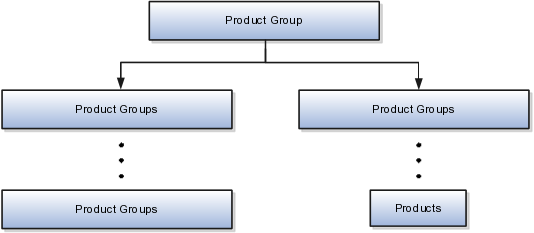
To facilitate the import of product groups, Oracle Fusion has incorporated the structure of the product group into import objects. The import object for the product group is Product Group.
If you want products (also known as items) to be visible in a catalog that is represented by a product group hierarchy, then those products must be imported before the product groups are imported, or they must already exist in the Oracle Fusion Product Information Model. In other words, products must be present in Oracle Fusion before you import the product groups with which those products are associated. The objects of the product group hierarchy do not have to be imported in any specific order. However, you must make sure that all product groups referenced in a product group hierarchy are imported.
Each import object is a collection of attributes that helps to map your data to the Oracle Fusion Applications data and to support one-to-many relationships between the structural components that make up the product group.
For information about the Oracle Fusion attributes, see the Oracle Enterprise Repository. The reference files contain descriptions, logic used in choosing default values, and validation information for each of the Oracle Fusion attributes. The validation information includes the navigation to the task where you can define values in Oracle Fusion. For example, if you have values in your data that correspond to a choice list in Oracle Fusion, then the validation information for that attribute provides the task name in the setup work area where you can define your values. For additional information including a list of reference file names and locations that you need to complete this task, see the following table.
|
Import Object |
Related Import Object Topic |
|---|---|
|
Product Group |
Product Group Import Object and Attributes: How They Work Together |
If you need to extend the Oracle Fusion Applications object to import your legacy or source data, you must use Oracle Fusion CRM Application Composer to design your object model extensions and to generate the required artifacts to register your extensions and make them available for importing. The corresponding import object is updated with the extensible attributes, which can then be mapped to your source file data. You can use the same source file to import both extensible custom attributes and the standard import object attributes.
For the promotion business object, you must use the File-Based Data Import feature. You prepare XML or text source data files in a form that is suitable for file-based import. The file-based import process reads the data included in your source file, populates the interface tables according to your mapping, and imports the data into the application destination tables.
The Define File-Based Data Import Setup and Maintenance task list includes the tasks needed to configure the import objects, to create source-file mappings, and to schedule the import activities. You submit file-based import activities for each import object. When creating a new promotion, you import the Promotion object.
You must be assigned the Sales Catalog Administrator or Customer Relationship Management Application Administrator job role to access and submit the import activities for product groups.
Oracle Fusion Applications provide File-Based Import activity reports, which can be used to verify imported data. Users with either the Customer Relationship Management Application Administrator or Marketing Operations Manager job role can also navigate to the Product Group work area to view the imported product groups.
You use one main import object, Product Group, when you submit a file-based import activity to import your product groups. This topic describes the Product Group import object. It introduces the following:
Target import object concepts
Target objects for the Product Group import object
Target import object attributes
Target object attribute reference guide files
A single product group can include associated products and subgroups. You can use product groups to create a multilevel hierarchy of product groups and products that can be used as a sales catalog, a rollup hierarchy, or a promotion catalog.
The Product Group import object is used to import product groups and associated subgroups. The Product Group import object is split into separate target import objects for product groups, product group products, and product group subgroups associated with the product groups. To map the source data in your import file to the target attributes in Oracle Fusion Applications, you must understand how the target objects are related and what attributes are included in each target object.
The target import objects in the Product Group import object are generally grouped into information about the Product Group, Product Group Products, and Product Group Subgroups business objects, which are represented by the ProductGroupBulkImport, ProductGroupItemBulkImport, ProductGroupRelationBulkImport target import objects, respectively. The Product Group Item business object holds the products in the product group, and the Product Group Relation business object holds other product groups that are subgroups of the product group. The following figure shows the grouping and the target import objects included in the Product Group import object, each represented by their familiar name and their formal target import object name, shown in parentheses.
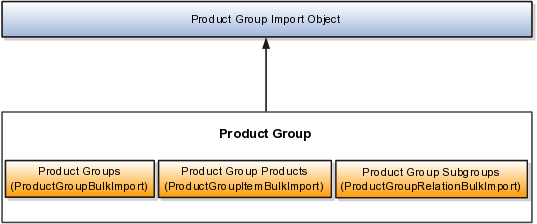
Before importing product groups, ask yourself the following questions:
Do you have a product group to import? ProductGroupBulkImport includes the basic definition of the product group, such as name, description, active flag, dates, and so on.
Do you have any product associated with this product group? ProductGroupItemsBulkImport allows you to identify the products that must be associated with the product group. It includes the product ID that must be associated with the product group.
Do you have any product groups that are subgroups of this product group? ProductGroupRelationsBulkImport allows you to identify the product groups that must be associated with this product group as its children.
You must compare the attributes that you want to import with the target object attributes that are available and their valid values. To evaluate your source data and Oracle Fusion Applications attributes for mapping and validation, you use an Oracle Enterprise Repository reference guide, which is available for each target import object. The reference files contain descriptions, logic used to choose default values, and validation information for each of the Oracle Fusion Applications attributes. Review the validation for each attribute to determine whether there are functional prerequisites or setup tasks that are required.
To import your source file data, you define a mapping between your source file data and the combination of the target object and target object attribute. You can predefine and manage import mappings using the File-Based Import Mapping task, or you can define the mapping when you define the import activity using the File-Based Import Activity task. Both tasks are available in the Setup and Maintenance work area.
Note
If any of the attributes you want to import do not have an equivalent target object attribute, then review the Oracle Fusion CRM Application Composer extensibility features for the product group.
To access the reference guide files for the product group's target import objects, see the File-Based Data Import assets in Oracle Enterprise Repository for Oracle Fusion Applications (http://fusionappsoer.oracle.com).
The following table lists the reference guide files that are available from the Documentation tab for the Product Group File-Based Data Import asset.
|
Target Import Object |
Description |
Reference Guide File Name |
|---|---|---|
|
ProductGroup BulkImport |
Product Group |
QSC_IMP_PROD _GROUPS_ Reference |
|
ProductGroup ItemBulkImport |
Product Group Product |
QSC_IMP_PROD _GROUP_ITEMS_Reference |
|
ProductGroup RelationBulkImport |
Product Group Subgroup |
QSC_IMP_PROD _GROUP_REL_ Reference |
This topic explains how to prepare and import marketing promotion data from an external data source into Oracle Fusion Applications using the File-Based Data Import feature.
A promotion is a business object that is used to offer special pricing to your customers to promote products, such as a percentage discount, free shipping, or a coupon. For details of how promotion information can be imported into Oracle Fusion Applications, see "Importing Promotions Using File-Based Import: Example."
Consider the following questions when importing your data:
How does your legacy system or source system represent the promotion compared to how Oracle Fusion Applications represent the same data?
Do you have to configure values in Oracle Fusion Applications to map to your data values?
Do you have to customize Oracle Fusion Applications to capture additional attributes that are critical to the way you do business?
What import features are available for importing your business object?
How do you verify your imported data?
You must understand how your promotion data corresponds with the data in Oracle Fusion Applications in order to be able to map your legacy data to the data needed by Oracle Fusion Applications. First, you must understand how Oracle Fusion Applications represent the structure of the data for a promotion.
In Oracle Fusion Applications, one table stores the promotion definition and another table optionally stores coupon details for that promotion. A coupon is an entitlement to a specific discount, which businesses give to their customers as part of a promotion. Zero, one, or many coupons can be associated with any given promotion.
To facilitate the import of promotions, Oracle Fusion Applications incorporate the structure of the promotion into import objects. The import object for the promotion is Promotion.
Each import object is a collection of attributes that helps to map your data to the Oracle Fusion Applications data and to support one-to-many relationships between the structural components that make up the promotion.
A good understanding of the attribute details of the import objects is critical to preparing your import data. The reference guide files contain descriptions, logic used in choosing default values, and validation information for each of the Oracle Fusion Applications attributes. The validation information includes the navigation to the task where you can define values in Oracle Fusion Applications. For example, if you have values in your data that correlate to a choice list in Oracle Fusion Applications, then the validation information for that attribute provides the task name in the Setup and Maintenance work area where you can define your values. For additional information including a list of reference guide file names and locations that you need to complete this task, see the following table.
|
Import Object |
Related Import Object Topic |
|---|---|
|
Promotion |
Promotion Import Object and Attributes: How They Work Together |
Note
You can use the keyword importing promotions to search for related topics in Oracle Fusion Application Help.
Oracle Fusion Applications do not support extensible attributes for promotion objects. You can import data only for promotion model objects that already exist by default in Oracle Fusion Applications.
For the promotion business object, you must use the File-Based Data Import feature. You prepare XML or text source data files in a form that is suitable for file-based import. The file-based import process reads the data included in your source file, populates the interface tables according to your mapping, and imports the data into the application destination tables.
The Define File-Based Data Import Setup and Maintenance task list includes the tasks needed to configure the import objects, to create source-file mappings, and to schedule the import activities. You submit file-based import activities for each import object. When creating a new promotion, you import the Promotion object.
You must be assigned the Customer Relationship Management Application Administrator or Marketing Operations Manager job role to access and submit the import activities for promotions.
Oracle Fusion Applications provide File-Based Import activity reports, which can be used to verify imported data. Users with either the Customer Relationship Management Application Administrator or Marketing Operations Manager job role can also navigate to the Promotions work area to view the imported promotions.
You use one main import object, Promotion, when you submit a file-based import activity to import your promotions. This topic describes the Promotion import object. It introduces the following:
Target import object concepts
Target objects for the Promotion import object
Target import object attributes
Target object attribute reference guide files
The Promotion import object is used to import promotions and coupons associated with the promotions. The Promotion import object is split into separate target import objects for the promotion and the coupon. To map the source data in your import file to the target attributes in Oracle Fusion Applications, you must understand how the target objects are related and what attributes are included in each target object.
The target import objects included in the Promotion import object and the business objects that each target import object represents are shown in the following table.
|
Import Object |
Business Object |
|---|---|
|
PromotionBulkImport |
Promotions |
|
PromotionCouponBulkImport |
Coupons |
A single promotion includes specific pricing that is used as part of a marketing promotion and may also include coupons offered to customers as part of that promotion.
You must compare the attributes that you want to import with the target object attributes that are available and their valid values. To evaluate your source data and Oracle Fusion Applications attributes for mapping and validation, you use an Oracle Enterprise Repository reference guide, which is available for each target import object. The reference files contain descriptions, logic used to choose default values, and validation information for each of the Oracle Fusion Applications attributes. Review the validation for each attribute to determine whether there are functional prerequisites or setup tasks that are required.
To import your source file data, you define a mapping between your source file data and the combination of the target object and target object attribute. You can predefine and manage import mappings using the File-Based Import Mapping task, or you can define the mapping when you define the import activity using the File-Based Import Activity task. Both tasks are available in the Setup and Maintenance work area.
Note
If any of the attributes you want to import do not have an equivalent target object attribute, then review the Oracle Fusion CRM Application Composer extensibility features for the promotion.
To access the reference guide files for the response's target import objects, see the File-Based Data Import assets in Oracle Enterprise Repository for Oracle Fusion Applications (http://fusionappsoer.oracle.com).
The following table lists the reference guide files that are available from the Documentation tab for the Promotion File-Based Data Import asset.
|
Target Import Object |
Description |
Reference Guide File Names |
|---|---|---|
|
PromotionBulk Import |
Promotions |
MOP_IMP_ PROMOTIONS_ Reference |
|
PromotionCoupon BulkImport |
Coupons associated with promotions |
MOP_IMP_ PROMO_COUPONS_Reference |
This topic explains how to prepare and import resource team data from an external data source into Oracle Fusion Applications using the File-Based Data Import feature. A resource team is a temporary group of resources that is formed to work on work objects. A resource team may contain a resource organization or resources or both. A resource team cannot be hierarchically structured and is not intended to implement an organization. You enter your resource team information using the Setup and Maintenance work area, Manage Resource Teams task, or you can import data to create new or update the existing resource teams.
Consider the following questions when importing your data:
How does your legacy system or source system represent the resource team compared to how Oracle Fusion Applications represent the same data?
Do you have to configure values in Oracle Fusion Applications to map to your data values?
Do you have to customize Oracle Fusion Applications to capture additional attributes that are critical to the way you do business?
What import features are available for importing your business object?
How do you verify your imported data?
You must understand how your resource team data corresponds with the data in Oracle Fusion Applications in order to be able to map your legacy data to the data needed by Oracle Fusion Applications. First, you must understand how Oracle Fusion Applications represent the structure of the data for a resource team.
In Oracle Fusion Applications, one table stores the resource team definition and other tables optionally store profile details for that resource team. Profile details for a resource include information about a resource team's organization and team memberships.
To facilitate the import of resource teams, Oracle Fusion Applications incorporate the structure of the resource team into import objects. The import object for the resource team is Resource Team.
Each import object is a collection of attributes that helps to map your data to the Oracle Fusion Applications data and to support one-to-many relationships between the structural components that make up the resource team.
A good understanding of the attribute details of the import objects is critical to preparing your import data. The reference guide files contain descriptions, logic used to choose default values, and validation information for each of the Oracle Fusion Applications attributes. The validation information includes the navigation to the task where you can define values in Oracle Fusion Applications. For example, if you have values in your data that correlate to a choice list in Oracle Fusion Applications, then the validation information for that attribute provides the task name in the Setup and Maintenance work area where you can define your values. For additional information, including a list of reference guide file names and locations that you need to complete this task, see the following table.
|
Import Object |
Related Import Object Topic |
|---|---|
|
Resource Team |
Resource Team Import Objects: How They Work Together |
Hint: You can use the keyword importing resource teams to search for related topics in Oracle Fusion Applications Help.
If you need to extend the Oracle Fusion Applications object to import your legacy or source data, you must use Oracle Fusion CRM Application Composer to design your object model extensions and to generate the required artifacts to register your extensions and make them available for importing. The corresponding import object is updated with the extensible attributes, which can then be mapped to your source file data. You can use the same source file to import both extensible custom attributes and the standard import object attributes.
For the resource team business object, you must use the File-Based Data Import feature. You prepare XML or text source data files in a form that is suitable for file-based import. The file-based import process reads the data included in your source file, populates the interface tables according to your mapping, and imports the data into the application destination tables.
The Define File-Based Data Import Setup and Maintenance task list includes the tasks needed to configure the import objects, to create source-file mappings, and to schedule the import activities. You submit file-based import activities for each import object. When creating a new contact, you import the Resource Team object.
You must be assigned the Master Data Management Administrator job role to access and submit the import activities for resource teams.
Oracle Fusion Applications provide File-Based Import activity reports, which can be used to verify imported data. Users with the Master Data Management Administrator job role can also navigate to the Manage Resource Teams work area to view the imported resource teams.
This topic describes the Resource Team import object. You use two main import objects, ResourceTeam and ResourceTeamUsage, when you submit a file-based import activity to import resource team information.
This topic introduces the following:
Target import object concepts
Target objects for the Resource Team import object
Target import object attributes
Target object attribute reference guide files
The Resource Team import object is used to import resource teams and information to create or update associated organizations or persons. The Resource Team import object is split into separate target import objects for organizing the individual attributes of the different aspects of the resource team and the resource team's usage. To map the source data in your import file to the target attributes in Oracle Fusion Applications, you must understand how the target objects are related and what attributes are included in each target object.
The target import objects in the Resource Team import object are generally grouped into information about the resource team and its usage. The ResourceTeam target import object contains information that identifies the resource team, such as the team's name, ID, active dates, and so on. The ResourceTeamUsage target import object contains information that captures the usage of the resource team.
To import or update a resource team, use the ResourceTeam target import object. To import or update a resource team's usage, use the ResourceTeamUsage target import object.
You must compare the attributes that you want to import with the target object attributes that are available and their valid values. To evaluate your source data and Oracle Fusion Applications attributes for mapping and validation, you use an Oracle Enterprise Repository reference guide, which is available for each target import object. The reference guide file includes attribute descriptions, default values, and validations performed by the import process. Review the validation for each attribute to determine whether there are functional prerequisites or setup tasks that are required.
To import your source file data, you define a mapping between your source file data and the combination of the target object and target object attribute. You can predefine and manage import mappings using the File-Based Import Mapping task, or you can define the mapping when you define the import activity using the File-Based Import Activity task. Both tasks are available in the Setup and Maintenance work area.
Note
If any of the attributes you want to import do not have an equivalent target object attribute, then review the Oracle Fusion CRM Application Composer extensibility features for the marketing response.
To access the reference guide files for the resource team's target import objects, see the File-Based Data Import assets in Oracle Enterprise Repository for Oracle Fusion Applications (http://fusionappsoer.oracle.com).
The following table lists the reference guide files that are available from the Documentation tab for the Resource Team File-Based Data Import asset.
|
Target Import Object |
Description |
Reference Guide File Names |
|---|---|---|
|
ResourceTeam |
Captured information that identifies a resource team. Sample attributes: TeamId, TeamName, TeamDescription, and Language. |
HZ_IMP_TEAMS_Reference |
|
ResourceTeamUsage |
Contains information that indicates the usage of the resource team. Sample attributes: RequestId, TeamUsageId, TeamId, and Usage. |
HZ_IMP_TEAM_USAGES_Reference |
This topic explains how to prepare and import opportunity data from an external data source into Oracle Fusion Applications using the File-Based Data Import feature.
A sales opportunity is a business object that is used to track and store data about potential sales. Opportunities can be created directly in the opportunity application, by converting leads, or using file-based data import.
Consider the following questions when importing your data:
How does your legacy system or source system represent the sales opportunity compared to how Oracle Fusion Applications represent the same data?
Do you have to configure values in Oracle Fusion Applications to map to your data values?
Do you have to customize Oracle Fusion Applications to capture additional attributes that are critical to the way you do business?
What import features are available for importing your business object?
How do you verify your imported data?
You must understand how your opportunity data corresponds with the data in Oracle Fusion Applications in order to be able to map your legacy data to the data needed by Oracle Fusion Applications. First, you must understand how Oracle Fusion Applications represent the structure of the data for a sales opportunity.
In Oracle Fusion Applications, the sales opportunity structure is hierarchical. At the top level is the sales opportunity object, with lower-level components, such as competitors, resources, contacts, and revenue items, playing a subordinate role. This hierarchical structure supports one-to-many relationships between the components that make up the opportunity. For example, an opportunity can have many competitors, resources, and revenue items.
The following two figures show the sales opportunity object and its subordinate objects.
Following is part one of the opportunity object diagram.
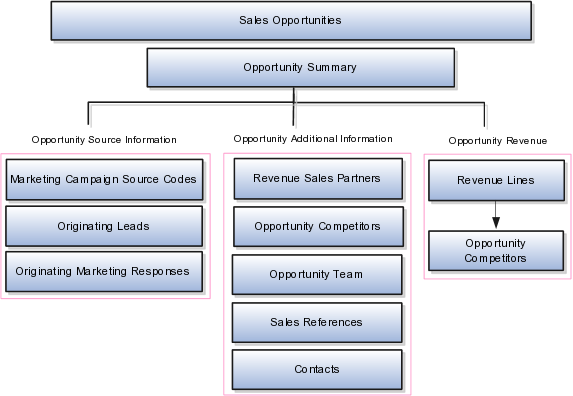
Following is part two of the opportunity object diagram.
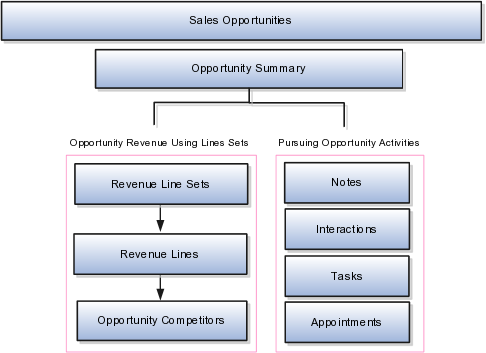
In spite of this hierarchical relationship of the object and lower-level components, you can import the other components independently of the sales opportunity object. When doing so, you must reference the opportunity number associated with these lower-level components.
The sales opportunity summary object contains basic information about the opportunity, such as the owner, close date, source, and so on. For each opportunity, you can associate revenue items, assign team members, set a close date, attach relevant documents, and post notes, among other activities.
To facilitate the import of opportunities, Oracle Fusion Applications incorporate the structure of the opportunity into import objects. The import objects for the opportunity are as follows:
Sales Opportunity: Includes the following sublevel objects associated with an opportunity. Note that all of these objects store the associations between the opportunity and the objects.
Competitors
Contacts
Leads
Partners
References
Resources
Responses
Revenue items
Revenue line set revenue items
Sources
Note: Opportunity notes. A note is a record attached to a business object that is used to capture nonstandard information received while conducting business.
Interaction: Opportunity interactions. An interaction is a record of customer communication. An interaction can track the mode of communication, the direction of communication, the business objects discussed in the communication, such as an opportunity or lead, and with whom the information was discussed. It can also track the outcome of the communication, and it supports attachments.
Appointment: Opportunity appointments. Appointments enable the creation and management of calendar appointments.
Task: Opportunity tasks. A task is a unit of work to be completed by one or more people by a specific completion date.
Note
Importing the common components listed above requires a separate import activity. With file import, you cannot, for example, import notes associated with an opportunity at the same time as importing the opportunity.
Each import object is a collection of attributes that help to map your data to the Oracle Fusion Applications data and support one-to-many relationships between the structural components that make up the opportunity.
A good understanding of the attribute details of the import objects is critical to preparing your import data. The reference files contain descriptions, logic used to choose default values, and validation information for each of the Oracle Fusion Applications attributes. The validation information includes the navigation to the task where you can define values in Oracle Fusion Applications. For example, if you have values in your data that correlate to a choice list in Oracle Fusion Applications, then the validation information for that attribute provides the task name in the Setup and Maintenance work area where you can define your values. For additional information, including a list of reference file names and locations that you need to complete this task, see the following table.
|
Import Object |
Related Import Object Topic |
|---|---|
|
Sales opportunity, including sub-objects |
Sales Opportunity Import Objects: How They Work Together |
|
Note |
Importing Notes Using File-Based Import: Explained |
|
Interaction |
Importing Interactions Using File-Based Import: Explained |
|
Appointment |
Importing Appointments Using File-Based Import: Explained |
|
Task |
Importing Tasks Using File-Based Import: Explained |
For the sales opportunity business object, you must use the File-Based Data Import feature. You prepare XML or text source data files in a form that is suitable for file-based import. The file-based import process reads the data included in your source file, populates the interface tables according to your mapping, and imports the data into the application destination tables. The Define File-Based Data Import Setup and Maintenance task list includes the tasks needed to configure the import objects, to create source-file mappings, and to schedule the import activities. You submit file-based import activities for each import object. When creating a new opportunity, you import the sales opportunity object.
You must be assigned the Customer Relationship Management Application Administrator or Sales Administrator role to access and submit the import activities for opportunities.
If you need to extend the Oracle Fusion Applications object to import your legacy or source data, you must use Oracle Fusion CRM Application Composer to design your object model extensions and to generate the required artifacts to register your extensions and make them available for importing. The corresponding import object is updated with the extensible attributes, which can then be mapped to your source file data. You can use the same source file to import both extensible custom attributes and the standard import object attributes.
Oracle Fusion Applications provide File-Based Import activity reports, which can be used to verify imported data. Users with either the Customer Relationship Management Application Administrator or Sales Administrator role can also navigate to the Opportunity work area to view the imported opportunities.
This topic describes the components of the Sales Opportunity import object. It introduces the following:
Target import object concepts
The target objects for the Sales Opportunity import object
Target import object attributes
Target import object attribute reference guide files for evaluating and mapping source file data
Sales Opportunity import includes the import of attributes of the opportunity, plus information to create or update several other data points of the opportunity, such as competitors, revenue items, and reference customers. The Sales Opportunity import object is split into separate target import objects for organizing the individual attributes of the opportunity. Before you import, you must understand how the target objects are related and which attributes are included in the object. This understanding helps you create the mapping between the source data in your import file and the target attributes expected by the application.
A single opportunity includes specific information about the opportunity. In addition to various attributes of the opportunity, for example, opportunity name, owner, close date, and so on, the opportunity can have several revenue lines, each of which can have one product or product group. A single opportunity also typically includes one or more CRM resources that make up the opportunity team. It also can include contacts, competitors, reference customers, and other target objects. These target objects are supplied as part of the import infrastructure.
The following two figures show the supplied Opportunity import target objects. It lists the formal target import object name in parentheses if it differs from the object name.
Following is part one of the target object diagram.
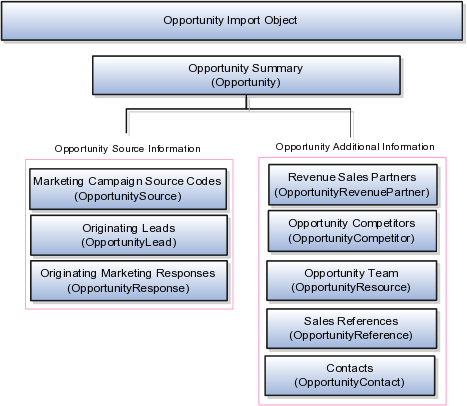
Following is part two of the target object diagram.
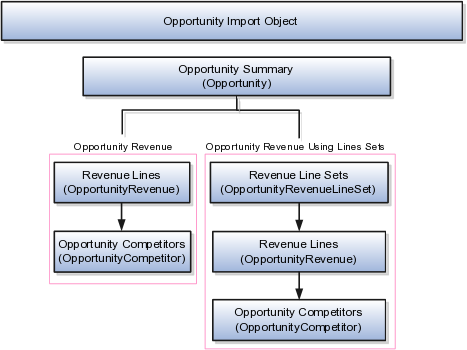
The following table shows the Opportunity import target objects and their descriptions.
Note
All of these objects store the associations between the opportunity and the objects.
|
Target Objects of Sales Opportunity |
Description |
|---|---|
|
Opportunity |
Main opportunity object |
|
Competitor |
|
|
Contact |
|
|
Lead |
Lead associated with the opportunity |
|
Reference |
|
|
Resource |
|
|
Response |
Marketing response that generated the opportunity (reserved for future use) |
|
Source |
|
|
Revenue |
|
|
Revenue Partner |
|
|
Revenue Line Set |
|
You must compare the attributes that you want to import with the target object attributes that are available and their valid values. To evaluate your source data and Oracle Fusion Applications attributes for mapping and validation, you use an Oracle Enterprise Repository reference guide, which is available for each target import object. The reference guide file includes attribute descriptions, default values, and validations performed by the import process. Review the validation for each attribute to determine whether there are functional prerequisites or setup tasks that are required.
To import your source file data, you define a mapping between your source file data and the combination of the target object and target object attribute. You can predefine and manage import mappings using the File-Based Import Mapping task, or you can define the mapping when you define the import activity using the File-Based Import Activity task. Both tasks are available in the Setup and Maintenance work area.
Note
If any of the attributes you want to import do not have an equivalent target object attribute, then review the Oracle Fusion CRM Application Composer extensibility features for opportunities.
To access the reference guide files for the Sales Opportunity's target import objects, see the File-Based Data Import assets in Oracle Enterprise Repository for Oracle Fusion Applications (http://fusionappsoer.oracle.com).
The following table lists the reference guide files that are available from the Documentation tab for the Sales Opportunity File-Based Data Import asset.
|
Target Objects of Sales Opportunity |
Reference Guide File Names |
|---|---|
|
Opportunity |
MOO_IMP_OPTY_Reference |
|
OpportunityCompetitor |
MOO_IMP_OPTY_COMPETITORS_Reference |
|
OpportunityContact |
MOO_IMP_OPTY_CON_Reference |
|
OpportunityLead |
MOO_IMP_OPTY_LEADS_Reference |
|
OpportunityReference |
MOO_IMP_OPTY_REFERENCES_Reference |
|
OpportunityResource |
MOO_IMP_OPTY_RESOURCES_Reference |
|
OpportunityResponse |
MOO_IMP_OPTY_RESPONSES_Reference |
|
OpportunitySource |
MOO_IMP_OPTY_SRC_Reference |
|
OpportunityRevenue |
MOO_IMP_REVN_Reference |
|
OpportunityRevenuePartner |
MOO_IMP_REVN_PARTNER_Reference |
|
OpportunityRevenueLineSet |
MOO_IMP_REVN_LINE_SET_Reference |