11g Release 7 (11.1.7)
Part Number E20376-07
Home
Contents
Book
List
Contact
Us
|
Oracle® Fusion Applications Compensation Management Implementation Guide 11g Release 7 (11.1.7) Part Number E20376-07 |
Home |
Contents |
Book List |
Contact Us |
|
Previous |
Next |
This chapter contains the following:
Approval Management: Highlights
Defining Approvals for Human Capital Management: Explained
Predefined Approval Rules for Oracle Fusion Global Human Resources Tasks: Explained
The Predefined Approval Flow for Oracle Fusion Global Human Resources: Explained
The Manager Hierarchy: How It Is Maintained
Approval Management Configuration Options for Oracle Fusion Human Capital Management: Explained
Managing HCM Approval Rules and Notifications: Explained
Manager Approval-Rule Attributes
Position-Hierarchy Approval-Rule Attributes
Defining an HCM Approval Policy: Worked Example
FAQs for Define Approval Management
Use approval management to determine the policies that apply to approval workflows for particular business objects such as expense reports. For example, you can specify levels of approval for expense reports over a particular amount, to reflect your own corporate policies. You also determine the groups of users who act on these workflow tasks, for example, the chain of approvers for expense reports.
Approval management is fully described in the Oracle Fusion Middleware Modeling and Implementation Guide for Oracle Business Process Management. Though the concepts described there apply also to Oracle Fusion Applications, the only setup relevant to Oracle Fusion Applications involves approval groups and task configuration. Customization of approval workflows themselves is described in the Oracle Fusion Applications Extensibility Guide.
Oracle Fusion Human Capital Management provides two ways of managing approval policies. This topic introduces each method.
Manage Approval Rules and Notifications for Human Capital Management is a simplified, easy-to-use interface for configuring approval policies for the following tasks:
Hire an employee
Promote
Transfer
Terminate
Using this graphical interface, you select approvers for a task, arrange approvers in the required sequence, and define approval rules for each approver.
Manage Task Configurations for Human Capital Management navigates to Oracle BPM Worklist.
You can use BPM Worklist to review and configure approval policies for any HCM task; however, you are recommended to configure approval policies for the Hire an Employee, Promote, Transfer, and Terminate tasks using the Manage Approval Rules and Notifications for Human Capital Management interface.
You also use BPM Worklist to configure some details for all approval tasks, including Hire an Employee, Promote, Transfer, and Terminate. These details include:
When to issue approval notifications
Who can access task contents
Actions available to approvers
What to do when errors occur during approval routing
When tasks expire or should be escalated
Whether approvers can add other approvers
Predefined approval rules exist for many Oracle Fusion Global Human Resources tasks. In most cases, approval by the first-level and second-level managers of the person who submits the transaction is required; however, you can create different approval rules for any task.
This topic identifies Global Human Resources tasks that have predefined approval rules. It also identifies the attributes enabled for use in custom approval rules for Global Human Resources tasks. Attributes that occur in both employment terms and assignments are enabled in both.
For the following tasks, the predefined approval rules require approval by the transaction submitter's first-level and second-level managers. The attributes shown in the following table are enabled for use in custom approval rules; the predefined approval rules do not use them.
|
Task |
Enabled Attributes |
|---|---|
|
Transfer (Line Manager) |
Action, Action Reason, Assignment Category, Business Unit, Department, Grade, Destination Legal Employer, Hourly Paid or Salaried, Job, Location, Position, Salary Amount, Salary Components, Worker Category, Working at Home |
|
Promotion (Line Manager) |
Action, Action Reason, Assignment Category, Business Unit, Department, Grade, Hourly Paid or Salaried, Job, Location, Position, Salary Amount, Salary Components, Worker Category, Working at Home |
|
Change Manager |
Action, Action Reason |
|
Change Location |
Action, Action Reason, Location |
|
Change Working Hours |
Action, Action Reason, Assignment Category, Hourly Paid or Salaried, Worker Category |
|
Terminate Work Relationship |
Termination Action, Termination Reason, Notification Date, Recommended for Rehire, Rehire Recommendation Reason, Termination Date |
|
Hire an Employee |
Hire Action, Hire Reason, Assignment Category, Business Unit, Citizenship Nationality, Citizenship To Date, Citizenship Status, Contract Type, Contract Duration, Department, Grade, Grade Ceiling Step, Grade Ladder, Grade Rate Value, Grade Step, Hourly Paid or Salaried, Job, Legislative Information (all attributes), Location, National ID Country, National ID Type, Notice Period, Passport Country, Passport Expiration Date, Passport Type, Payroll, Person Type, Position, Probation Period, Role Name, Salary Amount, Salary Basis, Salary Components, Visa or Permit Country, Visa or Permit Expiration Date, Visa or Permit Status, Visa or Permit Type, Worker Category, Working as a Manager, Working at Home, Working Hours, Working Hours Frequency |
|
Add a Nonworker |
Action, Action Reason, Assignment Category, Business Unit, Citizenship Nationality, Citizenship To Date, Citizenship Status, Contract Type, Contract Duration, Department, Grade, Grade Ceiling Step, Grade Ladder, Grade Rate Value, Grade Step, Hourly Paid or Salaried, Job, Legislative Information (all attributes), Location, National ID Country, National ID Type, Passport Country, Passport Expiration Date, Passport Type, Payroll, Person Type, Position, Role Name, Salary Amount, Salary Basis, Salary Components, Visa or Permit Country, Visa or Permit Expiration Date, Visa or Permit Status, Visa or Permit Type, Worker Category, Working as a Manager, Working at Home, Working Hours, Working Hours Frequency |
|
Add a Contingent Worker |
Placement Action, Placement Reason, Assignment Category, Business Unit, Citizenship Nationality, Citizenship To Date, Citizenship Status, Contract Type, Contract Duration, Department, Grade, Grade Ceiling Step, Grade Ladder, Grade Rate Value, Grade Step, Hourly Paid or Salaried, Job, Legislative Information (all attributes), Location, National ID Country, National ID Type, Passport Country, Passport Expiration Date, Passport Type, Payroll, Person Type, Position, Role Name, Salary Amount, Salary Basis, Salary Components, Visa or Permit Country, Visa or Permit Expiration Date, Visa or Permit Status, Visa or Permit Type, Worker Category, Working as a Manager, Working at Home, Working Hours, Working Hours Frequency |
|
Add a Pending Worker |
Action, Action Reason, Assignment Category, Business Unit, Citizenship Nationality, Citizenship To Date, Citizenship Status, Contract Type, Contract Duration, Department, Grade, Grade Ceiling Step, Grade Ladder, Grade Rate Value, Grade Step, Hourly Paid or Salaried, Job, Legislative Information (all attributes), Location, National ID Country, National ID Type, Notice Period, Passport Country, Passport Expiration Date, Passport Status, Passport Type, Person Type, Position, Probation Period, Role Name, Visa or Permit Country, Visa or Permit Expiration Date, Visa or Permit Status, Visa or Permit Type, Worker Category, Working as a Manager, Working at Home, Working Hours, Working Hours Frequency, Worker Type |
|
Create Work Relationship (if redirected from an Add Person task) |
Action, Action Reason, Assignment Category, Business Unit, Citizenship Nationality, Citizenship To Date, Citizenship Status, Contract Type, Contract Duration, Department, Grade, Grade Ceiling Step, Grade Ladder, Grade Rate Value, Grade Step, Hourly Paid or Salaried, Job, Legislative Information (all attributes), Location, National ID Country, National ID Type, Notice Period, Passport Country, Passport Expiration Date, Passport Status, Passport Type, Payroll, Person Type, Position, Probation Period, Role Name, Salary Amount, Salary Basis, Salary Components, Visa or Permit Country, Visa or Permit Expiration Date, Visa or Permit Status, Visa or Permit Type, Worker Category, Worker Type, Working as a Manager, Working at Home, Working Hours, Working Hours Frequency |
|
Manage Work Schedule Assignment |
None |
For the following tasks, which include creation, deletion, and editing of the relevant objects, approval by the transaction submitter's first-level manager is required. The attributes shown in the following table are enabled for use in custom approval rules; the predefined approval rules do not use them.
|
Task |
Enabled Attributes |
|---|---|
|
Manage Absence Records |
Actual Absence Start Date and Time, Actual Absence End Date and Time, Document Attachments, Document Country, Document Type, Duration, Projected Start Date and Time, Projected End Date and Time, Status |
|
Manage Document Record |
Document Category, Document Country, Document Type |
For the Share Information task, approval by the worker whose information is shared is required if the task is performed by a manager or human resource specialist.
For the following tasks, no predefined approval rules exist. However, the attributes shown in the following table are enabled for use in custom approval rules.
|
Task |
Enabled Attributes |
|---|---|
|
Change Address |
Address (all attributes), Phone Number (all attributes) |
|
Change Marital Status |
Address (all attributes), Marital Status, Phone Number (all attributes) |
|
Create Employment Terms |
Action, Action Reason, Assignment Category, Business Unit, Contract Type, Contract Duration, Department, Grade, Grade Ceiling Step, Grade Ladder, Grade Rate Value, Grade Step, Hourly Paid or Salaried, Job, Location, Notice Period, Payroll, Position, Probation Period, Salary Amount, Salary Basis, Salary Components, Person Type, Worker Category, Working as a Manager, Working at Home, Working Hours, Working Hours Frequency |
|
Manage Employment |
Action, Action Reason, Assignment Category, Business Unit, Contract Type, Contract Duration, Department, Grade, Grade Ceiling Step, Grade Ladder, Grade Rate Value, Grade Step, Hourly Paid or Salaried, Job, Location, Notice Period, Payroll, Position, Probation Period, Salary Amount, Salary Basis, Salary Components, Person Type, Worker Category, Working as a Manager, Working at Home, Working Hours, Working Hours Frequency |
|
Manage Grades |
Grade Code, Grade Name, Grade Status, Grade Step Name |
|
Manage Grade Ladders |
Grade Ladder Status, Grade Name, Step Rate Name, Step Rate Value |
|
Manage Grade Rates |
Grade Rate Name, Grade Rate Status, Grade Rate Type, Maximum Value, Midpoint Value, Minimum Value |
|
Manage Jobs |
Approval Level, Full Time or Part Time, Job Family, Job Function, Job Name, Management Level, Regular or Temporary, Status, Valid Grade |
|
Manage Locations |
Address (all attributes), Designated Receiver, Fax Number, Main Phone Number, Location Status, Ship-to-Site |
|
Manage Organizations |
Classification Code |
|
Manage Person |
All attributes of: Address, Citizenship, Communication Methods, Contact Relationship, Disability, Driver's License, E-Mail, Ethnicity, Legislative Information, National ID, Passport, Person Name, Phone Number, Religion, Visa, Work Permit |
|
Manage Positions |
Bargaining Unit, Business Unit, Department, Entry Grade, Hiring Status, Job, Location, Regular or Temporary, Seasonal, Security Clearance, Valid Grades |
For other Global Human Resources tasks, such as Manage Absence Types, Manage Accrual Plans, and Manage Checklist Templates, no predefined approval rules exist and no attributes are enabled for custom approval rules. Transactions without approval rules or for which no approval task flows exist are approved automatically when approvals are enabled.
Oracle Fusion Global Human Resources has one predefined approval flow. Using Oracle JDeveloper, you can edit a copy of this flow and create additional approval flows for transactions that have different approval requirements.
The following figure shows the predefined approval flow.
When the transaction is submitted, it is routed automatically to the worklist of the submitter's first-level manager, who is the first approver.
If the submitter's first-level manager approves the transaction, it is routed automatically to the submitter's second-level manager, who is the second approver.
If the submitter's second-level manager approves the transaction, it is committed to the database tables.
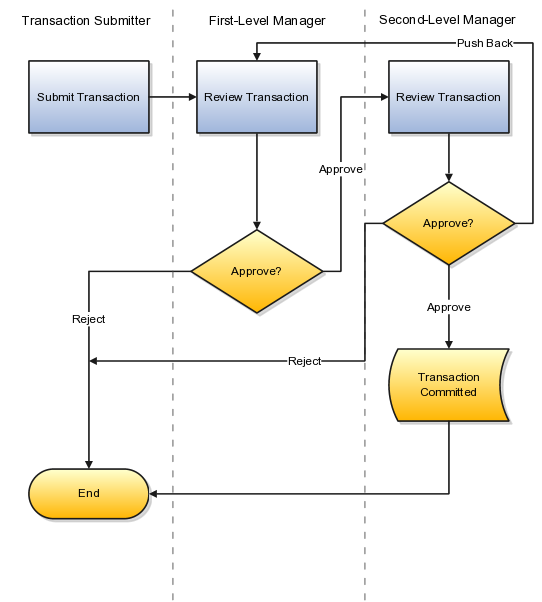
Security permitting, either approver may edit the transaction. A link to edit the transaction is included in all notifications by default; however, the link can be hidden using personalization. The approval process continues unaltered after the transaction has been edited.
Approval Management configuration options for Oracle Fusion Human Capital Management determine most of the actions that are available to the participants in the approval process. For example:
Either approver can reject the transaction. By default, the approval process stops when the transaction is rejected.
The second-level manager can push the transaction back to the first-level manager, who then has a second opportunity to review the transaction and either approve or reject it, as appropriate.
Ad hoc insertion of approvers in the approval list is permitted.
Approvers can delegate their approval responsibilities to other approvers.
If you change the default settings of the Approval Management configuration options for a task, then different actions or action outcomes become available to this approval flow.
The following table summarizes who is notified at each event during the predefined approval flow.
|
Transaction Event |
Transaction Submitter |
Approver: First-Level Manager |
Approver: Second-Level Manager |
|---|---|---|---|
|
Routed for approval |
|
Yes |
Yes |
|
Rejected |
Yes |
|
|
|
Pushed back |
|
Yes |
|
|
Committed |
Yes |
Yes |
Yes |
In addition, either approver can request more information from the other approver, the transaction submitter, or both. Such requests do not affect control of the approval process, but the person from whom information is requested receives a worklist notification.
In many situations, a person's manager hierarchy must be readily available. For example, a person's line managers may need to be identified during an approval process, and business intelligence reports often retrieve data based on a manager hierarchy.
A person's manager hierarchy could be derived from live data tables, but the impact of that approach on performance is unpredictable. Therefore, the complete manager hierarchy for each person is extracted from live data tables and stored in a separate manager hierarchy table, known as the denormalized manager hierarchy; it ensures that a person's manager hierarchy is both easily accessible and up to date.
The Refresh Manager Hierarchy process populates the denormalized manager hierarchy table when person records are migrated from other applications. Otherwise, whenever a change is made to a person's manager hierarchy, the change is reflected automatically in the denormalized manager hierarchy table. However, by running the Refresh Manager Hierarchy process in addition to these automatic individual updates, you can ensure that the denormalized manager hierarchy is as accurate as possible. Refresh Manager Hierarchy processes all types of manager hierarchies.
The Refresh Manager Hierarchy process has no default schedule; however, you can run the process occasionally to perform a complete refresh of the denormalized manager hierarchy. Alternatively, you can specify a schedule to run the process at regular intervals. To run the Refresh Manager Hierarchy process, you must have the human resource specialist job role.
Approval Management has the following default configuration options for all applications in the Oracle Fusion Human Capital Management family.
|
Configuration Option |
Default Value |
Effect of Default Value |
|---|---|---|
|
Ad hoc insertion of approvers |
True |
Ad hoc insertion of approvers in the approval list is allowed. Users who add approvers may also modify or remove the approvers that they add. |
|
Allow delegate |
True |
Approvers can delegate their approval responsibilities to other users. One approver replaces another, but the approver list is otherwise unaltered. |
|
Allow pushback |
True |
An approver can push the transaction back to the previous approver, who thereby has a second opportunity to review the transaction. |
|
Allow reassign |
True |
Any approver can reassign the approval to a different approver. The approval list is recalculated based on the new approver. |
|
Allow request information |
True |
Approvers can request more information from another approver or the person who submitted the transaction. |
|
Allow self-approval |
False |
The person who submits the transaction cannot approve it. |
|
Allow withdraw |
True |
The requester or an administrator can withdraw a transaction while the approval process is incomplete. Approvers who have already approved are notified of the withdrawal. The transaction is removed from the worklists of approvers who have not yet approved. |
|
On error notify |
Human Resources Application Administrator |
A Human Resources Application Administrator is notified automatically when an error occurs. |
|
Period before task expires |
None |
Approval tasks do not expire. |
|
Period before task escalates |
None |
Approval tasks are not escalated to other approvers. |
|
Escalated approver |
None |
Approval tasks are not escalated to other approvers. |
|
Repeated approver frequency |
Once per approval |
An approver receives one notification per transaction, even when the approver appears multiple times in the approver list. |
|
Re-evaluate approver list |
True |
The approver list is regenerated after every response. |
|
Rejection outcome |
Stop all |
When an approver rejects a transaction, the approval process stops and the transaction is canceled. |
Manage Approval Rules and Notifications is a graphical interface for configuring approval policies for some Oracle Fusion Human Capital Management (HCM) tasks, such as Hire an Employee. This interface works in conjunction with Oracle BPM Worklist, but enables users to identify approvers and configure approval rules easily for some frequently performed HCM tasks.
On the Manage Approval Rules page for a selected task, you configure the approval policy by arranging approvers in the required order, defining approval rules for each approver, and submitting the approval policy.
The approval policy takes effect immediately and supersedes the current approval policy for the selected task; however, in-progress approvals complete as expected and do not switch to the new policy.
The Manage Approval Rules and Notifications interface supports the following types of approvers:
Managers of all types
Named users
Approval groups, which you define in BPM Worklist
Position hierarchies
Representatives, who are workers to whom responsibilities, such as benefits representative, are assigned
Position hierarchies and representatives are supported by the Manage Approval Rules and Notifications interface only; they are not supported by BPM Worklist.
You can use the Manage Approval Rules and Notifications interface to configure approval policies for the following HCM tasks:
Hire an Employee
Promote
Transfer
Terminate
By default, these HCM tasks are approved by two levels of the line-manager hierarchy.
For the Hire an Employee, Promote, Transfer, and Terminate tasks, you continue to use BPM Worklist to configure notifications, including when notifications are issued, and process details, such as expiration and escalation policies. You use BPM Worklist to configure all aspects of approvals for all other HCM tasks.
To use BPM Worklist, perform the task Manage Task Configurations for Human Capital Management.
Note
If you configure an approval policy (that is, identify approvers and define approval rules) using the Manage Approval Rules and Notifications interface and subsequently edit it in BPM Worklist, you must continue to maintain it in BPM Worklist; you cannot edit the approval policy again in the Manage Approval Rules and Notifications interface.
You can include any number of approvers of various types in your approval sequence. This topic explains each of the approver types.
You can include the following predefined types of managers in your approval sequence:
Line manager
Resource manager
Project manager
Regional manager
If your enterprise defines additional types of managers, then they appear automatically in the Approvers section of the Manage Approval Rules page and you can include them in the approval sequence.
You create approval groups using Oracle BPM Worklist. When defining your approval sequence, you can enter the names of one or more existing approval groups.
You can include one or more Oracle Fusion Applications users in the approval sequence.
You can include holders of the following predefined responsibilities in your approval sequence:
Human resources representative
Benefits representative
Union representative
Payroll representative
If your enterprise defines additional responsibility types, then they appear automatically in the Approvers section of the Manage Approval Rules page and you can include them in the approval sequence.
Human resource specialists assign responsibilities to workers using the Manage Areas of Responsibility task. A worker becomes an approver for a transaction if he or she has that responsibility for the transaction subject. For example, if you specify that the benefits representative is an approver for a promotion, then the benefits representative of the worker who is being promoted is invited to approve the promotion.
If you include a position hierarchy in your approval sequence, then position holders are invited to approve the transaction. For positions with more than one position holder, the transaction is approved by the first position holder to approve.
When using the Manage Approval Rules and Notifications interface, you can specify one or more approval rules for each approver type. To create additional approval rules, you either add a new rule or duplicate a selected rule and edit it as appropriate. When you create multiple approval rules for an approver, they are evaluated individually in an undefined order.
Approval rules comprise one or more IF statements and one THEN statement.
IF statements are tests that determine when an approval rule takes effect. For example, you could specify that an approval rule for a promotion takes effect when the worker's department is Sales or the worker's job is Area Manager. The values in the IF statement are those belonging to the worker's proposed new assignment.
You can specify multiple IF statements. If you join multiple statements with "and" operators, then all statements must be true before the approval rule takes effect. If you join multiple statements with "or" operators, then only one of the statements must be true before the approval rule takes effect.
THEN statements determine:
How individual approvers of the specified type are identified
Any actions that approvers are expected to take
The following table summarizes the approval actions.
|
Approval Action |
Description |
|---|---|
|
Approval required |
Notifications are issued to the identified approvers and their response is required. |
|
Automatic approval |
No notifications are issued to the identified approvers. The transaction is either approved or rejected automatically, and the approvers are recorded as having approved or rejected the transaction. The value of the Set Outcome To attribute for manager hierarchies determines whether the transaction is approved or rejected. |
|
FYI only |
Notifications are issued to the identified approvers, but no response is expected. |
|
No approval required |
No notifications are issued and no approval is recorded for the transaction. |
How individual approvers are identified depends on the approver type. For example, if the selected approver type is a project manager hierarchy, the THEN statement determines:
How the project manager hierarchy itself is identified
How the first approver in the manager hierarchy is selected
How many levels of the manager hierarchy above the first approver are included
Available attributes and default values, if any, vary with the approver type.
When you define approval policies using the Manage Approval Rules and Notifications interface, you can create one or more approval rules for manager hierarchies of predefined and locally defined types. This topic describes the values that you can specify in the THEN statements of approval rules for manager hierarchies.
The following table summarizes the attributes of the manager-hierarchy approval rules and their default values.
|
Attribute Name |
Values |
Default Value |
|---|---|---|
|
Initial Approver |
|
Requester's first-level manager |
|
Number of Levels |
1 or higher |
|
|
Topmost Approver |
|
|
|
Initial Approvers to Skip |
0, 1, 2 |
0 |
|
Set Outcome To |
|
Approve |
Approval-Rule Attributes for Manager Hierarchies
Initial Approver
Identifies both the first approver and the manager hierarchy. By default, approval requests are sent to the requester's first-level manager, and the manager hierarchy is the one associated with the requester's primary assignment. The requester is the worker who submits the transaction.
If you select a user as the initial approver, then the manager hierarchy is the one associated with that user's primary assignment. For example, when promoting one of your direct reports you could select as initial approver a human resource (HR) specialist who is outside your manager hierarchy; approval requests from this rule would be directed to the manager hierarchy of the HR specialist's primary assignment.
If you select a user who is not a manager, then the rule fails.
Number of Levels
Controls how far up the selected manager hierarchy approval requests are sent. The first level is based on both the Initial Approver and the Initial Approvers to Skip values. For example, if you set Number of Levels to 3 and Initial Approvers to Skip to 2 when the initial approver is the requester's first-level manager, then approval requests are sent to levels 3, 4, and 5 of the manager hierarchy.
Approval routing stops when either the number of levels or the topmost approver is reached, whichever occurs first.
Topmost Approver
Specifies an approver above whom approvals are not routed.
Approval routing stops when either the number of levels or the topmost approver is reached, whichever occurs first.
For the topmost-approver value, you can select:
A different manager (first-level or second-level, as appropriate).
A user who is a manager from the same manager hierarchy as the initial approver.
If you select a user who is not a manager or is from a different manager hierarchy from the initial approver, then the topmost approver is not found. In this case, routing of approvals stops when the number-of-levels value is reached.
Initial Participants to Skip
Allows you to start the approval process at a level above the initial approver in the manager hierarchy. For example, if the initial approver is the requester's first-level manager and you set Initial Participants to Skip to 2, then the first approval request is sent to the requester's third-level manager.
Set Outcome To
Specifies the outcome for automatic approvals. If you set this value to Approve, then all identified approvers are recorded as having approved the transaction, even though the approval is automatic. Similarly, if you set this value to Reject, then all identified approvers are recorded as having rejected the transaction.
When you define approval policies using the Manage Approval Rules and Notifications for Human Capital Management interface, you can create one or more approval rules for a specified position hierarchy.
The following table summarizes the attributes of the position-hierarchy approval rules and their default values.
|
Attribute Name |
Values |
Default Value |
|---|---|---|
|
Number of Levels |
Minimum and maximum values relative to:
Absolute minimum and maximum values |
At most 1 relative to initial approver Al least 1 relative to initial approver |
|
Position Hierarchy |
All position hierarchies in the enterprise |
None |
|
Initial Approver |
All positions in the selected position hierarchy |
None |
|
Topmost Approver |
All positions in the selected position hierarchy |
None |
Approval-Rule Attributes for Position Hierarchies
Number of Levels
The number of job levels. Approvals are routed to approvers between the initial and topmost approvers in the position hierarchy based on this value.
You can specify the job levels as absolute values (for example, a minimum of 2 and a maximum of 4). Alternatively, you can specify the values relative to either the initial approver or the requester. The requester is the person who submits the transaction.
Approval routing stops when either the number of job levels or the topmost approver is reached, whichever is sooner.
Position Hierarchy
The name of the position hierarchy. Select from all position hierarchies in the enterprise.
Initial Approver
The position of the first approver.
The approval notification is sent to all workers who have the position, and the transaction is approved by the first worker to approve.
Topmost Approver
The position of the topmost approver.
The approval notification is sent to all workers who have the position, and the transaction is approved by the first worker to approve.
Approval routing stops when either the number of levels or the topmost approver is reached, whichever is sooner.
This example shows how to define an approval policy for employee hires in the Sales department using the Manage Approval Rules and Notifications for Human Capital Management task.
The following table summarizes key decisions for this scenario.
|
Decisions to Consider |
This Example |
|---|---|
|
Who will approve employee hire requests? |
|
|
Which approval actions must approvers take? |
|
|
Can the required level of management approval vary? |
The required level of approval varies with the grade of the new hire. The requester's:
|
To define the approval policy in this example, you:
Navigate to the Manage Approval Rules: Hire an Employee page.
Assemble the approval sequence.
Define the approval rule for trainee grades.
Define the approval rule for professional grades.
Define the approval rule for senior grades.
Define the approval rule for all grades.
|
Attribute Name |
Operator |
Attribute Value |
And or Or |
|---|---|---|---|
|
Department |
== |
Sales |
and |
|
Grade |
<= |
3 |
|
|
Field |
Value |
|---|---|
|
Action |
Approval required |
|
Initial Approver |
Requester's first-level manager |
|
Number of Levels |
1 |
|
Topmost Approver |
Requester's first-level manager |
|
Initial Approvers to Skip |
0 |
|
Attribute Name |
Operator |
Attribute Value |
And or Or |
|---|---|---|---|
|
Department |
== |
Sales |
and |
|
Grade |
> |
3 |
and |
|
Grade |
<= |
6 |
|
Field |
Value |
|---|---|
|
Action |
Approval required |
|
Initial Approver |
Requester's first-level manager |
|
Number of Levels |
1 |
|
Topmost Approver |
Requester's second-level manager |
|
Initial Approvers to Skip |
1 |
|
Attribute Name |
Operator |
Attribute Value |
And or Or |
|---|---|---|---|
|
Department |
== |
Sales |
and |
|
Grade |
> |
6 |
|
Field |
Value |
|---|---|
|
Action |
Approval required |
|
Initial Approver |
Requester's first-level manager |
|
Number of Levels |
1 |
|
Topmost Approver |
Requester's first-level manager or Requester's second-level manager |
|
Initial Approvers to Skip |
2 |
Note
The value of the Topmost Approver attribute has no effect on this rule because the first-level and second-level managers are below the initial approver identified by the rule (the requester's third-level manager). To identify a manager above the requester's third-level manager, you would specify a named user from the same manager hierarchy (for example, the organization's CEO) as the topmost approver.
|
Attribute Name |
Operator |
Attribute Value |
|---|---|---|
|
Department |
== |
Sales |
|
Field |
Value |
|---|---|
|
Action |
FYI only |
|
User |
Worker's representative |
On the Manage Approval Rules page for a supported task, such as Hire an Employee, begin by deciding who will approve transactions. Using either drag and drop or the Add action, move those approvers from the Approvers section to the approval sequence and arrange them in the required order. By default, an approver is added to the sequence immediately following the currently selected approver, but you can use drag and drop to change the approver order. When you have defined the approval sequence, select the first approver in the approval sequence to display any predefined approval rule for that approver type. You can edit the displayed approval rule and create additional approval rules, as appropriate. Edit the rule settings to specify a name for each rule. Define approval rules for the remaining approvers in the approval sequence. When you have defined the approval rules for all approvers, submit the approval policy.
If you edit or delete an approval rule on the Manage Approval Rules page, then approvals currently in progress complete as if the rule had not been edited or deleted.
New approvals follow the latest version of the rule.