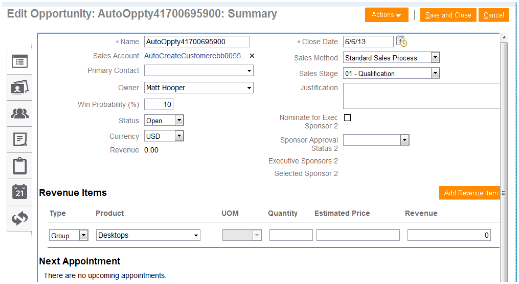11g Release 7 (11.1.7)
Part Number E20388-06
Home
Contents
Book
List
Contact
Us
|
Oracle® Fusion Applications CRM Extensibility Guide 11g Release 7 (11.1.7) Part Number E20388-06 |
Home |
Contents |
Book List |
Contact Us |
|
Previous |
Next |
This chapter contains the following:
Extending Simplified Pages : Overview
Oracle Fusion CRM Simplified Pages: Explained
Extending Simplified Pages for Contacts : Explained
Extending Simplified Pages for Customers : Explained
Extending Simplified Pages for Leads : Explained
Extending Simplified Pages for Opportunities : Explained
Extending Simplified Pages for Leads using Oracle Fusion CRM Application Composer : Worked Example
Extending Simplified Pages for Opportunities using Page Composer : Worked Example
Which simplified pages are extensible, what you can do, and how to customize simplified pages using Application Composer
What you can extend on the simplified pages for contacts
What you can extend on the simplified pages for customers
What you can extend on the simplified pages for leads
What you can extend on the simplified pages for opportunities
Tip
You can also modify simplified pages using Page Composer. Refer to the Page Composer chapter in this guide to learn more.
To customize simplified pages using Application Composer, select a standard object that offers a set of simplified pages, such as Opportunity, then select the Pages node. Select the Simplified Pages tab to access that object's configuration pages, where you can customize the simplified page regions that are extensible.
Note
Use of the simplified pages is optional. Sales administrators or other power users who require the full set of application features can continue to use the standard set of Oracle Fusion CRM desktop pages.
In this topic, you will learn which pages are extensible, what you can do, and how to customize simplified pages using Application Composer.
Certain standard objects offer a set of simplified pages, some of which you can customize.
This table lists the objects that have a set of simplified pages, and which pages are extensible using Application Composer and Page Composer.
|
Object |
Available Simplified Pages |
Extensible? |
|---|---|---|
|
Opportunity |
Opportunity work area Opportunity Contact subtab Opportunity Team subtab |
Yes |
|
Lead |
Lead work area Lead Contact subtab Lead Team subtab |
Yes |
|
Customer and Consumer |
Customer work area Consumer work area |
Yes |
|
Contact |
Contact work area |
Yes |
|
Tasks |
Tasks page |
No |
|
Interactions |
Interactions page |
Yes |
|
Appointments |
Appointments page |
No |
|
Notes |
Notes page |
The Create Note and Update Note pages are extensible. The Notes overview page is not extensible. |
Use either Application Composer or Page Composer to customize a set of simplified pages, if they are extensible.
Note
With simplified pages, the ability to add new subtabs and the ability to customize the search region is not available.
Simplified pages are available only for a select group of standard Oracle Fusion CRM objects; you cannot create a set of simplified pages for custom objects.
Use Application Composer to:
Hide or show custom fields
Tip
When creating custom fields, set a maximum width of 15-20 characters for optimum display on Oracle Fusion CRM simplified pages.
Hide or show standard fields
Extend form regions
Extend table regions
Reorder fields (tables and pages)
Change field labels
Use Page Composer to:
Make customizations that are role-based
Hide or show fields
Change field labels
Reorder subtabs
To customize simplified pages using Application Composer:
Select an application on the main Overview page.
In the object tree, select a standard object that offers a set of simplified pages, such as Opportunity.
Select the Pages node.

Select the Simplified Pages tab.
Use the links on the tab to navigate to the object's configuration pages, where you can customize the simplified pages that are available for the selected object.
For example, show or hide fields, rearrange fields, and add custom fields.
Tip
Changes that you make to a simplified page are not automatically replicated on the object's corresponding desktop page.
Tip
You can also modify simplified pages using Page Composer. Refer to the Page Composer chapter in this guide to learn more.
The pages that are available for extensibility using Application Composer are listed below, and are described in this topic.
Create Contact page
Contact detail page (Profile page)
Note
Use the Trading Community Person Profile object in Application Composer, available with the Common application, to extend the simplified set of pages that are available for contacts.
Note that these pages are not extensible:
Customer Contacts overview table
Contact Overview page
You can extend the following items on the Create Contact page:
Hide or show existing fields that belong to the Trading Community Person Profile object.
Reorder fields.
Change field labels.
Add custom fields (all types).
Custom fields that you add to the Trading Community Person Profile object appear on the Create Contact page, before the addresses set of fields.

Note that you cannot add custom buttons and actions to this page.
You can extend the following items on the Contact detail page (Profile page):
Hide or show existing fields that belong to the Trading Community Person Profile object.
Reorder fields.
Change display labels.
Add custom fields (all types).
Custom fields that you add to the Trading Community Person Profile object appear on the Contact detail page (Profile page), before the Contact Information region.
Extend the Interactions subtab.
In Application Composer, the Interaction object is available under the Common application.
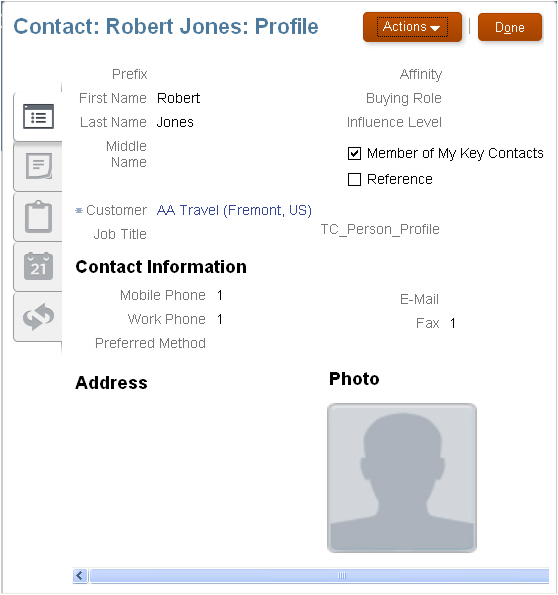
Note that you cannot make changes to these components on the page:
Subtab regions
Notes overview page
Tasks
Appointments
Actions button
Custom buttons and actions
You cannot create new subtabs.
The pages that are available for extensibility using Application Composer are listed below, and are described in this topic.
Customers overview table
Create Customer page
Edit Customer page (Profile page)
Create Consumer page
Edit Consumer page (Profile page)
Note
To extend the simplified set of pages that are available for customers, use the Trading Community Person Profile and Trading Community Organization Profile objects in Application Composer, available with the Common application. You will also use the Sales Account object, which is available with the Customer Center application.
Note that these pages are not extensible:
Customer Overview page
Consumer Overview page
You can extend the following items in the Customers overview table:
Hide or show existing fields that belong to the Sales Account object.
Reorder columns.
Change column labels.
Add custom fields (all types), using the Sales Account object.
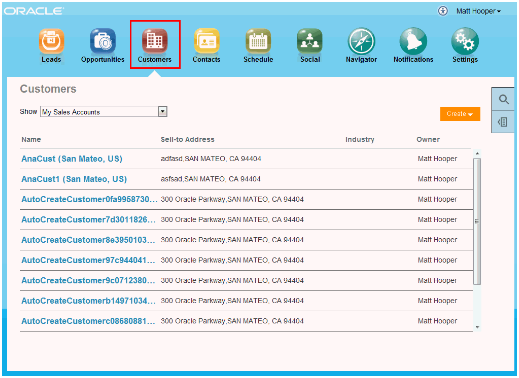
Note that you cannot make changes to these components on the page:
Show filter
Search
Actions menu (cannot add or hide and show)
Custom column widgets:
Custom font size for Name
Drilldown
Custom buttons and actions
You can extend the following items on the Create Customer page:
Hide or show existing fields that belong to the Trading Community Organization Profile and Sales Account objects.
Reorder fields.
Change field labels.
Add custom fields (all types).
Custom fields that you add to the Trading Community Organization Profile object appear on the Create Customer page, before the addresses set of fields.
Custom fields that you add to the Sales Account object appears at the bottom of the page.
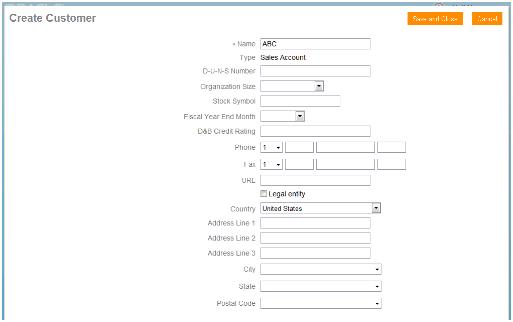
Note that you cannot add custom buttons and actions to this page.
These regions on the Edit Customer page (Profile page) are extensible:
Basic Information region
Use the Trading Community Organization Profile object in Application Composer to extend this region.
Sales Account region
Use the Sales Account object in Application Composer to extend this region.
Sales Account Team subtab
Use the Sales Account Resource object in Application Composer to extend this region. Then, navigate to the Pages node for the Sales Account object, and edit the Sales Account Team subtab in the Subtabs region.
You can extend the following items on the Edit Customer page (Profile page):
Hide or show existing fields.
Reorder fields.
Change display labels.
Add custom fields (all types).
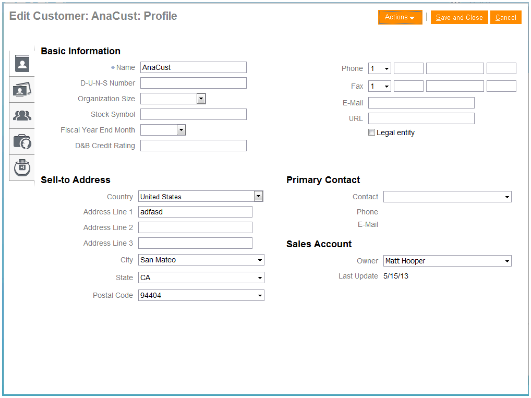
Note that you cannot make changes to these components on the page:
Subtab regions
Contacts
Opportunities
Leads
Actions button
Custom buttons and actions
You cannot create new subtabs.
You can extend the following items on the Create Consumer page:
Hide or show existing fields that belong to the Trading Community Person Profile and Sales Account objects.
Reorder fields.
Change field labels.
Add custom fields (all types).
Custom fields that you add to the Trading Community Person Profile object appear on the Create Consumer page, before the addresses set of fields.
Custom fields that you add to the Sales Account object appears at the bottom of the page.
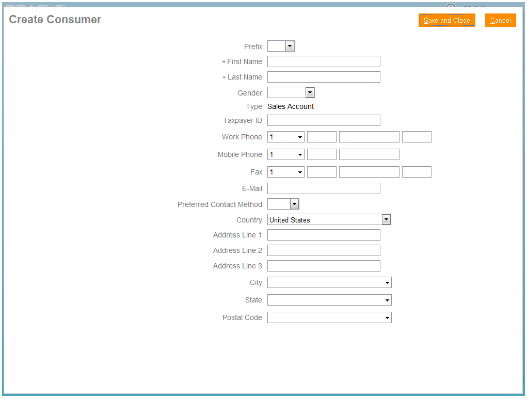
Note that you cannot add custom buttons and actions to this page.
These regions on the Edit Consumer page (Profile page) are extensible:
Basic Information region
Use the Trading Community Person Profile object in Application Composer to extend this region.
Sales Account region
Use the Sales Account object in Application Composer to extend this region.
Sales Account Team subtab
Use the Sales Account Resource object in Application Composer to extend this region. Then, navigate to the Pages node for the Sales Account object, and edit the Sales Account Team subtab in the Subtabs region.
You can extend the following items on the Edit Consumer page (Profile page):
Hide or show existing fields.
Reorder fields.
Change display labels.
Add custom fields (all types).
Note that you cannot make changes to these components on the page:
Subtab regions
Opportunities
Leads
Actions button
Custom buttons and actions
You cannot create new subtabs.
The pages that are available for extensibility using Application Composer are listed below, and are described in this topic.
Leads overview table
Create Lead page
Edit Lead page (Summary page)
Note
Use the Sales Lead Version 2 object in Application Composer, available with the Marketing application, to extend the simplified set of pages that are available for leads.
You can extend the following items in the Leads overview table:
Hide or show existing fields.
Reorder columns.
Change column labels.
Add custom fields (all types).
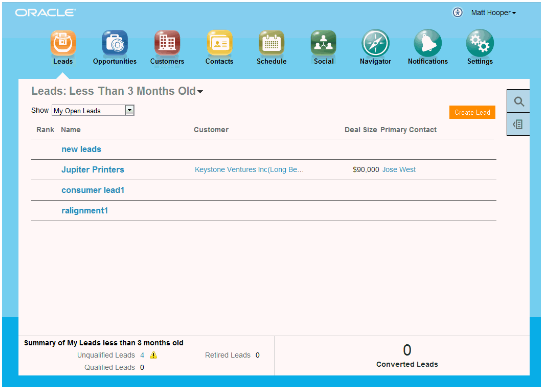
Note that you cannot make changes to these components on the page:
Show filter
Leads: Date filter
Search
Actions menu (cannot add or hide and show)
Custom column widgets:
Rank
Custom font size for Name
Drilldown
Embedded analytics
Custom buttons and actions
You can extend the following items on the Create Lead page:
Hide or show existing fields.
Reorder fields.
Change field labels.
Add custom fields (all types).
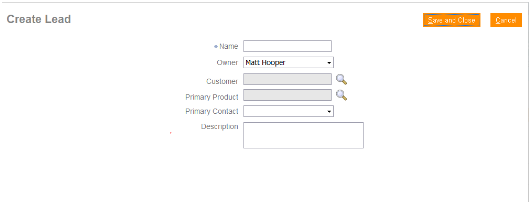
Note that you cannot add custom buttons and actions to this page.
These regions on the Edit Lead page (Summary page) are extensible:
Edit Lead region
Basic Qualification region
Contacts subtab
In Application Composer, add custom fields to the Sales Lead Contacts object. Then, navigate to the Pages node for the Sales Lead Version 2 object, and edit the Contacts subtab in the Leads tabs component region.
Sales Team subtab
In Application Composer, add custom fields to the Sales Lead Resorces object. Then, navigate to the Pages node for the Sales Lead Version 2 object, and edit the Sales Team subtab in the Leads tabs component region.
Notes subtab
In Application Composer, the Note object is available under the Common application.
Interactions subtab
In Application Composer, the Interaction object is available under the Common application.

You can extend the following items on the Edit Lead page (Summary page):
Hide or show existing fields.
Reorder fields.
Change display labels.
Add custom fields (all types).
Note that you cannot make changes to these components on the page:
Products table region
Subtab regions
Full Qualification
Notes overview page
Tasks
Appointments
Actions button
Custom buttons and actions
You cannot create new subtabs.
The pages that are available for extensibility using Application Composer are listed below, and are described in this topic.
Opportunity overview table
Create Opportunity page
Edit Opportunity page
You can extend the following items in the Opportunity overview table:
Hide or show existing fields.
Reorder columns.
Change column labels.
Add custom fields (all types).
This figure shows the Opportunities overview page.
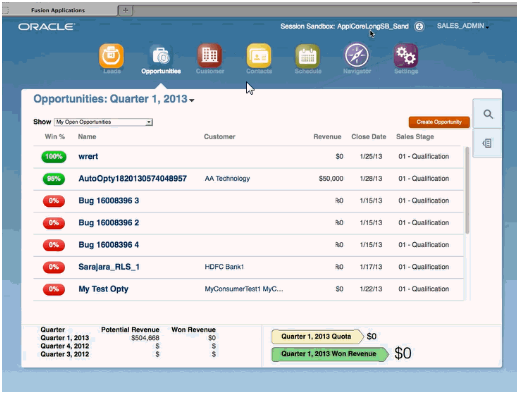
Note that you cannot make changes to these components on the page:
Show filter
Search
Actions menu (cannot add or hide and show)
Custom column widgets:
Win Probability
Custom font size for Name
Drilldown
Embedded analytics
Custom buttons and actions
You can extend the following items on the Create Opportunity page:
Hide or show existing fields.
Reorder fields.
Change field labels.
Add custom fields (all types).
Add custom fields to the Revenue Items table.
In Application Composer, add custom fields to the Opportunity Revenue object, and then use the Edit Revenue Table configuration page available for the Opportunity object, under the Pages node.
Note that you cannot add custom buttons and actions to this page.
These regions on the Edit Opportunity page are extensible:
Opportunity region
Revenue Items table
In Application Composer, add custom fields to the Opportunity Revenue object, and then use the Edit Revenue Table configuration page available for the Opportunity object, under the Pages node.
Opportunity Contacts subtab
In Application Composer, add custom fields to the Opportunity Contact object. Then, navigate to the Pages node for the Opportunity object, and edit the Contacts subtab in the Opportunity Detail Tab region.
Opportunity Team subtab
In Application Composer, add custom fields to the Opportunity Team object. Then, navigate to the Pages node for the Opportunity object, and edit the Team subtab in the Opportunity Detail Tab region.
Notes subtab
In Application Composer, the Note object is available under the Common application.
Interactions subtab
In Application Composer, the Interaction object is available under the Common application.
This figure shows the Edit Opportunity page.
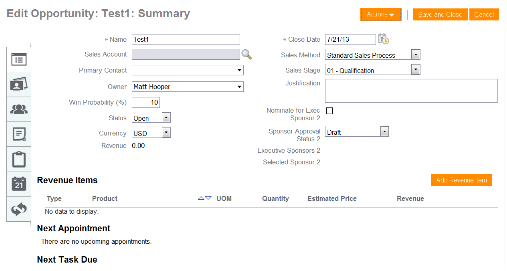
You can extend the following items on the Edit Opportunity page:
Hide or show existing fields.
Reorder fields.
Change display labels.
Add custom fields (all types).
Note that you cannot make changes to these components on the page:
Subtab regions
Notes overview page
Tasks
Appointments
Appointments/Task region on Profile page
Actions button
Custom buttons and actions
You cannot create new subtabs.
This example demonstrates how you can extend the lead object by:
Adding a check box to identify strategic leads
Adding a Groovy script that checks if the size of the deal is greater than 1000 USD when a user saves a lead with this check box selected. If the deal is smaller than this amount, then users are prevented from saving the lead and receive an error message instead.
Follow these steps to create the Strategic Deal check box and add the validation check:
This figure shows the Sales Lead Overview page in Application Composer.
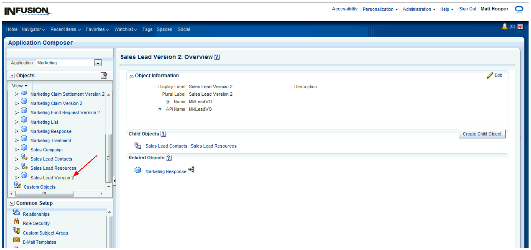
This figure shows the Sales Lead Overview page with the Fields object selected for a Lead.

This figure shows the Select Field Type window with the Checkbox option selected.
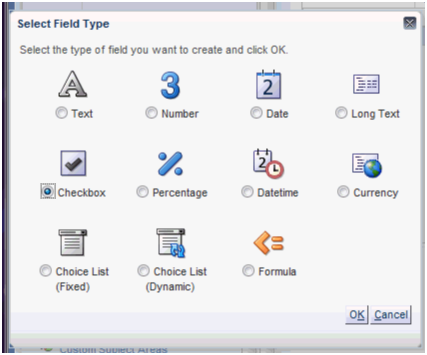
This figure shows the Create Checkbox Field page.

Here is the Groovy logic that you can use:
def retVal
if (StrategicDeal_c == 'Y')
{
if (DealAmount >= 1000)
{
retVal = true
}
else
{
retVal = false
}
}
if (StrategicDeal_c
== null || StrategicDeal_c
== 'N')
{
retVal = true
}
return(retVal)
This figure shows the Server Scripts object selected for a lead.
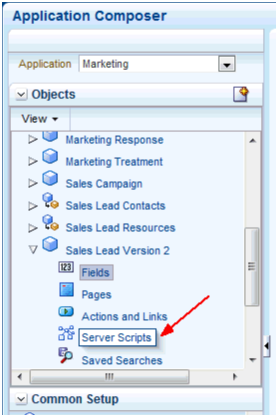
This figure shows the Validation Rules tab in the Server Scripts Lead page.

This figure shows the Create Object Validation Rule page.
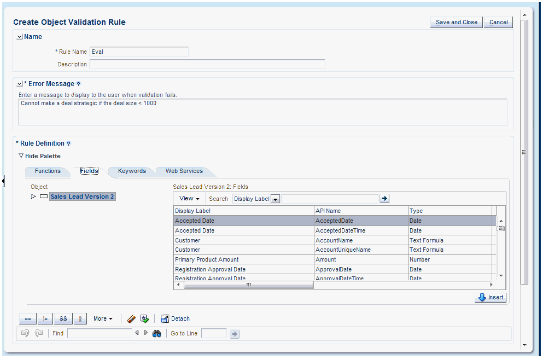
This figure shows the Simplified Pages tab.

This figure shows the Edit Details Page Summary Form page.
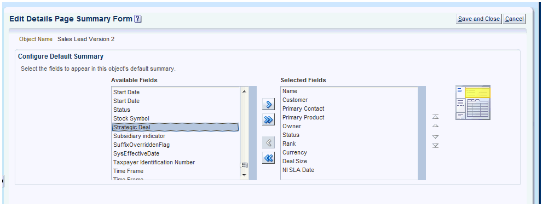
This figure shows the Edit Lead Summary page with the Strategic Deal check box selected.
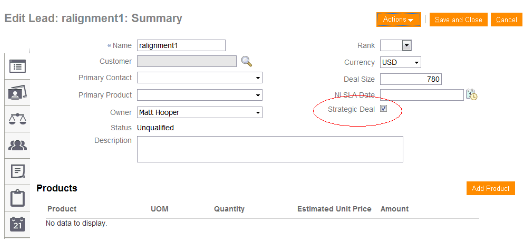
You have successfully extended a simplified page and added Groovy logic.
This figure shows the Objects tree with the Opportunity object selected.
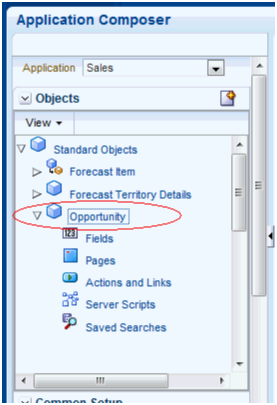
This figure shows the simplified page for Opportunities
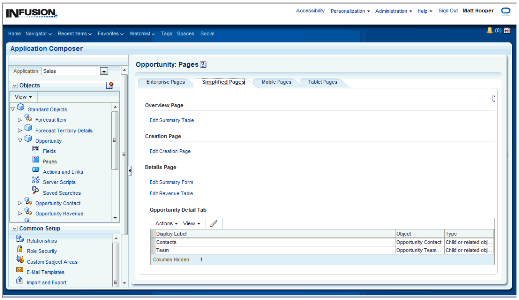
This figure shows the Configure Creation page.
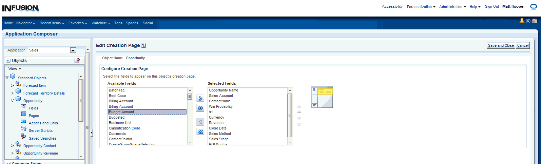
Note
Changes that you make to a simplified page are not automatically replicated on the object's corresponding desktop page.
You can extend simplified pages using Page Composer. Perform the changes in sandbox to test it first.
This example demonstrates how you can hide the Include in Forecast field for a sales representative in the Opportunities page and leave it available for the rest of the roles.
The steps to hide the Include in Forecast field for a sales representative are:
This figure shows the Simplified Page for the Opportunity page with the Customize User Interface option selected.
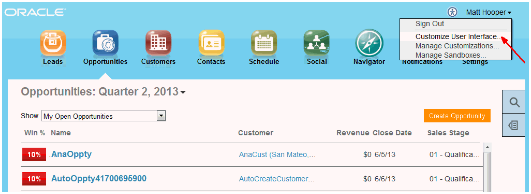
You can customize three layers:
Global
External/Internal
Job Role
This figure shows the Customize User Interface window.

The two buttons are:
Design: Represents design mode used to extend transactional pages.
Select: Allows you to select components in a page to edit.
This figure shows the Page Composer view in the Job Role layer.

This figure shows the Edit Opportunity page.
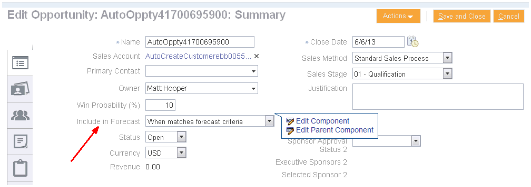
This figure shows the Component Properties window.
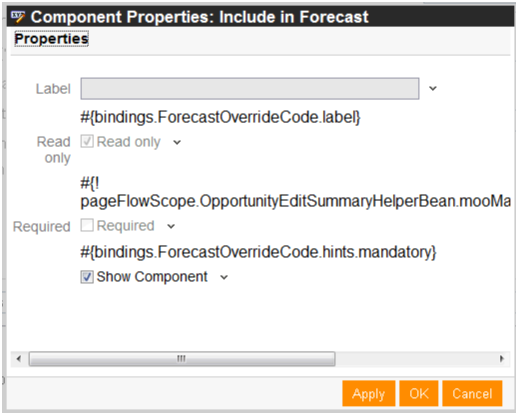
This figure shows the Edit Opportunity page for the sales representative role.