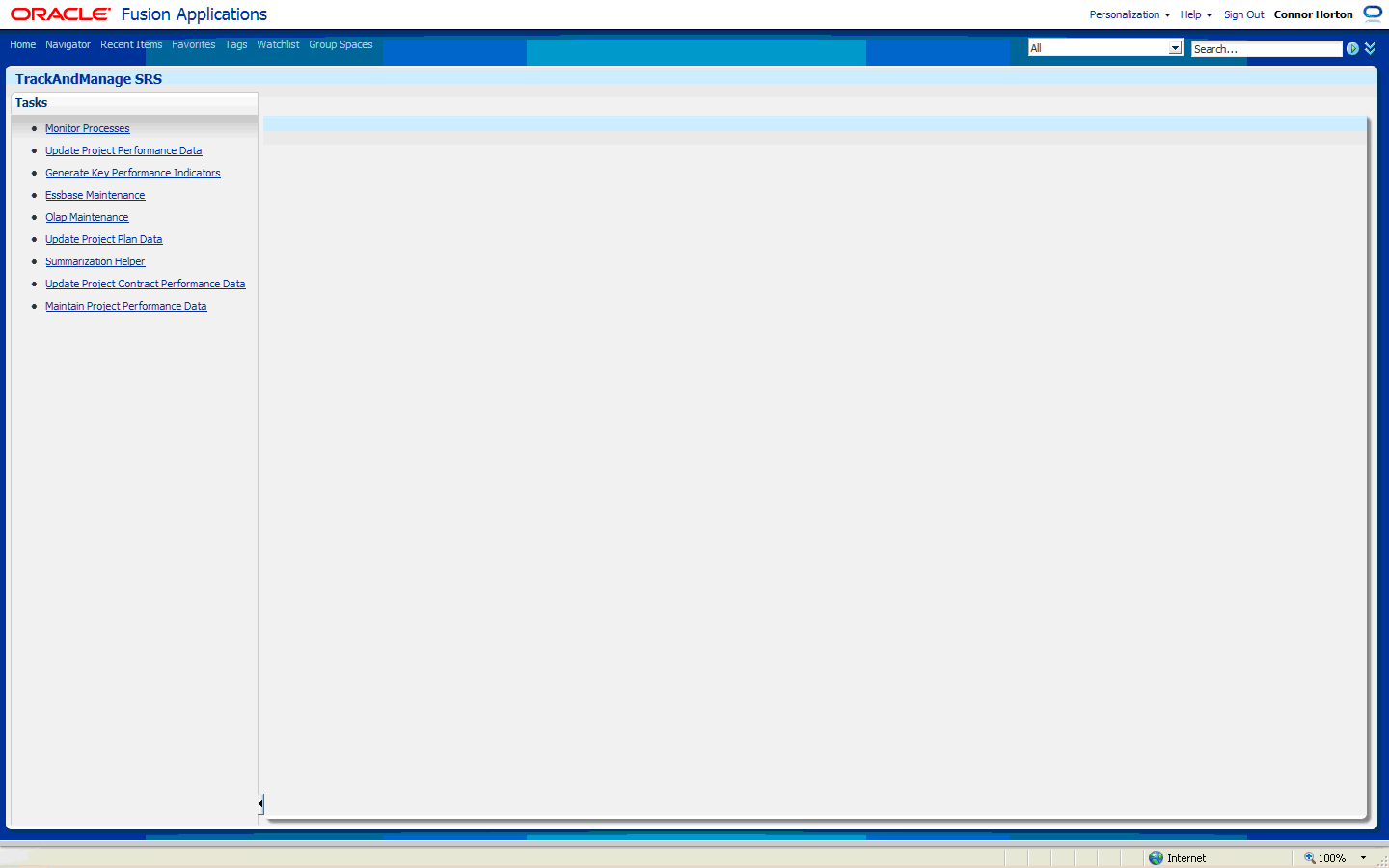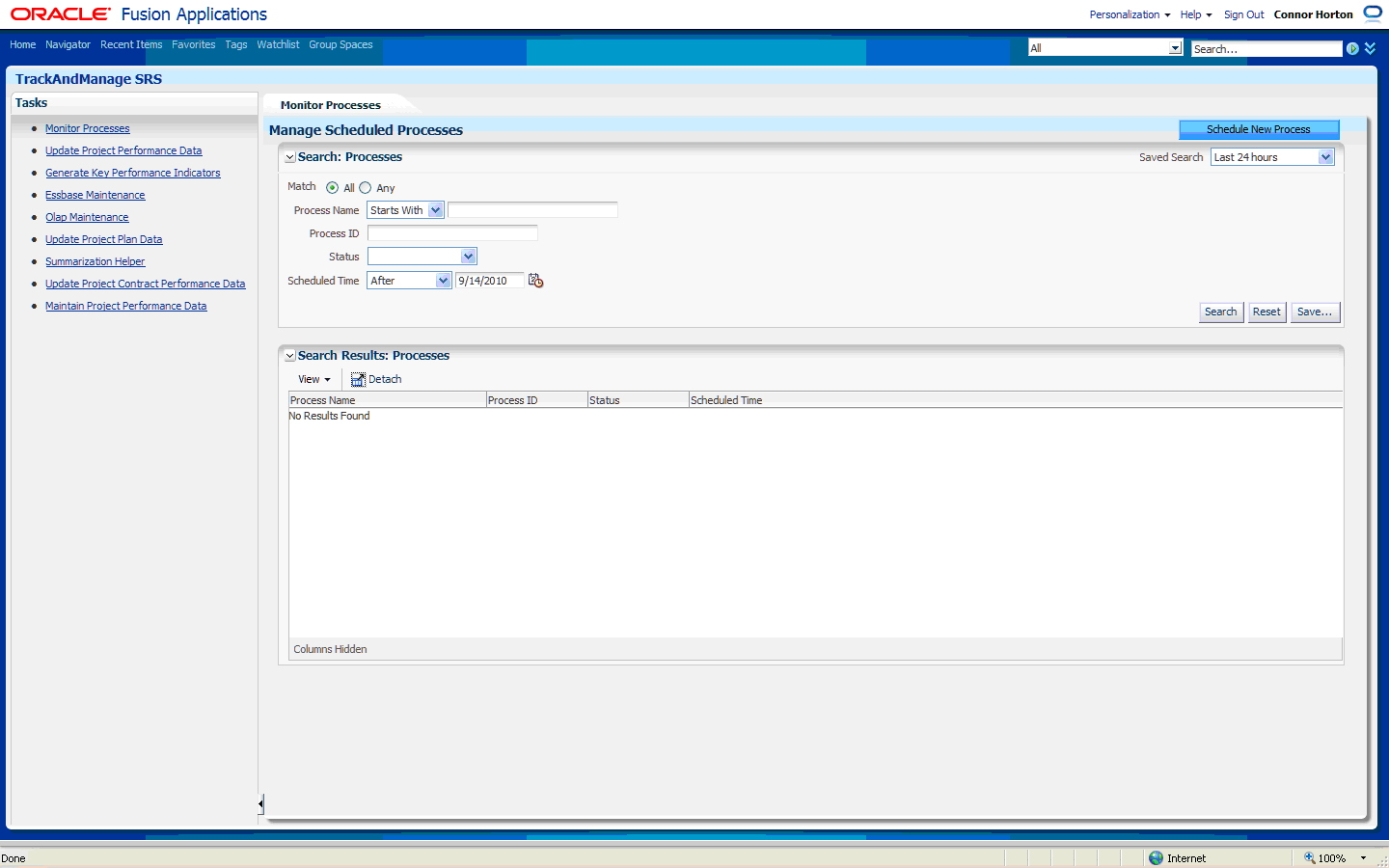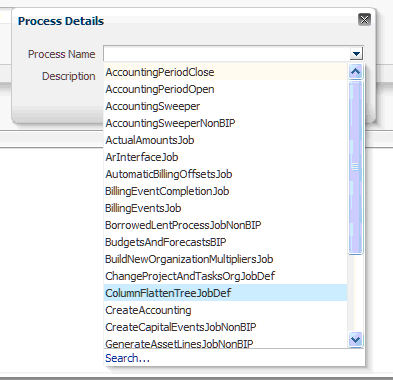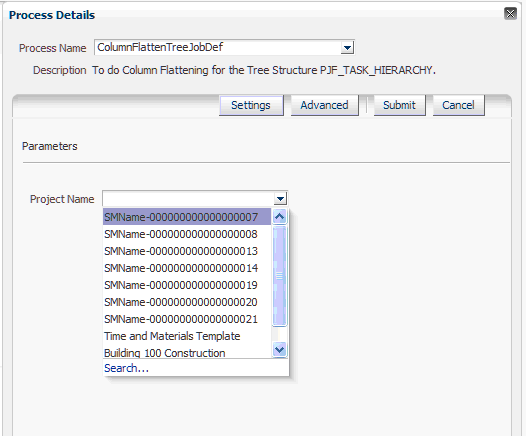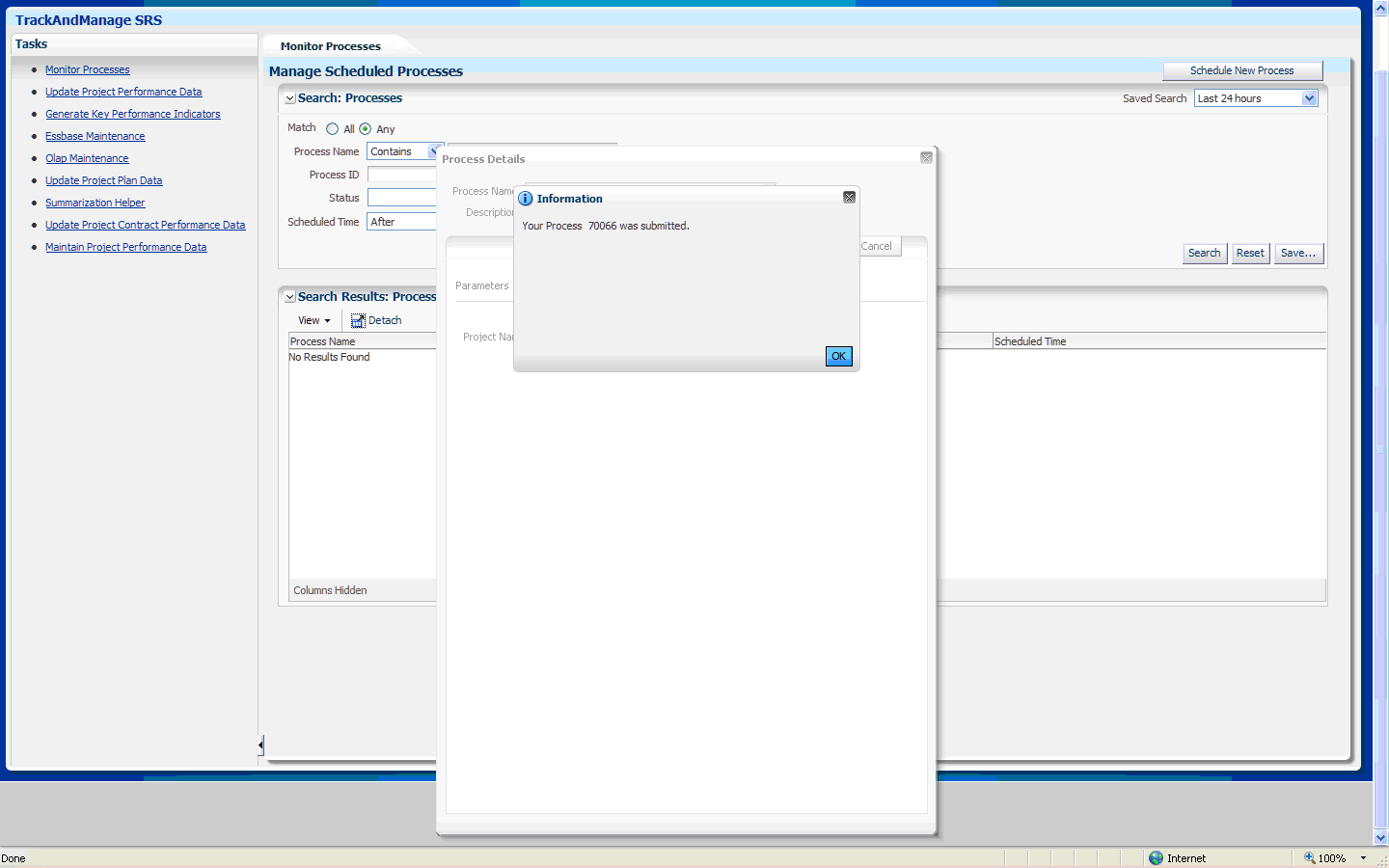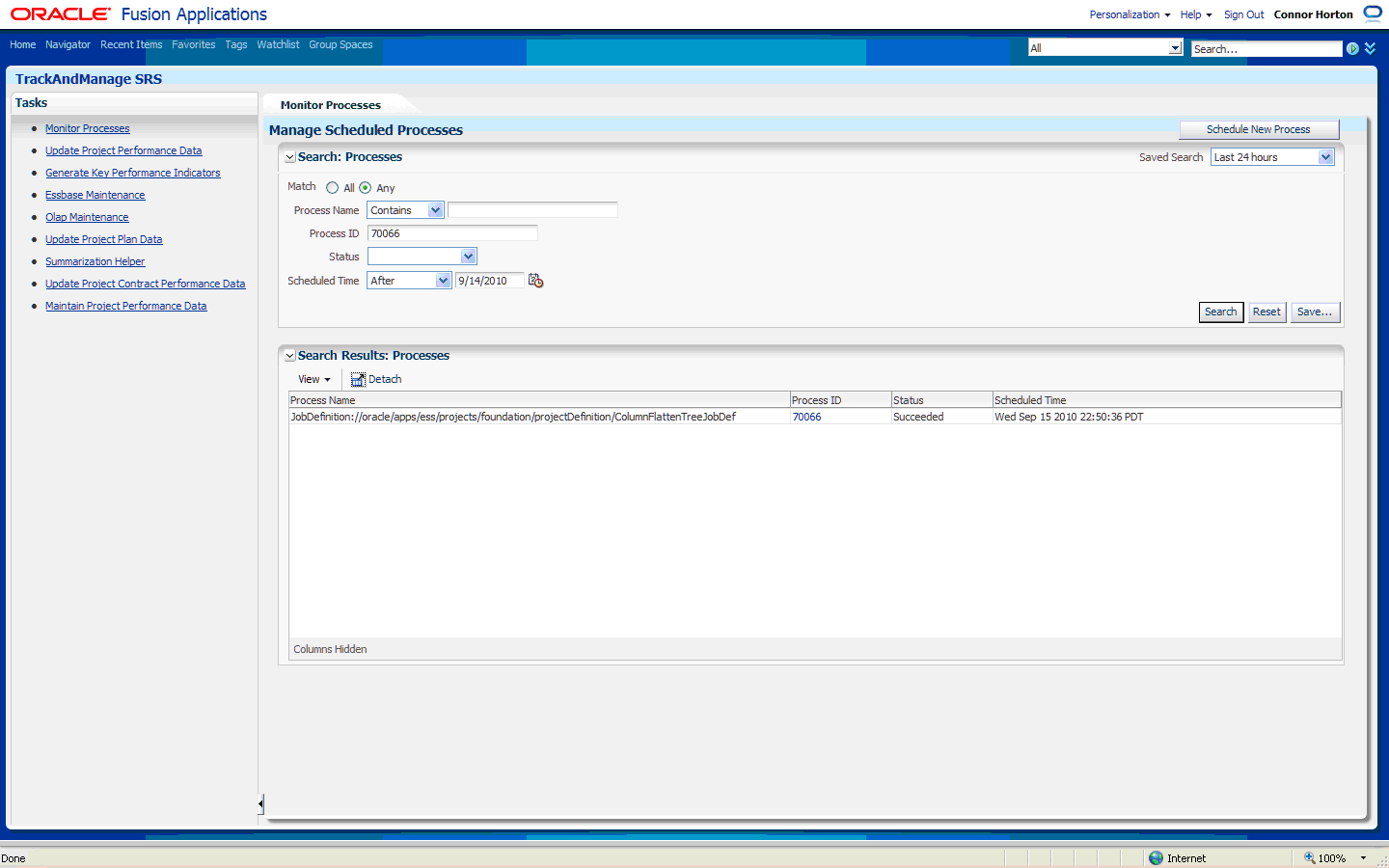Note: | A user should have access to the privilege Manage Project Task Structure through the application roles Project Definition Duty, Project Foundation Task Structure Duty, and Project Scheduling Integration web Services Duty. |
 To run the column-flattening ESS job:
To run the column-flattening ESS job:
Log in to an Oracle Fusion application and select the Navigator link in the upper left corner.
In Tools, select Scheduled Process.
Tip:
In the upper left corner, select Manage Scheduled Processes.
Select Manage Scheduled Process button in the upper left corner.
Select Schedule New Process button in the upper right corner.
A list of existing Project names is displayed. Select the desired Project.
A confirmation on the process submission is displayed. Note the Process ID.
Selecting the confirmation button launches the ESS column-flattening job as a background ESS process. From this point forward, you can monitor the progress of the column-flattening job through the Process Status window using the previously returned Process ID.