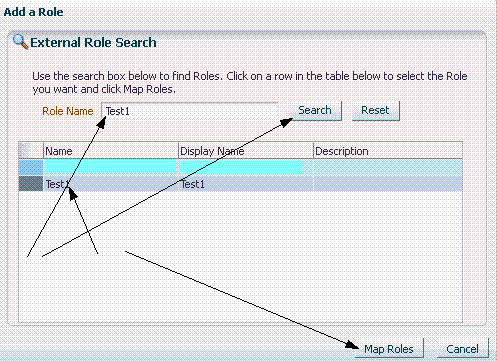Adding the role name for a user is the first step in hiding unused content in the Transactional Business Intelligence Presentation Catalog.
 To add role names:
To add role names:
Verify that you have access to Application Performance Management.
Note:
Not all SaaS customers have access to Application Performance Management. Check with your product manager or system administrator to determine if you were provided with a link to APM when your Fusion Applications environment was provisioned.
Click the Administration link in the upper-right corner.
The Delegated Administration screen displays.
Log into Application Performance Management as a “Super User.”
The Entitlements Server screen displays.
The External Role Search screen displays:
Enter a Role Name and click Search to find the role created in Oracle Identity Manager.
Note:
If the new Application Role is not yet visible, it is pending a run of the job Retrieve Latest LDAP Changes.
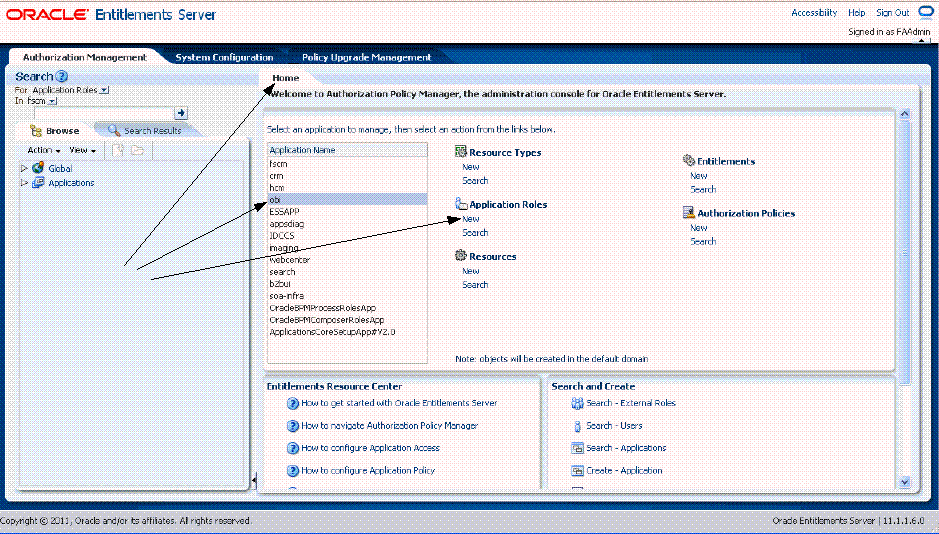
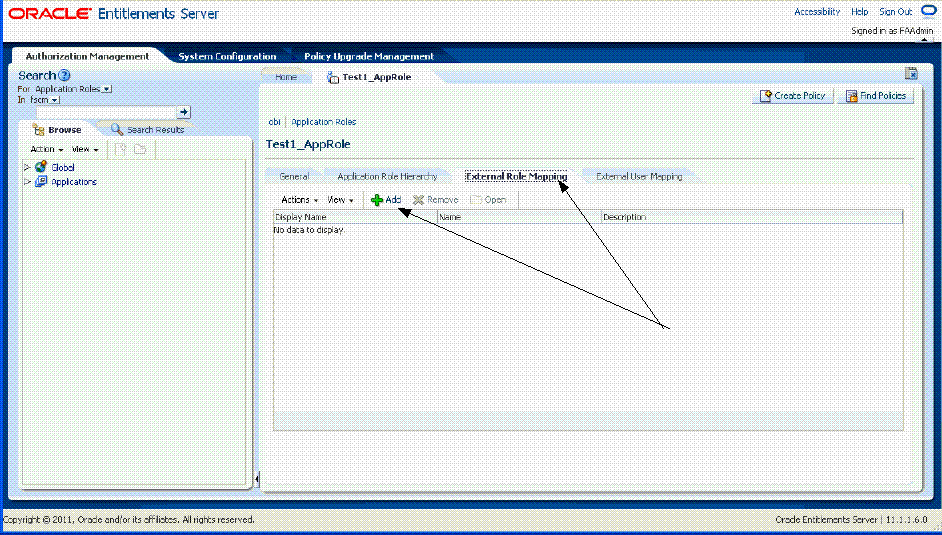
 .
.