Setting the permission level for a user is the second task in hiding unused content in the Transactional Business Intelligence Presentation Catalog.
 To set permission levels:
To set permission levels:
The Add Application roles, Catalog Groups and Users screen displays:
In Available Members, find the role which is to be blocked from having access to this folder.
In the lower-right corner, select Set Permission to, and then No Access.
Note:
You can allow a user to have full access to a folder by selecting Set Permission to, and then Full Control.
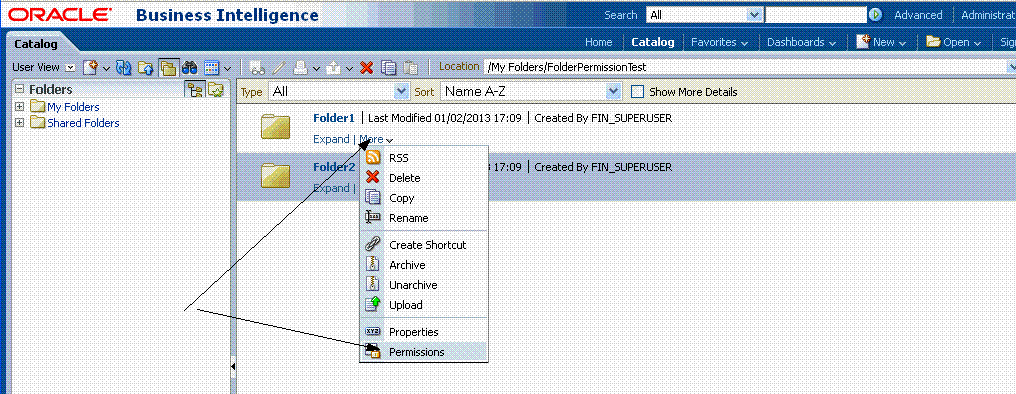
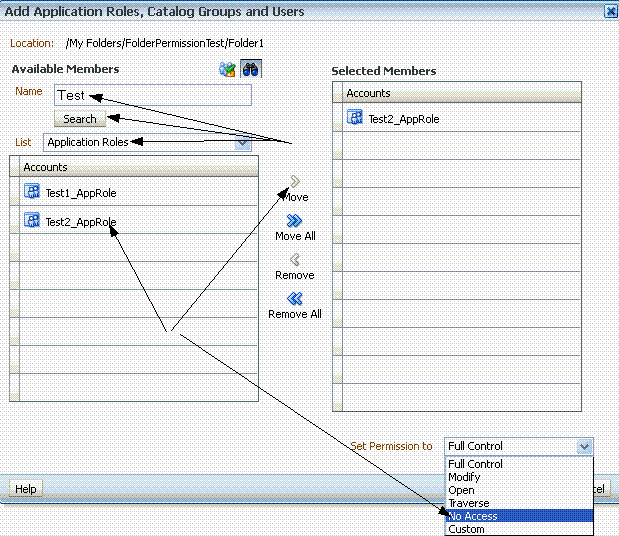
 to add a new role.
to add a new role.