E Troubleshooting
This chapter provides troubleshooting tips.
-
Using My Oracle Support for Additional Troubleshooting Information
-
AdminServer Won't Start if the Wrong Java Path Given with WebLogic Server Installation
-
Disabling Windows Challenge/Response Authentication on IIS Web Servers
-
Changing UserIdentityStore1 Type Can Lock Out Administrators
-
jps Logger Class Instantiation Warning is Logged on Authentication
-
OAM Metric Persistence Timer IllegalStateException: SafeCluster
-
Partial Cluster Failure and Intermittent Login and Logout Failures
E.1 Introduction to Oracle Access Management Troubleshooting
Oracle Access Management is a business critical system; downtime comes with a potentially high cost to your business. The goal of system analysis is to quickly isolate and correct the cause of any problem. This requires a big picture view of your system and the tools to observe the live system and correlate components to the bigger picture.
To assist Administrators in performing a quick diagnosis, this section provides the following topics:
E.1.1 About System Analysis and Problem Scenarios
System analysis includes understanding how the product works, what can go wrong, how likely the scenarios are, and the consequences or observable issues.
System problems can be divided into two basic categories:
-
Cascading catastrophic failure
-
Gradual breakdown in performance
Cascading catastrophic failure might be caused by:
-
LDAP server is loaded and unresponsive
-
Morning peak load starts
-
Webgates send requests to the primary OAM Server
-
Webgate requests time-out and Webgates retry to secondary OAM Server
Gradual breakdown in performance might occur over time when, for example:
-
OAM is sized and rolled out for 10,000 users and 500 groups
-
Over the course of a year, the number of users and groups increases significantly (to 50,000 users and 250 groups for example)
For information on the most commonly encountered issues, see the following topics:
E.1.2 About LDAP Server or Identity Store Issues
This topic provides symptoms, probable cause, and steps to diagnose the following issues:
Symptoms: Operational Slowness
-
Poor user experience
-
Agent time outs lead to retries
-
Non-OAM load might be impacting OAM operations
-
Capacity problems due to gradual increase in peak load
Symptoms: Total loss of service
-
Outage of all LDAP servers
-
The load balancer is timing out old connections
-
Shut down the LDAP server.
-
Restart your browser.
-
Try to access a protected site.
-
Review errors in the OAM Server log file, as described in Chapter 6 (alternatively, in Chapter 11).
-
Try to access Oracle Access Management Console.
-
Observe errors in WebLogic AdminServer log file.
-
Bring up the LDAP server again.
-
Retry access to a protected application.
-
Retry access to the Oracle Access Management Console.
-
Correct the issue based on the requirements in your environment.
E.1.3 About OAM Server or Host Issues
This topic provides symptoms, probable cause, and steps to diagnose the following issues:
-
Poor user experience due to slow operations
-
Agent time outs and retry can result in extra load
-
CPU cycles
-
Memory issues
Symptoms: Interference with Other Services on the Host
-
Poor user experience due to slow operations
-
Agent time outs and retry may result in extra load
-
CPU cycle contention
-
Memory contention
-
File system full
-
Shut down the OAM Server
-
Try to access a Webgate or mod_osso protected resource
-
Bring up the OAM Server
-
Use the Access Tester to test authentication and authorization as described in Chapter 19.
-
Use 'top' to figure out the CPU and Memory consumption of the OAM Server as you use the access tester
-
Get a thread dump of the OAM Server.
-
Shut down the AdminServer.
-
Restart your browser and access a protected resource, which should work.
-
Use remote registration to register a new partner, as described in Chapter 14 (this should fail).
-
Startup OAM AdminServer.
E.1.4 About Agent-Side Configuration and Load Issues
This topic provides symptoms, probable cause, and steps to diagnose time issues between agents and servers.
Symptoms: Difference in Clock time Between Agent and Server
-
High CPU usage at both agent and server
-
User experiences a system hang
-
Agent thinks the token issued by the server is invalid
-
Agent keeps going back to the server to re-issue the token
-
Access protected resource.
-
Confirm: Client access hangs.
-
Confirm: High CPU usage on agent and server.
E.1.5 About Runtime Database (Audit or Session Data) Issues
The audit and session functions are both write intensive operations. The policy database can be tuned for read intensive service.
-
Audit and session operations are slow
-
File system on the OAM Server is full with audit data that is not yet written to the database
-
Loss of in-memory session data when one of the servers in the cluster fails
-
Database is not tuned for write intensive operations
-
Database is unavailable due to maintenance
-
Space issues in the database
-
Shut down the database used to store Audit and Session data.
-
Try to access a protected resource.
-
Review error and warning messages in the OAM Server log files, as described in Chapter 6 (alternatively, in Chapter 11).
E.1.6 About Change Propagation or Activation Issues
This topic provides symptoms, probable cause, and steps to diagnose the following issues:
-
Changes to policy do not take immediate effect
-
Changes to system configuration do not take immediate effect
-
Servers being too busy handling runtime requests (CPU contention)
-
Coherence network slowness
Diagnosis: See "About Policy Store Database Issues"
E.1.7 About Policy Store Database Issues
This topic provides symptoms, probable cause, and steps to diagnose policy database issues.
Symptoms: No policy changes are allowed; no impact on runtime
-
Database is unavailable (down for maintenance)
-
Space issues in the database
-
Shut down the database containing OAM policies.
-
Try to access a protected resource and observe the runtime access is not impacted.
-
Try to access the Oracle Access Management Console to edit policies, and then observe errors in the AdminServer log file.
E.2 Using My Oracle Support for Additional Troubleshooting Information
You can use My Oracle Support (formerly MetaLink) to help resolve Oracle Fusion Middleware problems. My Oracle Support contains several useful troubleshooting resources, such as:
-
Knowledge base articles
-
Community forums and discussions
-
Patches and upgrades
-
Certification information
Note:
You can also use My Oracle Support to log a service request.You can access My Oracle Support at https://support.oracle.com.
E.3 Administrator Lockout
Administrator cannot successfully log in to the Oracle Access Management Console. The following message appears:
Manually Change Identity Store Settings at OPSS Level and configure the IDMDOmainAgent.
Access Manager secures the Oracle Access Management Console based on authentication information in the IAM Suite Application Domain: OAM Admin Console Policy. This policy relies on a single Authentication Scheme (OAMAdminConsoleScheme), which uses a Form challenge method and LDAP Authentication Module. The LDAP Authentication Module must be pointing to the User Identity Store designated as the System Store.
If, for example, your deployment is configured to use Oracle Internet Directory (with all Administrators, users, and groups defined therein) ensure that the LDAP Authentication Module points to this user identity store and that this is designated as the System Store.
-
Insert a user identity into both your designated system store and the Embedded LDAP store.
-
Log in to Oracle Access Management Console.
-
Configure the
LDAPAuthentication Module used by the designated System Store to point to the appropriate User Identity Store, as described in "Managing Native Authentication Modules".
E.4 Oracle Access Management Console Inconsistent State
Administrators performing updates concurrently will result in an inconsistent state within the system configuration of the Oracle Access Management Console.
Concurrent configuration updates are not supported.
Only one Administrator should be allowed to modify the system configuration at any given time.
E.5 AdminServer Won't Start if the Wrong Java Path Given with WebLogic Server Installation
WebLogic Server (wls1035_generic) installation is successful on Windows 64-bit with 32-bit Java (jdk1.6.0_24). When setup.exe is executed you must provide the path of the 64-bit java (jdk1.6.0_23) to successfully launch the install shield.
If you provide the 32-bit Java (jdk1.6.0_24) path, the install shield is not launched. However, if you execute config.cmd from \Middleware\Oracle_IDM1\common\bin, by default 32-bit Java (jdk1.6.0_24) path is used, but after successful installation Access Manager installation, you cannot start AdminServer.
On Windows host, the path to 32-bit JAVA_HOME (c:\Program files (x86)\java\jdkxxx) is not correctly handled by the startWeblogic.cmd. Replacing SUN_JAVA_HOME to use the path with the shorter name (c:\progra~2\java\jdkxxxx) works fine.
On Windows, the shorter names can be seen by executing "dir /X".
Alternatively, you can set windows cmd shell variable JAVA_HOME to path with shorter name and execute startWeblogic.cmd within that. For example:
>set JAVA_HOME=c:\progra~2\java\jdkXXX
>startweblogic.cmd
E.6 Agent Naming Not Unique
A unique identifying name for each Agent registration is preferred. However:
-
If the Agent Name exists, no error occurs and the registration does not fail. Instead, Access Manager creates the policies if they are not already in place.
-
If the host identifier exists, the unique Agent Base URL is added to the existing host identifier and registration proceeds.
E.7 Application URL Requirements
The number of characters allowed in a URL are based on browser version.
The main attribute that affects the size of a cookie is the length of the requested URL. Some of the system generated URLs for ADF applications are quite long and can cause the cookie to exceed the maximum size.
Another case is when using custom plug-ins. The data that a plug-in adds to the authentication context is persisted in the cookie and can cause the cookie size to grow.
Multiple wrong password attempts can also add more context data to the cookie. Combined with one of the above cases, the cookie size can rapidly grow.
Ensure that your applications do not use URLs that exceed the length that Access Manager and the browser can handle.
The cookie cache mode can be changed to FORM mode from default COOKIE mode. FORM mode works with long URLs. The only difference in behavior is for programmatic authentication, which requires a proper form Submit to pass the OAM_REQ parameter set to the form. Custom credential collection pages need to handle the OAM_REQ parameter that is submitted with the form.
Also, to support long URLs, set the serverRequestCacheType parameter to FORM in oam-config.xml under $DOMAIN_HOME/config/fmwconfig/oam-config.xml:
<Setting Name="serverRequestCacheType" Type="xsd:string">FORM</Setting>
E.8 Authentication Issues
This section provides the following information:
E.8.1 Anonymous Authentication Issues
Challenge Redirect URL can be NULL; however, Challenge Method cannot be NULL.
If you open the Anonymous authentication scheme to edit, and click Apply without adding a value for Challenge method, the following errors might appear:
Messages for this page are listed below. * Challenge Method You must make at least one selection. * Challenge Redirect You must enter a value.
You must include both a challenge method and a challenge redirect whenever you edit an anonymous authentication scheme.
E.8.2 X.509Scheme and SSL Handshake Issues
The Access Manager X.509 Authentication Scheme relies on SSL to deliver the user's X.509 certificate to the OAM Server. The X.509 Authentication Scheme requires the X.509Plugin as the value of the Challenge Method (not the Authentication Module).
User has selected his certificate in the Browser but the Certificate is not available to the OAM Server.
The specific solution will depend on the reason for the SSL Handshake failure. For instance:
-
For debugging SSL connections terminating on the Weblogic Server, please refer to
http://docs.oracle.com/cd/E12840_01/wls/docs103/secmanage/ssl.html -
For debugging SSL connections terminating on the OHS server, see
http://docs.oracle.com/cd/E12839_01/web.1111/e10144/under_mods.htm#i1007687.
Determine the reason for the SSL Handshake failure and the peer that is terminating the SSL Handshake. The solution will fall into the following categories:
E.8.2.1 Configuration Issues
If you are encountering problems establishing a SSL connection with the default WebLogic server SSL implementation, switch to using the JSSE SSL implementation which is supported with WLS 10.3.3+.
The following list identifies other possible configuration issues.
-
OHS plugin is incorrectly configured and not sending the user certificate to the WebLogic server.
-
Cipher suites: As configured, are not compatible with the user certificate.
-
Smart cards: The browser is not communicating with the smart card reader.
-
PKCS#11 (or hardware cryptography): Ensure that the devices are in working order.
E.8.2.2 Trust Issues
The server name within the certificate does not match the host name. This check can be disabled through configuration.
The server does not contain a CA certificate on the user certificate path in its trust store.
E.8.2.3 Certificate Validation Issues
The following list identifies possible configuration issues.
-
Certificate has expired.
-
Certificate has been revoked.
-
Certificate validation is not working because this is incorrectly configured or there are connectivity issues.
E.8.3 X.509 Protected Resource and Single Sign Off
Single Sign Off might not work after accessing the resource with X.509 authentication. When the user is logged out with the logout URL and tries to access the resource in the same browser, authentication might not occur. Instead, the user should be asked for authentication using the certificate pop up.
This can occur with any Agent type.
After executing the logout URL, click on Clear SSL State from the browser as follows, and the access the X.509-protected resource:
From the browser window, open the Tools menu, click Internet Options, choose Content, and then Clear SSL state.
E.8.4 X509CredentialExtractor Certificate Validation Error
Client certificate authentication works fine using the standard X509 Authentication Module after importing the root and sub CA certificates into the WebLogic Server and .oamkeystore keystores.
However, a certificate validation error can occur when using a Custom X509Plugin Authentication Module and root and sub CA certificates into the WebLogic Server and .oamkeystore keystores.
With the Custom X509Plugin Authentication Module the root and sub CA certificates must be added to the DOMAIN_HOME/config/fmwconfig/amtruststore because the X509CredentialExtractor plug-in loads certificates from this location.
E.9 Authorization Issues
This section provides the following topics:
E.9.1 Authorization Condition Error
An error is logged in the oam-server diagnostic log file whenever you create or edit an IPv4 range or temporal condition:
.... refreshPolicy specified but no response collector supplied
This is a message that is erroneously being logged at the ERROR level.
The correct level of the message is INFO.
E.9.2 LDAP Search Filter Test Results
If too many results are returned, you are informed as follows:
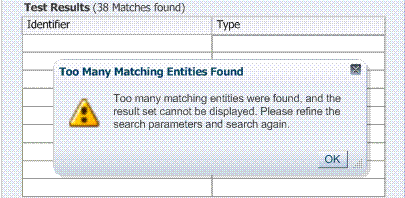
-
Click OK.
-
Click Test Filter button to initiate a new test.
-
In the Edit Search Filter dialog, make your changes.
-
Check the Test Results.
E.9.3 Authorization Header Response Names
Some characters might not be usable within header response names or values, depending on whether the client receiving these responses is a Webgate, and if so which Web server is protected. Certain characters might be subject to automatic conversion to other characters in a server-specific way.
Oracle recommends that you refer to your Web server documentation for more details.
E.10 Cannot Access Authentication LDAP or Database
If the LDAP directory that is used for authentication is down or inaccessible (or the database that is configured as the policy store), it might be due to a heavy load or a timeout. You see a message when attempting to a protected resource that uses this LDAP or policy store.
-
Manually shut down the registered LDAP or database.
-
Restart the registered LDAP or database.
E.11 Cannot Find Configuration
E.11.1 Configuration Does Not Exist ...
If you attempt to create and apply configuration details for an OAM Server before configuring the OAM Server in the WebLogic Server domain, a message informs you of the following:
Configuration does not exist for path /DeployedComponent/Server/oamServer/Instance/test For more information, please see the server's error log for an entry beginning with: Server Exception during PPR, #6.
To resolve this issue, you must configure the OAM Server in the WebLogic Server domain before you register the configuration with Access Manager.
E.12 Co-existence Between OSSO and Access Manager
In the OSSO 10g coexistence with Access Manager 11g, if a user tries to access a protected resource when the OAM server is down, the request is redirected to the OSSO 10g login page through the load balancer. If the user enters valid credentials, the resource is provided.
However, if the user deletes the Oracle HTTP Server cookie and brings the OSSO 10g server down (and brings the OAM Server up), upon accessing the protected resource the user is asked for Access Manager login (authentication). Instead, the application should be accessible without authentication.
Confirm that the migrated User Identity Store is set as the Access Manager Default Store and System Store.
See Also:
-
enableCoexistModeanddisableCoexistModein the Oracle Fusion Middleware WebLogic Scripting Tool Command Reference
E.13 Could Not Find Partial Trigger
In the Administration Server output, you might see a "Could Not Find Partial Trigger" error (multiple times for each selected node when you click Policy Configuration tab or a host identifier node) and then you click any of other nodes in the navigation tree.
This does not block functionality.
E.14 Denial of Service Attacks
A denial-of-service attack (DoS attack) or distributed denial-of-service attack (DDoS attack) is an attempt to make a computer resource unavailable to its intended users. One common method of attack involves saturating the target (victim) machine with external communication requests, such that it cannot respond to legitimate traffic, or responds so slowly as to be rendered effectively unavailable.
Denial of service attacks are classified into Authenticated and Unauthenticated Requests, and further classified as:
-
NAP Requests
-
HTTP Requests
For Authenticated NAP Requests, the OAM Server maintains a counter in the session and limits the number of retries. Despite this, after redirecting the user to an error page the user can repeat the cycle. This needlessly consumes server resources and can lead to OAM Server overloading.
Note:
To avoid OAM Server overloading with Authenticated NAP Requests, use relevant WebLogic overload configuration settings. These ensure that the server does not crash under load. However, this does not differentiate legitimate users from malicious users.You can handle a flood of HTTP Authenticated requests with a combination of WebLogic overload configuration and mod_security module settings.
Unauthenticated NAP Requests are handled by the WebLogic MDB pool throttling. This limits the number of NAP Requests that are forwarded to the OAM Server.
Again, this does not differentiate legitimate users from malicious ones.
Configuring the mod_security module for the OHS server that front-ends the OAM Server enables rejection of malicious requests (unauthenticated HTTP Requests).
For more information, see:
E.14.1 Protecting the OAM Server from Crashing Under Load
If the number of requests to the OAM Server unexpectedly increases beyond what the server can handle, it could crash.
To limit the number of requests to the OAM Server:
-
In the WebLogic Console, use the Message Driven Bean pool to restrict the number of NAP requests to the OAM Server.
MDBeans pull NAP requests from the Server queue and deliver NAP requests to the Server for processing. Limiting the number of MDBean instances helps control the number of requests that are processed at a given time.
-
In the WebLogic Console, configure the number of WebLogic worker threads that can be used (to restrict the number of requests to the OAM Server).
MDBeans pull NAP requests from the server queue and deliver NAP requests to the Server for processing. Limiting the number of MDBean instances helps control the number of requests that are processed at a given time.
-
In the WebLogic Console, configure the number of WebLogic worker threads that can be used (to restrict the number of requests to the OAM Server).
See the topic on Thread Management in the guide to Oracle Fusion Middleware Performance and Tuning for Oracle WebLogic Server.
-
In the WebLogic Console, specify a maximum incoming request size, complete message timeout, and set the number of file descriptors, to optimize performance as described in following topics in the Oracle Fusion Middleware Performance and Tuning for Oracle WebLogic Server:
-
Tuning Message Size
-
Tuning Complete Message Timeout
-
Tuning Number of File Descriptors
-
E.14.2 Compensating for Network Latency
Consider the scenario where Webgate sends an authentication request to the OAM Server. After successful credential collection and validation, the OAM Server creates the session and the relevant cookies (OAM_ID, ObSSOCookie). However, due to network latency, the response times out by the time the OAM Server sends it to the Webgate which triggers Webgate to re-send the authentication request to the Server. The OAM Server recognizes the session, then recreates the ObSSOCookie, and sends the response to the agent. If the network latency persists, the cycle continues in an infinite loop between the Server and the Webgate. The user is neither asked to login again nor presented with an error message.
E.14.3 Protecting OAM Servers from a Flood of HTTP Requests
ModSecurity is a Web application firewall (WAF) that can be deployed as part of the existing Apache-based Web server infrastructure. This module can be plugged into the OHS Server that front-ends the OAM Server. In this way, Mod_security module protects the OAM Server from denial of service attacks.
A flexible rule engine is at the heart of ModSecurity. It implements the ModSecurity Rule Language, a specialized programming language designed to work with HTTP transaction data. A new configuration directive uses the httpd-guardian script to monitor for Denial of Service (DoS) attacks. By default httpd-guardian defends against clients that send more than 120 requests in a minute, or more than 360 requests in five minutes.
See Also:
http://www.modsecurity.org/documentation/modsecurity-apache/2.5.12/html-multipage/configuration-directives.html#N10689To protect from a flood of HTTP Requests
-
Add the mod_security module to the OHS Server that front-ends the OAM Server.
-
In the OHS Server configuration, set the configuration directive to use the httpd-guardian script to monitor for Denial of Service (DoS) attacks.
Syntax:
SecGuardianLog |/path/to/httpd-guardianExample:
SecGuardianLog |/usr/local/apache/bin/httpd-guardian
E.15 Deployments with Freshly Installed 10g Webgates
Use the OAM Server's diagnostic features to debug on the OAM Server side. This section includes the following topics:
E.15.1 Authentication Issues with 10g Webgates
Use the following methods to troubleshoot authentication issues when you have freshly installed 10g Webgates in your Access Manager deployment.
-
Confirm that your request was protected using an http header trace like Internet Explorer HTTP Headers or Firefox Live HTTP Headers
-
Confirm that the request is sent to the OAM Server for authentication
-
GET /oam/server/obrareq.cgi?....
-
Host: oam-server:port
-
E.15.2 Logout Issues with 10g Webgates
Use the following methods to troubleshoot logout issues when you have freshly installed 10g Webgates in your Access Manager deployment.
-
Make liberal use of HTTP Header Trace
-
Confirm that the specific logout.html was copied to /access/oamsso folder in the 10g Webgate installation directory. If not present, you must create the logout.html as described in "Configuring Centralized Logout for 10g Webgate with 11g OAM Servers".
-
Change the 10g Webgate's httpd.conf to remove the following lines:
<LocationMatch "/oamsso/*"> Satisfy any </LocationMatch>
-
From the Oracle Access Management Console, confirm that the LogoutUrls parameter (/oamsso/logout.html) is configured for this Webgate
E.16 Diagnosing Initialization and Performance Issues
This section includes the following topics:
E.16.1 Diagnosing an Initialization Issue
OAM Server does not start up.
-
Locate and review the OAM Server log file on the computer hosting the OAM Server.
DOMAIN_HOME/servers/SERVER-NAME/logs/SERVER-NAME-diagnostics.log
-
Enable logging for this computer, as described in Chapter 6, "Logging Component Event Messages":
DOMAIN_HOME/config/fmwconfig/servers/SERVER-NAME/logging.xml
-
Restart the OAM Server, observe the behavior, check the log file again if needed.
E.16.2 Diagnosing a Performance Issue
Monitoring the OAM Server reveals a significant spike in latency during authentication.
-
Locate and review the OAM Server log file on the computer hosting the OAM Server.
DOMAIN_HOME/servers/SERVER-NAME/logs/SERVER-NAME-diagnostics.log
-
Enable logging for this computer, as described in Chapter 6, "Logging Component Event Messages":
DOMAIN_HOME/config/fmwconfig/servers/SERVER-NAME/logging.xml
-
Restart the OAM Server, observe the behavior, check the log file again if needed.
E.16.3 Diagnosing Out-of-Memory Issues With a Heap Dump
Debugging for all expression parsing and evaluation produced a significant performance drag within ~20 hours due to memory growth; running out of memory in ~50 hours.
Configuration: 2GB heap; 3 minute session timeout; jdbc connections tuned min=32 max=200; jdbc connection idle timeout disabled; jbo pool size min = 10 & max=150
To generate heap-dumps for comparison, you use the following command-line tools jmap for Sun jvm or jrcmd for jrockit jvm located under JAVA_HOME/bin.
For jrockit jvm
jrcmd pid <command> /jrockit_160_14_R27.6.5-32/bin/jrcmd 16775 heap_diagnostics /jrockit_160_14_R27.6.5-32/bin/jrcmd 16775 print_threads /jrockit_160_14_R27.6.5-32/bin/jrcmd 16775 jrarecording ....
For Sun jvm
jmap -histo <pid> jmap -dump:live,format=b,file=heap.bin <pid>
E.17 Disabling Windows Challenge/Response Authentication on IIS Web Servers
The IIS Web server on Windows supports Challenge/Response Authentication, which defaults to On when IIS is installed. This enables users to use their domain log-ins when requesting resources from IIS and can conflict with Access Manager's authentication.
For example, on the first request from an Internet Explorer (IE) browser to a resource on IIS protected by Access Manager with a basic authentication scheme, IE displays a login dialog box requesting a domain along with the user name and password login provided by Access Manager.
To disable Windows challenge/response authentication
-
Launch the Microsoft Management Console for IIS.
-
Select the Web Server Host under Internet Information Server in the left hand panel.
-
Right click and select Properties.
-
Scroll down and select Edit the Master Properties for WWW Service.
-
Select the Directory Security tab.
-
Select Edit Anonymous Access and Authentication Control.
-
Complete the appropriate step for your platform:
Windows 2000: Clear the Integrate Windows Authentication box.
-
Click OK.
-
In the Windows IIS properties screen, click OK.
-
Close the Microsoft Management Console.
E.18 Changing UserIdentityStore1 Type Can Lock Out Administrators
An Identity Store that is designated as the System Store should not be edited to change the store type (from Embedded LDAP to OID, for instance) nor the connection URLs.
If you do need to change the Identity Store that is designated as the System Store should not be edited to change the store type, Oracle recommends that you create a new Identity Store and then edit that registration to mark it as your System Store.
E.19 IIS Web Server Issues
The following topics are provided to assist you:
E.19.1 Form Authentication or Pass-Through Not Working
If form authentication or pass-through functionality is not working, the problem might be that either "UseWebGateExtForPassthrough" parameter is not set to true in the Webgate profile or that webgate.dll is not configured as Wild Card Application Mapping in IIS. In such cases, Webgate does not perform authentication or authorization for HTTP "POST" requests for the resources protected by form-based authentication.
Solution: Confirm that the UseWebGateExtForPassthrough parameter is configured in the Webgate profile with a value of true and that webgate.dll is configured as Wild Card Application Mapping.
E.19.2 IIS and General Web Component Guidelines
Following are some general guidelines to follow when installing Access Manager Webgates with IIS Web servers.
Account Privileges: The account that performs Access Manager installation must have administration privileges. The user account that is used to run OAM services must have the "Log on as a service" right, which can be set by selecting Administrative Tools, Local Policy, Local Policies, User Rights Assignments, Log on as a service.
IIS 6 Web Servers: You must run the WWW service in IIS 5.0 isolation mode. This is required by the ISAPI postgate filter. During Access Manager installation, this is usually set automatically. If it is not, you must set it manually for the Default Web site.
Webgate for IIS 7 Web Server: To use Form-based authentication without enabling pass through functionality (for example, "access/oblix/apps/webgate/bin/webgate.dll" is an action in the Form-based authentication scheme), ensure that the entry "<add segment="bin"/>" is not present in the applicationHost.config file. If the entry is present, you must remove it. Use the following steps to check this entry:
-
Go to Windows\System32\inetsrv\config and open the file applicationHost.config.
-
Search for the <
hiddenSegments> module and remove the entry<add segment="bin"/>if it is present.
Webgate: When installing IIS Webgates, setting various permissions for the /access directory is required for IIS Webgates only when you are installing on a file system that supports NTFS. For example, suppose you install the ISAPI Webgate in Simple or Cert mode on a Windows 2000 computer running the FAT32 file system. The last installation panel provides instructions for manually setting various permissions that cannot be set on the FAT32 file system. In this case, these instructions may be ignored.
E.19.3 Issues with IIS v6 Web Servers
On IIS 6 Web servers only, you must run the WWW service in IIS 5.0 isolation mode, which is a requirement of the ISAPI postgate filter. This scenario will work if you have 32-bit Access Manager binaries running on a 32-bit Windows operating system. However, there is an issue if you attempt to run a 32-bit postgate.dll on a 64-bit Windows machine with IIS running in 32-bit mode.
When running IIS in IIS5.0 isolation mode, you see the following message:
"ISAPI Filter 'C:\webgate\access\oblix\apps\webgate\bin\webgate.dll' could not be loaded due to a configuration problem.
The current configuration only supports loading images built for an AMD 64-bit processor architecture. The data field contains the error number.
To learn more about this issue, including how to troubleshoot this kind of processor architecture mismatch error, see the following Web site:
http://go.microsoft.com/fwlink/?LinkId=29349
For more information, see Help and Support Center at:
http://go.microsoft.com/fwlink/events.asp
IIS5 never existed as 64-bit. However, IIS v6's IIS5 Compatibility Mode on 64-bit Windows computers only runs as 64-bit.
It is architecturally impossible run IIS5 Isolation Mode 32- bit on 64-bit Windows, as described in documentation available through the following URLs:
http://www.microsoft.com/communities/newsgroups/en-us/default.aspx?dg=microsoft.pu blic.inetserver.iis&tid=5dd07102-8896-40cc-86cb-809060fa9426&cat=en_US_ 02ceb021-bb43-476d-8f8f-6c00a363ccf5&lang=en&cr=US&p=1
http://blogs.msdn.com/david.wang/archive/2005/12/14/HOWTO-Diagnose-one-cause-of-W3 SVC-failing-to-start-with-Win32-Error-193-on-64bit-Windows.aspx
E.19.4 Page Cannot Be Displayed Error
A "The page cannot be displayed" error that appears after configuring Webgate for pass-through functionality, indicates a configuration issue.
Solution: Confirm that the UseWebGateExtForPassthrough parameter is configured in the Webgate profile with a value of true and that webgate.dll is configured as Wild Card Application Mapping.
E.19.5 Removing and Reinstalling IIS DLLs
When Access Manager is running with Microsoft's IIS Web server, you must manually uninstall and reinstall the following ISAPI filters when reinstalling Access Manager.
-
tranfilter.dll -
oblixlock.dll(if you installed Webgate) -
webgate.dll(if you installed Webgate)
To remove and reinstall IIS DLLs
-
Uninstall Access Manager.
-
Manually uninstall the preceding DLLs.
-
Reinstall Access Manager.Active Directory.
-
Manually reinstall the DLLs.
Note:
These filters can change depending on the version of IIS you are using. If these filters do not exist or there are others present, contact Oracle to determine if the filters that are present need to be removed.E.20 Import and File Upload Limits
The UPLOAD_MAX_MEMORY and UPLOAD_MAX_DISK_SPACE is set to "50mb". To upload more than 50mb, manually change these settings in web.xml.
To reset the memory and disk space parameters
-
Locate web.xml in WEB-INF/lib/ngam-ui.war.
-
Edit the file to change UPLOAD_MAX_MEMORY. For example:
<context-param> <param-name>org.apache.myfaces.trinidad.UPLOAD_MAX_MEMORY</param-name> <param-value>104857600</param-value> <context-param>
-
Edit the file to change UPLOAD_MAX_DISK_SPACE. For example:
<context-param> <param-name>org.apache.myfaces.trinidad.UPLOAD_MAX_DISK_SPACE</param-name> <param-value>104857600</param-value> <context-param>
-
Save the file.
-
Restart the OAM Server.
See Also:
"Providing File Upload Capability" in the Oracle Application Development Framework Developer's Guide.E.21 jps Logger Class Instantiation Warning is Logged on Authentication
A jps logger class instantiation warning is might appear on the back end upon authentication. However, this is a harmless warning and no action is required.
E.22 Internationalization, Languages, and Translation
This section provides the following topics:
E.22.1 Automatically Generated Descriptions Are Not Translated
The automatically generated Description for each component of the Policy Configuration tab is not translated. This is expected and enables Administrators to change the Description to whatever they require. Following such a change, translation by Oracle is not possible.
E.22.2 Console Looks Messy
The Oracle Access Management Console displays policies and resources oddly when the input configuration file for remote registration is not in UTF-8 format or when the OAM Server is not started in UTF-8 locale (en_US.utf8, for instance).
Be sure to use UTF-8 encoding if creating a configuration file for the remote registration tool, oamreg, to generate authentication policies and protected resources. Also, be sure to start OAM Server in UTF-8 locale machines. Otherwise, the Oracle Access Management Console might display policies and resources oddly following successful inband registration.
E.22.3 Authentication Fails: Users with Non-ASCII Characters
Configure Access Manager to use Kerberos Authentication Scheme with WNA challenge method, and create a non-ASCII user in Microsoft Active Directory.
An exception occurs when trying to get user details to populate the subject with the user DN and GUID attributes. Authentication fails and an error is recorded in the OAM Server log when a non-ASCII user in Active Directory attempts to access an Access Manager-protected resource:
... Failure getting users by attribute : cn, value ....
The username in the attribute is passed without modification as a java string.
Non-ASCII users can access the resource protected by Kerberos WNA scheme now by applying this JVM system property (for the built-in WebLogic SPNEGO support):
-Dsun.security.krb5.msinterop.kstring=true
E.22.4 Access Tester Does Not Work with Non-ASCII Agent Names
Register a Webgate with Access Manager using a non-ASCII name. In the Access Tester, enter the valid IP Address, Port, and Agent ID (non-ASCII name), then click Connect.
Connection testing fails.
E.22.5 Locales, Languages, and Oracle Access Management Console Login Page
When the browser locale is not supported, the Oracle Access Management Console Login page shows as server locale. It should fall back to English. This is the expected behavior:
-
If the client Locale is not supported, Oracle Access Management falls back to the server locale.
-
If the server locale is not supported, Oracle Access Management falls back to English.
When users select an unsupported language and come to the Access Manager SSO page, it shows as server locale (German, for example). However, after logging in, all the pages are displayed as English.
Disable the Access Manager SSO page and the original Access Manager login page also falls back to English.
E.23 Login Failure for a Protected Page
After installing OAM and protecting a page using a physical host and port, register the application using the OHS physical host and port. Login fails to prompt the user for credentials when accessing the protected page. The log file shows that the URL is re-directed to a Virtual Host despite the fact that all configuration and registration is setup correctly.
Remove any Virtual Host Directives from httpd.conf when protecting a page using the Oracle HTTP Server (OHS) physical host and port.
E.24 OAM Metric Persistence Timer IllegalStateException: SafeCluster
After using the WebLogic Configuration Wizard to create an OAM Server cluster on two computers, and starting AdminServer, all servers start up properly. After shut down, a third server is added using the WebLogic Server Administration Console to create a new managed server and add it to the cluster. The third server goes into Running mode when started, with some exceptions in the start up log.
... Exception in thread "OAM Metric Persistence Timer"
in addition to the actions in the WebLogic Administration Console, you must register the server using the Oracle Access Management Console to ensure that the server can identify itself.
Note:
When adding and registering a second server instance for the same computer, all port numbers must differ: OAM Proxy port; the "port" that must match the one in the WebLogic Server Console; and the Coherence port.For server registration details, see "Managing Individual OAM Server Registrations".
E.25 Partial Cluster Failure and Intermittent Login and Logout Failures
In the event of a partial outage of Access Manager (on some, but not all instances of the cluster), end users might see intermittent login and logout failures.
-
Remove OHS from the deployment
-
Configure the OHS cluster such that each OHS instance is pinned to a WebLogic Server instance.
-
The WebLogic Server container with the malfunctioning Access Manager application must be removed from service (shutdown) and brought back up upon recovery.
E.26 RSA SecurID Issues and Logs
Each OAM SecurID Server must be registered as a separate agent with the RSA Authentication Manager. This provisions the OAM SecurID Server with its own node secret file. Every OAM SecurID Server must have its configuration file stored under $DOMAIN_HOME/config/fmwconfig/servers/$SERVER_NAME/oam.
If the RSA SecurID authentication plug-in returns an error, it is logged in the OAM Server log. Web Server logs can also provide clues as to what might be going wrong. Be sure the enable logging on your Web server.
If communication has been established between the Access Server and Authentication Manager, the sdadmin tool provides access to logs under the Report menu. Both Activity and Exception reports may give you helpful information.
Verify Authentication Manager Logging Configuration and Reports
-
Confirm that you have added the user and assigned a token using the Authentication Manager Administrator tool,
sdadmin. -
Verify that you have copied the
sdconf.recfile to the OAM Server. -
In the Authentication Manager console, Report menu, open Activity and Exception reports for helpful information.
Check SecurID Plug-In Parameters with Modified HTML Fields
If you have modified the HTML field names in the HTML forms, ensure that the RSA SecurID plug-in parameters are configured to match.
Remove the @ character From any Login Attribute Value
User login can fail if there is an at-sign (@) in the login attribute value. This is a known issue with SecurID.
E.27 Registration Issues
Problem: Remote Registration Tool Failure
Ensure that the agent name is unique (does not already exist) and that the AdminServer is running.
Problem: No ObAccessClient.xml File Generated
Protected and public resources must be described as relative URLs of the format '/index.html'. If the resource does not begin with a '/', no ObAccessClient.xml file will be generated.Verify the protected and public resource URLs and ensure all begin with a "/". For more information, see "About the Resource URL, Prefixes, and Patterns".
Problem: Partner Registration Failure
Partner registration can fail if you do not supply a unique agent name, which is also used to create an Application Domain. The agent name and Application Domain name must be the same and must be unique. Using the oamreg validate command can fail when the agent name does not match the Application Domain name.
Ensure that the agent name and Application Domain name are the same.
E.28 Rowkey does not have any primary key attributes Error
While browsing across the Resources table in the Resource Type tab the following error message is logged:
@ <Error> <oracle.adfinternal.view.faces.model.binding.CurrencyRowKeySet> @ <BEA-000000> <ADFv: Rowkey does not have any primary key attributes. Rowkey: oracle.jbo.Key[], table: model.ResTypeVOImpl@620289.>
This is harmless and does not hinder any functionality.
E.29 SELinux Issues
Delivered with Oracle Enterprise Linux, SELinux modifications provide a variety of policies through the use of Linux Security Modules (LSM) within the Linux kernel.
SELinux requires performing additional steps after installing Access Manager Webgates and before starting the associated Web server.
The following errors could be reported in logs/console when starting a Web server on Linux distributions that have more strict SELinux policies in place (after installing an Webgate):
11g Webgate
$Webgate_OH/webgate/ohs/lib/webgate.so: cannot restore segment prot after reloc: Permission denied.
10g Webgate
$Webgate_install_dir/access/oblix/apps/webgate/bin/webgate.so: cannot restore segment prot after reloc: Permission denied.
These errors are reported due to Secure Linux security context policies on files.
To avoid these errors and start the Web server, run following chcon commands to change the security context on files after installing each Access Manager Web component and before restarting the associated Web server. For more information on the chcon command, see your Linux documentation.
-
Run chcon -t texrel_shlib_t PATH_TO_LIBWEBPLUGINS.SO. For example:
chcon -t texrel_shlib_t /Webgate_install_dir/access/oblix/lib/webgate.so ... and libxmlengine.so
-
Run chcon -t texrel_shlib_t PATH_TO_LIBWEBGATE.SO. For example:
chcon -t texrel_shlib_t /Webgate_install_dir/access/oblix/apps/webgate/ bin/webgate.so
E.30 Session Issues
This section provides the following details:
E.30.1 Session Impersonation Not Enabled by Default
Session impersonation is not enabled by default. You can update the value in oam-config.xml, then update the version of oam-config.xml to automatically propagate the ImpersonationConfig status to all managed servers without a restart.
To enable Session Impersonation
-
Back up DOMAIN_HOME/config/fmwconfig/oam-config.xml.
-
Set
ImpersonationConfigtotrue:<Setting Name="ImpersonationConfig" Type="htf:map"> <Setting Name="EnableImpersonation" Type="xsd:boolean">false</Setting> </Setting> -
Configuration Version: Increment the
Version xsd:integeras shown in the next to last line of this example (existing value (25, here) + 1):Example:
<Setting Name="Version" Type="xsd:integer"> <Setting xmlns="http://www.w3.org/2001/XMLSchema" Name="NGAMConfiguration" Type="htf:map:> <Setting Name="ProductRelease" Type="xsd:string">11.1.1.3</Setting> <Setting Name="Version" Type="xsd:integer">25</Setting> </Setting> -
Save oam-config.xml.
E.30.2 Sessions with Oracle Access Manager 11.1.1 Integrated with Oracle Identity Federation 11.1.1
Expected Behavior: Oracle Identity Federation 11.1.1 session is not cleared
When Oracle Access Manager 11.1.1 is integrated with Oracle Identity Federation 11.1.1, and you clear the session using the console, only the Oracle Access Manager session is cleared. The Oracle Identity Federation session is not cleared.
E.31 SSL versus Open Communication
If both the SSL and Open ports of the Managed Server are enabled, then the Managed Server is set to the SSL port by default.
If you must use the non-ssl port, the credential collector URL the authentication scheme must be set to the absolute URL which points to 'http' as the protocol and non-ssl port.
E.32 Start Up Issues
Problem: AdminServer Startup (or Remote Registration Tool Failure) on AIX Platforms
AdminServer start up fails with following message:
"java.net.SocketException: No buffer space available".
Configuration for the number of AIX file descriptors set for the operating system is substantially high (ulimit file descriptor) resulting in a buffer overflow that causes remote registration failure with the following message:
The ulimit value is application dependent and applies exclusively to application program data and the application stack. The default number of open files setting (2000) is typically sufficient for most applications. If the value is too low, errors might occur when opening files or establishing connections. Because this value limits the number of file descriptors that a server process might open, a value that is too low prevents optimum performance. For the AIX operating system, the default setting is 2000.
Increasing the ulimit file descriptor limits might improve performance. Increasing some of the other limits might be needed depending on your application.
-
Log in as root.
-
Perform the following steps to change the open file limit to 10,000 files:
-
Open the command window.
-
Locate and edit /etc/security/limits file to add the following lines to the user account on which the AdminServer process runs:
nofiles = 10000 nofiles_hard = 10000
-
Save the file and restart AIX.
-
-
In a command window, decrease the TCP_TIMEWAIT interval with the following command to set the state to 15 seconds (which allows TCP to release closed connections faster and increases the number of available resources for open connections).
/usr/sbin/no –o tcp_timewait =1
-
Tune the following parameters to 256k, as shown:
no -a |grep space tcp_recvspace = 262144 tcp_sendspace = 262144 udp_recvspace = 262144 udp_sendspace = 262144 -
Tune the following parameters as indicated here:
no -o rfc1323=1 no -o sb_max=4194304
Problem: Connection to OAM Server could not be established: Exception in connecting to server. Connection refused.
This is normal and expected behavior for the Managed Server where the OAM Server runs because the IAMSuiteAgent agent is started before the OAM Server.
The IAMSuiteAgent is deployed on every WebLogic container. When the WebLogic container starts, the agent tries to connect to the OAM Server. If it fails to connect, this message is logged and the agent tries to establish the connection in subsequent requests. When the agent is successful, this message is no longer displayed.
If the connection to the OAM Server is not successful, the IAMSuiteAgent falls back and the WebLogic container handles protection (including login), if it is configured.
E.33 Synchronizing OAM Server Clocks
The state of a session is the source of truth for relying parties. Synchronization of system clocks of the various Servers is required.
The system clock of the relying party might be out of synchronization with the SME clock. If the relying party's clock is:
-
Ahead of the session clock A relying party's request for authentication is made and the active sessionID is returned.
-
Behind the session clock: Event notifications to the relying party help invalidate the session.
For example, if a Web server clock is ahead of the server clock, a request sent from the Webgate to the OAM Server will contain a time that, to the OAM Server, has not yet occurred. This can cause login events to fail. When running in Simple or Cert mode, time stamps might become out of sync, or the client certificate might appear to be invalid.
Note:
To avoid event notification issues, ensure that all OAM Server clocks are synchronized to Time Services such as NIST internet time service.For successful operation:
-
Ensure all computer clocks are synchronized. There is no tolerance level. If, for example, the Webgate clock is even slightly ahead of the OAM Server clock, a cookie generated by the Webgate will appear to be in the future and can cause problems in the OAM Server.
-
Confirm that the clock on each computer running a Webgate is not running ahead of the OAM Servers with which it is associated. The OAM Server must be ahead of the Webgate clock by a maximum of 60 seconds.
E.34 Using Coherence
Access Manager uses Oracle Coherence to replicate session states within a distributed installation. Coherence is used to communicate state changes between the Oracle Access Management Console and OAM Servers.
Consider the following 2 distributed deployment topologies. Coherence relies on User Datagram Protocol (UDP) for cluster discovery and heartbeat. If a firewall exists between certain components of Access Manager, then the corresponding UDP ports used by Coherence must be open. Otherwise, Access Manager might not work correctly.
For example, the UDP ports used by Coherence must be opened as follows:
-
The Oracle Access Management Console is deployed within the intranet, and OAM Servers are deployed in the DMZ. In this case, the UDP ports used by Coherence must be opened on the firewall between the DMZ and the intranet.
-
The Oracle Access Management Console and OAM Servers are deployed in different security zones of the DMZ, with firewalls between any two adjacent zones. In this case, the UDP ports used by Coherence must be opened on the firewall between the adjacent security zones, where one or more instances of Oracle Access Management Console and OAM Servers run.
Access Manager 11g uses Oracle Coherence to provide a distributed cache with low-data access latencies and to transparently move data between distributed caches (and into the session store). Session data is redundant across these tiers. For example, when a session is created, it then exists within the local cache on the server that created it, the distributed cache, and (if enabled) within the session store database as well. For more information, see "About Oracle Coherence and Session Management".
WARNING:
Oracle recommends that you do not modify Oracle Coherence settings unless requested to do so by an Oracle Support Representative.
Whether you are viewing Oracle Coherence settings for an individual server instance or Oracle Coherence details that are common to all OAM Servers, Oracle recommends that you do not modify Oracle Coherence settings unless requested to do so by an Oracle Support Representative.
Oracle Coherence logging appears in the WebLogic Server log only. There is no bridge from Oracle Coherence logging to Access Manager logging.
See Also:
Oracle Coherence documentation.E.35 Validation Errors
Problem: Resource not added to Authentication or Authorization Policy
While creating an Authentication or Authorization Policy, if you add a resource that is already used in another Authentication or Authorization Policy, a validation error appears when you click Apply. This is expected.
If you click OK in the error window and then attempt to add a valid resource that is not used within another Authentication or Authorization Policy, the resource is not added and the Authentication or Authorization Policy is not created.
-
Click Apply and close the Authentication or Authorization Policy page.
-
From the navigation tree, click the named policy again, click the Edit to open the page, and add the new resource.
Problem: Validation Failure - "description" attribute is not valid
A validation error appears if you enter an optional description longer than 200 characters.
Keep optional descriptions to 200 characters in length and less than 10 lines.
E.36 Web Server Issues
The following issues with Web servers may arise:
E.36.1 Server Fails on an Apache Web Server
Symptom: You are running an Apache Web server, and an OAM Server fails, displaying the following message:
libthread panic: cannot create new lwp (PID: 9035 LWP 2). stackrace: ff3424cc 0
This symptom may be caused by the Apache Web server launching more instances of itself. This can happen when the server determines that more instances are needed to service the number of connections between one or more Webgates and the OAM Server.
The additional instances create even more connections, which exceed the number of connections by the OAM Server.
Solution: Reduce the number of MinSpareServers, MaxSpareServers, StartServers, and MaxClients parameters.
Go to the OAM Server's configuration directory and open the http.d configuration file.
Recommended parameter settings:
-
MinSpareServers1 -
MaxSpareServers5 -
StartServers3 -
MaxClients5
E.36.2 Apache v2 on HP-UX
When running Apache v2 on HP-UX, do not use nobody for User or Group, because shared memory may not work. Instead, use your login name as User Name with a your group as Group Name On HP-UX (on Solaris, "www" is equivalent to "nobody").
When running Apache v2 on HPUX 11.11, ensure that the AcceptMutex directive in the Apache httpd.conf file is set to "fcntl". If the directive is not present, add it to the httpd.conf file (AcceptMutex fcntl). For more information, see:
E.36.3 Apache v2 Bundled with Red Hat Enterprise Linux 4
After installing a Webgate on vendor-bundled Apache, the Web server may give the following error upon startup:
Error: Cannot load libgcc_s.so.1 library - Permission denied.
Solution: Change the Security-Enhanced Linux (SELinux) policy rules for Access Manager Webgates as described in "Tuning Apache/IHS v2 Webgates for Access Manager".
E.36.4 Apache v2 Bundled with Security-Enhanced Linux
Errors might be reported in WebServer logs/console when starting a Web server on Linux distributions, which have stricter SELinux policies in place, after installing an Access Manager Web component. You can avoid these errors by running appropriate chcon commands for the installed Web component before restarting the Web server.
See Also:
"SELinux Issues"E.36.5 Apache v2 on UNIX with the mpm_worker_module for Webgate
The following item is required only if you compile Apache v2 for Webgate on UNIX with the mpm_worker_module. In this case, you need to modify the thread.c file from the Apache source for the UNIX environment. Making this change ensures that the default pthread stacksize for Webgate produces optimal performance during multi-threaded server implementation. If this change is not made, the default pthread stack size would not be sufficient for Webgate and could result in a crash.
Apache 2.0 does not support the ThreadStackSize option. Therefore:
-
With UNIX-based Apache v2.1 and later you must use the ThreadStackSize directive to set the size of the stack (for autodata) of threads that handle client connections and call modules to help process those connections.
-
With UNIX-based Apache 2, it is best to use the compilable source while adding the mpm_worker_module and changing the thread.c file to avoid a stack overflow.
The following procedure shows how to modify the Apache v2.0 thread.c file to provide the default pthread stacksize needed by Webgate for optimal performance during multi-threaded server implementation. For details about the Apache v2.1+ ThreadStackSize directive, see http://httpd.apache.org/docs/2.2/mod/mpm_common.html#threadstacksize.
Note:
The following procedure should be performed only for the Apache 2.0 Webgate. Otherwise, the default pthread stack size is not sufficient for the Webgate and could result in a crash.To modify the Apache v2.0 thread.c file for Webgate in a UNIX environment
-
Locate the thread.c file. For example:
APACHE 2.0.52 source/srclib/apr/threadproc/unix/thread.c
-
Locate the function named apr_threadattr_create(apr_threadattr_t **new,apr_pool_t *pool) in the following code segment:
**new,apr_pool_t *pool) in the following code segment: 1-----> apr_status_t stat; 2 3-----> (*new) = (apr_threadattr_t *)apr_pcalloc(pool, sizeof(apr_threadattr_t)); 4-----> (*new)->attr = (pthread_attr_t *)apr_pcalloc(pool, sizeof(pthread_attr_t)); 5 6-----> if ((*new) == NULL || (*new)->attr == NULL) { 7-----> return APR_ENOMEM; 8-----> } 9 10----->(*new)->pool = pool; 11----->stat = pthread_attr_init((*new)->attr); 12 13-----> if (stat == 0) { 14-----> return APR_SUCCESS; 15-----> } 16----->#ifdef PTHREAD_SETS_ERRNO 17----->stat = errno; 18----->#endif 19 20----->return stat; 21 -
Add the following code before line 13 shown earlier.
int stacksize = 1 << 20; pthread_attr_setstacksize(&(*new)->attr, stacksize);
-
Run configure, make, and make install to set up the Apache Web server with the mpm_worker_module.
E.36.6 Domino Web Server Issues
Failure Authentication Event: For Domino Web servers, the redirection of a URL through Access Manager may not work if the authentication type is set as Basic Over LDAP and the URL to be redirected is mentioned as one of the following:
- Either a relative path present on the same Web server
- Or the Full path URL on the same Web server containing a computer name defined in the host identifier string combinations.
To overcome a failure authentication event, you must set the redirected URL with a computer name that is not defined under the host identifier group. For example, the IP address of the computer.
This problem does not occur with a form-based authentication type.
Header Variables: It may not be possible to pass header variables other than REMOTE_USER to Webgates installed on Lotus Notes Domino Web servers when using Client Certificate authentication scheme.
For example, header variables cannot be set on the one request where Client Certificate authentication occurs. However, all other requests do allow header variables to be set.
For more information, see Chapter 27, "Configuring Lotus Domino Web Servers for 10g Webgates".
E.36.7 Errors, Loss of Access, and Unpredictable Behavior
Symptom: If you installed Access Manager on UNIX under a different user ID than you used to create your Web server instance, Access Manager can become unstable. Users may experience behavior such as:
Solution: Change file permissions using the chown command. Change the Access Manager directory to the same user ID that you used to create your Web server instance.
E.36.8 Known Issues for ISA Web Server
Webgate uses ISAPI extension for displaying user deny error message and for displaying the diagnostic page. However, ISA 2006 does not support extensions. Therefore:
-
If the user is denied access by Webgate, the user gets Page Cannot be displayed error message instead of Access Manager denied access error message.
-
The following diagnostic URL does not work for ISA: http(s)://hostname:port/access/oblix/apps/webgate/bin/webgate.dll?progid=1 for webgate.
E.36.9 Oracle HTTP Server Fails to Start with LinuxThreads
After installing a Webgate instance on an Oracle HTTP Server, the server does not start up. This occurs because Access Manager uses an older Linux threading model.
Note:
When running Access Manager, LinuxThreads is used by default. This requires setting the environment variable LD_ASSUME_KERNEL to 2.4.19. If you are using NPTL with Access Manager, you do not set LD_ASSUME_KERNEL to 2.4.19.9Solution: When using LinuxThreads mode, comment out the Perl module in the httpd.conf file, update the LD_ASSUME_KERNEL environment variable, and restart, as described in the following procedure.
To resolve the failure to start Oracle HTTP Server in LinuxThreads mode
-
Comment out the Perl module in the httpd.conf file in the following location:
Oracle HTTP Server 11g:
$ORACLE_INSTANCE/config/OHS/ohs_name/httpd.confOracle HTTP Server v2:
OH$/ohs/conf/httpd.confOracle HTTP Server v1.3:
OH$/Apache/Apache/conf/httpd.conf -
To update the LD_ASSUME_KERNEL value, open the following file in a text editor:
OH$/opmn/conf/opm.xml -
Find the following line:
<process-type id="HTTP_Server" module-id="OHS">
-
Add the following information under the line you found in the previous step:
<environment> <variable id="LD_ASSUME_KERNEL" value="2.4.19" /> </environment>
-
Save this file.
-
Run the following commands to implement your changes:
opmnctl stopall opmnctl startall
E.36.10 Oracle HTTP Server Webgate Fails to Initialize On Linux Red Hat 4
This situation might arise whether you are using Access Manager with LinuxThreads or NPTL.
Symptom: Webgate fails to initialize when installed on an Oracle HTTP Server running Red Hat Enterprise Server version 4.0 with a kernel version lower than 2.6.9-34.EL. Version 2.6.9-34.EL is supplied with the Red Hat version 4, update 3.
Solution: To prevent this problem, you must upgrade to Red Hat version 4, update 3 or higher.
E.36.11 Oracle HTTP Server Web Server Configuration File Issue
With Oracle Application Server 10.1.x, OC4J, when the httpd.conf file is modified automatically during Webgate installation, it can be corrupted.
Before installing Webgate, run the following command to prevent the httpd.conf file from being overwritten.
$ORACLE_HOME/dcm/bin/dcmctl updateConfig -ct ohs
E.36.12 Issues with IIS v6 Web Servers
On IIS 6 Web servers only, you must run the WWW service in IIS 5.0 isolation mode, which is a requirement of the ISAPI postgate filter. This scenario will work if you have 32-bit Access Manager binaries running on a 32-bit Windows operating system. However, there is an issue if you attempt to run a 32-bit postgate.dll on a 64-bit Windows machine with IIS running in 32-bit mode.
When running IIS in IIS5.0 isolation mode, you see the following message:
"ISAPI Filter 'C:\webgate\access\oblix\apps\webgate\bin\webgate.dll' could not be loaded due to a configuration problem.
The current configuration only supports loading images built for an AMD 64-bit processor architecture. The data field contains the error number.
To learn more about this issue, including how to troubleshoot this kind of processor architecture mismatch error, see the following Web site:
http://go.microsoft.com/fwlink/?LinkId=29349
For more information, see Help and Support Center at:
http://go.microsoft.com/fwlink/events.asp
IIS5 never existed as 64-bit. However, IIS v6's IIS5 Compatibility Mode on 64-bit Windows computers only runs as 64-bit.
It is architecturally impossible run IIS5 Isolation Mode 32- bit on 64-bit Windows, as described in documentation available through the following URLs:
http://www.microsoft.com/communities/newsgroups/en-us/default.aspx?dg=microsoft.pu blic.inetserver.iis&tid=5dd07102-8896-40cc-86cb-809060fa9426&cat=en_US_ 02ceb021-bb43-476d-8f8f-6c00a363ccf5&lang=en&cr=US&p=1
http://blogs.msdn.com/david.wang/archive/2005/12/14/HOWTO-Diagnose-one-cause-of-W3 SVC-failing-to-start-with-Win32-Error-193-on-64bit-Windows.aspx
E.36.13 PCLOSE Error When Starting Sun Web Server
Symptom: When attempting to start the Sun Web server, you get an error like the following:
Unable to start, PCLOSE
Solution: A number of problems can cause this error:
-
A syntax error in your
obj.conffile -
Leading spaces in your
obj.conffile -
Installing Access Manager as a different user ID than what you used to create your Web server instance
-
A carriage return at the end of the
obj.conffile
E.36.14 Removing and Reinstalling IIS DLLs
When Access Manager is running with Microsoft's IIS Web server, you must manually uninstall and reinstall the following ISAPI filters when reinstalling Access Manager.
-
tranfilter.dll -
oblixlock.dll(if you installed Webgate) -
webgate.dll(if you installed Webgate)
To remove and reinstall IIS DLLs
-
Uninstall Access Manager.
-
Manually uninstall the preceding DLLs.
-
Reinstall Access Manager.Active Directory.
-
Manually reinstall the DLLs.
Note:
These filters can change depending on the version of IIS you are using. If these filters do not exist or there are others present, contact Oracle to determine if the filters that are present need to be removed.E.37 Windows Native Authentication
After setting up Windows Native Authentication, and accessing the WNA-protected page, the browser might give an error indicating that the user name and/or password are incorrect.
The Identity Store used by Oracle Access Management might not point to Windows Active Directory. By default, the identity store is Embedded LDAP.
-
In the Oracle Access Management Console, review the identity store configuration: System Configuration, Data Sources, User Identity Store.
-
Confirm the LDAP store settings point to Active Directory.