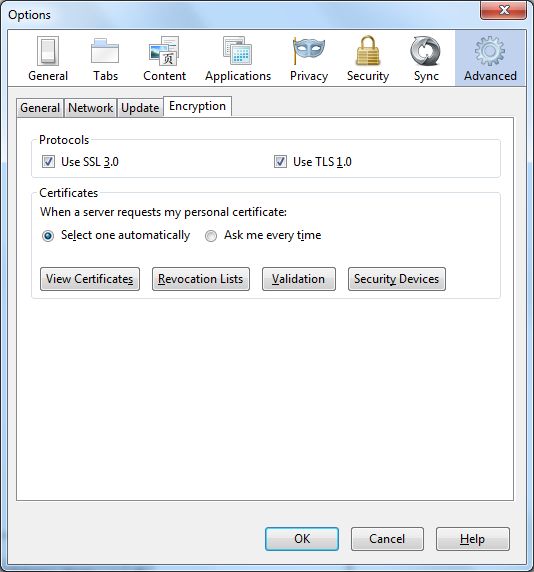This topic describes how to import a PKCS12 certificate in your browser.
As a pre-requisite to this task, you must have generated the SSL certificates with the generate_ssl_keys utility.
One reason to import the certificate is if you want to use the Dgraph URL operations. Note that this procedure is for the Firefox browser; because the import procedure varies according to the browser, refer to the browser's help for details for your browser.
To configure the SSL certificates in Firefox:
Keep in mind that your must use the HTTPS protocol when accessing Endeca Server pages in secure mode.