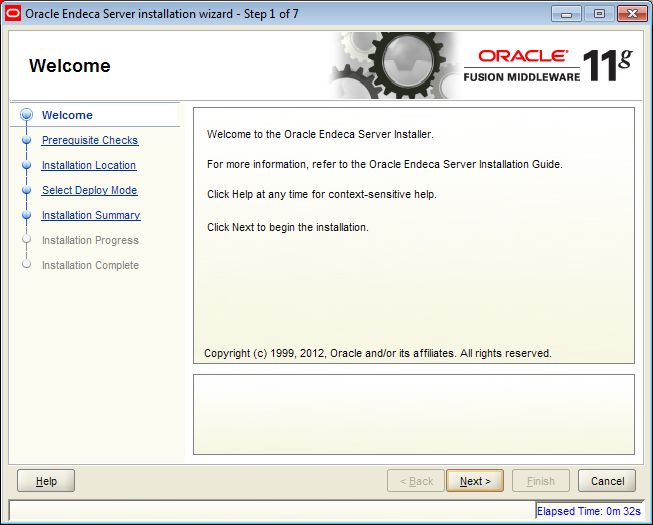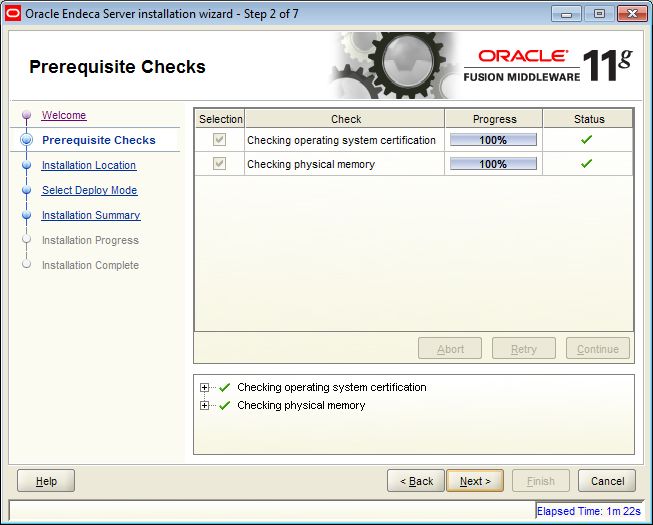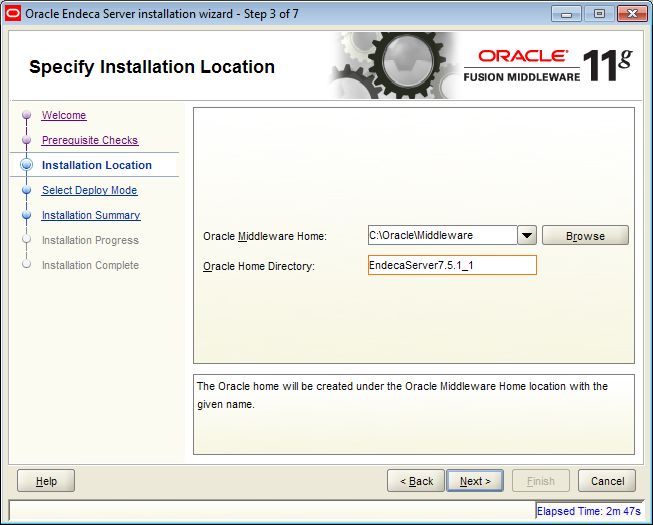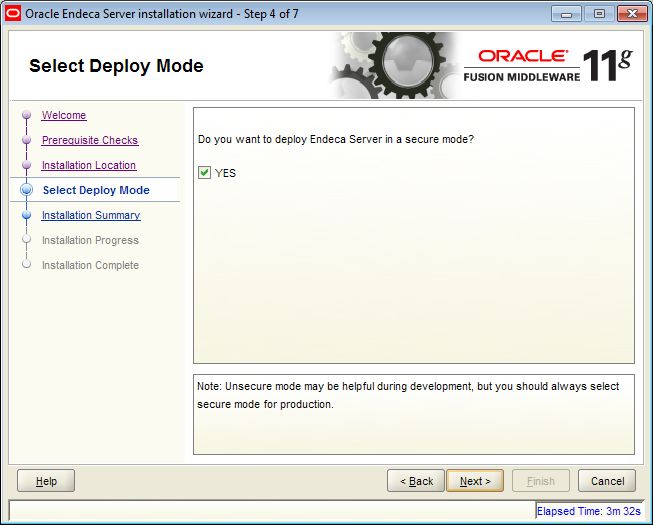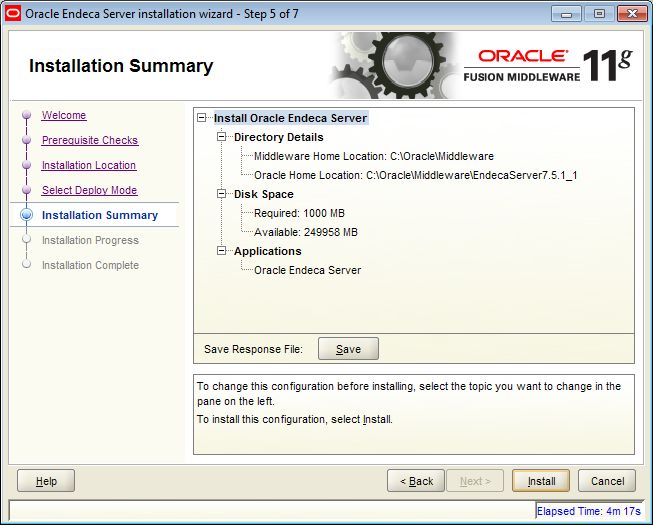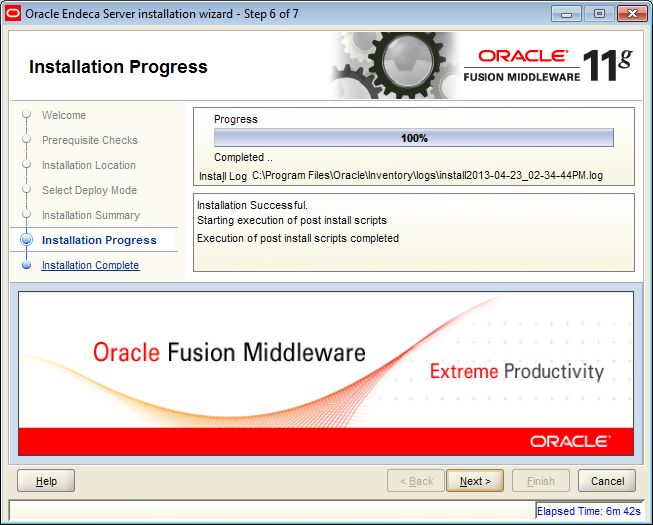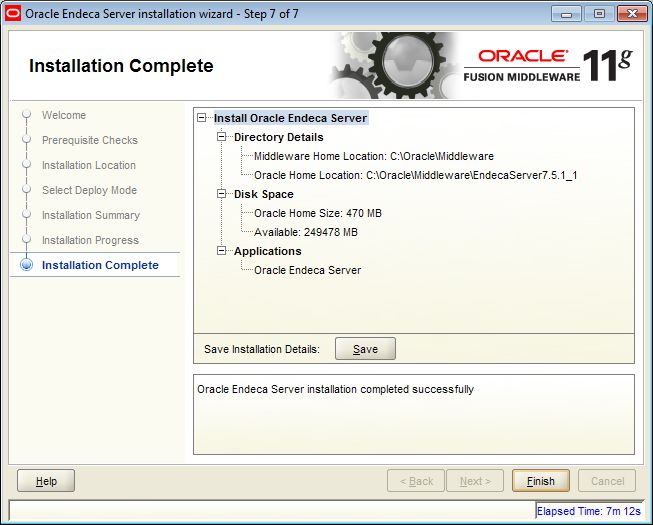This topic describes how to install the Oracle Endeca Server package.
Before you install Endeca Server, both Oracle WebLogic Server and the Application Developer Framework Runtime must be installed on the machine.
The order of installation for Oracle Endeca Server is:
- Run the Endeca Server installer.
- Create a WebLogic domain for the Endeca Server application. (If you are deploying an Endeca Server cluster, this step is needed only when you install on the machine that will become the Admin Server in the WebLogic domain created for the Endeca Server.)
- Run the post-installation script to create SSL certificates (if you installed in a secure mode), and generate SSL certificates in your browser. (If you are deploying an Endeca Server cluster, this step needs to be completed on the Admin Server only and before you clone this server to create Managed Servers.)
- Verify that the Endeca Server application is correctly deployed in WebLogic Server.
Note the following about the Endeca Server installation:
- The Endeca Cluster Coordinator software is installed as part of the package.
- You can install Endeca Server in either secure (SSL) or non-secure mode. Secure mode is highly recommended for production deployments, while non-secure installations can be used for development environments.
- When installing Endeca Server on Linux, do not run the installation program as the root user.
- You must have an X-Windows (X11) environment on Linux. The installer requires that your monitor must be configured to display at least 256 colors.
To install Oracle Endeca Server:
When the installation finishes, the Endeca Server files and directories are written to the Oracle Home Location (as indicated in the Installation Complete screen).
The next step is to create a WebLogic domain for the Oracle Endeca Server application.
Note: If you are deploying the Endeca Server cluster, then the step for
creating a WebLogic domain should occur on the machine that is going to serve
as the Admin Server in your WebLogic domain. That is, on those machines that
will become the Managed Servers, you do not need to create a WebLogic domain
since it has already been created on the machine serving as the Admin Server.