You can view and filter alerts, and may be able to use alerts to refine the application data.
When you first display the page, if there are alerts available, the Alerts component displays with a message indicating the number of alerts.
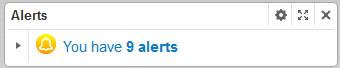
To display the list of the alerts, click the message.
The alerts are divided into groups.
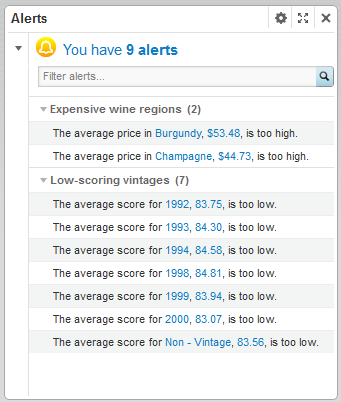
Each group may be configured to be expanded or collapsed by default. To expand or collapse the group, click the alert group name.
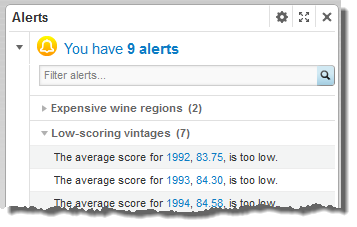
The Alerts component also can be configured to include a search box at the top of the component. If the search box is available, then as you type text into the box, the alerts list is filtered to only include alert messages that include the typed text.

If the alert is hyperlinked, then when you click the alert, the data is refined using the attribute values associated with the message. The attribute value is added to the Breadcrumbs component.
For example, if an alert is displayed because the average price of wines in the Champagne region is over $50, then when you click the alert, the data is refined to only Champagne wines. Because the average price is a calculated value, and not an attribute value, you cannot use it to refine the data.
